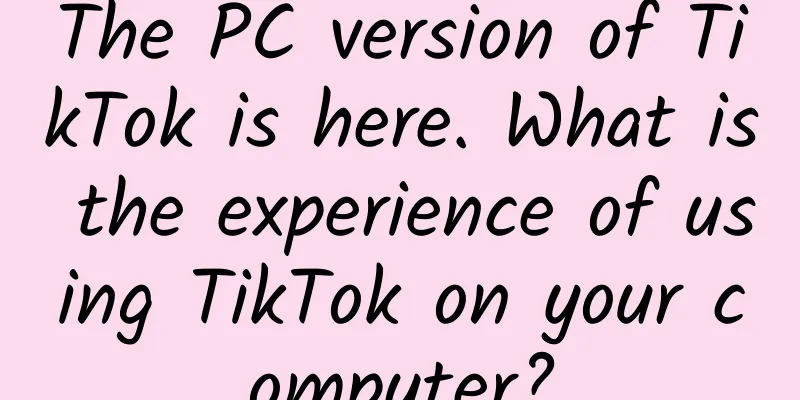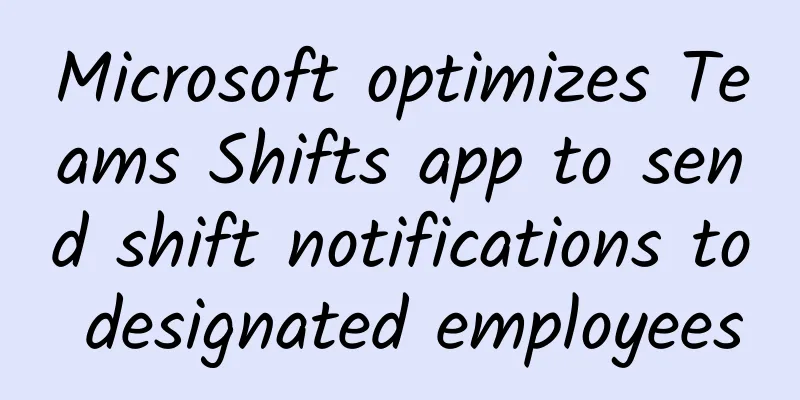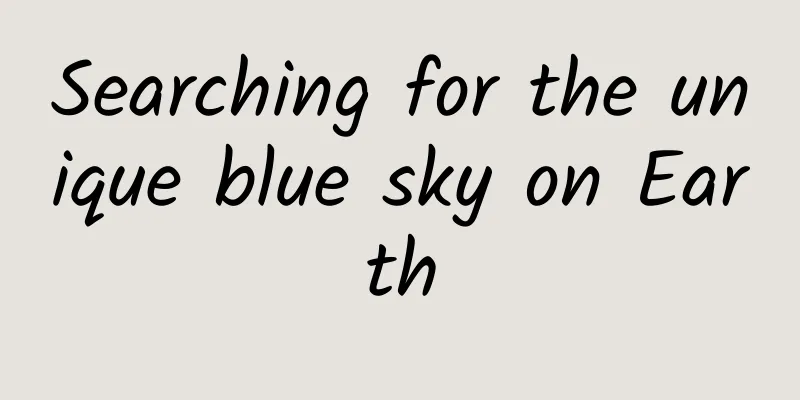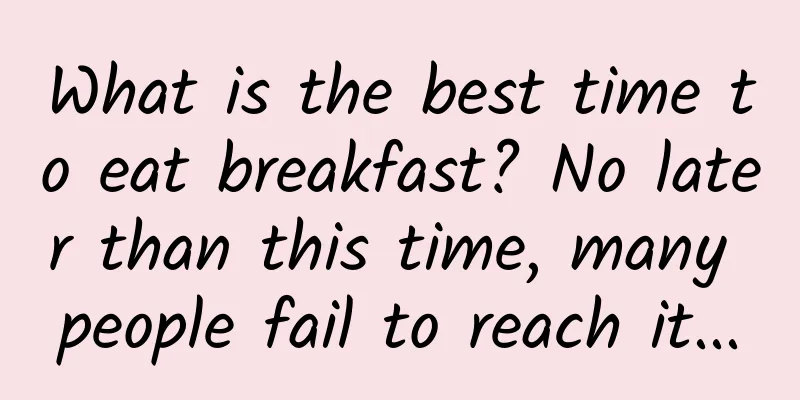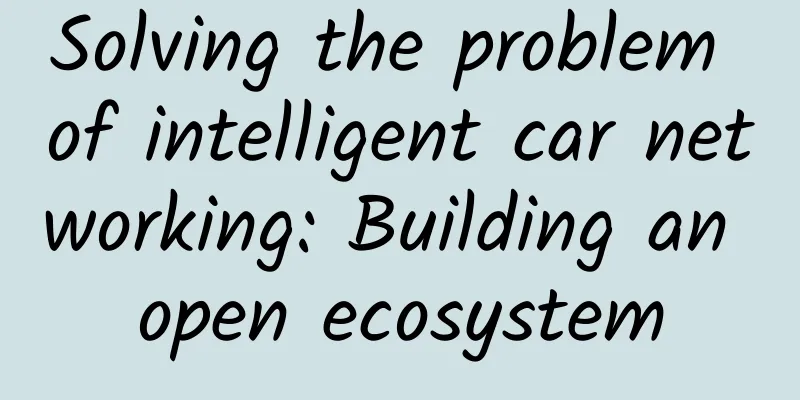iOS 9 Split Screen Multitasking: Picture in Picture (PiP) Quick Start (Chinese Version)
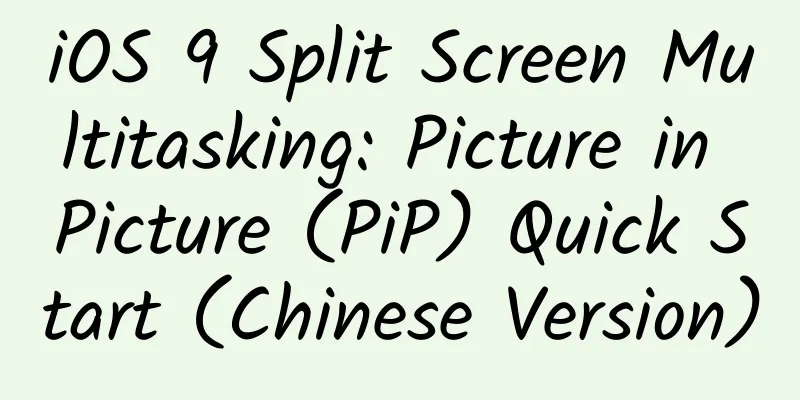
|
Follow the instructions in this section to use Picture-in-Picture (PiP) on a supported iPad. To enable the video playback to support the picture-in-picture mode, make sure your Xcode project and App are configured as follows:
Next, choose the appropriate AVKit, AV Foundation, or WebKit class for video playback. The choice depends on the characteristics of your application and the user experience you want to provide.
If you support PiP with AVKit but want to opt out of a specific PiP video, set the player view controller’s allowsPictureInPicturePlayback property to NO.
The WebKit framework provides the WKWebView class, which supports the PiP feature of iOS 9. If you use WebKit to support PiP, but want to opt out of PiP for a specific video, set the allowsPictureInPictureMediaPlayback property of the associated web view instance to NO. (This property will be available in a future beta of iOS 9.) If you have an older app that uses the deprecated MPMoviePlayerViewController or MPMoviePlayerController to play videos, you must adopt the advanced iOS video playback framework to support picture-in-picture. Important: Apple wants the Picture-in-Picture feature to always be accessible to users, and only respond to explicit requests from users. In particular, apps that fail to respond immediately to user requests to invoke the Picture-in-Picture feature when backed up will be rejected by the App Store. iOS 9 automatically switches a full-screen video to PiP playback when the user presses the Home button or triggers a notification that takes them to another app. The requirements for video playback to use this feature are as follows:
Tip: Users can disable automatic PiP initiation in Settings > General > Multitasking > Persistent Video Overlay. If you think you have everything set up correctly but find that your video doesn’t go into PiP when you press the Home button, check this setting. When the video played by your app switches to picture-in-picture playback, the system manages the presentation of the video content while your app continues to run in the background. When your app runs in the background, make sure to discard unneeded resources such as view controllers, views, images, and data caches. In this case, you expect to perform appropriate and necessary operations such as video synthesis, audio processing, downloading the next content to play, etc., but you must be careful to consume as few resources as possible. If your app consumes too many resources in the background, the system will terminate it. |
<<: iOS 9 split-screen multitasking: Slide Over & Split View Quick Start (Chinese version)
>>: 【WOT2015】Highlights of the Mobile Internet Developer Conference
Recommend
Do you remember the "fish astronauts" who "took" the Shenzhou 18 to space? They are expected to "go on a business trip" to space again this year
Do you remember the four zebrafish that "rid...
International Energy Agency: Global Renewable Energy Market Report May 2022
A survey report recently released by the Internat...
E-commerce operations: Do you have a strategy for obtaining high-value traffic?
"The website has a lot of traffic, but the c...
PagerAdapter paging image and text view, can slide left and right
Source code introduction I have been studying abo...
Japan plans to negotiate with China to unify new energy vehicle charging system standards
According to Japan's Jiji Press, Japan is neg...
The world's largest Deinonychus footprint was discovered in Fujian! What kind of dragon is Deinonychus?
The feathered, sickle-shaped claws Did giant dino...
The US moon landing plan has been postponed one after another. Why is it so difficult to return to the moon?
The failure of the Peregrine mission means that t...
The practical effect of VR virtual technology that can raise funds and go public
A year ago, after Facebook spent a lot of money t...
A powerful anti-inflammatory ingredient is hidden in this "golden seasoning"
Curry is really delicious! Curry chicken, curry b...
What are the legends about the Qixi Festival? A collection of legends about the Qixi Festival
The Chinese Valentine’s Day is coming. It is a tr...
The product benefits conveyed in the copy are not clear, so why should users pay for it?
If the benefits of your product are not clear, th...
Jack Ma, whom Wang Jianlin couldn't handle, came to Alibaba Pictures to integrate the global entertainment industry with Spielberg
In international economic activities, China has l...
The top ten car brands with the lowest engine failure rate are released: BMW and Audi are out of the list, and the Civic ranks first
The automotive industry has the habit of selectin...
WeChat 8.0.10 has been updated again! 5 new features are launched. Have you upgraded?
Just yesterday, Android WeChat finally completed ...
Chen Binbo was transferred to Dongfeng after his success, and Zheng Chunkai took over as the deputy general manager of Dongfeng Honda
"I am officially leaving Dongfeng Honda toda...