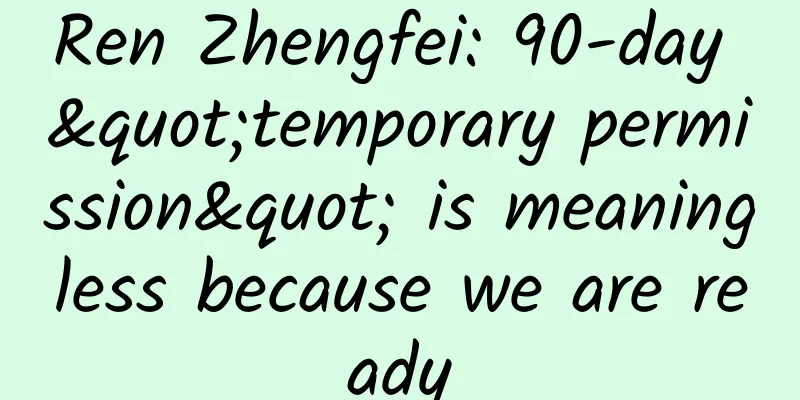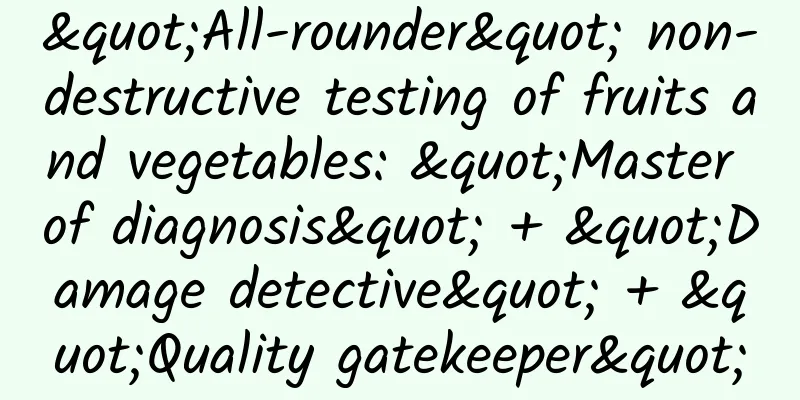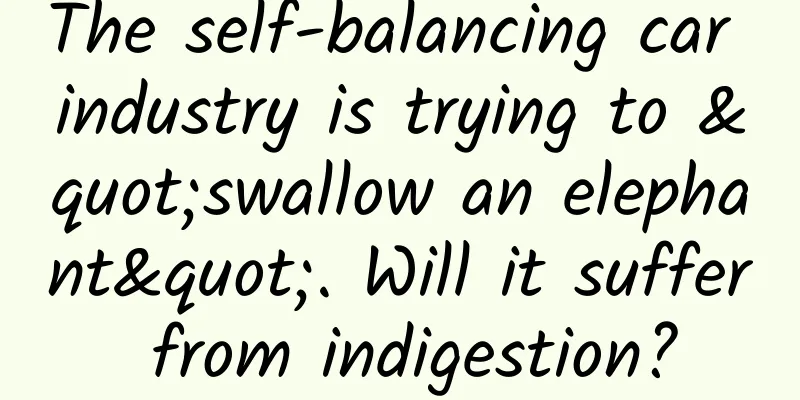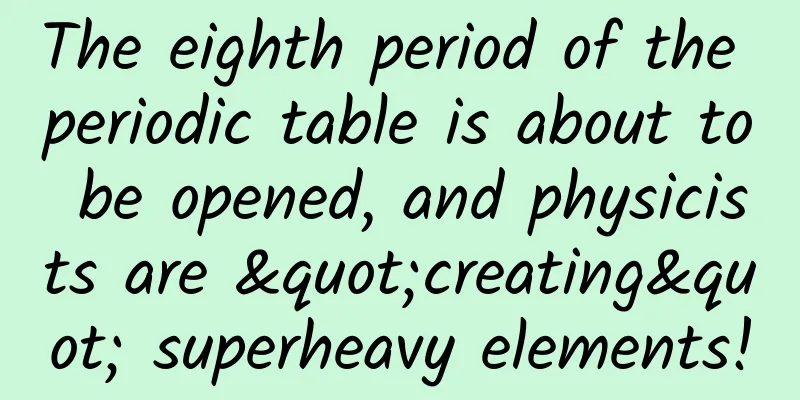Detailed usage of Motion Editor in Android Studio
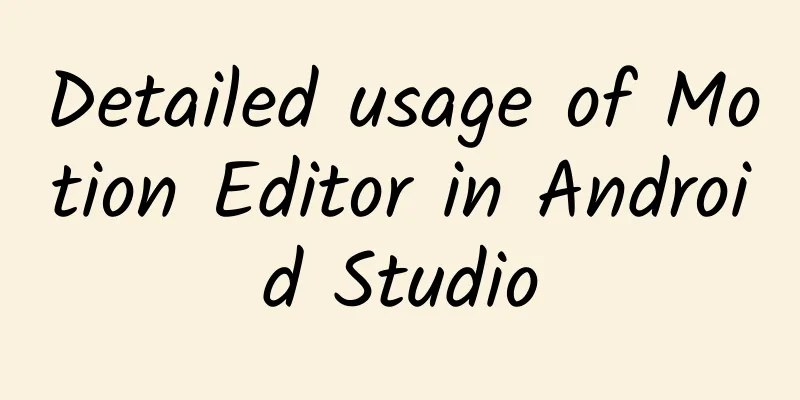
|
In our communication with the Android developer community, we know that adding animation effects is crucial to the UI. It can make the UI look more intuitive and help users understand the intention. However, developers have a lot of work to add complex animation effects to Android applications. To solve this problem, we use Motion Layout to build a set of powerful APIs and provide Motion Editor tools for them. When used in combination, you can easily build pixel-perfect animation effects. This article will take you quickly to understand the new Motion Editor tool and how to use its latest features in the development process. In addition, we have also specially produced a series of videos to guide you on a series of APIs including Motion Layout.
Motion Editor is a visual editor built specifically for MotionLayout layout types, which allows you to easily create and preview animation effects. Since Android Studio 4.0, we have released a stable version of Motion Editor, and many developers have been using it to create animation effects. Motion Editor is an extension of Android Studio Layout Editor. When you select Design or Split view in an XML file containing MotionLayout, Motion Editor will be automatically opened. You can edit layout and Motion Scene files using the interactive methods you are familiar with in Layout Editor, and preview the animation effects directly in the Android Studio preview interface. Motion EditorThe Motion Editor interface consists of several panels, which we will introduce one by one in this article. The most important areas are: Overview panel, Selection panel, Attribute panel and Preview panel. Overview PanelMotionLayout can animate layout changes, which can be specified as Transition effects in ConstraintSets in the editor. Motion Editor can visualize these state transitions through the Overview panel. To edit the constraints in a ConstraintSet, click the corresponding option in the Overview panel. The MotionLayout Scene in the figure has two ConstraintSets, start and end, and a Transition effect between them. ConstraintSets https://developer.android.google.cn/reference/androidx/constraintlayout/widget/ConstraintSet Selection PanelThe Selection panel displays the corresponding control information according to the status in the Overview panel. It has three display modes:
Mode when Motion Layout is selected in the Overview panel The Motion Editor supports editing basic Motion Layout. When a Motion Layout is selected in the Overview panel, you can select the corresponding component to see if its constraints are configured correctly. Check whether the constraints of the component are configured correctly through the Selection panel Mode when a ConstraintSet is selected in the Overview panel When a ConstraintSet is selected in the Overview panel, the Selection panel lists all components in a list. The check icon next to the component means that the component is constrained by the current ConstraintSet. Mode when Transition is selected in the Overview panel When you select a transition in the Overview panel, you can control the animation playback through the animation toolbar. When an animation is selected, click the Play ▶️ button on the timeline to preview the animation effect. Keyframes Sometimes you need to modify the path of a view during an animation, and you can use MotionLayout's keyframes to achieve this. We have integrated keyframe editing into the editor so you can easily adjust animations. You can create a new keyframe by clicking the icon in the upper right corner of the Selection panel, which will open a dialog box where you can set various properties for the keyframe. To edit a keyframe, you can click the diamond icon to open the properties panel for editing. Attributes panelCreating animations in MotionLayout requires editing many view parameters, so we introduced an Attribute panel in the Motion Editor that is similar to the Layout Editor. In the Attribute panel, you can not only preview the visual effects of the Constraint, but also preview all the attribute effects of the view in the Motion Scene file. When you want to add animation effects to a view attribute that does not belong to the ConstraintLayout or MotionLayout API (such as background color), you can create a custom attribute in the Attribute panel. We have also added automatic filling and input validation functions for custom view attributes to facilitate your operation. Preview PanelThe addition of the Preview panel allows you to quickly edit and get immediate feedback when working with animation effects. After you make minor adjustments to the animation, you can directly preview the final animation effect without having to recompile and deploy it. We've also added some new features to the Preview panel to make it easier for developers to understand how the animations they create work. You can preview animations using the Design view and the Blueprint view to get a clearer understanding of how the view moves without a lot of visual noise. We’ve also added visualization capabilities for the paths views take on screen, including keyframe markers. We hope these features will make it easier for the compiler to parse complex transitions and simplify the creation experience. Motion Editor is now available in Android Studio 4.0. We welcome everyone to use it and give us feedback. We are very eager to see the community build products using MotionLayout and Motion Editor. The Android Studio team will also continue to collect feedback to improve its user experience. |
>>: Borrowing money is a bottomless pit! Teach you how to close Huabei and Baitiao
Recommend
Core Animation Demos
Introduce the realization of various graphics and...
How does Tongcheng operate blind boxes that are popular all over the Internet?
Tongcheng Travel spent only 9 yuan to buy the rea...
Can "restoration detergent" restore a shrunken sweater to its original state? Learn these tricks and wear your sweater for many more years
Author: Zhang Desuo: Associate Professor of the S...
How can a brand that focuses on low prices gain premium space through brand upgrading?
In recent years, with the development of mobile I...
Since the green ivy is so easy to grow, why doesn’t it bloom?
As one of the most successful indoor cultivated p...
App Store keyword algorithm adjustment: popularity increased, vocabulary expanded, and coverage increased!
Over the past weekend, we monitored that some cha...
How to write a standard event copy?
In an event, you need to use event copy to clearl...
Unleashing Human Potential: The AI Skills Revolution
The world has entered an era of intelligence driv...
Changan CS75 ends Haval H6's 92-month sales streak? Great Wall Motors is dissatisfied, while Changan maintains a calm attitude
Recently, two national SUVs, Great Wall CS75 and ...
You've lost weight, but are you sure you've lost body fat too?
Losing weight = losing weight. Regardless of the ...
90% of people don’t know about these five useful functions of WeChat: The last one is too convenient
Before we knew it, February 2022 is already WeCha...
What is Baidu paid search remarketing? What is the difference with search promotion?
What is Baidu bidding search remarketing? What ar...
Android finally supports this feature of iOS, but to be honest, it's a bit useless
A while ago, Shichao saw a piece of news, which r...
What changes will happen to a girl's body if her menstruation stops?
• Many people are afraid of birth control pills, ...
This is how awesome operations handle problems!
In the current environment, we call people who ha...