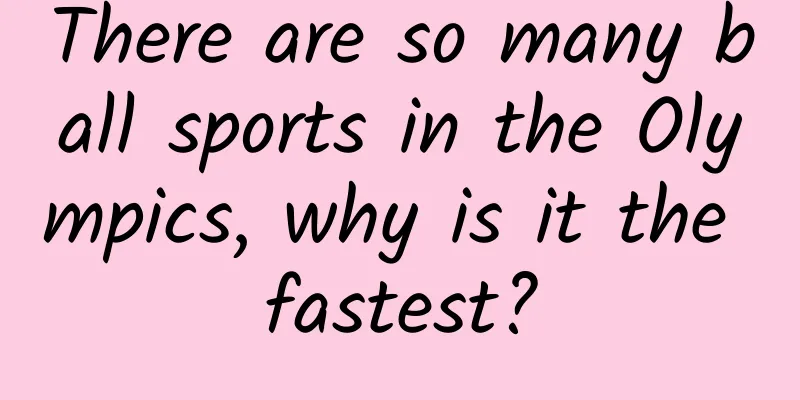Win 10 review: Fixing Win 8 issues still needs improvement
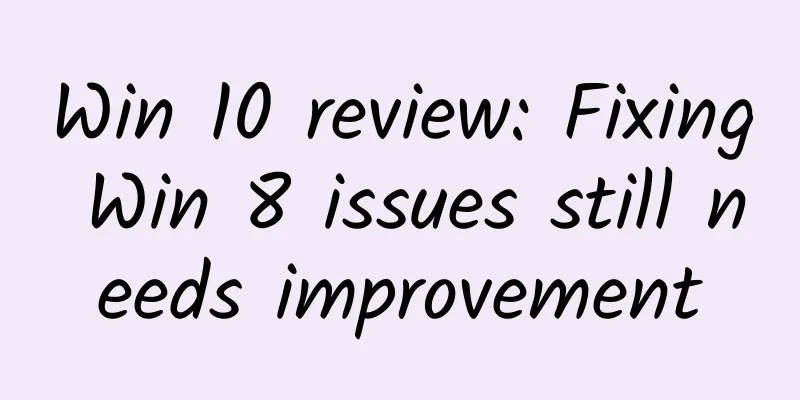
|
Looking at Windows 8, it's easy to see where Microsoft went wrong. Its bold bet on touch-based computing made using a traditional PC with a mouse and keyboard so frustrating that critics pointed out that the system "risked alienating users and repeating the mistakes of Windows Vista" because of the changes. That's exactly what happened: developers were generally reluctant to embrace Windows 8, and regular users stayed away from it. While the tablet interface was great, the rest of the experience was annoying for most people who just wanted to use their PCs the way they always have. Microsoft is trying to fix all of that with Windows 10. Windows has cycles. Windows XP saved us from Windows ME, Windows 7 saved us from the mess that was Windows Vista, and now Windows 10 is here to save us from Windows 8. The Start menu is back After upgrading to Windows 10 on your PC, you will be surprised to find that the start menu you are familiar with and love is back. In addition to the black theme, it may be the most obvious change compared to Windows 8. Microsoft did not copy the start menu version of Windows 7, but redesigned it, combining the advantages of the past two Windows versions. The Start menu is located in the lower left corner of the interface, just like in Windows 7. Microsoft has retained the Live Tiles introduced in Windows 8, but has placed them inside the Start menu. That means they no longer take up space on your screen (unless you want them to). Both modern and traditional apps can be dragged to the Start menu, where you can easily find options such as settings, shutdown, and restart, as well as a series of commonly used app icons and quick jump lists for file processing apps such as Word. This functional integration feels like the best way to restore the Start menu, and you can resize it at will and customize it further. Every version of Windows seems to have a different theme, and Windows 10 is no exception. It's a darker color scheme than Windows 8 and Windows Vista -- but not as boring as Windows 7. It's all black, and if you don't like black, you can choose to enhance the color of the Start menu, taskbar, and the new Action Center. In all three places, you'll notice that Windows 10 has brought back the subtle transparency effects of Windows Vista and Windows 7. Microsoft didn't add transparency to built-in apps like the file manager, so the effect isn't too dramatic. Navigation in Windows 10 has also been greatly improved. Gone are the annoying "hot corners" of Windows 8. The new Activity Center acts as a notification center to aggregate alerts from apps and allows users to quickly enter the settings interface. Microsoft has put a lot of thought into multitasking. The most notable improvement is the Snap feature. You can drag any window to the edge of the screen so that it takes up half of your screen, and then the system will thoughtfully arrange all your other windows on the other half. When using a touch screen, you can swipe from left to right to bring up a list of all open apps and display two of them side by side. In addition, Windows 10 also introduces a new feature called "Task View" - similar to Mission Control on Mac. It displays all your open windows on a single screen, making it easy for you to quickly find the window you want to enter. Microsoft has added a dedicated button to the taskbar to allow Windows 10 users to activate Task View and start using it. Microsoft said that most users have never used the Alt+Tab shortcut to switch applications, so it wants to use this feature to help those users better multitask. The little button is also the entry point to a nifty new feature: virtual desktops. Microsoft is finally adding this feature to Windows, after years of having to use third-party alternatives. It should be popular with power users, as it lets you create separate virtual desktops for different apps. There's no quick way to switch between virtual desktops with a trackpad or mouse, but it's easy to do with the keyboard. The quickest way to access Task View (and virtual desktops) is to swipe up with three fingers on the trackpad. Cortana is like an extension of the Start menu Microsoft also introduced a Siri-like virtual assistant to Windows 10: Cortana. It feels like an extension of the Start menu, and like the Windows Phone version, you can use it to search by voice. You can also activate the "hey Cortana" slogan option to quickly and directly ask your laptop questions. It is very convenient for getting simple information such as the weather. Cortana's visual interface is also very useful, where you can get an overview of your day's activities as well as weather, news, local restaurants and other points of interest of your choice. Click the Cortana icon on the taskbar to see this information, and all of this data is presented in columns, similar to Google's Google Now cards. Cortana will record everything it knows about you in a virtual notebook, and you can delete the information you don't want it to remember. It also supports cloud syncing, which means that mobile Cortana (such as Android, and iOS will also be launched in the future) will have the same features and will sync with the PC version. So if you ask Cortana to remind you to buy milk at the grocery store, the reminder will be synced to your phone and then pop up when you are near the grocery store. This is a particularly powerful and useful feature of Cortana. Cortana also supports local search. Click the "My Stuff" button on the Cortana search interface to search local files on your computer and any data stored in the cloud storage application OneDrive. It is very convenient to have a unified interface for virtual assistant search, network search and traditional computer file search. Microsoft has done a great job in this integration. The new browser Edge is actually not much different from IE Windows 10 also comes with a new browser, Edge. It's a new product, but it uses a lot of elements from IE. The taskbar icon for Edge is almost the same as IE. It's pretty streamlined and runs smoothly most of the time, but it lacks some of the features of modern browsers. For example, dragging tabs into new windows is a bit cumbersome, and files are automatically downloaded without the user being able to choose where they are stored. It's basic functionality, but it doesn't support it. Microsoft may have to rebuild Edge. As for performance, which is something people value, Edge is generally satisfactory. Most popular websites render smoothly and load quickly. But sometimes it still feels like it needs improvement: sometimes it doesn't render the page at all, or prompts the user to use IE instead. Yes, IE still exists in Windows 10, and you can open it in Edge with the "Open with IE" option. Edge does have some neat new features. You can annotate anything on a webpage and send a copy to a friend. This is great for quickly sharing annotated screenshots of a website. In addition, Edge integrates Cortana. Search for information such as "weather" in the address bar, and it will immediately display nearby weather information. Its practicality lies in that users can get the information they need from it without having to load the entire search page. For example, search for "How tall is Tom Cruise", and Cortana will quickly return the results before you press the Enter key. Like Windows 10 itself, Edge still feels like an unfinished product. Changing your default search experience is a pain, requiring you to visit Google’s website and then turn on a feature hidden in a settings menu. Microsoft is clearly trying to keep users from switching away from Bing. To set Google’s Chrome as your default browser, you have to tinker with your PC’s settings. Perhaps the most disappointing aspect of Edge is the lack of extensions. Firefox and Chrome have long supported web extensions, and it’s a shame that Edge didn’t follow suit when Windows 10 launched. However, Microsoft says extensions will be available later this year. Pre-built applications Built-in apps are a great addition to Windows 10. Windows 8's "Metro-style" apps were basic and not very useful, but Windows 10's pre-installed apps cover almost everything a user might need. Microsoft's Maps app offers 3D imagery, directions, and street view imagery. The app's interface is also quite simple. Most importantly, these built-in apps no longer run in full screen by default. The new Mail app is also very good. Microsoft has applied many features of the acquired Acompli to this email client. It supports sliding operations on touch devices and has a large reading pane. It is very similar to Outlook.com and supports writing emails using the Word engine. This means that email writing will be smooth, whether it is simple text or complex tables and photos. Of course, it still lacks features such as a unified inbox. In addition, the title of the email sometimes disappears suddenly, and the account sometimes cannot be opened. I hope Microsoft can launch updates as soon as possible to solve these loopholes. After all, the application as a whole is still commendable. The new Office apps are also impressive, streamlined and touch-based. Microsoft named them Word Mobile, Excel Mobile, and PowerPoint Mobile, but they work on any Windows 10 PC. Word Mobile has a simple user interface, runs very fast, and has all the basic editing functions. Excel Mobile and PowerPoint Mobile can also meet daily needs and are enough for most people. Moreover, they are free on devices with screen sizes not exceeding 10.1 inches. Speaking of apps, of course we have to talk about Microsoft's new Windows Store. Apps, games, music, and TV content are all integrated into the store. The company's ultimate goal is to allow developers to write an app once and cover all platforms, including Windows PCs, tablets, phones, Xbox One, and the upcoming HoloLens headset. However, the store is still lacking truly high-quality apps. Microsoft's pre-installed apps are very good, and hopefully Windows 10 will encourage developers to develop better apps. In order to build a large user base to attract developers, Microsoft will provide Windows 10 for free to Windows 7 and Windows 8 users. This is a smart move, but it may take years to see the results. While Microsoft is focusing on the mouse and keyboard experience in Windows 10, it's also keeping the great touch elements of Windows 8. Windows 10's new Tablet Mode is designed to bridge the gap between Windows 8's full-screen mode and the traditional way people use Windows PCs. For dual-laptop users, they'll be prompted to start Tablet Mode when they switch from laptop to tablet. Windows 10's Tablet Mode simplifies the taskbar, makes everything touch-friendly, and brings back the full-screen Start screen. Overall, it's a big improvement over Windows 8's hidden features, and it feels a lot easier to use. Microsoft still has room to improve on merging the two modes, but it's a good job of blending them together compared to Windows 8. Meets expectations Windows 10 has some nice additions to its predecessors, with familiar elements from Windows 7 and some new features from Windows 8. It's not uncomfortable to use, and you can easily find the Start menu. Overall, it meets expectations. However, although the system is worth recommending to Windows 7 and Windows 8 users, it may not be the right time to upgrade now. "Waiting for the first service pack" has always been the only choice before using a new version of the system, and this also applies to Windows 10. After all, from the trial on various devices, the system still has many bugs and problems, such as the disappearance of application icons on the taskbar, audio failure or blue screen. These issues should be fixed soon, and Windows 10 is expected to be more complete before the holiday shopping season. For users who really can't stand Windows 8, you can upgrade now. However, if you use your Windows computer for work every day and you have no problems with it, you should wait until Windows 10 is complete before upgrading. Microsoft is currently releasing updates every day, so the fixes may be completed in a few weeks. Windows 10 is exciting. One reviewer said that after discovering that a good piece of hardware (such as the Dell XPS 13) works well with Windows 10, he almost stopped touching his MacBook Air; Microsoft's strategy for building Windows 10 is pleasing. During the development period, it has been listening to customer feedback and opinions. It feels like it is shaping Windows into something people like to use, rather than something they have to use. This is the nature of the Windows cycle: first a bad version, then a good version. Windows 10 fixes the problems of Windows 8 very well, which is what people are looking forward to. What about the next version? Strangely enough, Microsoft said there will be no next version. This is the "last version of Windows" and Microsoft will continue to iterate on it in the days to come. As a winner of Toutiao's Qingyun Plan and Baijiahao's Bai+ Plan, the 2019 Baidu Digital Author of the Year, the Baijiahao's Most Popular Author in the Technology Field, the 2019 Sogou Technology and Culture Author, and the 2021 Baijiahao Quarterly Influential Creator, he has won many awards, including the 2013 Sohu Best Industry Media Person, the 2015 China New Media Entrepreneurship Competition Beijing Third Place, the 2015 Guangmang Experience Award, the 2015 China New Media Entrepreneurship Competition Finals Third Place, and the 2018 Baidu Dynamic Annual Powerful Celebrity. |
<<: China Automobile Dealers Association: The auto dealer inventory coefficient is 1.44 in May 2024
>>: Meizu M2 is priced at 599 yuan. Is it perhaps the most cost-effective mobile phone this year?
Recommend
Apple stops using TLC flash memory in response to iPhone 6 crashes
As debate mounts over a feature flaw in the iPhon...
Apple releases second beta of iOS 8.3 to developers
Apple released the second beta of iOS 8.3 to deve...
Analysis of Tik Tok media advertising in Q1 2020!
Douyin’s DAU has exceeded 400 million, a 60% incr...
Tips for event planning and promotion!
When it comes to event planning , many people thi...
Can you watch YouTube on Android Wear?!
Smartwatches have dominated the tech headlines in...
iOS 9.3 beta version is launched with new features such as color temperature adjustment and private notes
The first public beta of iOS 9.3 has arrived. It ...
Such toothpaste advertisement will be more effective!
In recent years, with the popularization of aware...
Vitamins are important to us, but the more the better! How can we supplement them to be healthier?
In life, many people take vitamin tablets to supp...
AMD Ryzen processors actually destroyed the motherboard after trying to overclock the memory
AMD Ryzen 7 processors were fully launched last n...
Top 10 Excellent H5 Marketing Cases in the Financial Industry in 2016
Every once in a while, an H5 will go viral on our...
New Media Operations: This is a topic selection guide that may help you write 10w+ articles!
After two weeks of observation, I have read count...
The three formulas that made Bilibili so popular!
A cool designer, a low-key female writer, and a r...
How difficult is it to grasp something you can't feel with your mind?
In the science fiction drama "Love, Death &a...
I want to travel - the seeds are crazy
When you were a kid, did you also dream about tra...
How to obtain OAuth2 authentication interface in WeChat Enterprise Account Development
URL links in enterprise applications (including l...
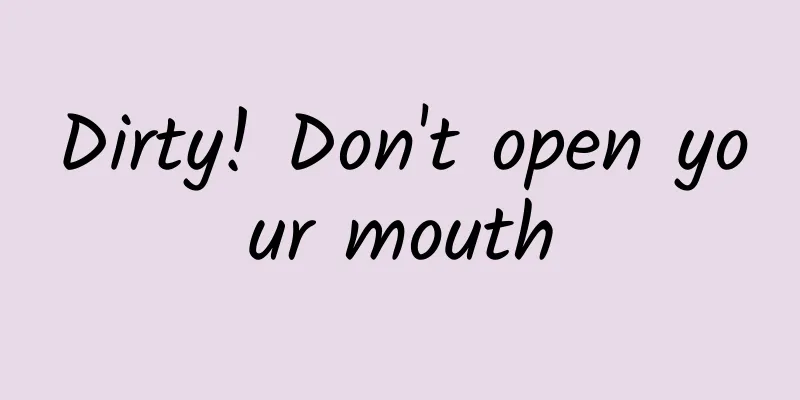
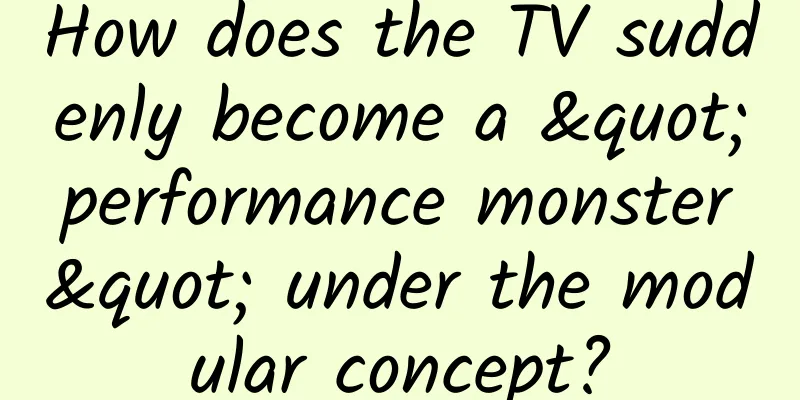
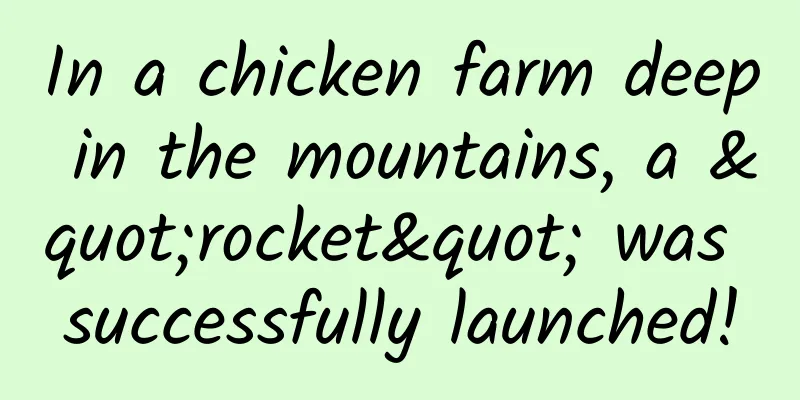

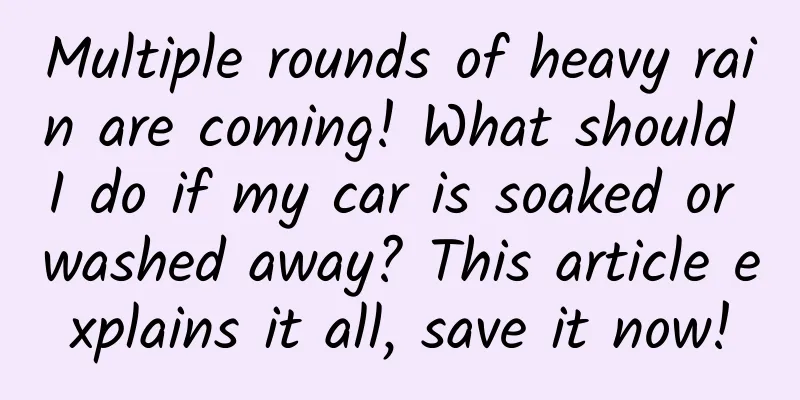
![Tianfu Chengdu Tea Tasting has its own star-rated studio [recommended collection]](/upload/images/67cc1693167f9.webp)