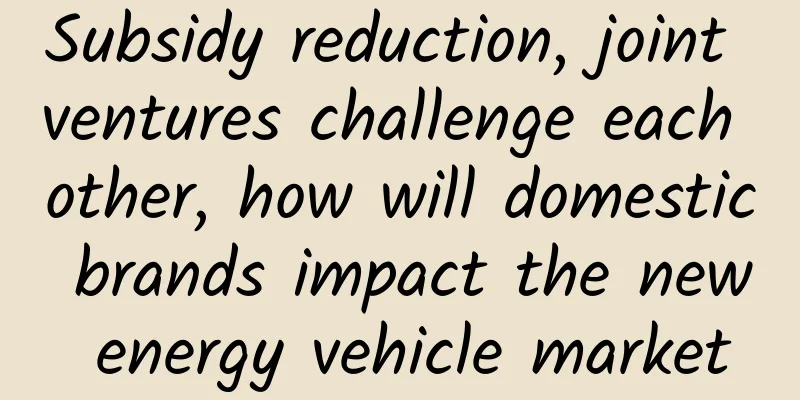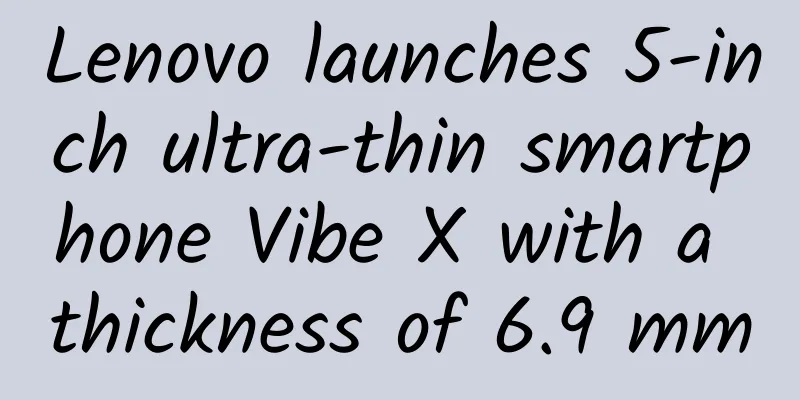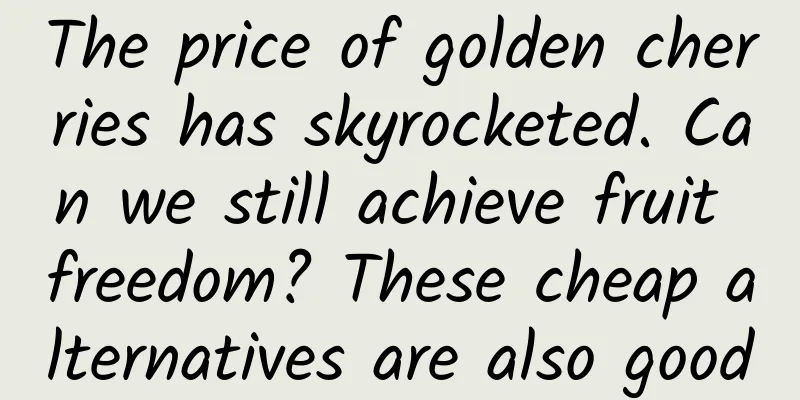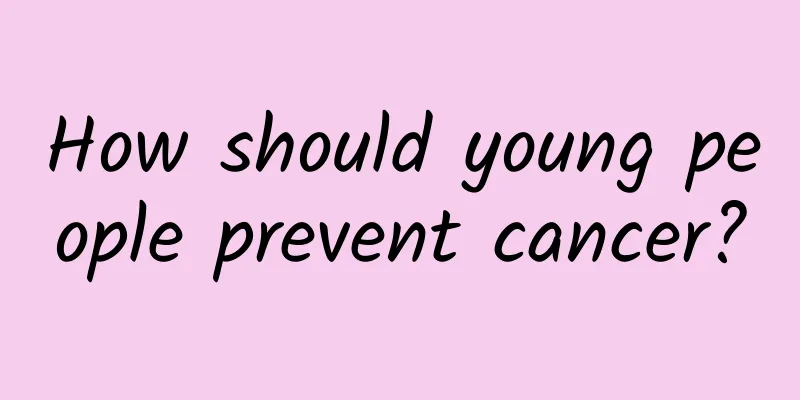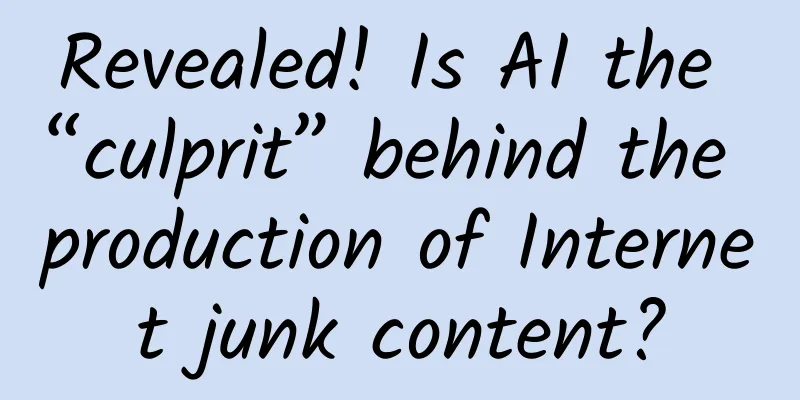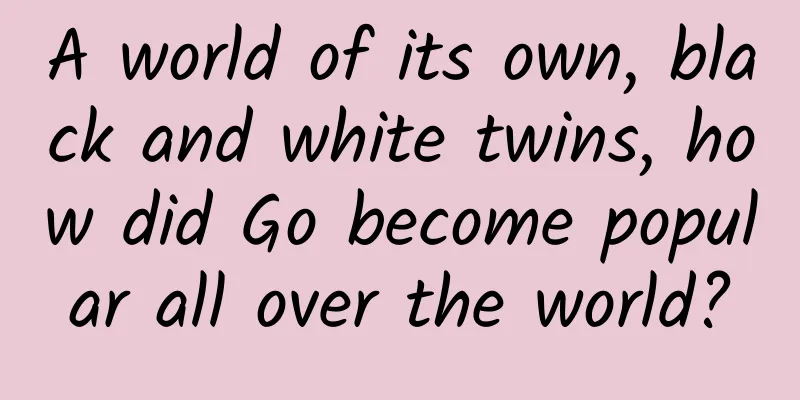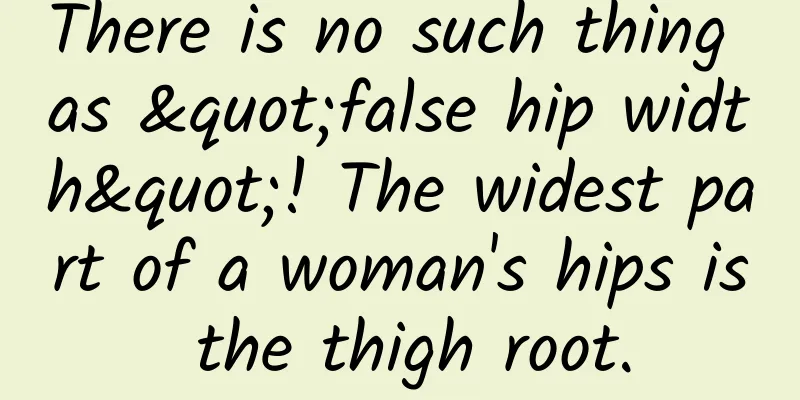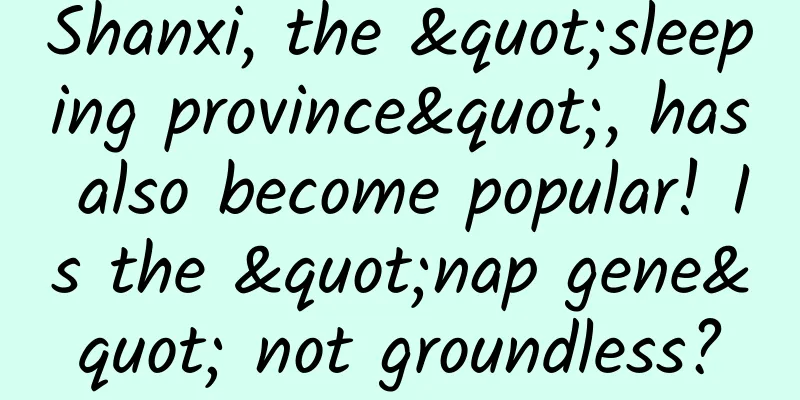How to quickly locate code modifiers and other submission information in Android and iOS team development

|
In the process of team collaboration and development, we often need to know who last modified a line of code and why. Of course, we can choose to ask in the team instant messaging group, or check the version submission record of this file in the version control system, but this is usually very time-consuming. No one in the group may respond to your question after a day. If this line of code was modified a long time ago, you may need to check a submission a long time ago. In fact, in the two IDEs, Android Studio and Xcode, a very convenient function of viewing code line submission records is built in by default, of course, we assume that your team code is hosted on Git. Annotate in Android Studio Android Studio provides the Annotate function, as shown in the figure below. Right-click the left column of the code editing box and you can see Annotate in the pop-up menu: Click the Annotate button. A dialog box will pop up when you use it, asking you to enter the username and password of the version control system where this code is located. After entering successfully, the result shown in the figure below will be displayed. You can see who has changed that line of code at a glance, including the date of code submission, commit id and author name. Float the mouse over the corresponding line, and a brief introduction to this submission will also appear: Click the corresponding line, and a dialog box containing more detailed information about this submission (all files involved in the submission) will pop up: Xcode’s Show Blame For Line Xcode's Show Blame For Line function is similar to Android Studio's Annotate function. Similarly, right-click the line of code where you want to view the commit record in the code editor, and Show Blame For Line will appear in the pop-up context menu, as shown below: After clicking, the relevant information of the most recent commit of this line of code will pop up, including the user name of the committer, the date and time of the commit, the commit id, the files involved in the commit, and the description of the commit, as shown below: Going a step further, if this basic information is not enough, we have three options:
The buttons for switching between the three states above are located in the Show the Version editor toolbar in the upper right corner of Xcode: |
<<: Develop cross-platform HTML5 applications based on LeanCloud and Wex5
>>: Developing mobile 3D games based on Three.js+WebGL
Recommend
How far can a telescope see? There is no farthest, only farther...
"How far can your telescope see?" This ...
Qin L and Haibao 06 have received a lot of orders. Who is more panicked, the three Japanese giants or domestic competitors?
How crazy can the orders for a car be? You know, ...
LinkedIn Global Vice President: The growth process from 0 to 500 million users
I joined LinkedIn in 2011, and since then I have ...
The sluggish iPhone demand hits partners hard; the fourth supplier lowers its earnings outlook
As speculation about lower-than-expected iPhone d...
3 factors that affect product promotion and conversion (Part 2)
Many adjustments seem simple, but the leverage ef...
Uncovering the Universe's Invisible Messengers: Groundbreaking Discovery from IceCube Neutrino Observatory
Your browser does not support the video tag Autho...
SEO is not a cheating method
In the past two years, SEO has received more and ...
A 4.5-magnitude earthquake occurred in Dongyuan County, Heyuan City, Guangdong! Learn the basic principles of emergency earthquake avoidance quickly
According to the official measurement of the Chin...
What are the functions of merchant mini program development?
1. Promotion function: After opening the mini pro...
Advertising Cases | Traditional lending and driving test industry advertising cases and data references!
Today, I would like to share with you some invest...
How can we write high-quality copy?
What should you do if you often have no inspirati...
Are bidding promotion and information flow promotion really incompatible?
Between bidding promotion and information flow ad...
What are the differences between the brains of children who “don’t like taking naps” and those who “take naps every day”?
Review expert: Yin Tielun, deputy chief physician...
Ferns - one of the oldest and most primitive plants
If you often go out, you must have seen some plan...
Interesting ancient creatures: 438 million-year-old "Changxing fish" fossils were found thousands of miles apart in Zhejiang and Xinjiang, proving the continental drift hypothesis
Produced by: Science Popularization China Author:...