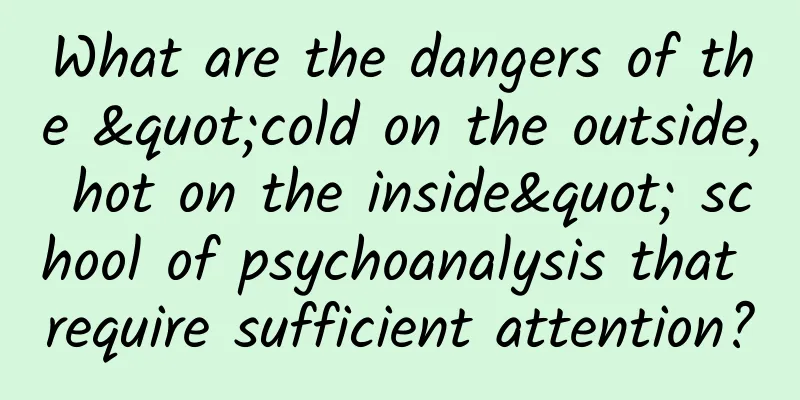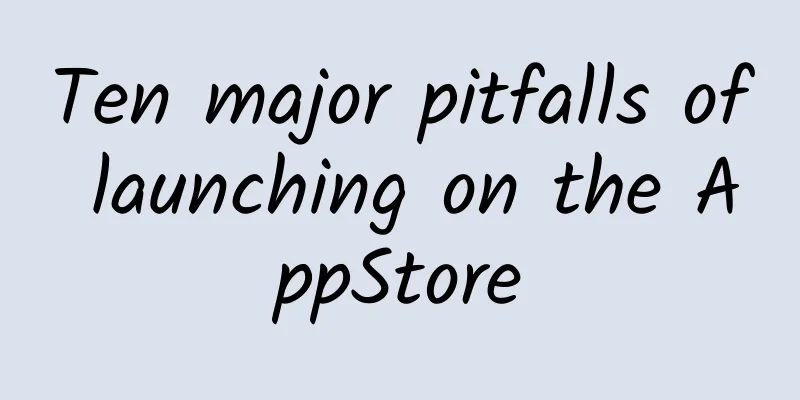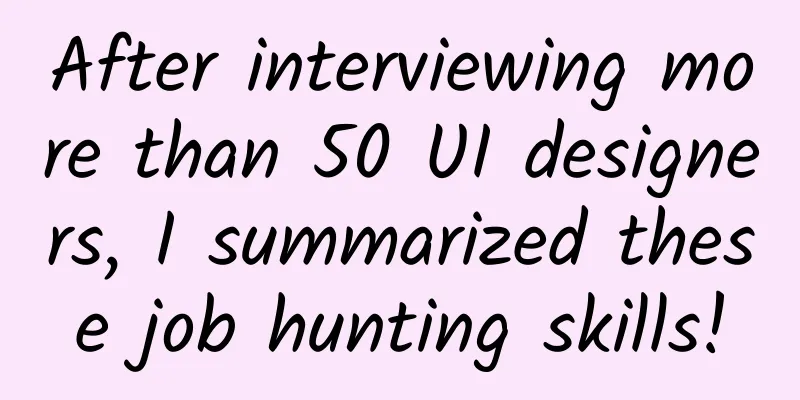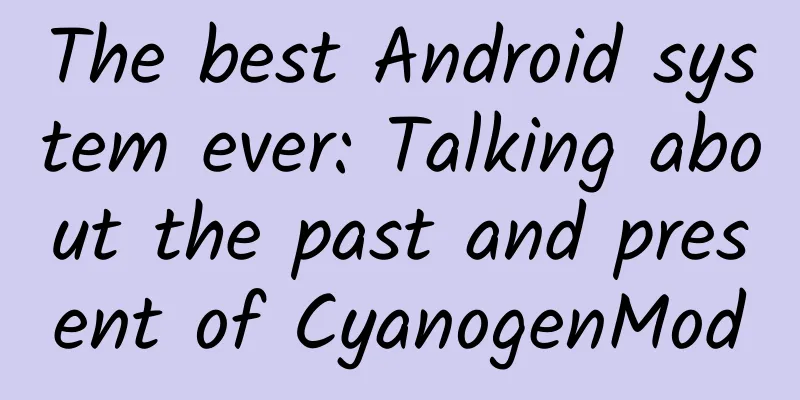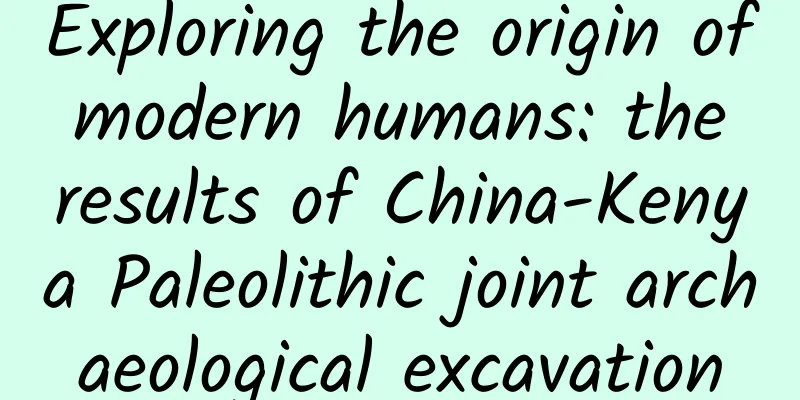Android Basics: Toolbar Usage
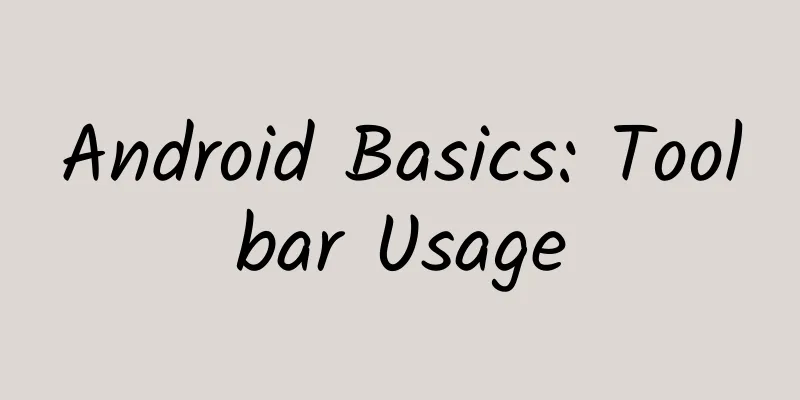
|
Toolbar is introduced in Android 5.0 to replace the ActionBar control. It can be highly customized and flexible to use. The official Toolbar must be used in systems above 5.0. If you need to use it in a lower version, you need to use the Toolbar in the support v7 package. Next is the introduction of Toolbar on the official website:
Prerequisites To use ToolBar, you need to hide the ActionBar of the activity. So how to hide it? There are three methods. The following are introduced respectively Method 1: Modify in the res/values/styles.xml file
You can also use the theme without ActionBar directly
Method 2: Modify the theme of the specified activity in the manifest file as follows:
Method 3: Cancel it directly in the code. Before setContentView.
How to use Add the following code in the layout file. The position is not fixed.
title is used to set the title. subtitle is used to set the subtitle. titleTextColor is used to set the title font color. background is used to set the background color. The effect is as follows: These values can also be set dynamically in Java code.
Add Menu To add a menu, we first need to have a menu. Here I choose to create main.xml in res/menu/ to define the menu file. The code is as follows
Below is the code in java file.
Display Icon in Menu After writing this, we will find that the hidden menu does not display the icon, so how do we set it: Just re-do the method: The activity here is AppCompatActivity
The effect is as follows: |
<<: Android development SMS verification code example
>>: How do IT staff manage user application experience in a complex environment?
Recommend
If you use your phone improperly, be careful that it will turn into a "grenade"! During the long holiday, let's talk about the issues of mobile phone charging
Qingming Festival Whether at home or traveling I ...
Sand control is too difficult? Try mechanics! Scientists use original mechanical principles to turn sand into soil
If someone tells you Just sprinkle a layer of &qu...
Private Domain Traffic: The Secret to Transaction in Moments
The Internet traffic dividend has reached its pea...
Is this how event operations should be done? An article explaining!
A senior who works in operations said that event ...
Detailed usage of Motion Editor in Android Studio
In our communication with the Android developer c...
The conversion rate of information flow is only 10%, so where does the remaining 90% of traffic go?
The most painful thing in marketing promotion is:...
Why are foreign battery companies losing ground in China as new energy vehicles are gaining momentum?
Recently, foreign media reported that "Hyund...
Android keyboard panel conflict layout flashing solution
I have written a core idea before: Switching betw...
Why are there so many taboos about persimmons?
Every year when eating persimmons, there are alwa...
What are some good website templates? What are the website templates with background that can be downloaded?
What are some good website templates? What are th...
Two major second-hand car platforms filed a lawsuit worth 100 million yuan: just because Renrenche was dissatisfied with Guazi’s excessive advertising
The rapid development of mobile Internet has enab...
How do people wear masks in schools? What are the principles for campus disinfection? Chinese CDC experts explain five details about returning to school
Beijing's senior high school and junior high ...
AI plays games better than humans? But what's the point of letting AI play games...
Welcome to Science Popularization China’s special...
Volkswagen CEO opens Twitter account, the first thing he does is to challenge Tesla's Musk
In the past 2020, American electric vehicle manuf...
WeChat Android 7.0.17 official version released: video barrage, long press message menu new style
WeChat has just officially released version 7.0.1...