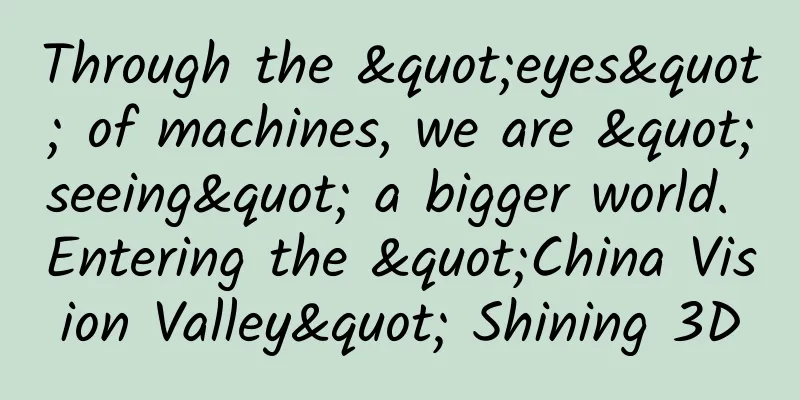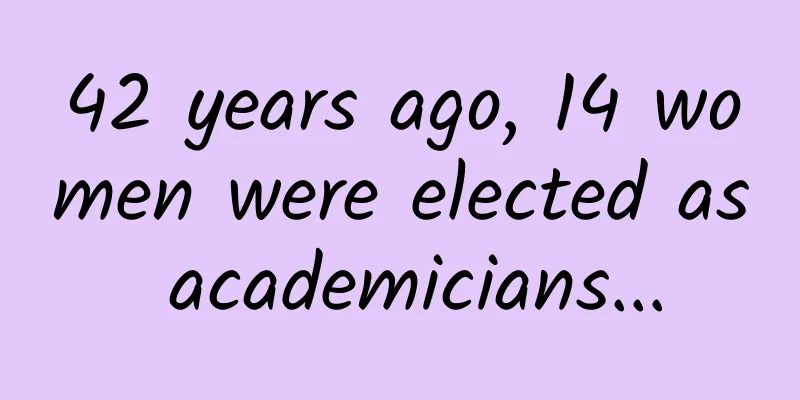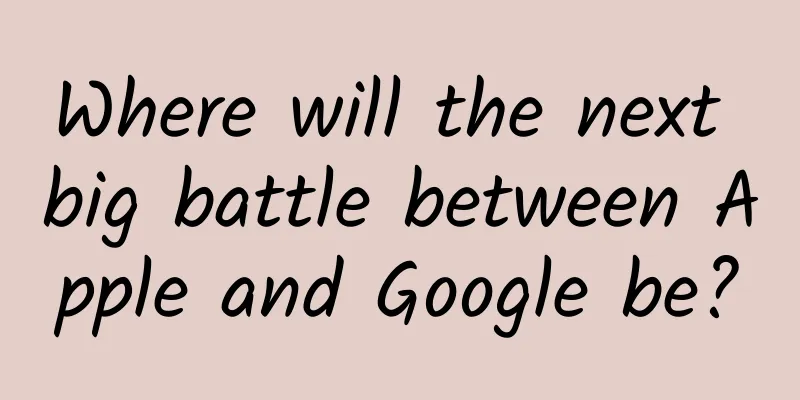Android development SMS verification code example

|
Before talking about the knowledge point of SMS verification code in Android, let's first understand the aggregate data. Introduction to Aggregate Data Aggregate Data is a leading basic data API provider in China, specializing in Internet data services. It provides free safe, stable and efficient data in various fields, including weather query, air quality, map coordinates, financial funds, e-commerce price comparison, violation query, etc. Developers can try Aggregate Data API for free to quickly develop mobile apps, eliminating data collection, maintenance and other links, greatly reducing development cycles and costs. Therefore, we can use the set of things provided by Aggregate Data to add the SMS verification code function. First we need to do the preparation work. Using aggregated data is mainly divided into the following steps: Step 1: Register aggregate data Go to Juhe Data official website (https://www.juhe.cn/) to register an account. After completing the registration, go to "Personal Center" -> "My Data" and click on the application data as shown below: Step 2: Apply for Appkey After applying, you will get an Appkey, which is very important. Step 3: Download the SDK Download address: https://www.juhe.cn/juhesdk Step 4: Create a project and configure the environment 1. Create a project and copy the "armeabi file" and "smscaptcha_v_1_4.jar" under libs in the SDK we downloaded to the libs directory of our project 2. Add development key, required permissions and other information in AndroidManifest (1) Add the development key to the application
(2) Add required permissions
(3) Initialize the Context global variable referenced by the SDK when the application is created At this step we have two methods ***Configure in Activity
The following note is the advice given to us by the Aggregate Data document. It recommends that we put this initialization work in the Application, because the program will first run the method in the Application when it runs. Note: Before using each SDK component, you need to call CommonFun.initialize(getApplicationContext(),true);, so we recommend that this method be placed in the initialization method of the Application. So we follow the method it suggests instead of using the first method. In this way, we need to create an Applicaiton class MyApplication as follows
After declaring the Application, don't forget to configure it in the manifest file Okay, the environment has been configured. Let's verify whether we can receive text messages. The code of MainActivity is as follows
The returned results are as follows: Step 5: Implementation of complete functions and interface UI First, let's take a look at the interface. We enter the mobile phone number and the destination of the text message in this interface, and a dialog box will pop up after clicking Next. After clicking OK, the sendCaptcha method provided by the aggregated data will be called.
When the returned code==0, it means that the SMS verification code is sent successfully. We need to jump to the interface. The code is as follows
The layout of the jump interface is as follows In this interface, we need to enter the SMS verification code. After entering the SMS verification code, when you click Next, the submitCaptcha method of the aggregated data will be called to compare the data.
We can see that the parameters required by this method are ① mobile phone number ② mobile phone verification code. After we call this method, the server that aggregates the data will determine whether this verification code is the verification code just sent to this mobile phone number. After verification, it will return the result to me. We can perform corresponding operations based on the returned result. In the above interface, we found a countdown function. I will talk about the idea here. Of course, there are many countdown methods. In this demo, the countdown is placed in a textView of tvCountDown. First,
In this way, we can fill tvCountDown with HTML formatted text. The next step is the countdown method.
Summary: In fact, there are two main methods for using the SMS verification code function of aggregated data. One is the sendCaptcha method to obtain the verification code, and the other is the commitCaptcha method to submit the verification code for verification. On this basis, we can change the interface according to needs. The above is an introduction to the main logic of the SMS verification code. |
<<: [Comic] Programmers use Double 11 to get rid of 20 years of singles
>>: Android Basics: Toolbar Usage
Recommend
Facebook releases React Native for Android
[[149937]] Facebook today released React Native f...
"Zhehaiyan C50", a netizen caught a coded fish and its origin was found!
Recently, a Taizhou netizen @小羊驼 asked for help o...
[2021 Summer] Senior 3 Mathematics Target Tsinghua and Peking University Class Sun Moyi
【2021 Summer】High School Mathematics Target Tsing...
From popular to unpopular, a review of the history of tablet computers
On April 3, 2010, Apple released the first genera...
How to increase the opening rate of public accounts? Do these things well!
Maybe you often hear your colleagues and friends ...
Why are the days longer in summer than in winter?
Why are the days longer in the summer than in the...
The first great ape named by the Chinese, fewer than 150 of them are still alive
The Tianxing gibbon was officially named by Chine...
Will Google's driverless car be launched in Shanghai? Shanghai is trying to get Google's driverless car to be launched in Shanghai
This evening, the Shanghai Economic and Informati...
Growth Strategy: How to use AB testing to evaluate and optimize activities?
The e-commerce industry is full of promotional ac...
One watermelon = six bowls of rice? Fruits are so sweet, will they make you fat?
A bite of ice watermelon in summer Instantly refr...
3 tips to increase followers on Zhihu for free!
Many people understand that I often change my ide...
Frost Descent | Why does frost-bitten cabbage taste better?
=================================================...
How much does it cost to outsource mini program development?
What is mini program outsourcing development? How...
The wild growth of the sharing economy has encountered bottlenecks, and the huge deposit pool has become a risk
Recently, users of many shared bicycle companies ...
Three core logics of fission activities
As the Internet traffic dividend reaches its peak...