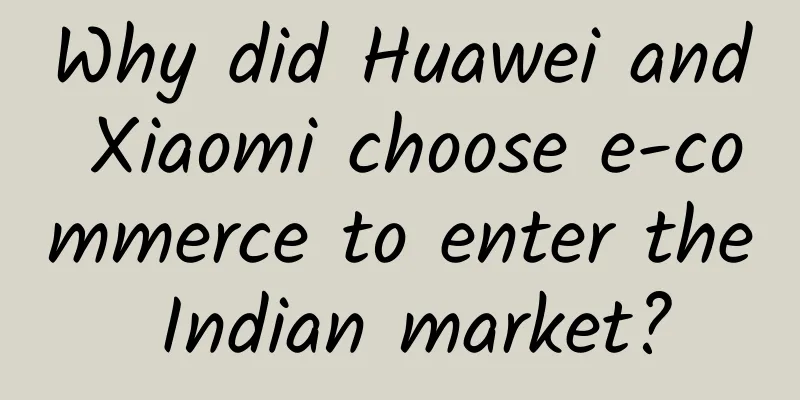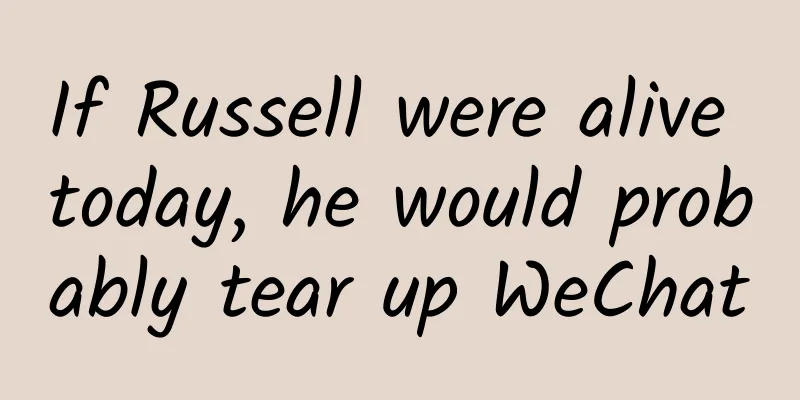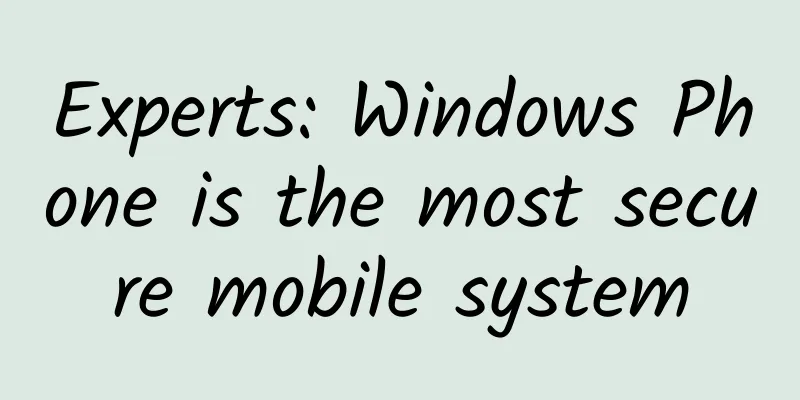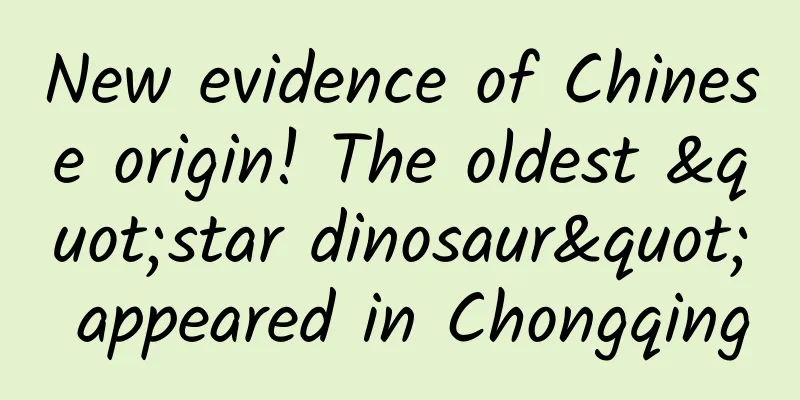Android bottom navigation bar implementation (IV) TabLayout+ViewPager
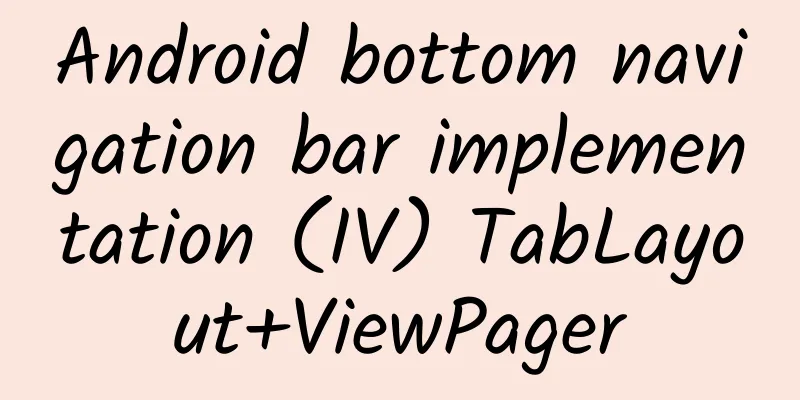
|
Here is a brief record of implementing the Android bottom navigation bar through TabLayout+ViewPager. layout
Code
What needs to be noted here is the use of TabLayout. TabLayout is used in conjunction with ViewPager. Use mTabLayout.setupWithViewPager(mViewPager); to connect the two. In addition, customView is used here. Of course, TabLayout's own methods can also achieve the icon+text effect. That is, the effect: TabLayout + ViewPager 2 Display the Tab key effect according to the Tab selection state
There is no need to set defaultFragment here, TabLayout will display the first one by default; In addition, here is also posted the code to use TabLayout's own method to achieve the effect It is worth mentioning that the built-in method cannot customize the spacing between icon and text. It is very convenient to use, but it may not be the size you require. I have not studied the source code in depth. If anyone knows how to change this built-in method, please let me know.
Tab Switching
Note: These articles do not have too much text description, because these things are not very difficult, and they are commonly used. I believe that many people are familiar with them. It is nonsense to say more. It is clearer to read the code directly. |
<<: Android bottom navigation bar implementation (Part 3) TextView+LinearLayout
>>: 2016 ZOL Annual Technology Product Awards Ceremony Held in Beijing
Recommend
Community operation: How to build a highly active user community?
Social media is an important means of attracting ...
With these tools, you can easily create high-conversion landing pages even if you don’t know design or code!
The landing page is an important part of relation...
How to promote online for free (low cost) (Part 1)
Recently, many people have asked me a question, h...
3 people died, this disease can be transmitted from person to person! It has been spreading rapidly recently! Be careful
Experts in this article: Zhang Zhidan, Chief Phys...
Douyin operation: How to create a Douyin account? Free disclosure of 4 tips and tricks.
Tik Tok, as the leader of short video self-media,...
About Tint Color Properties
Tint Color After iOS 7, UIView added a new tintCo...
2023 Enterprise Digital Transformation Capability Survey
The digital transformation of an enterprise is a ...
Amateur experts help Apple with design: How to make the notification bar in iOS 11 more useful?
Editor's note: Love is the root of all evil. ...
Gas explosion accidents happen frequently! This guide can help you prevent them before they happen!
At about 11:00 on June 26, an explosion occurred ...
How much is the CBA championship prize money? How much prize money does the Guangdong team, the ten-time CBA champion, get?
As the fourth quarter of the third game of the fi...
One article to understand: What exactly is updated in Google Android Q
In the early morning of May 8, the 2019 Google I/...
Highly contagious! A man said his wife got infected when she went to the toilet, and he developed a fever a few hours later!
Woman gets infected after using public toilet The...
Offline building advertising targeted by BAT
Highlights: 1. With the investment of giants, off...
Is it okay to skip the digital anal exam if you think it's too embarrassing or uncomfortable? Don't, because...
"Digital rectal examination is uncomfortable...
What is the essence of bidding promotion?
The promotion effect is abnormal, the data is uns...