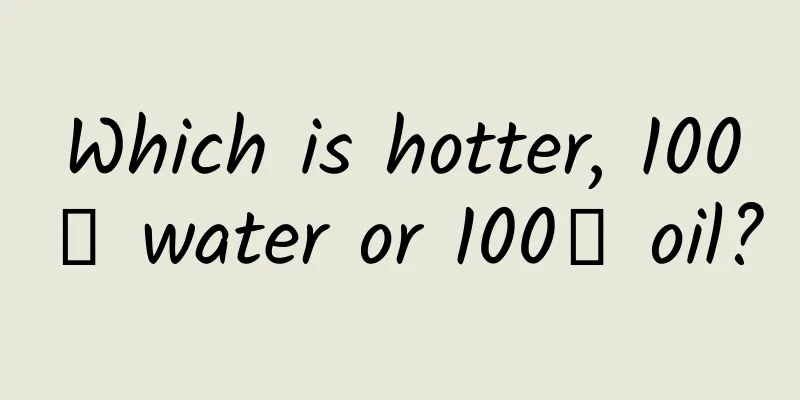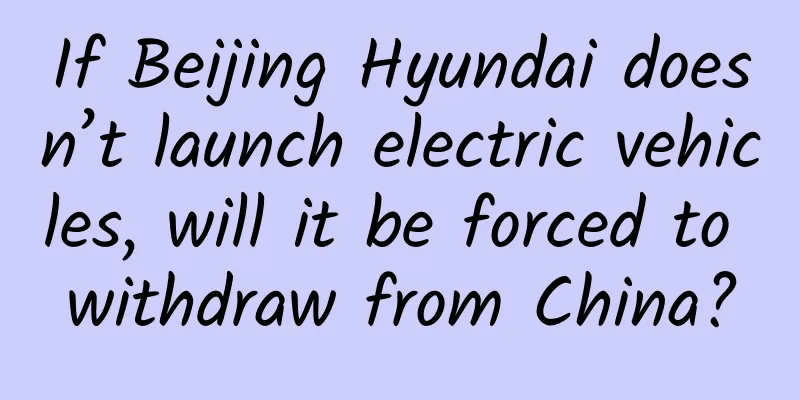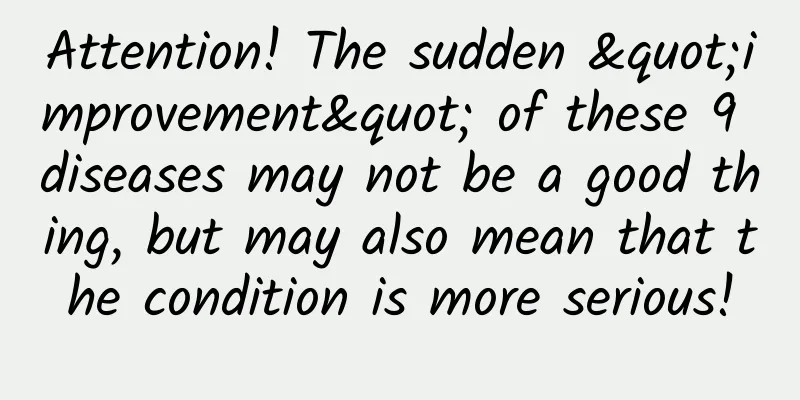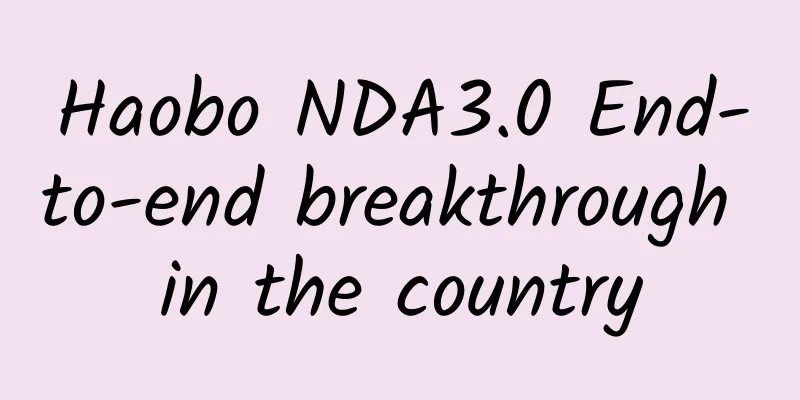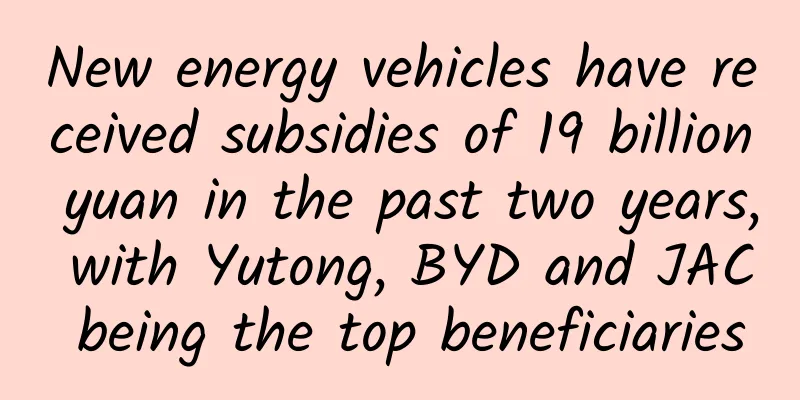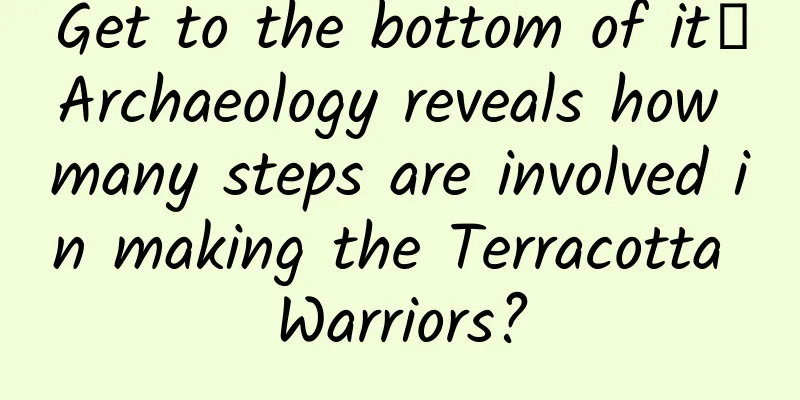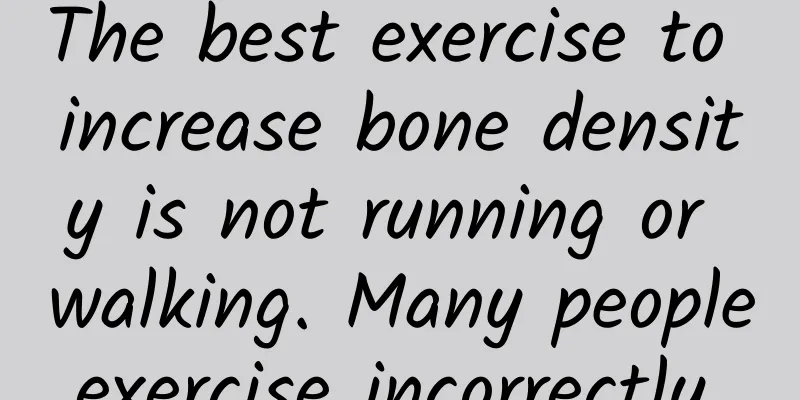Amateur experts help Apple with design: How to make the notification bar in iOS 11 more useful?

|
Editor's note: Love is the root of all evil. As a senior Apple fan, while praising the iOS system, the author also thinks about how to take the iPhone's user experience to the next level. Through this article, let's see how he starts with the iPhone notification bar to save time for users and optimize the experience! I believe that the two features I proposed combined will be the first step in making the overall user experience more complete, helping to provide the people who use the product with a system that truly cares about them and values their time. As a die-hard tech geek and an industry insider, I own a ton of gadgets, especially smartphones. Android phones, Windows phones, Ubuntu Touch, but my daily phone is an iPhone X because iOS is my favorite OS to use. It works seamlessly with my Mac and iPad, the software is updated frequently, and the quality of apps in the App Store is extremely high. I love Apple's ecosystem, but I think there are still some areas where the system can be improved. In this article, I will explore some improvements that can be made to the current notification system, which will make the user experience of iOS better. question Now, let's take a look at the notification system of iOS 11. Especially the series of messages displayed on the lock screen. These messages are very important to the user experience. We spend about 4 hours a day with our phones. Those applications installed on the phone, each of them is constantly trying to communicate with the user in the form of notifications. It may make users very tired to handle such a large number of messages. I especially want my phone to help me filter out the unimportant information and understand the valid information quickly and easily. The current system does not seem to be able to do this, which is a bit disappointing for users. Many users complain about this information overload, and you can imagine how much they hope iOS can improve this chaos. You can see people expressing their strong suggestions on this issue in various posts and videos, because in its current form, the iOS notification bar is very messy and difficult to understand. Many apps don’t follow Apple’s guidelines and send out multiple duplicate notifications, which means iOS absolutely needs to start optimizing notification frequency. There’s a lot of room for improvement in this area alone. Currently, a single notification takes up a lot of space visually - depending on the user’s device. Often, just 4 notifications can fill up the entire lock screen. When you have double or triple that number of notifications, you have to scroll through them, which makes it easy to miss some messages. If you are a light user or limit the number of notifications you receive, then you may find the current system sloppy. As humans, we tend to adapt to new things, even if it is not well designed. However, if you are a heavy user and receive dozens of new notifications every day, you will start to understand why the current notification system is problematic and it may drive you crazy. The current solution is to turn off notifications completely or change preferences within the app, but neither of these methods seem to be the best solution to the problem because you may miss a lot of notifications that may be closely related to you. I believe there are two better ways to solve this problem, and these methods do not require reshaping the entire Apple iOS 11 system. Group by Application First up: the “Group by App” feature. A few years ago, iOS 9 had this option that allowed users to group notifications by app. Why do I think this feature is great? This way, users can read messages more easily. When using it, it is easier for users to understand what is happening and what needs attention. Pointless notifications are more likely to be swiped away by users, and important notifications stand out more. Moreover, this decision is in the hands of users, who can control the priority in their notification bar. iOS 9 system notifications Because of this, many long-time Apple fans I know already have a good impression of this system, and it is definitely a good inspiration to understand how the notification bar works and why users like to use it. I tried to study dozens of different variations and solutions to the problem, and my ultimate goal in designing is to make my solution as simple, intuitive and easy to use as possible. Version 1 I have been thinking about how the first version of this new feature will work in iOS 11, because I don't want to completely change the current iOS system, so that the learning curve for users will be smaller and easier to use. If there is a real need, I may release a more modified version later. So what changes are absolutely necessary for the first version? Pen and paper have always been my favorite tools for sketching out some rough ideas to help me come up with solutions. After a lot of research, I had already made several iterations. My designs looked good and made sense on paper, so I decided to start turning my designs into wireframes. I used Sketch Mirror to send these to my phone to see how they felt. There were about 4 versions that I made into prototypes, which made them more realistic. But as I mentioned before, all solutions must be simple, intuitive and easy to use, but many solutions cannot meet all three requirements. Either some are not suitable for the current visual style, cannot adapt to some uncommon situations, or it takes a while for users to understand them. However, there are two solutions I came up with that seemed to hold up in the end and fully met my three requirements. So I started testing my solutions with various applications to see if they fit the current framework. At the same time, I also emailed my solutions to friends who also use iPhones to collect their feedback. Finally, I determined the version I really wanted to work hard on. What are the limitations? Redesigning the notification bar is a very challenging task because there are many limitations on the system. Notifications must meet a variety of requirements. These notifications must work across platforms (can be used on Mac, iPad, Watch, iPhone), conform to the current visual system, be intuitive, and meet the needs and use cases of different applications. Some applications send notifications that are short and clear messages, while some applications like to attach rich media files and add a lot of text, making the entire notification look large and crowded. Sometimes you have multiple notifications from multiple senders in the same app, or a dozen notifications from just one sender, how do you group those notifications? What if there are 20 or 30 incoming messages from just one app? There are a lot of other limitations, and if I hadn't dug into how to improve the notification shade, I might not have known that there were some technical limitations. New system Keeping in mind what I mentioned above, I created a new system that I believe will work well in all situations. The individual notifications have not changed significantly from iOS 11. I used the titles from iOS 10 to make the new system look similar to the current design. I moved the timestamp to the content area so it is obvious when the notification was sent. I also left ample space for the notification to expand. I will explain this later in the article. These changes may seem small, but they are important. Take a closer look First, let's look at the notification categories. This is for individual notifications, so if you have less than 2 notifications from an app, or don't have the app grouping feature enabled, you will only see them in this format. I split notifications into two parts: title and content. Each notification will be split into these two parts. The title helps separate the app from its content, and I’m putting more emphasis on the latter now. By simply removing the timestamp from the title and attaching it to the content, we now have the opportunity to fit multiple messages into the content area instead of just one, and I’ve also left room for an expanded display in the title, which also meets user needs when grouping messages. As I mentioned before, iOS 9 has a feature that allows users to group notifications by app, and my new system will also have this feature. With an on/off switch, users can easily enable or disable the grouping feature. Not everyone will like this feature, so it is best to design a feature that allows for flexibility. Now let's see how the notification shade looks after grouping. After enabling the "Group by app" setting in settings, you need to receive at least two notifications from an app to see the message grouping display. The notification shade will create a "container" to collect all the content to consolidate the various types of notifications. In the content area, users will see the application title and a counter showing the current number of unread notifications. Users will also see an "expand" indicator (show more/show less), which looks and works the same as other widgets. Now, with this notification system, users can choose to open the "container" to see more content or keep the notification hidden based on your preference. It is worth mentioning that once the messages are grouped, you will not be able to interact with the individual messages (quick respond, archive, etc.), and any action you take will affect the entire message group. Open, reply, clear, etc. I feel that the two most common actions users take when receiving multiple notifications are to open the app or close the message, so I don’t think other interactions are very necessary in version 1. When the user has only a few groups of notifications, the actual interface is as follows: Small Group Another use case is when a user receives 10 or more notifications from an app. At this point, this notification bar is quite effective. In this case, the user will see a call to action banner telling you the total number of notifications and prompting you to open the app to view all notifications. When you really have so many notifications, you will definitely interact with them, so you are most likely to do two things, either you can't wait to open the app, or close all the messages you don't want to see. This version allows you to do just that. You can close all grouped notifications with one swipe, without having to close them one by one. All notifications are arranged in chronological order, so you can see the latest notifications of today on the lock screen. Large Grouping With the notification bar I designed, you no longer have to scroll through the long and disorderly list of notifications, but use a neater and more organized interface. Of course, if you receive a lot of messages, your screen will still look a little crowded, which is unavoidable. But if these notifications are properly organized and arranged, it will be easier and more time-saving for you to browse. The current iOS 11 notification shade compared to the notification shade with "Group by App" enabled Turn off notifications Another feature of the "group by app" system is the ability to turn off or snooze notifications for a short period of time. On iOS 11, if you really want to get down to work, you can choose to easily disable all notifications. Apple introduced a "Do Not Disturb" driving mode not long ago, which is very practical, but I would like to see a more flexible system. What if you also need to concentrate when you are working, studying or doing other things? The on/off solution is not suitable in all cases. Turning off only certain notifications can sometimes bring you a lot of convenience, and this flexibility gives you better control over your lock screen. For example, if you upload a new photo to Instagram or post a tweet on Twitter that attracts a lot of attention within an hour or two, there may be a lot of new notifications flooding your phone, and these continuous new notifications can be very annoying. Currently, the system is equipped with a binary option, where users can choose to turn notifications on or off. Users can also re-enable notifications afterwards, but it is too tedious to do this for each application every time. I think once you have the "Group by App" feature enabled, the ability to turn off notifications will be seamless because it works perfectly with the left swipe gesture, inserting the "turn off" option between the current "view" and "clear" options. Once you choose to turn on the "turn off notifications" feature, a simple module pops up to prompt you to select a time period you want to turn off notifications, and this action can be done in one go. Users can also change this at any time or reset it in settings. I believe that the two features I proposed combined will be the first step in making the overall user experience more complete, helping to provide the people who use the product with a system that truly cares about them and values their time. There are certainly more features that can make iOS notifications better, and there are many topics I didn’t mention here, such as security issues, faster gestures, or notification sounds/lights, otherwise this post would be too long. But I will follow up with discussions on these issues in the future. feedback I realize this may be a quick fix, but I need to complete further research and testing to find a robust system that works more seamlessly. I do not work for Apple, so this is just a personal suggestion. I am sure Apple's developers are already working on this. In the meantime, I look forward to getting your feedback. If you are an iPhone user or someone who works at Apple, do you think there is a problem with the current notification bar? If so, what do you think of my solution? |
<<: Apple and Samsung are breaking up before the honeymoon period is over
>>: Danger! The same old notch screen...
Recommend
Is lupus, the “immortal cancer”, a terminal illness?
Audit expert: Wang Xuejiang Professor of Pathophy...
What's the matter with the "mysterious patterns" on the back of the chair? Is there a bug in the world?
What's the matter with the "mysterious p...
The bidding promotion account has poor results and it crashed in less than 2 hours. What should I do?
I wonder if you are in the same situation as me. ...
How to write a competitive product analysis, I have summarized 5 common problems and 1 set of methodology!
There is no doubt that competitive product analys...
Practical review: How to cold start community fission?
Let me begin by saying something, a very honest t...
Are peanut milk and fruit-flavored milk substitutes for cow's milk? Just a few words difference, but big nutritional difference
Milk is rich in nutrients Not only rich in protei...
How to solve the high user churn rate? Here are 10 strategies
Many companies have not developed specific plans ...
WeChat photo editing and beauty mini program function, how much does it cost to make a WeChat mini program for old photo restoration?
Nowadays, it is really difficult to distinguish t...
Baidu Aicaigou bidding ranking rules
First, let’s briefly talk about the two ways of B...
Lanzhou appearance scoring mini program function, how much does it cost to develop the WeChat appearance scoring mini program?
“Everyone loves beauty,” especially female friends...
Is it true that the sweeter the fruit, the higher the calories?
Myth: "The sweeter the fruit, the higher the...
After meeting many buyers in the past six years, can the Hammer smartphone revive?
After Luo Yonghao gave up his legal representativ...
The most undesirable bug in Android: fix is nowhere in sight
Android 5.1 has been pushed to many Nexus devices...
I always feel tired and sleepy. Is this a disease?
Spring is always described with many beautiful wo...