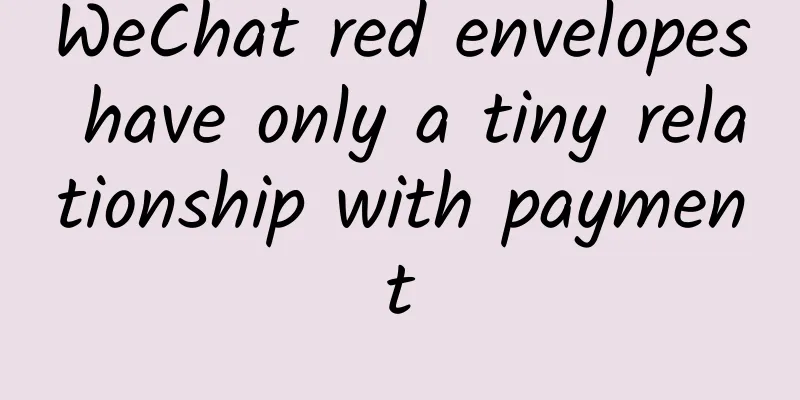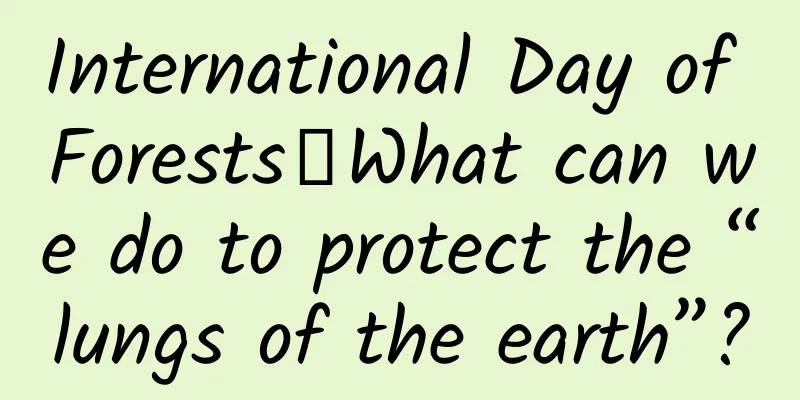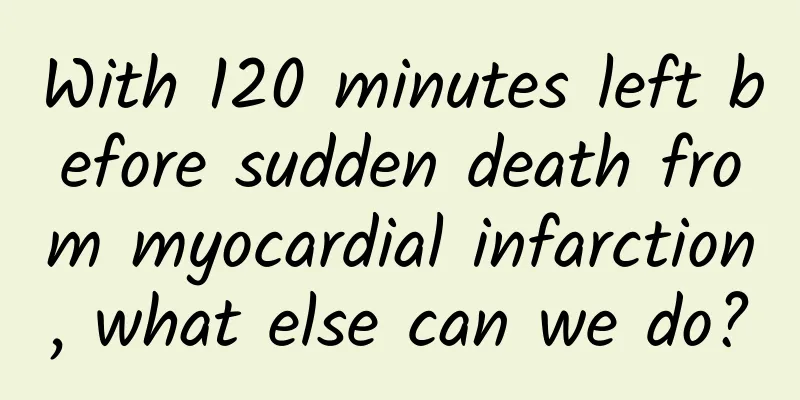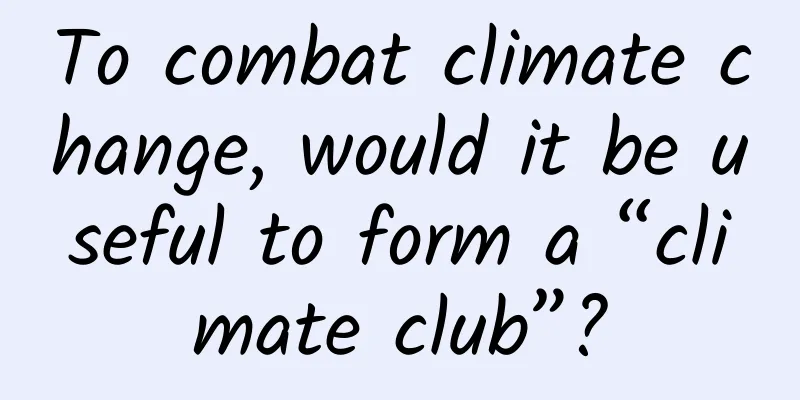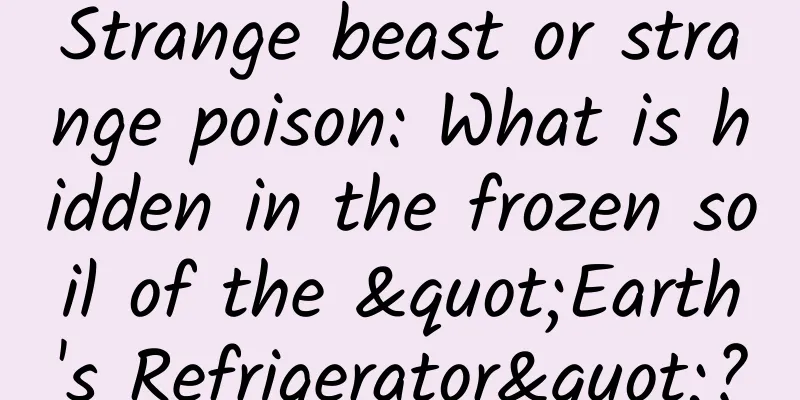Implementing the animation effect of flipping cards
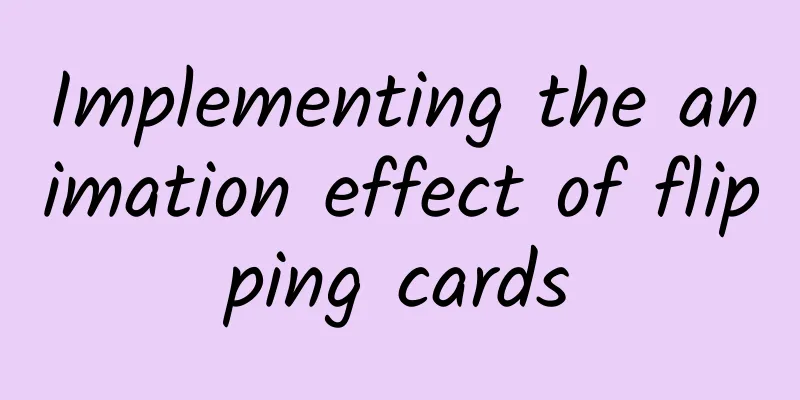
|
In Android design, card elements are often used, with images or main information displayed on the front and detailed content displayed on the back, such as the word flipping of NetEase Youdao Dictionary and the recipe display of Haidilao. It is very easy to implement card view, but how to implement flip animation?
When I was eating Haidilao on TB, I used Pad to order food and found that the recipe function of the application used card controls, so I was ready to share with you how to implement it. Friends who are interested can go to Haidilao to have a look :) GitHub download address of this article source code https://github.com/SpikeKing/wcl-flip-anim-demo Welcome to follow my GitHub: https://github.com/SpikeKing front page The home page consists of two cards, the front and the back. At the same time, set the click event flipCard.
Logic, initialization animation and camera distance.
Animation Initialize the RightOut and LeftIn animations, using the animation set AnimatorSet. When the right-out animation starts, the click event is invalid, and when the left-in animation ends, the click event is restored.
Right out animation
Rotate 180°, and when halfway rotated, the card disappears. Left entry animation
It is hidden at the beginning, rotates in reverse, and when halfway rotated, the card is revealed. Camera Angle Changing the viewing angle involves rotating the card's Y axis, rotationY, which requires modifying the viewing distance. If it is not modified, it will exceed the screen height and affect the visual experience.
Rotation Control Set the target control for the right-out and left-in animations. The two animations are performed synchronously, and the front and back sides are distinguished.
Animation effects The animation effect is very simple, and the entire logic is less than 50 lines. It's such a fun animation, so use it. OK, that's all! Enjoy it! |
<<: iOS implements the production of complex interfaces with multiple variable cells
>>: Style inheritance relationship in Android
Recommend
Farewell, Skoda
If a car brand with sentiment and history fails t...
The "SpongeBob SquarePants" of the ceramic world, this ceramic is both light and heat-retaining!
Produced by: Science Popularization China Author:...
Drink more hot water when it's cold? Be careful! Exceeding this temperature may cause cancer
When the weather gets cold, you can’t live withou...
The grand sedan chair in "Ning An Ru Meng" is carried by eight people! The secrets of the "luxury cars" of ancient nobles are revealed
Fan-shot stills of the drama "Ning An Ru Men...
[Smart Farmers] Why the beautiful Canada goldenrod became the "devil's flower"
Recently, an enthusiastic netizen posted a messag...
Did you know that people who love to chat are less likely to develop dementia?
Author: Sun Taixin, Chief Physician, Beijing Elec...
Practical tips for app promotion! App Marketing Strategy
1. Overall Logic There is only one logic in runni...
Sun Jiadong, Lu Yuanjiu...their names shine in the starry sky
This is Sun Jiadong, winner of the Medal of the R...
7 techniques for shooting Douyin videos to promote products!
As a traffic pool with over 100 million daily act...
MIIT Solicits Opinions on APP Personal Information Protection and Processing
Entering the digital and information age, the wid...
pua popular explanation, what is PUA?
pua popular explanation, what is PUA? PUA origina...
Several reasons why the effect of Baidu's bidding promotion suddenly declined!
As the effect of Baidu bidding hosting promotion ...
NVIDIA's new graphics card GTX 900 series has become an "antique" and has been abandoned
Although there is no factual evidence to support ...
How to choose the promotion channel for APP?
After the APP is launched, promoting the product ...
Dopamine VS endorphins, which one brings true happiness?
If you are also a heavy patient of short videos, ...