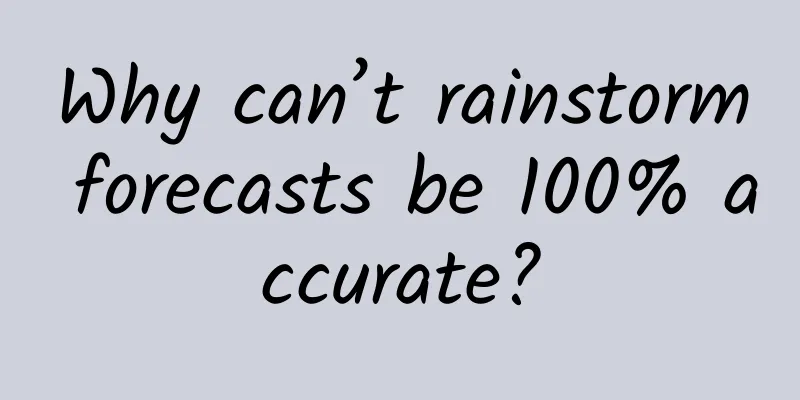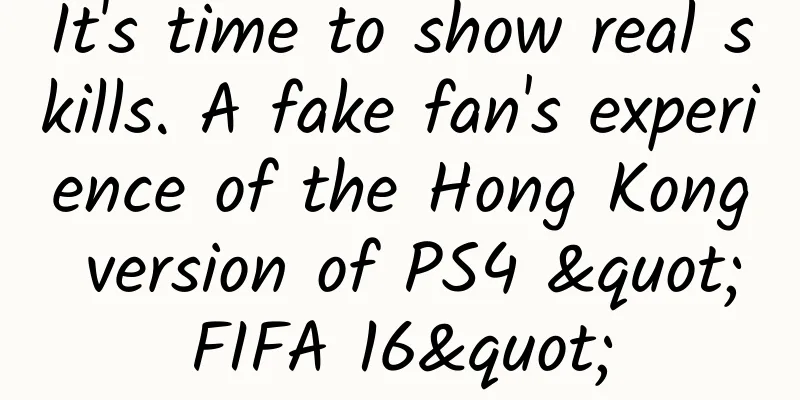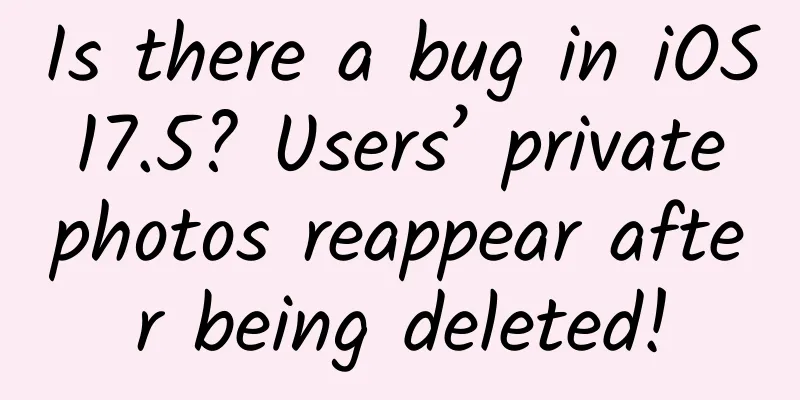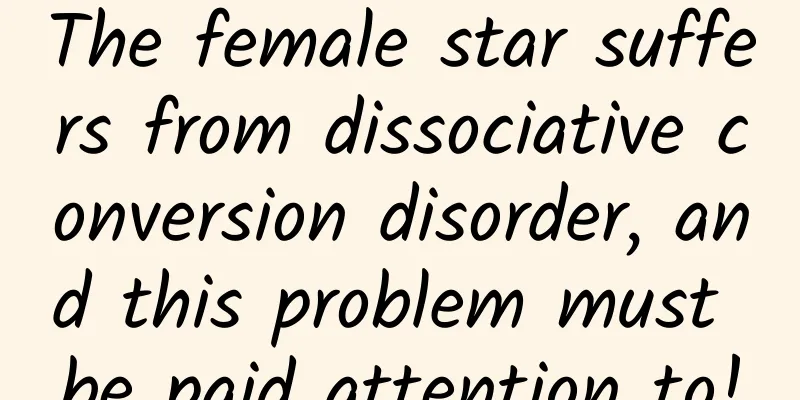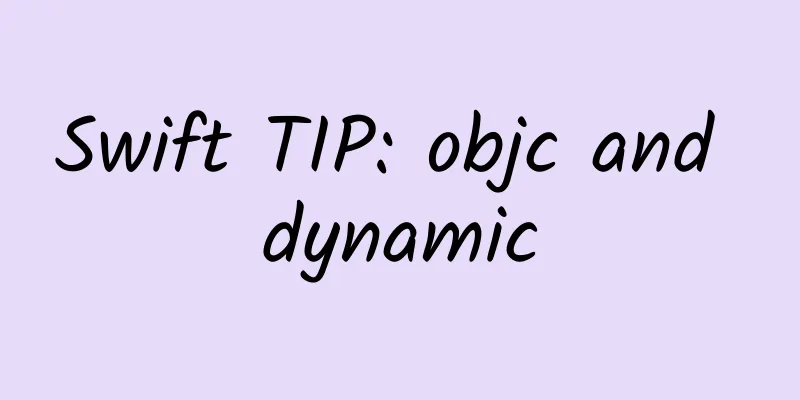iOS implements the production of complex interfaces with multiple variable cells
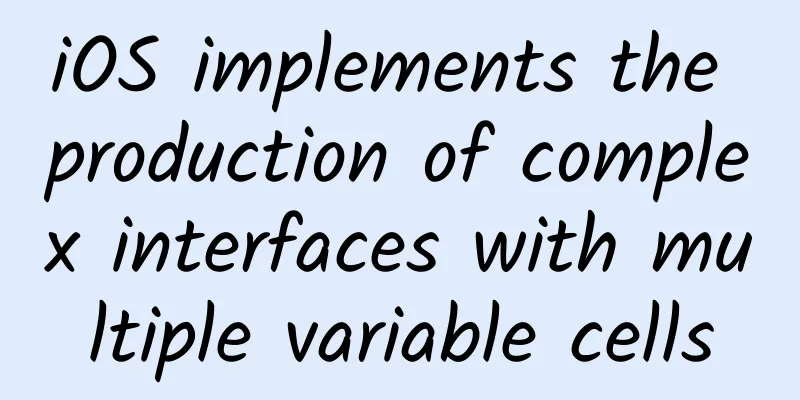
|
In daily development, we sometimes encounter interfaces with many content blocks and are changeable: Some content blocks in this interface are fixed, such as the product details picture, product name, price, etc. at the top. Some content blocks may not appear, such as promotions (obviously not every product has promotions), selected specifications (some products do not have specifications), store information (some products are self-operated and do not have stores), etc. Some content needs to change according to the situation, such as comments. A maximum of 4 comments are listed here. If there are no comments, "No comments yet" will be displayed and the "View all comments" button will not be displayed. For such an interface, I believe many people will feel that they will use TableView, because the comments need to be listed in the middle, and it is more appropriate to fill it with TableView cells. But how to deal with other content besides the comments? My previous approach was to use HeaderView above the comments and FooterView below. Although the function was finally realized, it was very troublesome to do. I used Auto Layout to do the layout. Due to the characteristics of Auto Layout itself, the code involves a lot of judgment and processing. For example, the "Selected Specifications" block initially has a top spacing constraint with the "Promotion" content block, but the "Promotion" content block may not have it, so the constraints of the "Selected Specifications" block itself must be adjusted according to the situation (for example, let its top spacing constraint point to the "Price" content block). Similarly, the "Promotion" content block itself also needs similar processing. If there is no "Promotion", it needs to hide itself. The easiest way to hide itself is to set its height constraint to 0 (because it also has a spacing constraint from the bottom to the "Selected Specifications", and it cannot be removed at will, otherwise the constraints related to the "Selected Specifications" must be adjusted again). In addition, there is another troublesome problem. When the interface first comes in, it needs to request network data. At this time, the interface should be displayed in an initial state. Obviously, some content blocks should not be displayed in the initial state. For example, promotions. Only after the data request is completed can we know whether there is a promotion, and if so, the promotion content will be displayed; for example, comments should be displayed as "No comments" at the beginning, and the corresponding content will be displayed after the data request is completed. In this way, we need to handle the display of each content block in the two states of initial entry and data request completion, which is very complicated and cumbersome. In summary, using TableView's HeaderView + comment content cell + FooterView + Auto Layout will bring the following problems:
Obviously, this method is not an ideal solution. Some people may say that we should not use Auto Layout, but just operate the frame directly to layout. This may reduce some troubles, but it does not reduce the complexity overall. Some people also say that we should use ScrollView directly. In this case, all the content, including the cells of the comment content, have to be manually spliced. It can be imagined that this method is also quite troublesome. Therefore, we have to find another way and use other methods to achieve the goal. The following is a relatively simple method for everyone. This method was also shared with me by a former colleague, so I will borrow flowers to offer Buddha and share it with you. We still use TableView to make this interface. What is different from the previous one is that we make each variable content block into an independent cell. The granularity of the cell can be controlled by ourselves. For example, we can use one cell to include the product picture, title, subtitle, and price, or we can break it down to a smaller size, with the picture, title, subtitle, and price each corresponding to a cell. Here we choose the latter, because the picture content block needs to be stretched in proportion to the screen width; the text content of the title and subtitle may be one line or two lines, and the height is variable. It is simpler and clearer to control it with a separate cell. Let's define various types of cells:
The next key point is how to control which cells are displayed and the number of cells displayed. If this step is not handled properly, it will also complicate development. For example, the following method:
If the number of cells is recorded in this way, the subsequent display of cells, click judgment, etc. will be very troublesome. Here we use a separate class (as a data structure) to save the cell information to be displayed.
SKRow is used to store the information required for each cell, including reuse identifier, data item, and height. Next, we start splicing cell information.
The above are the cells to be displayed in the initial state. We declare an array in ViewController to store the cell information to be displayed in each section of TableView. Here we divide the cells into different sections. In practice, you can decide whether to divide them or not and how many sections to divide them into. In the initial state, we have two sections. The first section is used to display basic information, and the second section is used to display comment information. This completes the splicing of cell information. The next step is to display:
The above code has been shortened and does not handle all types. Although it is a bit lengthy, the logic is very simple, which is to obtain cell information, distinguish different types of content blocks according to the reuse identifier, and display the processed data in the cell. For example, for product images, because they are scrolling images, there can be multiple scrolling images. The data we passed in earlier is the array data:@[@"scrolling image address"]. After getting the data, cell.titleTextLabel.text = [urlStringArray componentsJoinedByString:@"\n"];. For demonstration purposes, we only put one Label in the product image cell, so we simply display the address information in separate lines. In actual development, you can put in an image scrolling display control and pass the array data of the image address to the control for display. The processing of other types of cells is similar. For demonstration purposes, they are just simple data processing displays. Of course, don't forget to set the dataSource and delegate related to the TableView:
In this way, we have completed the display of the interface in the initial state After completing the cell display processing, let's simulate how the interface displays the required cells after the network requests data.
The code above is also lengthy, but the logic is also very simple. The cell data is pieced together in the order of display. Some content blocks that may not be displayed, such as promotions, are randomly judged. If displayed, the data is added to the section array [section1 addObject:salePromotionRow];. Other types of cells are similar and will not be repeated here. It should be noted that the text of the comment content may have multiple lines, so we set its cell height to UITableViewAutomaticDimension: [[SKRow alloc] initWithCellIdentifier:@"CommentContentCellIdentifier" data:commentString rowHeight:UITableViewAutomaticDimension]; Since we use Auto Layout for the comment content cell, we can use the new features of iOS 8 TableView to automatically calculate the height of the cell. After splicing the data, just call [self.tableView reloadData]; to reload the TableView. Okay, that's it. Final result Although it is more verbose to write this kind of interface with variable content blocks using the above method, it has the following advantages:
***, attached is the demo project code (https://github.com/kelystor/MultipleVariantCell). Note that this project was created with XCode 8, and lower versions of XCode may have problems running (XCode 8's storyboard seems to be incompatible with older versions by default). The example is based on iOS 8. If you want to be compatible with older versions, please modify it yourself (mainly involving the part of automatic cell height calculation). |
<<: Apple iOS 11 may no longer support 32-bit, and a large number of old apps may be invalidated
>>: Implementing the animation effect of flipping cards
Recommend
How to make money by posting videos on Xigua Video? How to make money by shooting Xigua videos?
There are many mobile phone apps on the Internet ...
A new way to play Douyin information flow ads, one-click direct access to the landing page!
From immersive viewing scenarios to capture users...
How to promote 360 advertising information flow?
360 Promotion uses professional media promotion a...
Railways, a genius system
Editor's note: The history of railway develop...
Operation skills and monetization methods of B station film and television accounts!
It is very easy to be an up master on Bilibili. A...
Academician Zhang Boli has maintained this habit for 20 years: walking 7,000 steps a day is best!
Reviewer of this article: Chen Haixu, Deputy Dire...
Super rare elf lightning appeared in Tibet. This is what the magical world is like!
Audit expert: Zhan Mingjin PhD, Chinese Academy o...
What’s the matter with the traffic limit on TikTok? What should I do if Douyin has limited traffic? How can I restore the limit?
Douyin will allocate traffic based on the perform...
Brand marketing skills from 0 to 1!
What are the most common mistakes for new brands ...
Activity promotion review: To do a good live broadcast event, you need to pay attention to these 3 points
How to do a live broadcast with over 2 million ex...
The discovery of the battery was an accident
Batteries are indispensable in our daily lives, b...
How to attract traffic from Zhihu and gain 10,000 followers in one month?
Zhihu is currently the largest knowledge question...
How to create a hit product? Three essential points!
The reasons behind the popularity of a product ma...
Why don't horses in the wild need horseshoes? Are horseshoes really a burden for horses?
Nowadays, young people like to watch the followin...
Information flow advertising | Double 11 is coming, take the 12 sets of e-commerce materials with the best conversion for free!
Double 11 is coming, and it’s time to spend money...