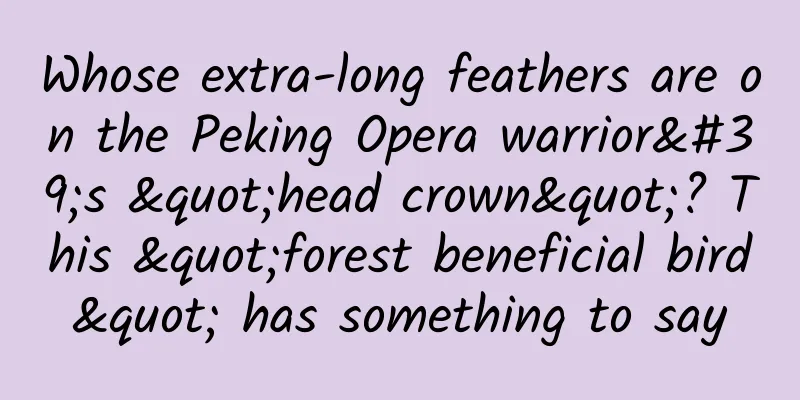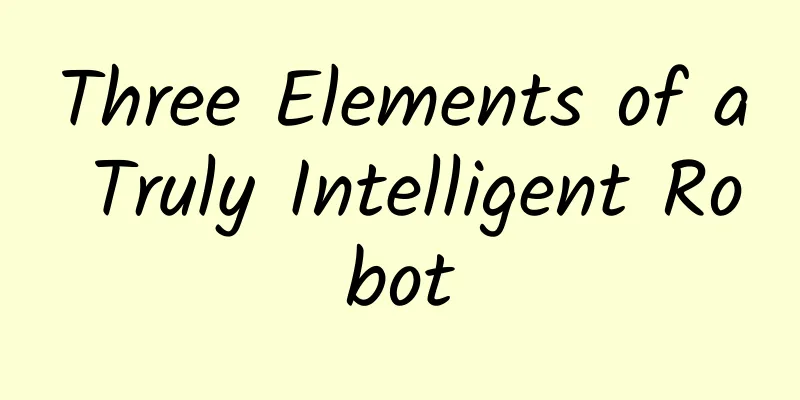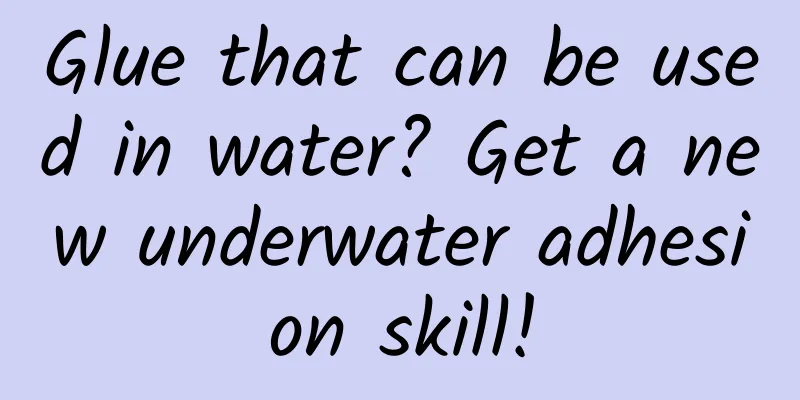Gradle for Android Part 2 (Getting Started with Build.gradle)
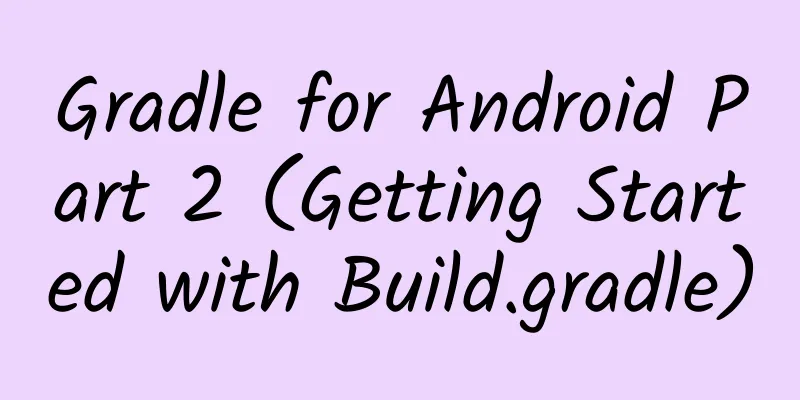
|
In this chapter, we will learn the following:
Understanding Gradle scripts Of course, all the content we are discussing now is based on Android studio, so please download the relevant tools first. When we create a new project, Android studio will create three gradle files for us by default, two build.gradle files and one settings.gradle file. The build.gradle files are placed in the root directory and the module directory respectively. The following is the structure of the gradle file:
setting.gradle parsing When your app has only one module, your setting.gradle will look like this:
The setting.gradle file will be executed during the initialization period. For the initialization period, you can refer to the previous blog, and it defines which module will be built. For example, the above setting.gradle includes the app module. Setting.gradle is for multi-module operations, so a single module project can completely delete this file. After that, Gradle will create a Setting object for us and include the necessary methods for it. You don't need to know the details of the Settings class, but you can at least know the concept. Build.gradle in the root directory This gradle file defines the common properties of all modules in this project. It contains two methods by default:
The buildscript method defines global properties, and repositories defines jcenter as a repository. A repository represents the source of your dependency packages, such as a maven repository. Dependencies are used to define the build process. This means that you should not define submodule dependency packages in this method, you only need to define the default Android plugin, because this plugin allows you to execute related Android tasks. The allprojects method can be used to define default properties for each module. You are not limited to the default configuration. In the future, you can create your own tasks in the body of the allprojects method, and these tasks will be visible in all modules. build.gradle in module The gradle file in the module only works for that module, and it can override any parameters from the gradle file in the root directory. The module file should be like this:
Plugins The first line of the file is the Android application plug-in, which we have introduced in the previous blog. It is a plug-in written by Google's Android development team and can provide all the building, packaging and testing of Android applications and dependent libraries. Android This method contains all Android properties, and the only required properties are compileSdkVersion and buildToolsVersion:
The build tools include many useful command line commands, such as aapt, zipalign, dx, etc. These commands can be used to generate a variety of applications. You can download these build tools through the SDK Manager. The defaultConfig method contains the core properties of the app, which will override the corresponding properties in AndroidManifest.xml.
The first attribute is applicationId, which overrides the package name in the AndroidManifest file. name, but about applicationId and package Before gradle was used as the Android build tool, package name has two functions in AndroidManifest.xml: it serves as a unique identifier for an app, and it is used as the package name of the R resource file. Gradle makes it easy to build different versions of an app using build variants. For example, it is easy to create a free version and a paid version of an app. The two versions require separate identifiers, so they can appear as different apps in major app stores, and of course they can be installed on the same phone at the same time. The resource code and the R file must have the same package name, otherwise your resource code will need to be changed, which is why the Android development team split the two major functions of the package name. The package name defined in the AndroidManifest file is still used as the package name and the package name of the R file. The applicationid will be used as a unique identifier in the device and major app stores. Next will be minSdkVersion and targetSdkVersion. These two are very similar to <uses-sdk> in AndroidManifest. minSdkVersion is defined as the minimum supported API. versionCode will be used as the version number, and versionName has no effect. All attributes override the attributes in the AndroidManifest file, so you don't need to define these attributes in AndroidManifest. The buildTypes method defines how to build different versions of the app, which we will introduce in the next blog. Dependencies The dependency module is one of the default properties of gradle (which is why it is placed outside of Android), which defines all the dependent packages for your app. By default, we depend on all the jar files in the libs folder, including the AppCompat aar file. We will discuss the issue of dependencies in the next blog. Let’s start with tasks If you want to know how many tasks you have available, run gradlew tasks directly, which will show you all the available tasks. When you create an Android project, it will include Android tasks, build tasks, build setup tasks, help tasks, install tasks, verification tasks, etc. Basic tasks The android plugin depends on the Java plugin, and the Java plugin depends on the base plugin. The base plugin has basic tasks lifecycle and some common properties. The base plugin defines tasks such as assemble and clean, and the Java plugin defines check and build tasks, which are not defined in the base plugin. The agreed meanings of these tasks are:
The Java plugin also adds the concept of source sets. Android tasks Android plugins inherit these basic tasks and implement their own behaviors:
By default, assemble tasks define assembleDebug and assembleRelease, but you can define more build versions. In addition to these tasks, the android plugin also provides some new tasks:
The build task depends on the check task, but does not depend on connectedCheck or deviceCheck. Using Lint to execute the check task will generate some related files. These reports can be viewed in app/build/outputs: Android Studio tasks You don't have to execute gradle scripts in the command line, Android studio has its own tool: In this interface, all you have to do is double-click. Of course, you can also open the command line in Android studio and execute related commands. The specific operations will not be introduced here. Custom Build When you customize the gradle file in Android studio, you need to update the project: In fact, this button executes the generateDebugSources tasks, which generates all necessary classes files. BuildConfig and resources
Similar to these defined constants, once these properties are defined, you can use them in your code: BuildConfig.API_URL and BuildConfig.LOG_HTTP Recently, the Android tools team also made it possible to define strings in it:
You can use these strings in your code. The "" is not required. Global Settings If you have many modules in one project, you can define your project file like this.
This will only work if all your modules are Android apps. You need to add the Android plugin to access Android tasks. A better approach is to define some properties in the global gradle file and then apply them to the module. For example, you can define it like this in the root directory:
Then you can use these attributes in submodules:
Project properties file The above method is one way, of course there are many ways:
Of course you can define it in gradle.properties:
You can also type in the command line:
Summarize In this blog, we have carefully looked at the three gradle files generated by Android studio. Now you should be able to create your own gradle files. We have also learned the most basic build tasks and learned about the Android plugin and its tasks. In the next few years, the Android development ecosystem will explode and many interesting dependencies will be available for everyone to use. In the next blog post, we will look at several ways we can add our dependencies so that we can avoid reinventing the wheel. |
<<: Gradle for Android Part 1 (Starting with Gradle and AS)
>>: Getting started with Android Studio jni development——Just look at me!
Recommend
It's outrageous to be cut by tulips
What is more likely to be disillusioned than Deng...
How much does it cost to join Baidu AiPurchasing? How can I join Baidu AiPurchasing?
In October 2018, Baidu launched the enterprise B2...
The girl was crushed after being "killed by opening the door"! It is not advisable to open the door like this
Recently, the news that a child in Tianjin was ki...
3 types of traffic thinking in e-commerce marketing!
By using our strengths and taking advantage of op...
Sony WH-H800 headphones' best companion NW-A45 player will be your new choice for pursuing good sound quality
Although more and more smartphones are now adding...
Artificial intelligence, “abandoning” real data sets?
Currently, artificial intelligence technology has...
Android watch high-definition Korean drama permanent membership version_Resource headlines
Login has been modified to show permanent members...
I have been living with chronic diseases for most of my life
My last name is Zhang, I am 78 years old this yea...
Is "Internet+" the isatis root of China's economy?
Since the release of the government report at the...
How to do website bidding promotion and how to do it well?
It has been more than a year since I switched fro...
Model S loses crown in U.S. electric car sales ranking in October
In October, the sales of electric vehicles (inclu...
The history of mobile radio communication development in one breath
In the last century, a scientist named Nikola Tes...
Those excellent community products are secretly recording user behavior
1. The Originator of Content Platforms: BBS "...
Recurring every year, hot and itchy! A woman is so self-conscious that she dares not reach out! These practices are not advisable
Reviewer of this article: Zhou Xiaobo, Doctor of ...
Why do we grow gray hair when we are stressed? Is it true that “worrying about hair turns gray overnight”?
Expert of this article: Wang Li, attending physic...




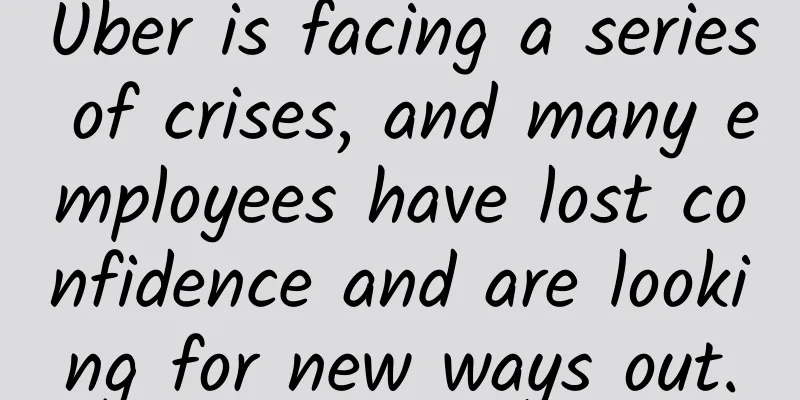
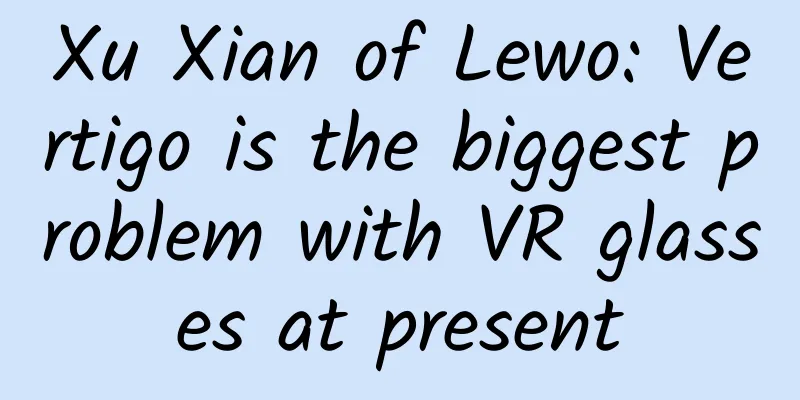
![[Smart Farmers] When "rice" meets "fishing", exploring the various possibilities of ecological agriculture](/upload/images/67f234538075a.webp)