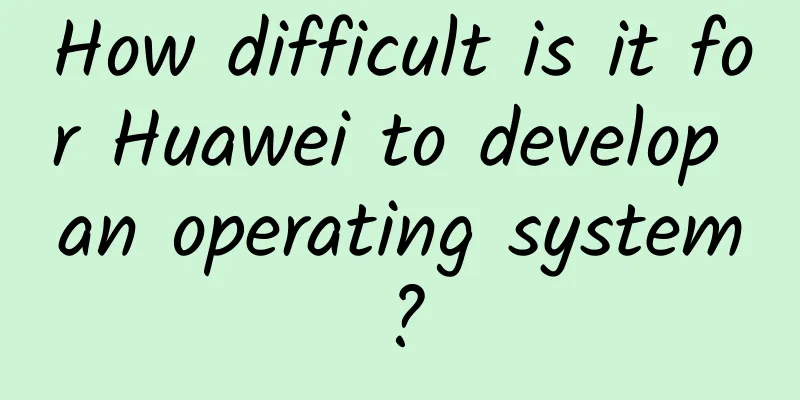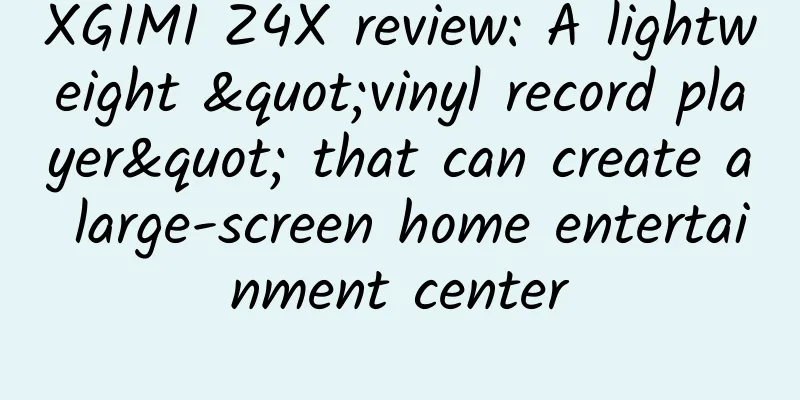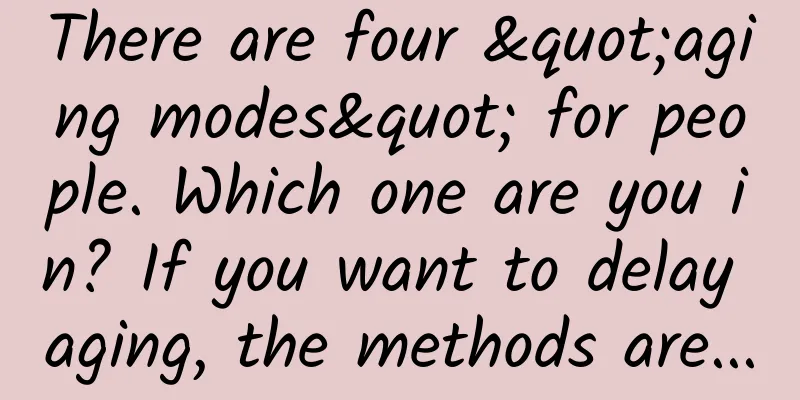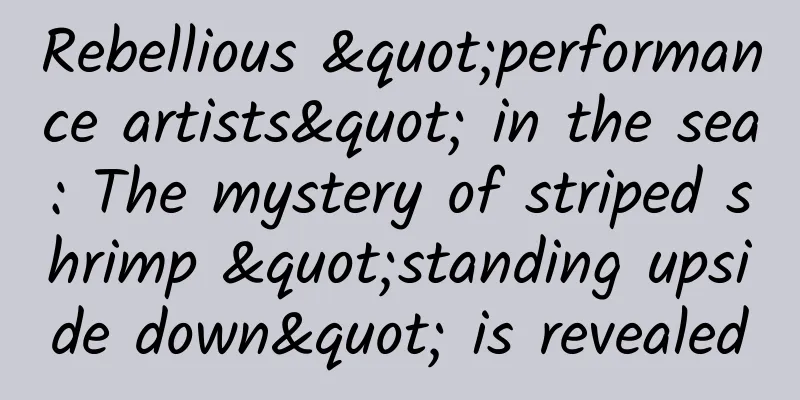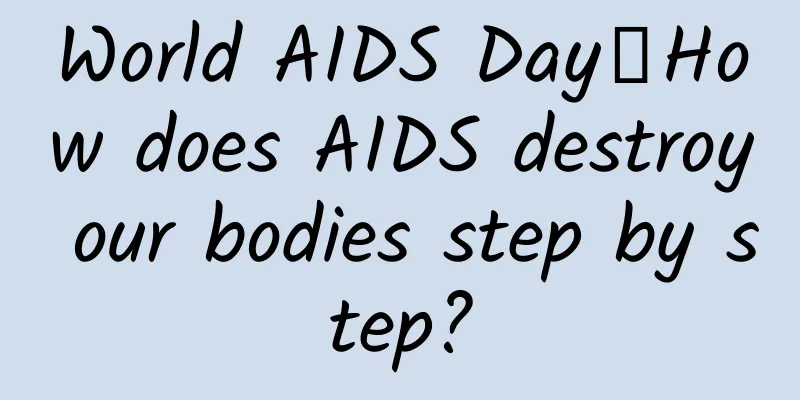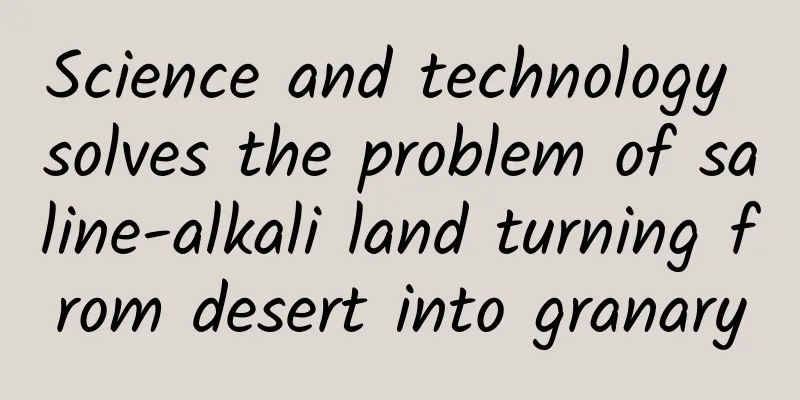Swift Practice: Using CoreData to Complete an Address Book Storage
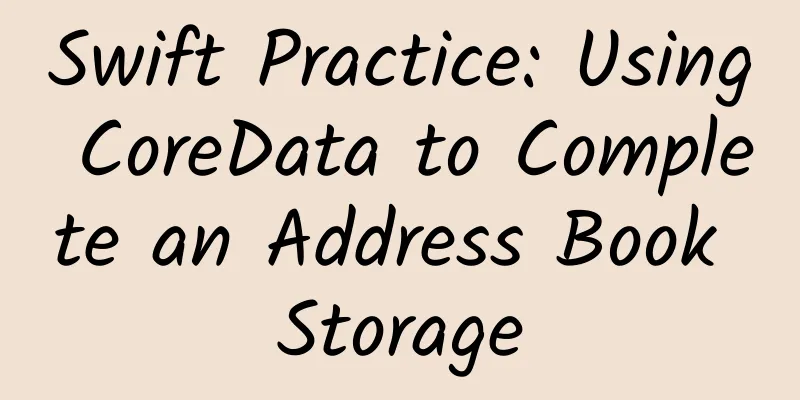
|
As Apple's own child, CoreData still plays an important role in Apps that need to store structured data. CoreData has been around for more than ten years, and its father is still actively maintaining it.
If you look at iOS positions on mainstream overseas recruitment websites such as Monster and Indeed, you will basically see that they require proficiency in using CoreData. However, such a mature and proven code base is not widely used in China. FMDB, Realm, etc. are widely used. During interviews, I often ask iOSers if they know about databases, and the answer is yes. After further questioning, many people only use FMDB and know little about CoreData. Later I thought about it and realized that it might be because the entry cost of CoreData is a bit high and there is relatively little relevant Chinese information. In order to write this series, I also bought the book CoreData by objc.io. I benefited a lot from reading it. I haven’t decided how many articles I will write in this series, but it will probably be a transition from basic to advanced. The first article uses an address book to read the database. The second article will store more types of data. The final result: CoreDataDemo.gif 1. Core Data Architecture A basic Core Data stack consists of four main parts: managed objects (NSManagedObject), managed object contexts (NSManagedObjectContext), persistent storage coordinators (NSPersistentStoreCoordinator), and persistent storage (NSPersistentStore).
I want to say more about Context, because we deal with it every day. It is actually an area in memory. All operations on objects require a context. Until save, it is in memory and will not have any impact on the content in the database. Each managed object corresponds to a Context, and an object will only interact with a specific Context until the end of the life cycle. 2. Basic reading operations of CoreData 2.1 Five steps to get the data saved by CoreData
2.2 Basic Storage
3. Update a contact list page Demo Requirement: Complete a list page of address book. Requirements:
Okay, let's implement this requirement step by step. To highlight the key points, let's start with the simplest one and use the default project with database. 3.1 Xcode creates a default project with a databaseWhen creating a project in Xcode, a template for creating CoreData is provided. We only need to check the CoreData option when creating it, and Xcode will automatically create the data model file. This demo was created with this, purely to keep it simple and get straight to the point. Otherwise, if you have to share a lot of other content at the beginning, the readers will get bored. However, this method is not recommended for actual development. Usually we will delete the generated template code. 3.2 Create a local database templateAfter checking the box, you will see a file with the suffix "xcdatamodeld", which is our database template. Of course, we cannot store data in it now, and we still need to set the field name.
We will share more attribute types in the following article. 3.3 Query local dataHuh? Didn’t we say at the beginning that a basic Core Data stack consists of four main parts? Why didn’t I see that? Come on, this is why we used Xcode to create a default project with a database at the beginning. With this option, the corresponding code will be automatically generated in AppDelegate. It does simplify our first learning cost, but just like no one will write all the code in the Controller, you won’t write these things in AppDelegate.
override func viewDidAppear(_ animated: Bool) {
super.viewDidAppear(animated)
// Step 1: Get the general agent and managed object manager let appDelegate = UIApplication.shared.delegate as! AppDelegate
let managedObjectContext = appDelegate.persistentContainer.viewContext
// Step 2: Create a fetch request let fetchRequest = NSFetchRequest
3.4 Insert and save data to the local database
private func saveName(text: String) {
// Step 1: Get the general agent and managed object manager let appDelegate = UIApplication.shared.delegate as! AppDelegate
let managedObjectContext = appDelegate.persistentContainer.viewContext
// Step 2: Create an entity
let entity = NSEntityDescription.entity(forEntityName: "Person", in: managedObjectContext)
let person = NSManagedObject(entity: entity!, insertInto: managedObjectContext)
// Step 3: Save the value in the text box to person
person.setValue(text, forKey: "name")
// Step 4: Save entity to managed object. If saving fails, process it do {
try managedObjectContext.save()
} catch {
fatalError("Unable to save")
}
// Step 5: Save to array and update UI
people.append(person)
}All the source code is here: https://github.com/Stanbai/CoreDataDemo.git Swift CoreData Series 1: Basic Storage
|
<<: Summary of daily development skills of Gradle
>>: The ninth episode of the Aiti Tribe Clinic: Java, Python, PHP, they all say they are simple
Recommend
Jiangsu notifies teachers and staff to return to school and work: When can they return to work? When can students return to school?
As the number of confirmed cases of the epidemic ...
Brand marketing core competitive strategy!
As consumer demand and preferences change, in the...
What short video methods did the popular Li Ziqi use?
The rise of short video media has driven traffic ...
Can toilet paper be flushed directly down the toilet after using it? Let me show you how
When you walk into a public toilet cubicle, you w...
Bilibili is going public in the United States. Let’s talk about the “three-step” strategy for advertising on Bilibili!
Most marketers who are eager for a young user bas...
5000 words to explain how to write a popular article on Xiaohongshu!
If you often use Douyin, you will always see some...
Heshi Media Han Yuqianchuan's advertising, account operation, and live broadcast training courses
Introduction to the course resources of Han Yuqia...
A practical example of setting up FEED for Douyin live broadcast room. Do you want to learn it?
In May, ByteDance launched the FEED direct live b...
My understanding of APP operation and promotion!
Today I would like to discuss some issues with my...
Is the smart wearable industry really failing? Or is it just because your product is not good enough?
Do you think that after the decline in iPad sales...
If you don't see through these 3 "moments", it's no wonder your strategic firepower is low
We know that a company’s marketing strategy is no...
A Preliminary Study on Android Kotlin Coroutines
1. What is it (coroutines and Kotlin coroutines) ...
Foxconn Chairman: Mass production of electric vehicles in the United States in 2023, transition to high-tech products
Foxconn's parent company, Hon Hai Group, rece...
Xiaomi Qingyue S1 convertible electric car exposed, priced at only 85,000 yuan? BYD: Fake
Recently, a media outlet suddenly revealed that X...
Taking advantage of the Chinese Valentine's Day and proceeding step by step, how does Maimai create a closed marketing loop?
Faced with the dog-abuse Qixi Festival that has l...