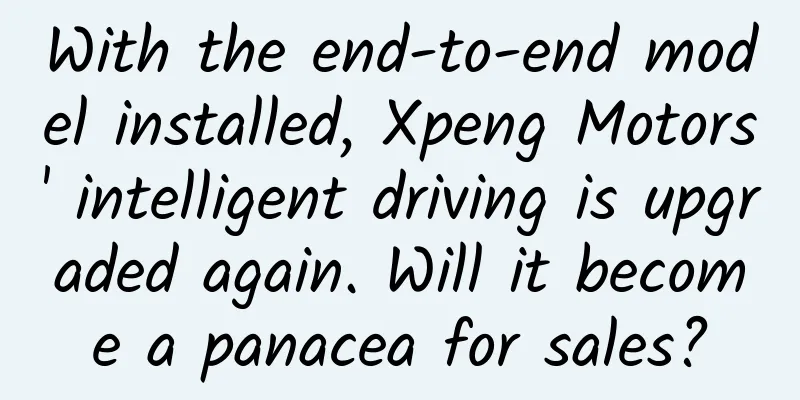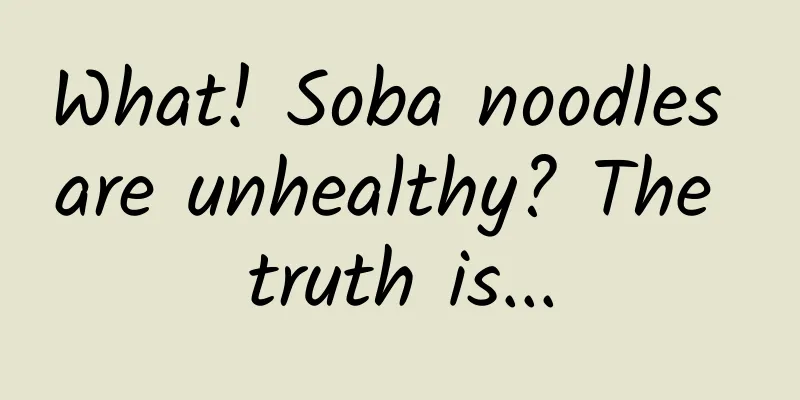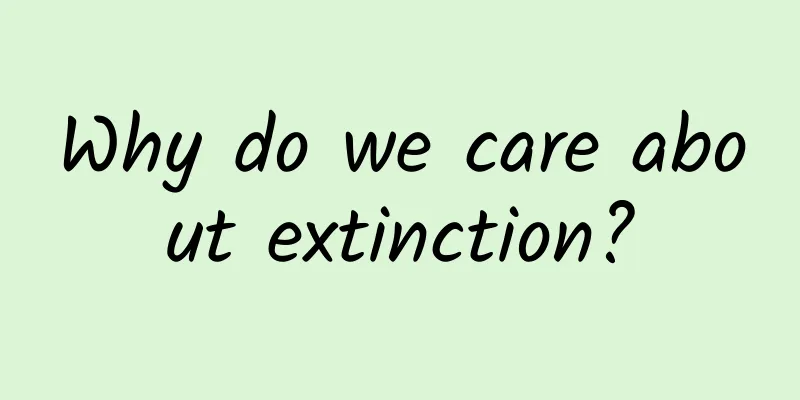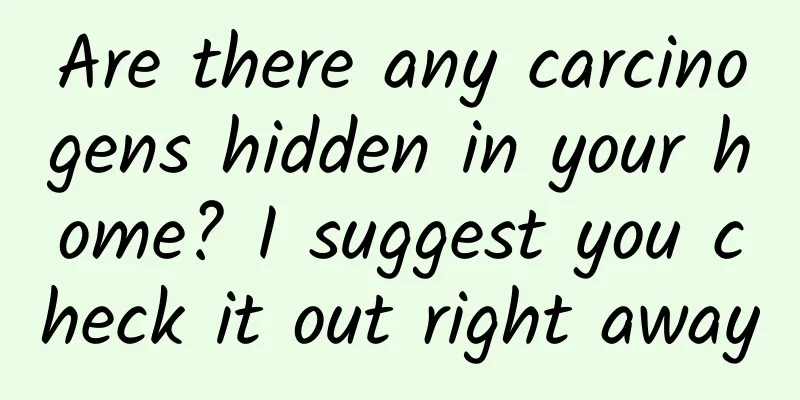How to Clear Google Chrome DNS Cache Manually
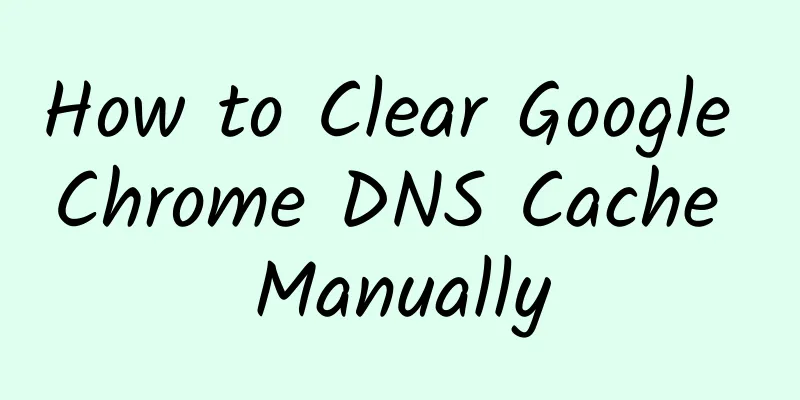
|
In order to obtain better Internet access performance, Google Chrome has a built-in cache system that can be used to cache not only website content but also DNS records. Chrome's built-in DNS cache system has a hidden option that allows users to manually clear the Chrome DNS host cache. Flushing the DNS cache can help users fix host connection problems that may occur when accessing certain web pages. When the operating system's DNS settings have been changed, manually flushing the Chrome DNS cache may be helpful, as clearing just the operating system's DNS cache may not necessarily fix Chrome's connection issues.
The browser DNS cache is usually used to store a database of server IP addresses corresponding to the domain name of each website you visit. This small database can essentially speed up access to websites. However, when a website changes its new IP address, you will encounter access errors when accessing it through the IP in the Chrome DNS cache. In this case, refreshing and clearing the Chrome DNS cache can help resolve connection errors. How to Clear Chrome DNS Cache The following DNS flushing steps work in all versions of Chrome, whether Windows, Linux, or macOS. 1. Launch Google Chrome and press Ctrl + L to move the cursor to the URL bar. Execute the following URL in the address bar:
2. The Chrome DNS cache page will open. Here you can see that my system currently has 24 valid DNS cache active items and a long list of DNS cache databases. Click the "Clear host cache" button to completely clear all Chrome DNS cache records. 3. Check whether the number of "active entries" has been reduced to 0. 4. Depending on the results, you may also need to refresh the socket cache. Execute the following URL to access the sockets page:
Click the “Flush pocket pools” button to clear Chrome’s socket pool. How to flush the operating system's DNS cache
|
<<: How to use the first 7 seconds to make users decide to download your app?
>>: Summary of search function design, designers please take a look
Recommend
Are there only elephants in Asia and Africa? This is a "historical" misunderstanding | World Elephant Day
If you were asked what is the largest land animal...
Implementation of simple SMS verification function on Android
I believe that many friends will add the function...
Jinlong 2022 Douyin live streaming sales account operation Qianchuan course, only with strategy can there be high investment and production delivery course
Jinlong 2022 Douyin live streaming sales account ...
The future has arrived: Haier kitchen appliances enter the era of IoT intelligent collaboration
In recent years, with the continuous increase in ...
How much does it cost to develop the Ganzi fitness mini program?
What is the investment cost of Ganzi Fitness Mini...
What should I do if I lose followers after making short videos? How to maintain fans through short videos?
Have you ever experienced losing followers when m...
Nuclear magnetic resonance imaging has achieved domestic production! Why is it difficult to manufacture this "crown jewel of cutting-edge medical equipment"?
We are not unfamiliar with MRI machines, which ar...
Without channel traffic tracking and analysis, no matter how much money you spend on APP promotion, it will be in vain!
Local promotion is an effective way for App to ac...
Yibin Mini Program Agency, how much does it cost to be an agent for a film and television mini program?
How much does it cost to be an agent of Yibin Fil...
Sina Weibo's nine-square grid, you say it's not good before you even understand it?
CPs are all familiar with the nine-square grid on...
7 taboos for eating mooncakes during the Mid-Autumn Festival that you must know
The Mid-Autumn Festival is approaching faster and...
If there is a prototype of the Red Coast Base in "The Three-Body Problem", it may be hidden in this coniferous forest.
When you think of the mysterious "Red Coast ...
There are so many mosquito repellent products, which ones are the safe and effective mosquito repellent ingredients?
The weather is getting hotter, and there are more...
SEO plan planning, how do SEO practitioners formulate plans?
Some time ago, a friend asked me on WeChat, if I ...