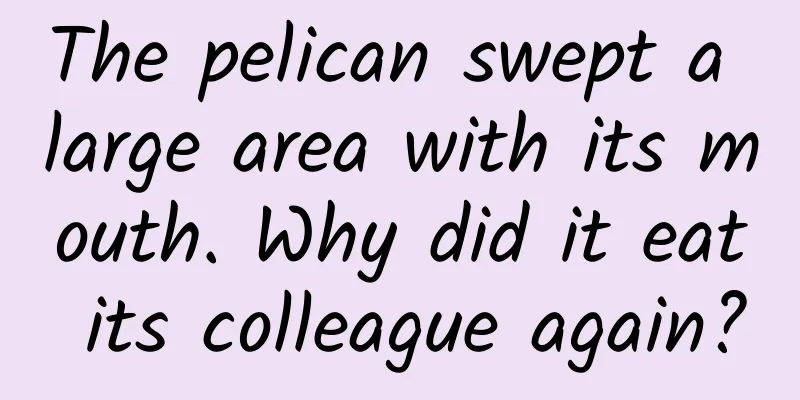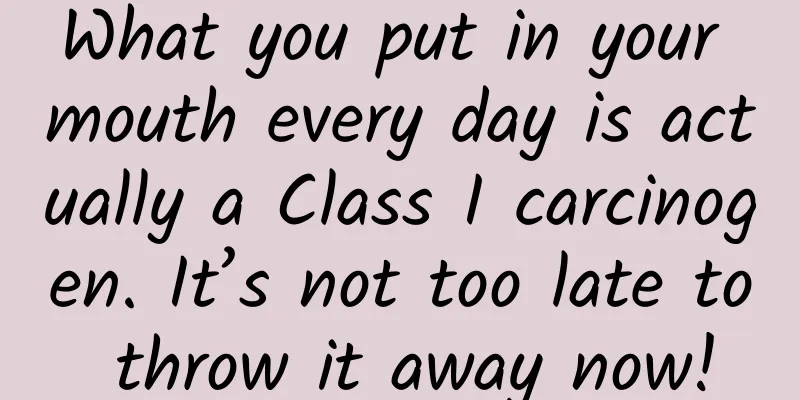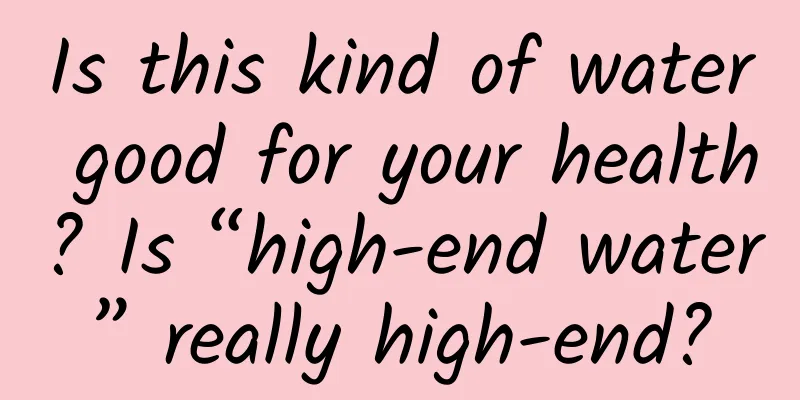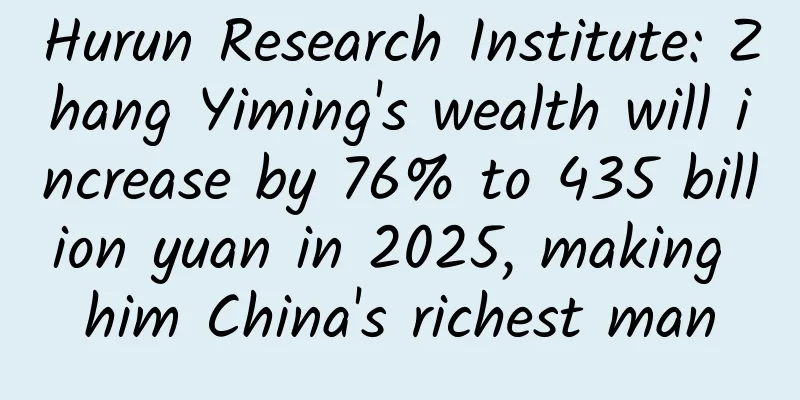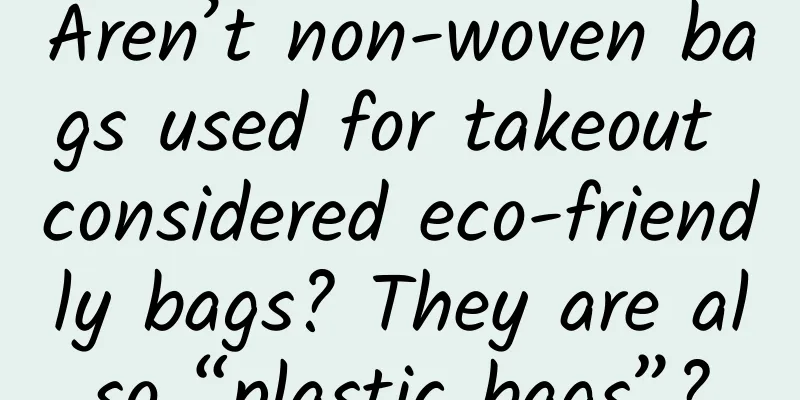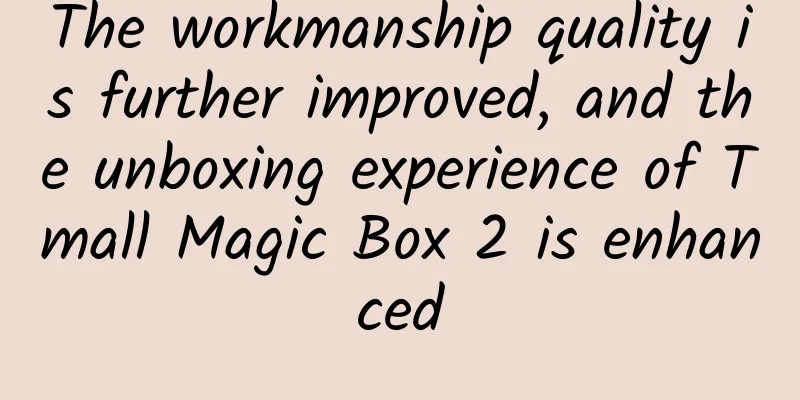The more stable iOS 12 public beta is here, and even my 5s wants to upgrade
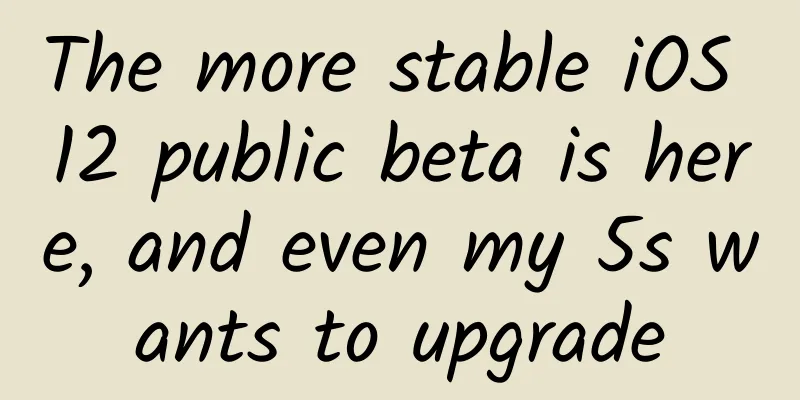
|
The new iOS 12 and macOS were released as scheduled at WWDC 2018. Earlier, AppSo was the first to experience these two systems. Now, as long as your device supports the new system, you can try them yourself. Apple recently launched the Apple Beta Software Program for iOS, macOS, and tvOS. In other words, if Apple users want to try out new systems, they no longer need a developer account and can directly register and download on the Apple Beta Software Program page. Next, AppSo will teach you step by step how to upgrade your devices to the public beta versions of iOS 12 and macOS Mojave. Lazy Directory
At WWDC 2018, Apple announced that all devices that support iOS 11 can be upgraded to iOS 12. This means that iPhone 5s, iPad mini 2, iPad Air and above, as well as the sixth-generation iPod touch can all be upgraded to iOS 12. For specific devices, please refer to the figure below. How to upgrade to iOS 12 public beta? Step 1: Back up your iPhone. It is a good habit to back up before upgrading, especially since we are upgrading to a beta version. I believe everyone is already familiar with the backup method, so I will not go into details here. If you need it, you can click here to view it. Step 2: Register for Apple Beta Software Program Use Safari to visit the registration page and click Register. Fill in your Apple ID. Step 3: Download and install the description file Select "Register your device" at the top of the page. After entering the page, scroll down and click "Download Description File". Install the profile and select Restart. Step 4: Update to iOS 12 Public Beta Go to Settings > General > Software Update. Select "Download and Install" and wait a moment, your iPhone will be updated to iOS 12 Public beta. Which devices can be updated to macOS Mojave public beta?
How to upgrade to macOS Mojave public beta? Step 1: Back up your Mac Just like you need to back up before upgrading your iPhone, we strongly recommend that you back up before upgrading your Mac. Users who need to know how to back up can click here. Step 2: Download the macOS Public Beta Access Utility Use your Mac to visit the Apple Beta Software Program page and click Get Started. Click "Register Your Mac", and after the jump is complete, pull down and click "Download macOS Public Beta Access Utility". After the download is complete, open the dmg file downloaded in the above steps and install it. Step 3: Upgrade to macOS Mojave Beta After completing step 2, the App Store will automatically pop up and display the update page for macOS Mojave. Users only need to click Download and follow the normal steps to upgrade the system. Feedback Feedback Assistant After installing the description file or the "macOS Public Beta Access Utility", your iOS device or Mac will automatically add the Feedback Feedback Assistant. If users encounter problems during use, they can report the problems to Apple through Feedback. It is worth noting that the iOS Public beta version automatically sends anonymous diagnostic and usage data to Apple by default. This includes information related to crashes, freezes, and kernel errors, as well as information about how Apple and third-party software, hardware, and services are used. If you do not want the system to send the above information data, users can turn off automatic provision of diagnostic and usage data through "Settings" > "Privacy" > "Diagnostics and Usage" > "Do not send". |
<<: Screen burn-in is not a problem. Learn about the app that can save AMOLED screens.
>>: Mistakes that are particularly common among software development teams
Recommend
WeChat supports mobile phone number transfer without adding friends
When using a bank card APP to transfer money, you...
Changsi Advertising won the "Golden Coordinate" 2014 Best Mobile Advertising Platform Award
On September 12, 2014, the 2014 Mobile Marketing ...
What is the essence of “super user thinking” in Luo Zhenyu’s 2017 New Year’s Eve speech?
For super users, spring is here. But ordinary use...
OCPC bidding strategy!
As the threshold of the ocpc model gradually decr...
The cat lands so smoothly and gracefully that it can be explained by this law of physics!
It is said that "cats have nine lives",...
TSMC: 3Q20 revenue of NT$356.43 billion, net profit increased by 36%
On October 15, 2020, TSMC released its third-quar...
The darkest moment for the iPhone market in China in 2018
[[243895]] At the Apple autumn conference that en...
Understand the massive amount of Qianchuan delivery techniques in one article!
From the underlying algorithm of the launch, brea...
Marketing promotion planning: Please understand these things before writing the plan!
When it comes to planning, some people can talk a...
Yiren makes money with his knowledge planet, issue 5
: : : : : : : : : : : : : : : : : : : : : : : : : ...
These 4 strategies for promoting Xiaohongshu are a must-read!
Today, Xiaohongshu is increasingly becoming a bat...
Why do we want to rub, pinch and bite cute things?
© Tuan Tran/Getty Leviathan Press: This is indeed...
Community Operation SOP Strategy
SOP generally refers to standard operating proced...
Fire breaks out in high-rise buildings! These safety tips can save lives →
December 11 Notice from Shenzhen Fire Rescue Deta...
Developer confession: How I got 2.3 million app downloads without spending a penny
This is the story of an App Store experiment, whe...