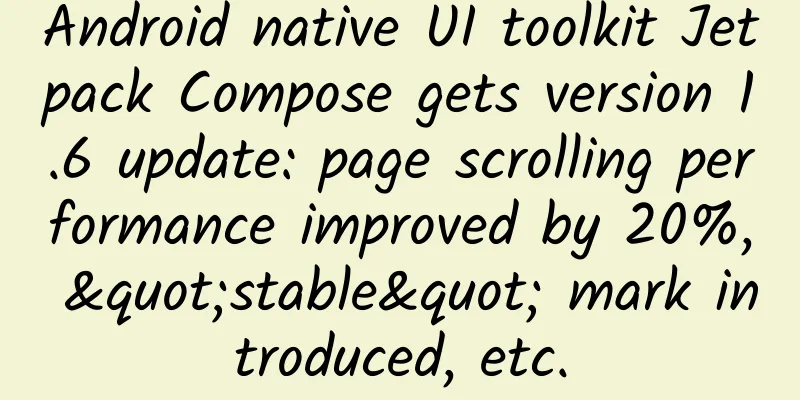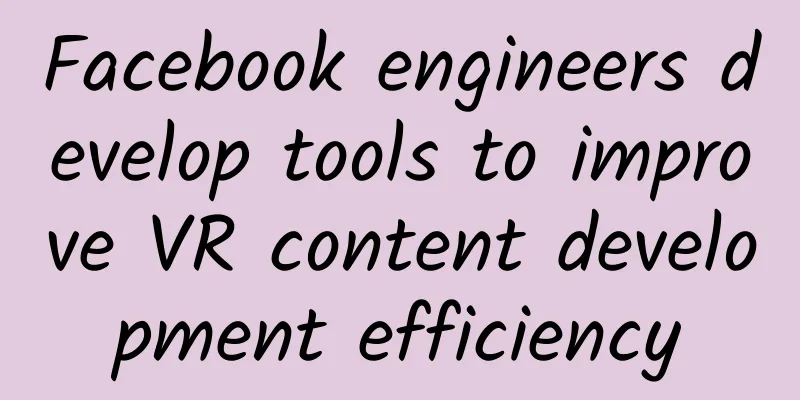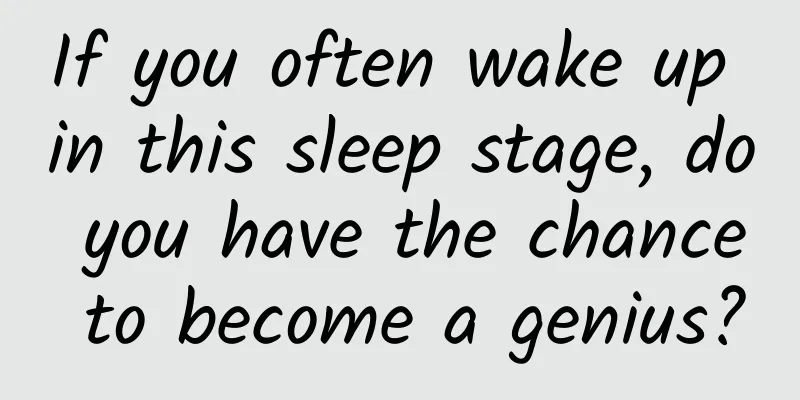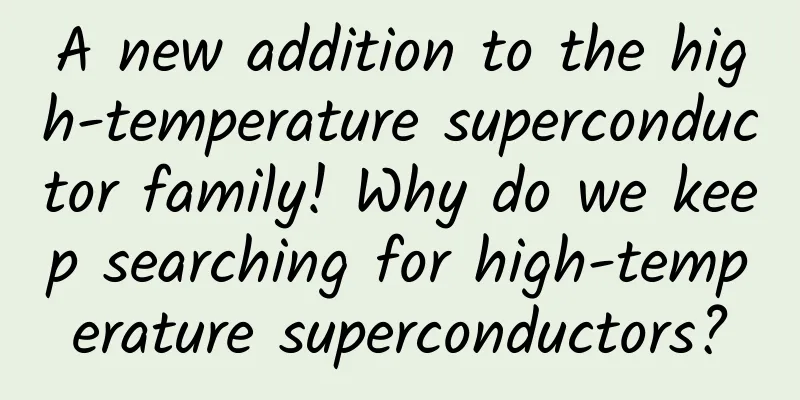No need to install the app, WeChat applet printing experience: I found it really useful after using it
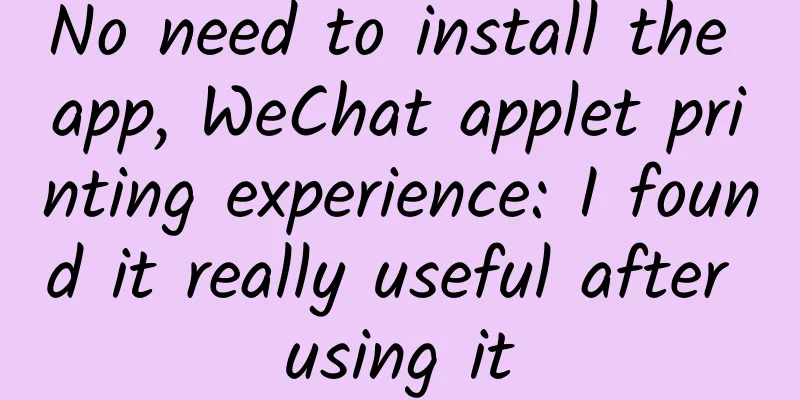
|
At present, printing products are indispensable for both office users and home users. Having a printer at work or at home can always help us solve many problems, but traditional printers require a computer to print. In some special scenarios, it often cannot meet our needs. Although some printers can now realize wireless printing, they are only limited to wireless LAN within a certain distance and cannot realize long-distance printing. Especially for newly established companies, every employee of the company often needs to be very capable. It is very inconvenient to receive dozens of pages of documents from customers on the way back to the company but have to print them back at the company. In other words, during a meeting, the files sent by the client via WeChat can only be saved on the computer before being printed out, which delays the progress of the meeting. For family users, whenever the holidays come, homework exercises in parents’ WeChat groups will flood in. Since the children cannot operate the printer, they can only print the exercises after their parents get home from get off work, which delays the children's study time. But don't worry, HP WeChat printing function can help you. HP has currently upgraded the WeChat printing function on 16 printer models, and you only need to bind the printer through the WeChat application. Send files for printing anytime and anywhere, and the operation is very simple. You no longer need to rely on printing through a computer. It is very suitable for office and home users. Whether it is instant printing in a meeting or printing homework for children at home, it is very convenient. Is the WeChat printing function so magical? Let's find out. Supported models Before we begin, let us first introduce all the models supported by HP WeChat printing. Currently, HP WeChat printing already supports 16 wireless printers that have been launched on the market, and will continue to expand to more models. This time we take the HP 418 continuous wireless printer (hereinafter referred to as HP 418) as an example. It is worth mentioning that you do not need to buy new machines for the models listed below. For the machines you have already purchased, just make sure to upgrade to the latest firmware to install and use the WeChat printing function. First, before starting the configuration, we need to upgrade the printer's firmware to the latest version. Press the "Information" button to print an information page . The printed information page shows the current firmware version information of the printer. The latest firmware can be downloaded and installed from HP's official website. Taking HP 418 as an example, the latest firmware of this model can be found on the official website. The download address is https://support.hp.com/cn-zh/drivers/printers, just select the correct model. Next, we configure the printer's wireless network. After ensuring that the printer's wireless function is turned on, we can connect the printer and computer through a direct network connection. Entering the printer homepage, we can see the various status and function settings of the printer. Next, we need to connect the printer to the wireless network and select Wireless Setup Wizard in the network options to start the configuration. In the wireless setup wizard, we just need to follow the steps and click Next. When choosing a network, just connect to the network we use daily, so that the printer and router network can communicate normally. The last step is just to enter the Wi-Fi password correctly. After successfully connecting the printer to the wireless network, we can see the SSID of the current network in the network status. The one shown in the picture is bj-staff, which matches the network we are connected to, which means the wireless network connection is successful. Next, we will enable the web service. Just click Next according to the steps. Finally, a WeChat/QQ mobile printing configuration page will be printed out. After completing the web configuration, we can see that the web service is started normally, which means that all preparations are completed. WeChat printing function In the first half, we configured the wireless network and set up the web service. After completing all the preparations, we will officially start to experience the WeChat printing function. Scan the QR code to bind the printer First, we scan the QR code through WeChat to bind the printer. The WeChat applet can automatically identify the printer model , and we only need to click bind to successfully bind. Print page full functionality On the main page of the WeChat applet, we can see that the printing function can be roughly divided into two parts. This includes file printing and picture printing. Currently, picture printing only supports chat history printing, and the local printing function is not yet open. The picture printing function is divided into three parts, namely photo printing, mobile phone album printing and chat history printing . It can be said that the function is very comprehensive. In general, the chat history printing function is very convenient. Even if you receive WeChat files sent by customers during a meeting, you can print them directly. For home users, homework sent by teachers through the parent group can be printed directly through the HP WeChat mini program, which is convenient and fast. Image printing function Next, let’s talk about the picture printing function. Compared with the file printing function, the picture printing function is more comprehensive in terms of methods. It has all the functions of photo printing, chat history printing and local album printing. First, let’s take a look at the local album printing function. It is basically the same as the file chat history printing function. You just need to select the pictures you want to print in the album and finally confirm the printing. Similarly, in the picture chat history printing function, all picture chat records with the friend will be automatically read, and you can select the ones you want to print. It is worth mentioning that when printing photos or documents, you can set the number of copies, paper size, print quality, etc. Share your printer with friends To facilitate printer sharing, the HP WeChat mini program can share the printing mini program with WeChat friends, who can directly bind and use the printer. After the sharing is successful, you can see the WeChat friend’s avatar in the main sharing interface and learn about the printer’s sharing status in real time. In daily office work, you can also share the printer with members of your group so that everyone can print. Monitor print jobs in real time After printing is completed, we can check the printing status in real time through the Smart Cloud Print official account. Even if we are not next to the printer, we can still know the printing status at any time. Final Thoughts After experiencing HP's WeChat printing function, it feels very convenient and fast. There is no need to install any APP, you can bind the printer by just scanning the QR code with WeChat. It is also very comprehensive in terms of functionality, and includes the chat history printing function, which is very convenient. Whether you are in the office, on the way to get off work, or at home, you can use WeChat to remotely connect to the printer and print anytime and anywhere, which greatly improves efficiency and makes work and life more convenient. The same is true for printing photos. Whether it is photos, albums or chat records, you can use the HP WeChat applet to print them. |
>>: LG Wing swivel phone gets off to a bad start? Pre-orders for only 1,275 units in South Korea
Recommend
Practical examples: one article explains user growth in detail! !
The concept of User Growth (UG) originated from t...
Leapmotor's monthly average delivery volume in the third quarter was nearly 15,000 units, and the C series super-extended range accelerated the promotion of the dual-power strategy
On October 1, Leapmotor announced its latest deli...
Can we throw away “biodegradable plastics” as they will naturally degrade? Stop…
gossip Can “degradable plastic” be naturally degr...
Thousands of miles of entanglement, secret transmission between stars and earth, and teleportation, this is something Planck never expected...
China has successfully developed the "Jiuzha...
Top 10 trends in mobile app development for 2017
[Quoted from the editorial story blog] In the fas...
Renault joins hands with aviation companies to focus on unmanned vehicle simulation testing to accelerate the layout of autonomous driving
French automaker Renault has announced a partners...
How can one have a photographic memory?
Source: Dr. Curious The cover image and the image...
Have you checked out these 9 kinds of autumn leaf trees this fall?
This fall, which popular tourist spots suitable f...
Some Alphabet subsidiaries may return to China in advance
[[154186]] According to foreign media reports, Go...
2021 Clothing Brands Q1-Q3 Social Media Marketing Analysis Report
Under the influence of factors such as consumptio...
Postpartum weight loss: Easily train your waist and back
Postpartum weight loss: Easily train your waist a...
How to make a feasible bidding promotion plan?
Many bidders don’t know how to start when they fi...
It is rare to see 51% alcohol liquor on the table. Chemists: Because it tastes a bit strange
In 1153, the Jin Dynasty moved its capital from S...
Code practice for handling i18n international telephone area codes
Preface Last week, I was busy with the internatio...
What are the functions of the Lanzhou Nail Salon WeChat Mini Program? How to make a manicure appointment app?
The love of beauty has existed since ancient times...