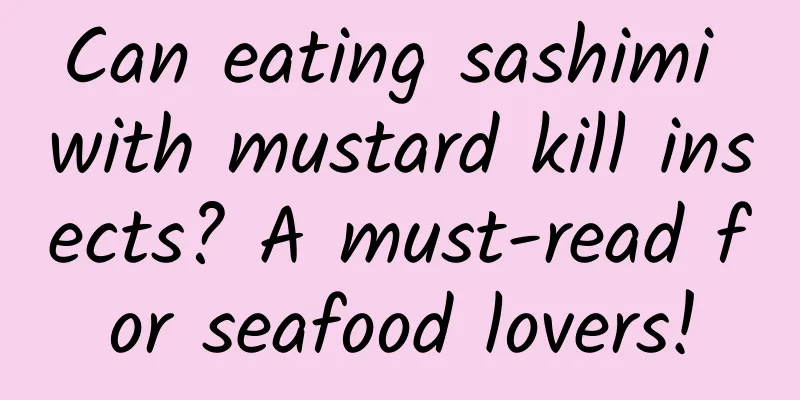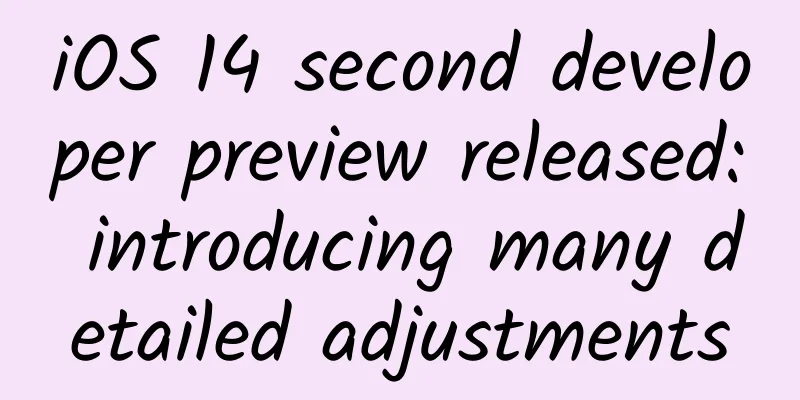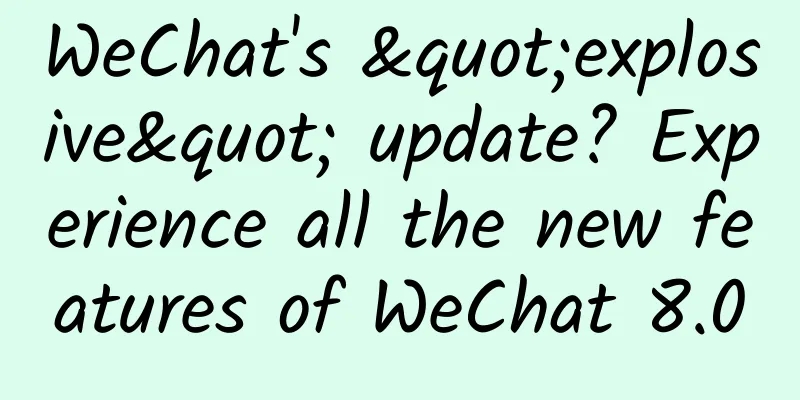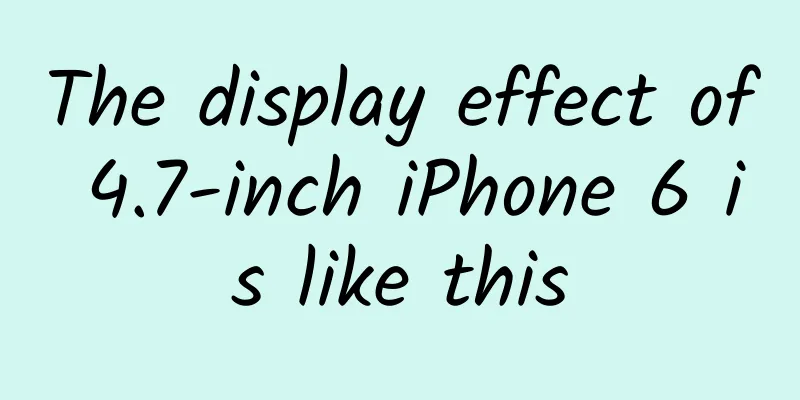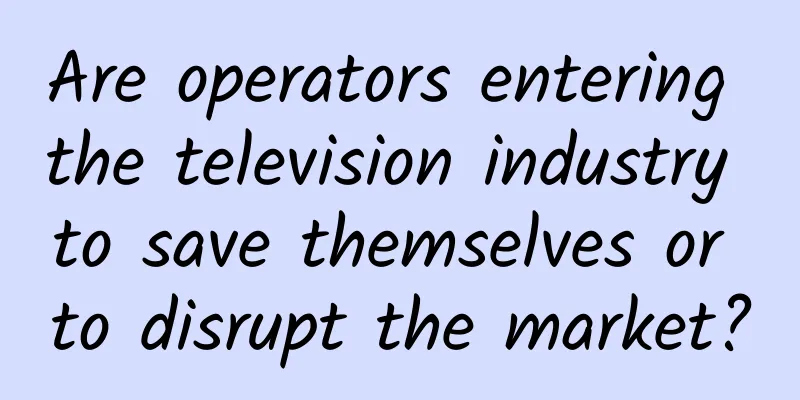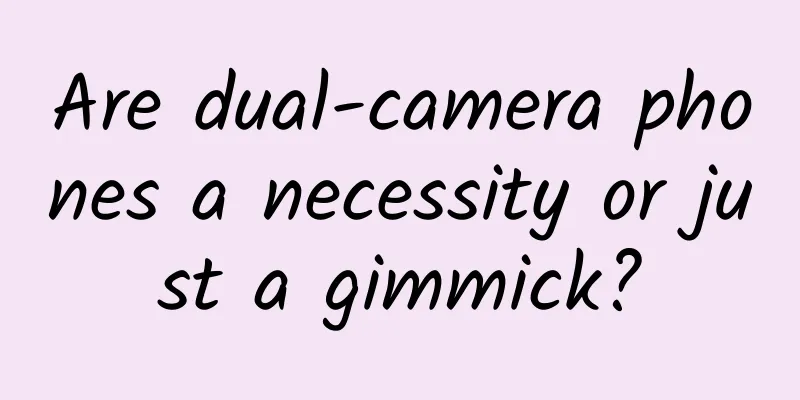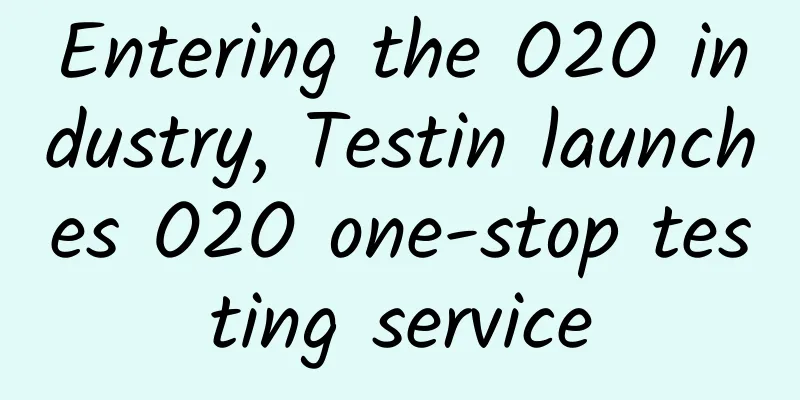How to implement a lock screen widget for our App
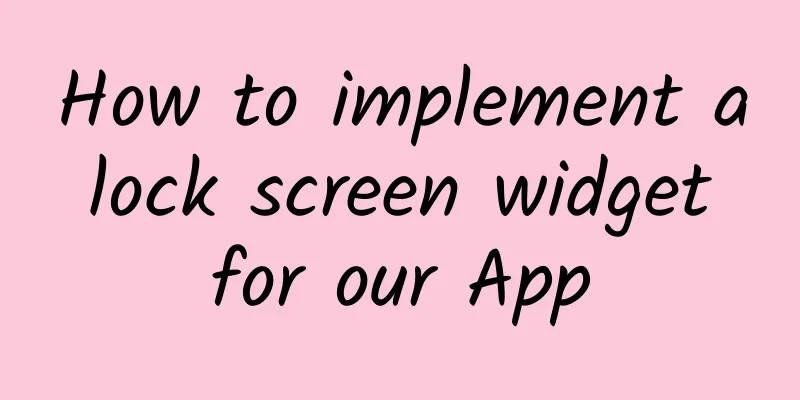
|
One of the most requested features of iOS is a customizable lock screen. Finally, it is available in the latest release of iOS 16. We can populate the lock screen with browsable widgets. Implementing lock screen widgets is easy because its API shares the same code as home screen widgets. This week we will learn how to implement lock screen widgets for our app. Let's start with the app home screen widget code you probably already have. struct WidgetView : View { In the example above, we have a typical view that defines a widget. We use the Environment to know the widget family and display the appropriate size. All we need to do is remove the default statements and implement all the new use cases that define lock screen widgets. struct WidgetView : View { It's good to remember that the system uses different rendering modes for lock screen and home screen widgets. The system provides us with three different rendering modes.
Rendering modes are available through SwiftUI Environment variables, so you can always check which rendering mode is active and reflect it in your design. For example, you can use different images with different rendering modes. struct WidgetView : View { As shown above, we use the widgetRenderingMode environment value to get the actual rendering mode and exhibit different behaviors. As mentioned before, in accented mode, the system divides the widget into two parts and applies special tinting to them. You can use the widgetAccentable view modifier to mark part of the view hierarchy. In this case, the system will know which views to apply the tinting color. struct AccentedWidgetView : View { Finally, we need to configure the support type for the widget. @main If you’re still supporting iOS 15, you can check the availability of the new lock screen widgets. @main |
>>: Apple iOS 16.2 / iPadOS 16.2 Developer Preview Beta Released: New Borderless Notes App
Recommend
Online education product promotion practice
In this article, the author introduces how to imp...
Millions of IPs create science and technology talents to strengthen the country | Protecting the agricultural fire in the "Seed Noah's Ark"
The picture shows the germplasm resources preserv...
2021 Fashion Industry Marketing Insights Report
From January to July 2021, the TOP5 brands with t...
A programmer's guide to preventing sudden death - a programmer's health strategy
Health problems are particularly prominent in pro...
In 2014, Android Wear shipments were only 720,000. Who bought them?
[[127864]] Beijing time, February 12 morning news...
After checking in at so many volcanoes with the word "龖龘", I was given a special summer emergency safety guide
In the public's impression, volcanoes may hav...
Wisteria snacks are a delight, and eating them till you are exhausted
In mid-April, between Qingming and Guyu, the wist...
The third trick of the three crazy demolitions to make money: How to make money with WeChat emoticons? How to earn over 10,000 yuan a month from your side job
Course Description Plan 1: Analysis of new etique...
Huang Daozhu: A comprehensive analysis of traffic diversion from Douyin local accounts
Huang Daozhu: Douyin local account traffic analys...
Why is it a false proposition that “everyone broadcasts live and everyone watches”
Live streaming is very popular, especially in Aug...
The past and present of trenches - why should deep-sea research focus on trenches?
Editor’s Note: On November 25, 2022, the "St...
Google Nexus 5 Review
When Nexus 4 was first launched, it was sold out f...
This shrimp is amazing! It can help oncologists see cancer cells clearly
Produced by: Science Popularization China Produce...
Does it really help to sleep more when you have a cold?
After being infected with the Omicron strain of t...
Operational methodology: How to attract new users?
Operational methodology is the foundation for bui...