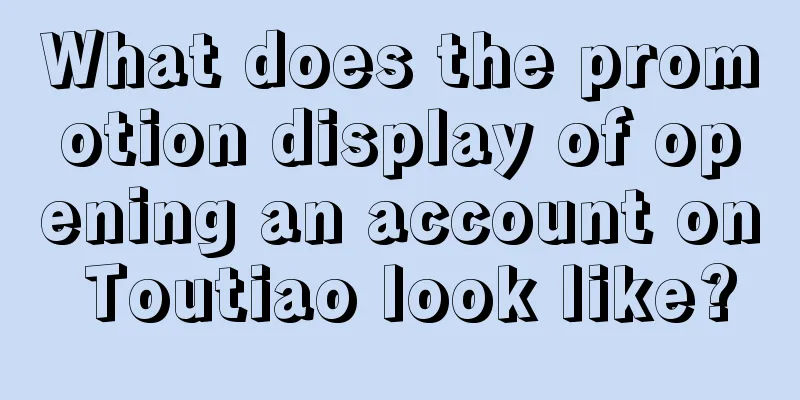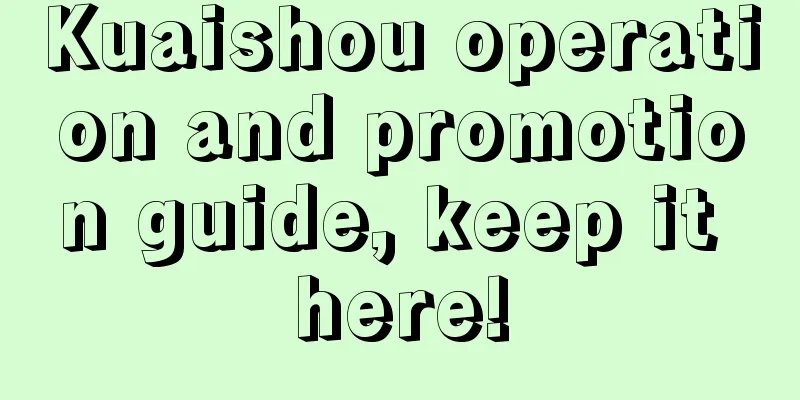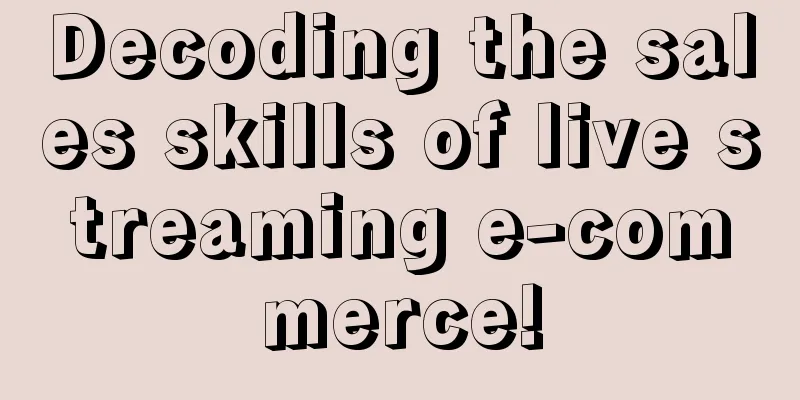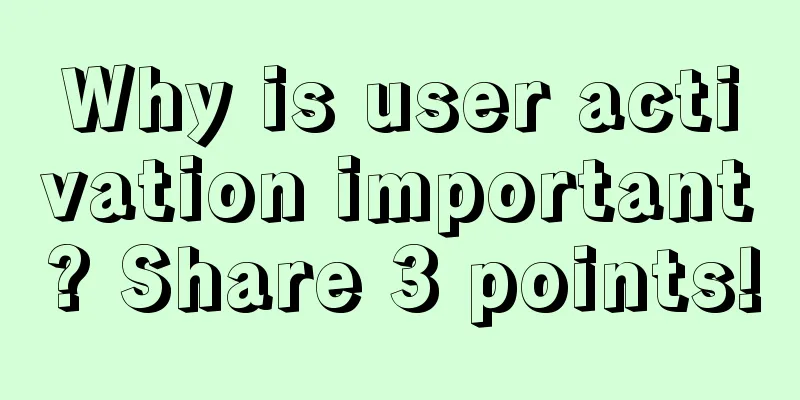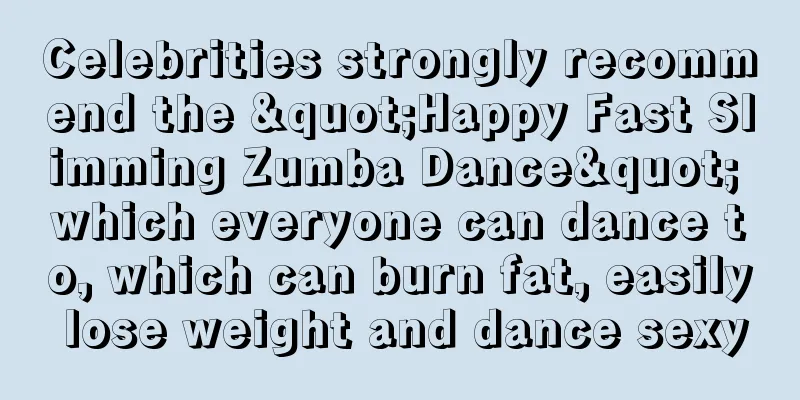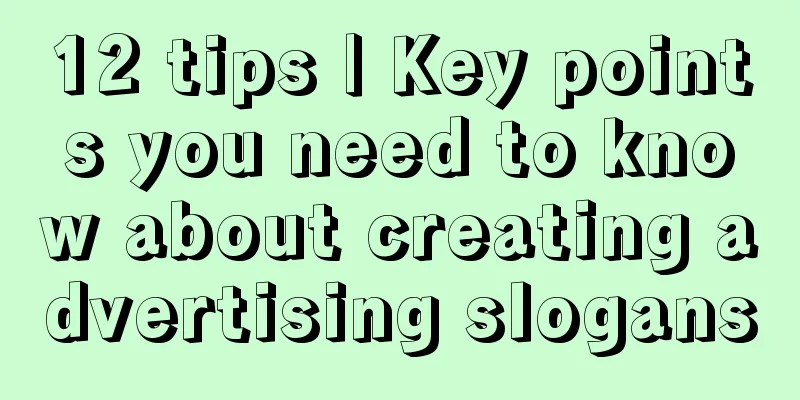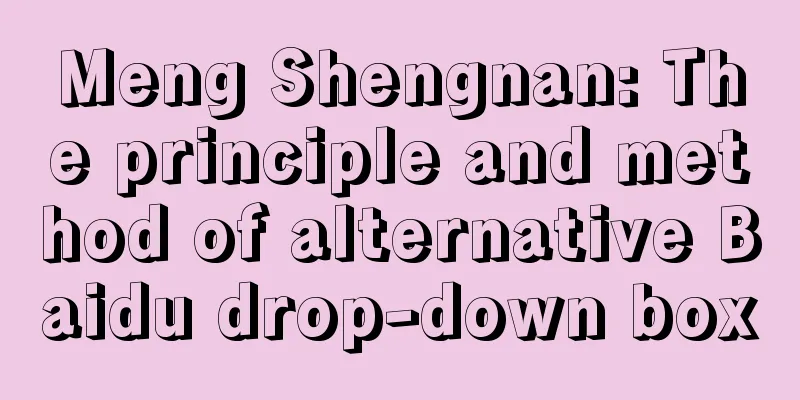Android Custom View

|
Preface The detailed steps of customizing Android View are skills that every Android developer must master, because there will always be a need for customizing View in development. In order to improve my technical level, I have systematically studied it and wrote down some of my thoughts here. If there are any deficiencies, I hope you can point them out in time. process In Android, layout drawing requests are processed at the Android framework layer. Drawing starts from the root node, measuring and drawing the layout tree. PerformTraversals in RootViewImpl is deployed. What it does is measure (measure the view size), layout (determine the view position) and draw (draw the view) the required view. The following figure can well show the view drawing process: When the user calls requestLayout, only measure and layout are triggered, but the system also triggers draw when it starts calling The following is a detailed introduction to these processes. measure Measure is a final method in View and cannot be overridden. It measures and calculates the size of the view, but it will call back the onMeasure method, so when we customize the View, we can override the onMeasure method to measure the View as we need. It has two parameters widthMeasureSpec and heightMeasureSpec. In fact, these two parameters contain two parts, size and mode. Size is the measured size and mode is the view layout mode. We can obtain them respectively through the following code:
The obtained mode types are divided into the following three types:
setMeasuredDimension To get the width and height of the view through the above logic, the first thing to do is to call the setMeasuredDimension method to pass the measured width and height. In fact, the final method is to call the setMeasuredDimensionRaw method to assign the passed values to the attributes. The calling logic of calling super.onMeasure() is the same. Let's take a custom verification code View as an example. Its onMeasure method is as follows:
You can set different attributes for the layout_width and layout_height of the custom View to achieve different mode types, and you can see different effects. measureChildren If you are customizing a View that inherits ViewGroup, you must also measure the size of the subviews when measuring your own size. Generally, the size of the subviews is measured through the measureChildren(int widthMeasureSpec, int heightMeasureSpec) method.
From the above source code, you will find that it actually traverses each subview, and if the subview is not hidden, the measureChild method is called. Then take a look at the measureChild source code:
You will find that it first calls the getChildMeasureSpec method to obtain the width and height respectively, and then calls the View's measure method. From the previous analysis, we already know that it calculates the size of the view. The parameters in measure are obtained through getChildMeasureSpec. Let's take a look at its source code:
Is it easier to understand now? What it does is to get the corresponding size according to the mode type as mentioned above. The mode of the subview is determined according to the mode type of the parent view and the LayoutParams type of the subview, and then the obtained size and mode are integrated and returned through the MeasureSpec.makeMeasureSpec method. Passed to measure, these are the two values contained in the widthMeasureSpec and heightMeasureSpec mentioned above. The whole process is measureChildren->measureChild->getChildMeasureSpec->measure->onMeasure->setMeasuredDimension, so the subview can be measured and calculated through measureChildren. layout The same is true for layout. The onLayout method will be called back internally. This method is used to determine the drawing position of the subview, but this method is an abstract method in ViewGroup, so if the custom View inherits ViewGroup, it must be implemented. But if it inherits View, it is not necessary, and there is an empty implementation in View. The setting of the subview position is through the layout method of View by passing the calculated left, top, right and bottom values, and these values are generally calculated with the help of the width and height of View. The width and height of the view can be obtained through the getMeasureWidth and getMeasureHeight methods. The values obtained by these two methods are the values passed by setMeasuredDimension in onMeasure above, that is, the width and height measured by the subview. getWidth, getHeight are different from getMeasureWidth, getMeasureHeight. The former can only get the value after onLayout, which are left-right and top-bottom respectively; while the latter can only get the value after onMeasure. However, the values obtained by these two methods are generally the same, so pay attention to the timing of calling. The following is an example of defining a View that places subviews at the four corners of the parent view:
As for the implementation source code of onMeasure, I will link it later. If you want to see the effect diagram, I will also post it later. The same is true for the previous verification code. draw Draw is initiated by dispatchDraw, which is a method in ViewGroup and has an empty implementation in View. You do not need to manage this method when customizing View. The draw method only exists in View. What ViewGroup does is just calling the drawChild method in dispatchDraw, and what is called in drawChild is the draw method of View. Let's take a look at the source code of draw:
The source code is very clear. Draw is divided into 6 steps in total;
Steps 2 and 5 are not necessary. In step 3, the onDraw method is called to draw its own content, which is an empty implementation in View. This is why we must rewrite this method when customizing View. And step 4 calls dispatchDraw to draw the subview. Let's take the verification code as an example:
It's actually very simple, just some business logic for drawing. Well, that's basically it. Here's an example rendering, with a link to the source code Example By the way, there are also custom attributes, which I will briefly explain here. Custom attributes are generally required when customizing Views, so attr and declare-styleable are defined in res/values/attr.xml, and finally obtained through TypedArray in the custom View. |
>>: Dagger2 - Unbelievable, but I love you so much
Recommend
How to play CPA advertising project? Use ad networks to earn revenue!
CPA is a common advertising promotion method at p...
How do you make a blessing video from foreigners? How do you make a blessing video from black people?
Nowadays, there are more and more birthday gifts ...
5 ways to divert traffic from TikTok to WeChat!
With the explosive popularity of TikTok, more and...
Is it illegal to use someone else’s business license in Guangzhou Mini Programs? How to apply for a mini program business license?
As mini programs are increasingly valued by many ...
APICloud, China's first "cloud-in-one" mobile application cloud released
Let mobile embrace the cloud and make development...
How to design SEM account structure from 0 to 1?
Account structure is a difficult problem for begi...
Understanding Apple Watch in one picture
This morning, Apple's Apple Watch was finally...
Why has Douyin recently produced a hit marketing case?
How to prove that a product is popular? From bein...
10 Taobao operation tips to increase your store’s popularity!
What are the Taobao operation skills? Sometimes T...
If you want to improve the user experience of the community, the key lies in these points! !
Through communication with many readers, I found ...
Google reveals three major security features of Android 5.0
[[121767]] A sweet lollipop wrapped in a tough Ke...
How to effectively place Internet advertisements?
Nowadays, facing more and more information impact...
A programmer's career roadmap worth paying attention to to help you clear the fog
Recently I have been thinking about where the pat...
8 Ways to Avoid Ineffective B2B Content Marketing
In 2015, brands’ content output increased 35% fro...
2022 Shenzhen official announced the latest notice on the unblocking time: Can it be unblocked on the 20th?
Due to the complexity of the local epidemic in She...