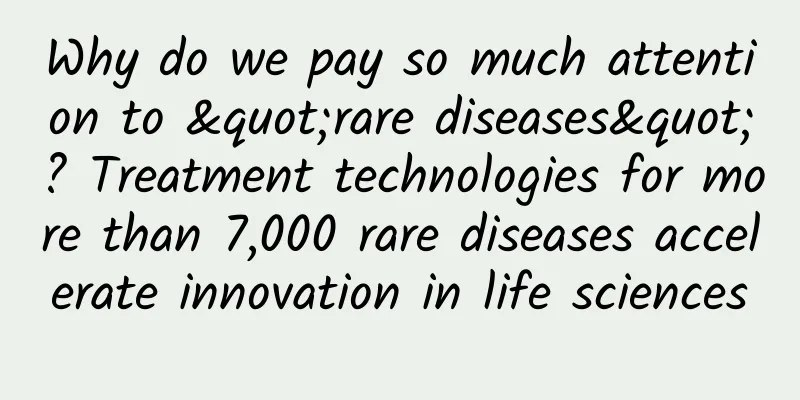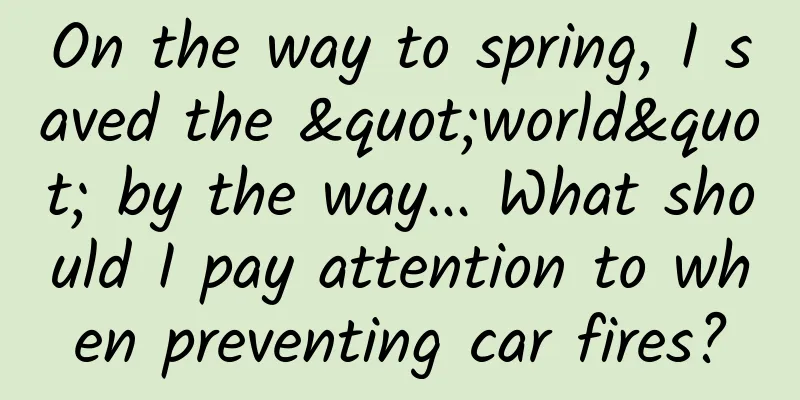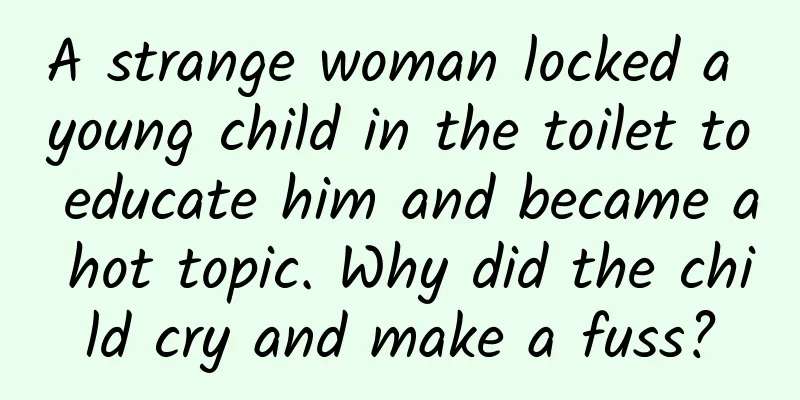Android Wear software review: Not bad for smartphone companion software
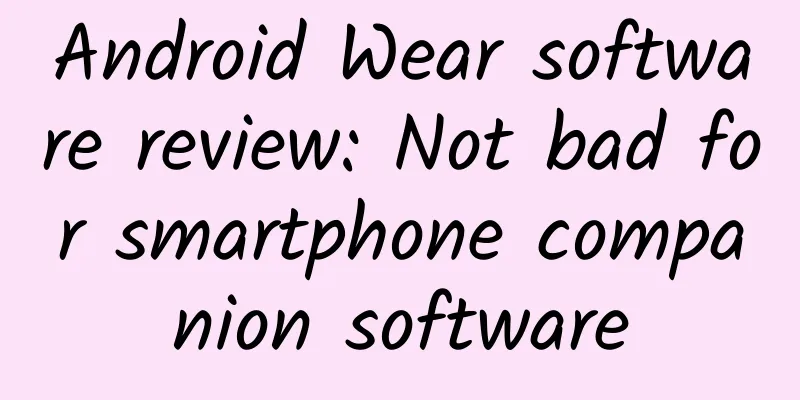
|
[51CTO translation] Although it still cannot operate independently from a mobile phone, it has provided us with an excellent notification information processing mechanism. A look at Google's wearable devices Believe it or not, Google has been dominating the wearables space for quite some time with Google Glass. Glass helps users quickly access information and view and process (certain) notifications in an easier way, but its form factor can be physically taxing and inconvenient for users to interact with. Along comes Wear, which seems to add to the wave of fast information access started by Google Glass, delivering the same services to users in a more comfortable and gentle way. I've spent a lot of time playing around with a few Android Wear devices, and I've never seen anything as easy to use and as useful as Android Wear. I'm not just saying this - every attendee at Google I/O was given an Android Wear watch. And after just one day, it seemed like everyone was behaving differently. Instead of reaching for their phone every time a notification sounded, everyone was checking their watch on day two of I/O. After just a few days of wearing this Wear watch, it's going to revolutionize your mobile workflow. This is a very useful device that I plan to wear regularly from now on - simply because it makes me more productive. Like Android, Android Wear is an operating system that will eventually appear on many different types of devices. How the software looks and works is not really the point, so as we said in our review of the Android "Chocolate Bar" version, this article will focus on the software itself. Of course, the first hardware is also worth talking about, and we will review the LG G Watch and Samsung Gear Live in another article. Wear feels like a pure software beta right now. The most exciting and anticipated piece of hardware, the Moto 360, isn't even out yet, and Google is still working on enhancing Wear's suite of apps. Since I got the device, I've received several updates a day to make everything work better with Wear. The ecosystem isn't really built out yet, and the Play Store links to apps only say "coming July 7." So while we have a consumer product in our hands and are using it the right way, the fun won't really begin until the Moto 360 is officially out this summer. Until then, though, these few weeks are a great time to review the software options out there and test them before Google makes a big update. Before we get into that, a few words about the display on Wear. Wear supports both square and circular displays, and the system communicates the shape of the screen to the app and allows it to adjust the display accordingly - of course, developers can also manually adjust the layout of the app. The point is that if the circular interface is just a change in the outer frame of the square interface, the effect will definitely not be satisfactory. As the first station of the Android Wear experience, we used the LG G Watch (which has a square screen), but circular smartwatch products will definitely appear on the market eventually. Companion App Initial setup of the Wear app Like most smartwatches, Wear devices rely on Bluetooth to connect to phones, and require the latter to be running Android 4.3 or higher. Still using iOS or Windows Phone? Sorry, Wear can't serve you. Smartwatches seem to be defined as a type of device that is highly locked into a specific ecosystem. Samsung smartwatches require a Samsung phone, Google's solution requires an Android phone, and we can be sure that Apple's technology will require iOS. In order to support multiple operating system types, the watch and the phone need to solve many problems related to cross-platform communication, which is by no means a simple task. At this point, are you willing to change your phone system platform for a great smartwatch? Like Google Glass, Wear also requires the use of supporting applications to work properly (only some of them are really needed). Currently, you need to register a developer beta test group to complete the setup, which is used to log in to five beta test applications and install them on the watch. For ordinary consumers, the mass production plan in the future should not be so troublesome. Wear is almost useless without a smartphone. It can't access the internet or use voice commands, which means you can only use its most basic timing functions - such as timers or stopwatches. After installing the Wear app, your first task is to enable its Bluetooth mechanism, pair the watch with your phone and allow it to access the notification API. Once the steps related to beta testing are completed, the setup will become very simple and even for ordinary users. It scans your phone, downloads all the Wear matching components from the app and syncs them to the watch. Third-party companies can only install apps to Wear devices through standard phone and tablet apps, and we can't use the sideloaded mechanism to install apps like we can on the Galaxy Gear. As of now, Google Keep is the only phone app that can install a mini app on the Wear watch, but as more developers join in, I believe the number of such apps will continue to increase. OEMs can directly build their watch apps into Wear without bundling them with specific phone apps (for example, LG's watches include a 'world clock' app, and Samsung provides a dedicated 'stopwatch' app), but other manufacturers don't have such high initiative. We cannot keep your watch data when you change Android devices. If you want to change your phone, you will need to clear all the data on your watch, let it scan the new phone and re-download the relevant data. The whole process takes about a few minutes, and we will push all the step data and settings on all pedometers. The current main applications include voice operation, an application store that has not yet been officially launched, and long-term notifications. Once we have the apps up and running, we're asked to make a series of adjustments to the settings, connect and disconnect from the watch, and select default apps for each voice action. At the bottom of the list of apps, we see a blue "Browse compatible apps" button. Right now, it opens the Play Store and lists all the Wear apps, but the only result shown is "Officially available July 7," so we'll come back to that in a later article. Like Google Glass, Wear will generate a long-lasting notification to remind you that you've connected to Wear. This mechanism is really annoying, and we hope that Android can release the notification panel while prompting Wear to connect in other ways. Home screen with noteworthy content. Android Wear is a new operating system, so it's worth taking a closer look at what it can do and how you can use it. Wear relies primarily on voice, touch, and notifications to operate. There's no icon grid or keyboard, so if you want to type something, you can only do it verbally. The standard Android Wear home screen shows the current time in the upper left corner, a notification icon in the upper right corner, and some information cards at the bottom of the screen. The icon in the upper right corner is used to show the current status. When disconnected from the phone, it will be displayed as a cloud with a line through it, and it will be displayed as a battery indicator when charging. Once we have completed all the settings and connected it to the phone, the only way to take a screenshot is to use the SDK, so you will always see the battery icon in the upper right corner of the main screen screenshots we provide (of course, if your computer is equipped with Bluetooth mechanism, you can also connect it wirelessly). In the developer preview version and many materials provided by Google, the "g" icon is displayed in the upper right corner of the interface, but this setting has been cancelled in the released version. Touch commands now require twice as long to activate (in the original developer preview, this feature relied on tapping the 'g' button), while long-pressing the current time allows you to change the watch face, similar to how you can long-press the background in the Google Now launcher to enable home screen settings options. The bottom of the screen shows a preview of the latest information card from the "background stream". We will discuss this further in the following content, but for now, just think of it as a "notification" mechanism. The home screen will not show the entire content of the information card, but only its "top", which means that only the first item in it can be prompted. Touching this small information card will perform the corresponding action, such as playing/pausing the current music. Some watch faces, including the default ones, don't have user-settable wallpaper options like on smartphones. The background changes shape based on the current notification. It uses album art when playing music, and contact pictures when receiving emails, texts, or IM messages. And when providing weather information, it uses a cartoon version of the corresponding background. It's a pretty cool design, and it keeps the wallpaper fresh based on the current notification content. #p# Background flow and navigation mechanism The main functional areas of Android Wear. The white information card lists all new content in a vertical layout below the main screen. This is the "background flow" solution we mentioned earlier. You can simply understand it as a "notification" mechanism, but in fact the function of background flow is more than that. If you have used Google Glass, it is more like a timeline function on the glasses. If you are more familiar with Android, you can understand it as a collection of native applications that run continuously, such as the notification panel, Google Now, and timers. Wear's main functional areas can be arranged in a grid. Swipe vertically to switch between different notifications, and swipe horizontally to call out the relevant actions for that notification. Swiping from left to right (starting from the leftmost side) on the main notification page will ignore it, which is the same as ignoring notifications on Android phones. Tapping the screen will activate the displayed actions. This is also the most common way to adjust the layout. Swipe from top to bottom on the home screen to bring up a black drop-down menu, which is similar to the notification panel on Android. The panel contains information such as the current date and battery level. If you drag it to full screen, you can also find a mute switch. The mute state cancels the vibration reminder function of the watch and hides the information card on the home screen. Swipe from top to bottom again to turn off the mute function. Saying "OK Google" or tapping the time on the home screen activates the voice recognition feature, which is a white screen with a red Google "g" on it. Scrolling down reveals a list of touch-enabled voice commands, and you can also access settings and third-party apps (hello, Microsoft!) from the Start menu. One big difference between the final release and the developer preview is how vertical swipe works. In the preview, you could swipe vertically to switch between items in any situation, even when they were in an actionable state. In the final release, however, vertical navigation is only available in the notification home screen, which means that if you are currently on a music notification, you can only switch to the weather app by returning to the home screen and swiping down. We have to say that we still miss the old vertical swipe setting more. The new layout may be easier for novice users to accept (in the developer preview, swiping from the bottom to the top and then swiping from the top to the bottom on the action button will not take the user back to the previous action interface!), but once people gradually figure out what they are doing, the old solution is obviously more efficient. In landscape mode, there's a tiny scroll indicator at the bottom of the screen that hides after a second of inactivity (so it's invisible in most screenshots, though it always appears when swiping). There's no such indicator in portrait mode, so it's hard to tell where you are in a long list of items. One of the biggest improvements made to touch operations is that the touch objects on Wear are much larger than the display icons themselves. The blue operation graphics can actually be triggered by touching anywhere on the screen, not just within the blue frame, while the time/notification information cards on the main screen strictly follow a one-to-one ratio. This design of maximizing the touch targets certainly helps speed up the operation of the watch. One thing you can't really see in screenshots is the beautiful animations on Wear. Unlike previous Samsung smartwatches, everything on Wear runs at 60fps with virtually no slowdown. Elements bounce, switch, and rotate like a silky smooth - it's no exaggeration to say that if Wear devices are the iPhone of smartwatches, then the other products are the Windows Mobile of watches. One criticism is that some of the animations take a little too long to display, which can be annoying when you have to watch some effects hundreds of times - like receiving an email. Notifications and Google Now — Android Wear's killer app Android Wear has brought a huge impact to various smartphone platforms on the market (this is by no means an exaggeration), and its essence lies in the excellent performance of the notification mechanism. Every Android application can display notification information on Wear. Android 4.3 quietly added a notification API that makes it possible to display all the data accessed by an application using the notification panel. Android Wear helper apps can use this API to collect text and images from notifications, remotely dismiss notifications, and trigger action buttons. With this information and control mechanism, Wear can seamlessly reconfigure standard Android notifications on the watch screen - without any additional adjustments by developers. Here's how it works: Top image: Android notification. Bottom image: Android Wear notification result. Android Wear is able to take data from the phone's notification panel and create its own interface that can be displayed on the watch. Thumbnails serve as the current background pattern, text content is organized and displayed in the small screen, application icons are consistent with mobile applications, and the three operations (two buttons and notification touch mechanism) are split into three independent operation screens. The system's swipe to dismiss gesture has also been retained. This is why Android Wear is so special. Since Google started to consider the underlying collaboration with Android Wear in Android 4.3 a year ago, the latter is naturally compatible with most applications. When most smart watches still need to be able to customize the notification mechanism compatibility, we can already enjoy the basic functions shown in the figure above in Android Wear. Developers can make some adjustments to their Android apps to achieve better Android Wear collaboration. Without additional settings, Wear will directly provide the operation buttons and implement the operation effects that are exactly the same as the native functions on the phone. Therefore, when "Delete" is selected, the email will be deleted. "Reply" will enable the "Mail Compose" screen on the phone. This result is obviously not satisfactory. Developers can provide more complete "Reply" operation support for Android Wear in their Android apps, such as allowing users to record and send voice messages directly by talking to the watch, or select pre-recorded voice clips from a list. Icons extracted from action buttons often cannot be displayed at full resolution, so developers can prepare high-resolution assets specifically for Wear. Otherwise, if an application uses a custom icon and fails to provide a specific version for Wear, the icon will likely be displayed very blurry. Developers can also add more horizontal screen content to the notification mechanism (Google calls it 'additional pages'), which will appear between the main notification page and the action button. The weather card for the last five days mentioned in the previous section is a good example of a page extension. Notification stacking is also something that developers should consider, where multiple items (such as multiple tweets or emails) can be displayed in a more usable format - rather than just using Android's single-line, single-item notification mechanism. If developers don't make any adjustments, the display effect of multiple notification information cards will be consistent with the Android notification mechanism: multiple information in each information card. However, if developers choose to support stacking, a single application can also expand its information into multiple information cards. After adding the background, the Wear system can also automatically pop up information cards. For example, the smart light bulb application will automatically pop up in the background stream when the user returns home. A selection of examples of Google Now information cards. Wear can't support as many Google Now cards as phones, but it can accommodate them just as well, as you can see in the picture above. Some of them work really well on the watch, like home time and time- or location-based reminders. Most of them only have an "Open on phone" option, but some location-based features (like hotel booking) allow you to enable navigation on the watch. Google Now cards are pretty useful when they pop up on the home screen, far more than a small excerpt on a phone. The only drawback of Google Now on smartwatches is that we have no way to re-set information cards or generate the information cards we need through commands. If we ignore a piece of weather information, it disappears completely. Even if we ask "What's the weather like now", it will only temporarily display relevant information - yes, no more information cards. The same problem exists on the "Steps" information card. It should be a good idea to generate information cards according to user requirements, and I hope it can become a reality in subsequent updates. Another major problem with Wear is that we can't undo any actions. If you accidentally swipe away something, you can't get it back. When you swipe from the action button to return to the main notification page, there is a high probability that you will delete a card in the process of repeating the swipe gesture. #p# Commands and the Always On Screen The knowledge graph works just as well on Wear as it does on other platforms. Wear's functions are of course more than just notification cards. Voice input is the main way to send commands to Wear and perform operations, and in addition to using pre-recorded voice clips, it is also our only way to input text. Saying the keyword "OK Google" or touching the time content on the watch will activate the voice recognition function. At this time, speaking the command can be triggered correctly. Next, you just need to wait for the command to be executed or scroll down the screen to view the list of voice operation commands. Have you used other Google products that include voice commands before? If so, you know how it works. Google doesn't actually offer any other form of voice recognition. It's the same technology that's used in Glass, Android, Google's iOS apps, Google.com, and now Android Auto, TVs, and Wear. If you're interested, try using other Google products to get a feel for its accuracy - in my experience, it's pretty good. The Android Wear operating system can also answer all kinds of questions that Google's knowledge graph can handle. People can ask how tall the World Trade Center is or other questions that have a clear answer, and usually get a response. If the knowledge graph can't solve the problem, everyone will get relevant results from Google search. If the knowledge graph isn't enough to answer your question, you can also view the first three results from Google search queries on the watch. Wear itself doesn't offer a browser, so any click on a link will open the link on the phone. But the first three results are often enough, and in the example above, the third result clearly answers our question. Wear's voice commands. Only Google could add something to this list. The only previous differences in voice commands between Google platforms were related to "app" commands, such as "send an email to Bob" or "enable airplane mode." The only thing missing from the list of Android Wear commands above is the "start" command, which can bring in third-party apps. The bad news is that third-party developers can't add anything to this list. Any non-system app will be hidden in the "start" command at the bottom of the voice action list. You can launch these apps by saying "start plus the app name," such as "start Phillips Hue." But Phillips can't add new, more natural voice commands, such as "turn off the lights." Third-party apps can only use existing voice commands to express their intentions. So if Google Keep currently launches Evernote by default with the "take a note" command, you can also point that command to other apps. Wear actually performs much better than other Google products in terms of key phrase detection, even the Android version. Android does not "cache" the speech content after the key phrase, which means that when you say "OK Google", you have to pause for a while to wait for the speech recognition mechanism to start. If you don't pause, everything you say before the speech recognition mechanism starts will be ignored. Wear will cache the speech content after the key phrase, so you can quickly say something like "OK Google, remind me in five minutes" and the command will be implemented accurately. The always-on screen, with the left image showing Wake mode and the right image showing Sleep mode. The "always on" screen of Wear devices has two states, which we call "wake" and "sleep" modes. When the device is awake, the screen will use the highest brightness and color display effect. After a period of inactivity, the screen switches to low-power, low-brightness, black and white display mode. Users can manually switch modes by covering the screen with their hands or pressing the corresponding hardware button. This will also return the device to the home screen. If you don't want to use the always-on screen, you can also turn it off in the settings. Although the screen is always available, the key phrase detection function is turned off - "OK Google" will only work properly after the screen is awakened. Like other early smart watches, you can wake up the device by holding it in front of your face, and it can also recognize the key phrases we say. When paired with Wear, the phone will automatically disable its own key phrase recognition mechanism. In this case, "OK Google" will not wake up either the phone or the watch. Voice commands work almost exactly the same. You say what you want, and Wear does it. Similar to Google Glass, the transcription mechanism waits a few seconds before sending so you can proofread your command. Some features can be implemented without verbal instructions, such as timers. Timers (and alarms) are not related to similar mobile apps - they are independent of each other. Stopwatch is another application that does not require voice output. Most options in the settings screen can only be turned on or off, but adjustments such as brightness have more options. All non-system apps are in the Start menu. The first few items are useless, Fit is used to display our step count, and Keep displays all word content and supports scrolling. #p# Surface settings Having said so much about the splitting, delivery and operation mechanism of Wear applications, we have not yet talked about its most basic function as a watch: showing time. Wear can certainly do this task well and can provide a large number of different types of display effects. Some of these solutions are very similar to the appearance of traditional watches, but there are also some unique styles to choose from. Long pressing the screen on the home screen will call out the watch face selection interface, and you can swipe to view a variety of watch face styles, from extremely small to extremely large, from analog to digital, from candy colors to 007 styles. At present, many OEMs have begun to use the more skin-like TouchWiz as an alternative, hoping to bring a large number of watch faces to Wear with different effects. We are not sure whether this situation will gradually disappear as Google further refines Wear, or continue to develop in parallel with the official mechanism. Update: It looks like custom watch faces are now a reality! Developers can publish watch face designs and packages as apps through the Play Store. They will be installed as apps on your phone (unfortunately, they will clutter your phone's app list) and synced to your watch. The watch face settings include clock type, size, background, and whether to display the current date. The above pictures show the display effects of LG and Google smart watches. The first watch face design is called "Incremental" and shows the number of notifications that have not been viewed yet. All four images are from the LG G Watch. Some Samsung-exclusive watch faces. There are a lot of details you can tweak about the layout of the watch faces on the home screen. The default scheme only offers a simple digital clock with a dynamic background, but there are many other watch faces that allow for mixed backgrounds. The bottom cards come in two sizes, large and small, and the watch face you choose automatically recognizes which card display is currently being used. The position of the icons can also be adjusted, with some schemes placing them in the top right of the screen, and others placing them in the center of the screen. Most of the simple schemes work on both LG and Samsung smartwatches. The edge function is still rough As the core functions of the Wear system, quickly handling notification information and accessing Google applications have good practical performance, but a large number of edge functions of the operating system still appear to be relatively rough. But then again, for this young system of Wear, there is indeed a lot of room for further improvement. The current strict restrictions on third-party voice operations are indeed very inhumane, and it means that the application itself is completely unable to add any new major voice functions. Developers can petition Google to add new voice commands, but this will probably be a long and difficult process. That’s all Google Maps can do on Wear right now… Google Maps is basically useless. It shows driving directions, but you can't navigate on a smartwatch. Walking directions don't provide a map at all, but a series of directional text instead, which is really shabby. The only useful map function is traffic flow instructions (you can click here to watch a demo video provided by Google), but we can't display it directly on the watch at this time. Of course, we have already commented on this shortcoming in our Gear Live and G Watch reviews. Wear currently offers almost no application support, especially those from the Google Apps family. As a new platform, we certainly don't expect to have a lot of application solutions, but Google Apps has played a vital role in Android's widespread success. Without them, I can only say that this platform has a long way to go. There are a lot of little annoyances that Google has to work out. First, Google still doesn't let you select contact images on the watch -- the thumbnails are so low-resolution that they're blurry. Some watch faces use images as backgrounds, but you can't choose them. And there's no control over info cards. How do you bring up the weather card if it disappears and you want to see it again? No way. You can ask for the weather, but no more info cards will pop up. And you can't "undo" anything you do. Notes can be displayed in Google Keep on the phone. However, features such as alarms, timers, or stopwatches cannot actually sync with the corresponding apps on the phone. You can use the watch to answer calls, and Wear also provides a dedicated user interface for this, but no Wear device is currently equipped with a speaker - that is, we can't hear any sound during the call, and the other party's response can only be transmitted through the phone in our pocket. The core functions of the smartwatch are indeed well performed, so these minor issues can be ignored for the time being, but Wear does have obvious room for improvement. Summarize When we hear a beep, what do we do next? In the past, we had to immediately dig into our pockets, pull out our smartphones, boot up the screen, unlock the phone, pull down the notification panel and check where the beep came from. Your evaluation of Wear devices depends on how many times you have to endure this series of processes mentioned above: if you have to do it hundreds of times a day, the process is enough to drive people crazy, in which case Wear will become an exciting technological masterpiece. Wearables aren't a "fundamental" part of the technology landscape, and that shouldn't be the standard by which we judge them - smartwatches are really luxury items that need to be connected to our smartphones and don't offer any real new features. But a good wearable isn't about disruption, it just helps users do things they would normally do with their smartphones in a faster, easier way, and from that perspective Wear is truly a maximally useful product. Gone are the days of digging through pockets, fumbling around, unlocking, and checking your phone, now when we hear that damn beep, we can just smile and raise our wrists - yes, that's it. It's safe to say that you can't 100% replicate the normal smartphone operations on your watch. You can check notifications, delete boring emails and send quick text replies; you can also use Google search to view partial results. That's it, smartwatches can only do so much. I think this is enough for wearable devices, and Wear will firmly occupy an important position in my future technology equipment. But on the other hand, if you want to rely on a watch to completely get rid of your smartphone in your life - I'm really sorry, such a product does not exist yet. Wear has completely handicapped smartwatch software from Samsung and Pebble. Google has transformed its smartwatch operating system from a half-baked, entertainment device into a practical tool. The core mechanism works well, but Google clearly needs to work harder on the applications, both third-party and its own. The lack of supporting solutions on the new platform is understandable, after all, the current Wear system itself is only a beta test version with endless development potential, and Wear devices have already brought excellent practicality and excellent experience to users. We will be closely watching the release and actual performance of Moto 360 in the coming months. AdvantagesQuick and easy access to notifications and out-of-the-box integration with Android apps. · Beautiful, simple design and layout will always put a smile on your face when using Android Wear. · Fast and accurate voice command operation. Smooth and fluid animations (at least on our G Watch). Google Now information cards displayed on the home screen make the service more useful. Anything we do on the watch will be reflected on the phone, without any clumsy extra syncing process. shortcomingApps can’t add voice commands: You won’t be able to use voice commands beyond the default options for Wear unless Google updates Wear in the future. · Some user interface animations (such as deleting emails) take too long, and we can't skip them - we can only wait for it to end naturally. · Users are likely to delete certain information due to misoperation, and the notifications that have been ignored or Google Now information cards cannot be restored at all. Many edge functions are still quite rough: Wear cannot find thumbnail images with the right resolution, and applications such as alarm clocks cannot synchronize with the phone. · Google Maps should have shined, but the actual results are extremely disappointing. complain· Lack of support for other Android devices—the smartwatch ecosystem is an all-in-one or non-existent binary choice. 原文链接: Android Wear software review: Smartwatch software that doesn't suck Nuka-Cola Translation |
<<: Mobile technology for the masses: An all-in-one introduction to Android
>>: Mobile technology for the masses: Coding gestures in Android
Recommend
You may also have the same "terminal disease" as Gao Qiqiang in "The Storm".
Have you watched "Kuang Bi" recently? G...
C4D product performance first issue [HD quality with material]
C4D product performance first issue [HD quality w...
How much does bidding hosting cost, and is it charged annually or monthly?
1. Batch operations can be performed on keywords,...
2020 Short Video Live Streaming Operation and Monetization Guide
After Wangfujing Department Store and other shopp...
Lao Duan said: The future of cable network is integrated TV
After the launch of iQiyi Ultra HD Box and TCL iQ...
What is the difference between rice that costs 2 yuan per pound and rice that costs 20 yuan per pound? Is it true that the more expensive, the better?
Rice has a supreme position in my country's f...
The mortality rate is extremely high! This bacteria can "eat meat", so be careful in summer!
Produced by: Science Popularization China Author:...
Dyson abandons £2.5bn electric car project as commercially unviable
Recently, according to foreign media reports, the...
After taking over the channel for 5 months, I figured out all the free promotion routines in the Android market...
The matter began with a platform turnover statist...
Is it expensive to produce the Daxinganling home decoration mini program? Daxinganling Home Decoration Mini Program Production Cost List
Is it expensive to produce the Daxinganling home ...
The profit of domestic brands is too low. Changan Deep Blue CEO warns: some brands will not survive next year
The "involution" in the automobile mark...
An experiment that you can't even bear to read, but he cruelly did several
The college entrance examination is an important ...
The Quotes of Steve Jobs You Haven't Heard of - Another Steve Jobs
[[125806]] Deciding what not to do is just as imp...
Why You Should Try Full Stack
[[146504]] When programmers see the concept of fu...