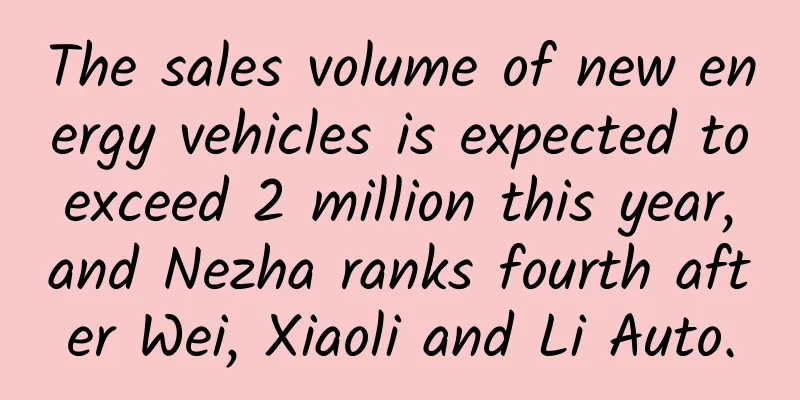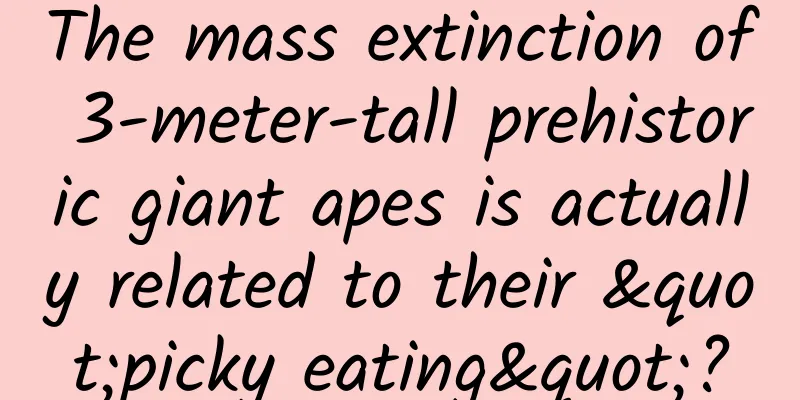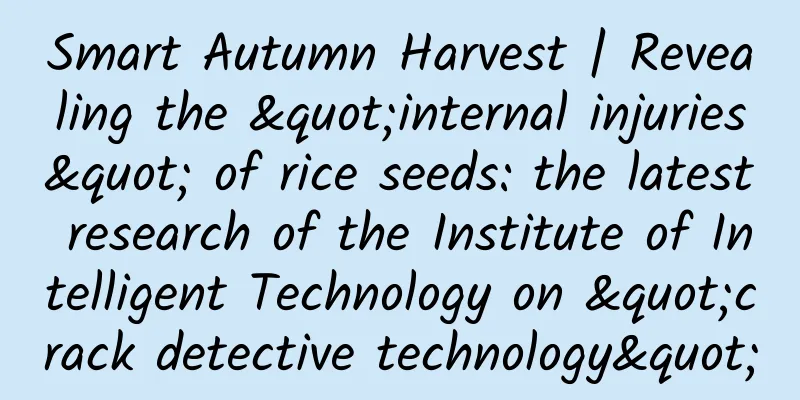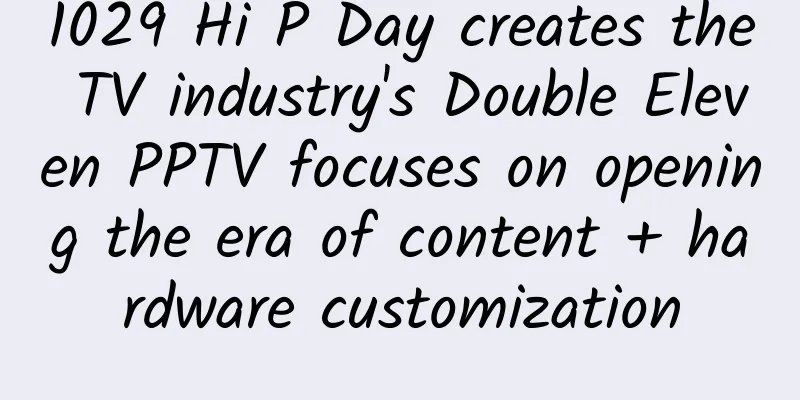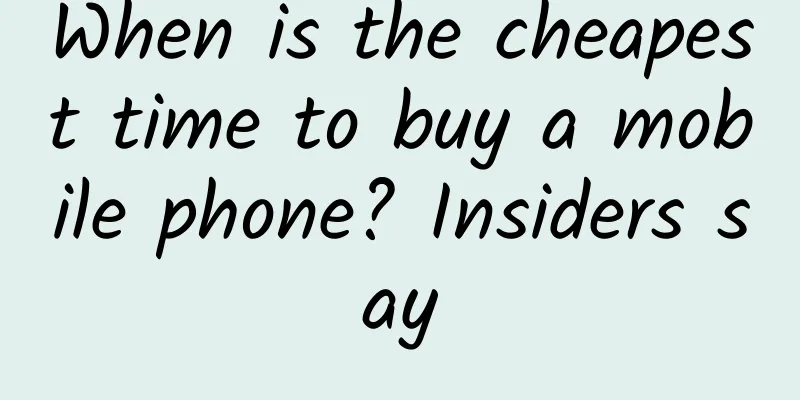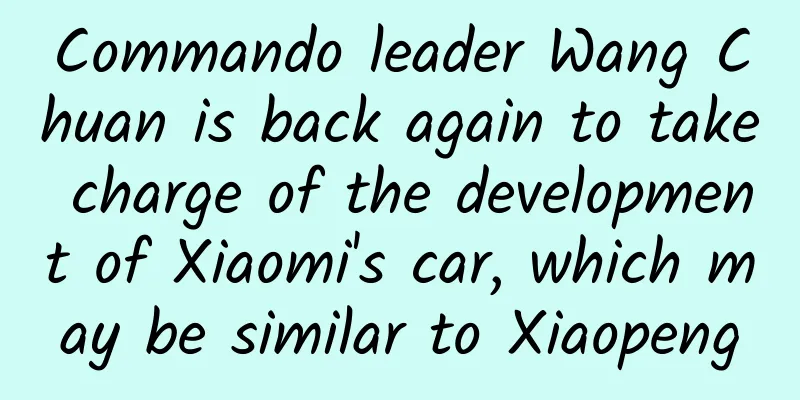Several ways to draw circular pictures in Android
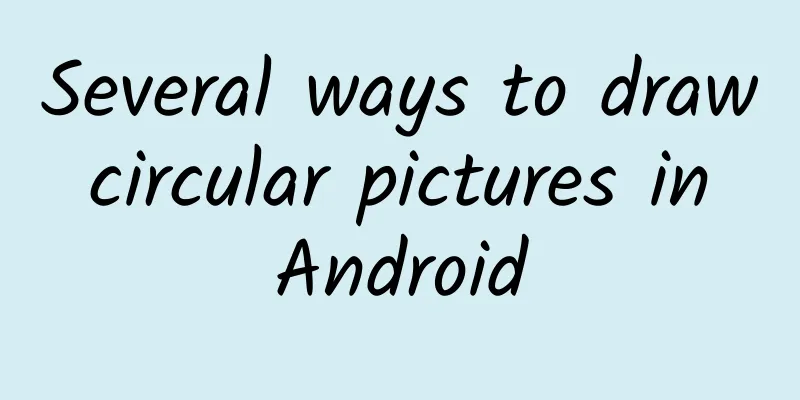
|
There are often some requirements in development, such as displaying avatars, displaying some special requirements, and displaying pictures in rounded corners or circles or other shapes. But often the pictures we have or the pictures obtained from the server are square. At this time, we need to process the pictures ourselves and process them into the required shapes. Just as there is more than one way to write the word "卉" in fennel beans, after my research, there is more than one way to draw special pictures. I found three ways. Let me tell you one by one. Use Xfermode to intersect two images By searching for information, I found that in Android, you can set the Xfermode of the brush, that is, the intersection mode, to set the display mode after the two images intersect. The specific mode is shown in the figure below. The source code can be found in Android apidemo. (SRC is the image we want to draw on the target image, that is, the original image, and DST is the target image) As can be seen from the above figure, if we need to draw a circular image, we can first draw a circle of the same size as the target on the canvas, then select SRC_IN for xfermode, and then draw our avatar or other pictures. We can also draw our picture first, then draw the circle, but select DST_IN for xfermode. Both can achieve the desired effect. The sample code is as follows:
The above is a simple example. You can actually create more effects based on the above 16 modes. In addition, as long as you give us an intersecting graph, our graph can be displayed in the same shape as the graph. Achieve graphics of specified shapes by clipping the canvas area Canvas in Android provides methods such as ClipPath, ClipRect, ClipRegion for clipping. Through different combinations of Path, Rect, and Region, Android can support clipping regions of almost any shape. Therefore, we can obtain a region of almost any shape, and then draw on this region to get the image we want. Let's take a look at the example.
Using BitmapShader Let’s look at the examples first
Shader is the renderer of the brush. In essence, this method is actually drawing a circle, but the rendering uses our picture, and then we can get the specified shape. But I think this is not suitable for drawing very complex graphics, but in terms of memory consumption, it should be much smaller than the first method. At the same time, setting Shader.TileMode.MIRROR can also achieve a mirror effect, which is also excellent. The above are three methods of implementation. All three methods can draw a lot of shapes. Of course, if you encounter very very very very complex situations, I recommend using the first method. At this time, you can ask the artist to give you a last-shift shape diagram, saving yourself the trouble of drawing it with code. You can choose according to your needs. On github, CustomShapeImageView is drawn using the first method we mentioned. RoundedImageView and CircleImageView are completed using bitmapshader. Of course, there may be some other controls and some other implementation methods. If you know, please reply and tell me ^_^. Original address: Several ways to draw circular pictures in Android |
<<: Programmer skills get: some thoughts and understanding on code naming
>>: Unveiling WeChat Enterprise Accounts: The Mobile Application Portal for Enterprise Customers
Recommend
The support behind the safety and reliability of new energy vehicles
Despite the decline in subsidies, the investment ...
Moments ads have been upgraded. Now you can chat with advertisers in Moments
Yesterday, a magical advertisement appeared on We...
How Tik Tok acquires traffic and how to increase it!
Today I want to share with you how companies can ...
Apple fans must read: Review of Apple's top ten hot topics in 2017
This year has been a very busy year for Apple, wi...
The energy hidden in food makes you fat quietly
If you want to lose weight effectively and avoid ...
Apple pushes new test systems such as iOS 11.4.1
Recently, Apple released the third beta versions ...
Hiding atoms? This bold idea successfully breaks the record of atomic low temperature
As the temperature at which atoms can be cooled c...
How do businesses manage live streaming traffic and conversions?
Today, in our concept, live streaming has basical...
China Automobile Dealers Association: Automobile consumption increased by 12% in October 2020, and new energy vehicle production increased by 94% to 160,000
According to the data from the National Bureau of...
Bengbu SEO training: seo optimization: how to improve website weight?
Step 1: Let us first understand the concept of we...
5 tips for indie game developers to master social channels
[[135795]] For anyone looking to make a name for ...
Case analysis: The operating model of "Lian Coffee"!
The user social growth system of "Growth Cof...
How can advertisers use Xiaohongshu KOL to promote Xiaohongshu?
Xiaohongshu is known as the "overseas shoppi...
"Nayuki's Tea" store operation and management notes!
On June 30, Nayuki’s Tea (02150.HK) was officiall...
Introduction to Massive Engine Search Ads and Suggestions on Product Selection for Luban Search
As the traffic dividend gradually weakens and the...