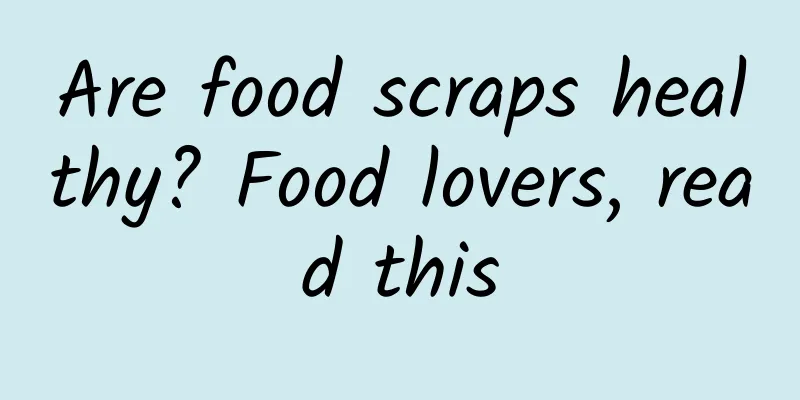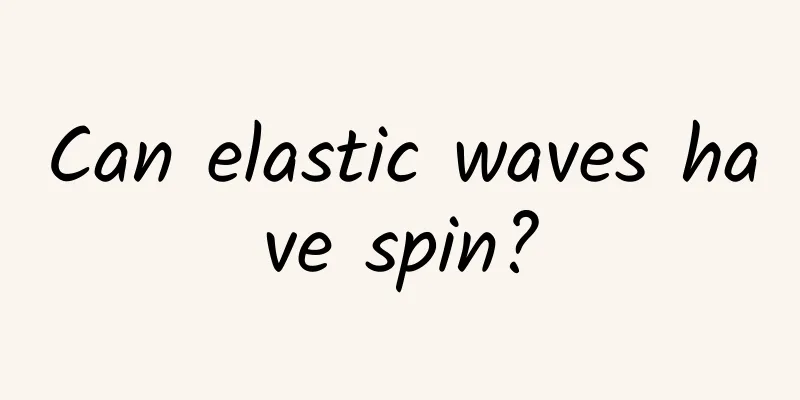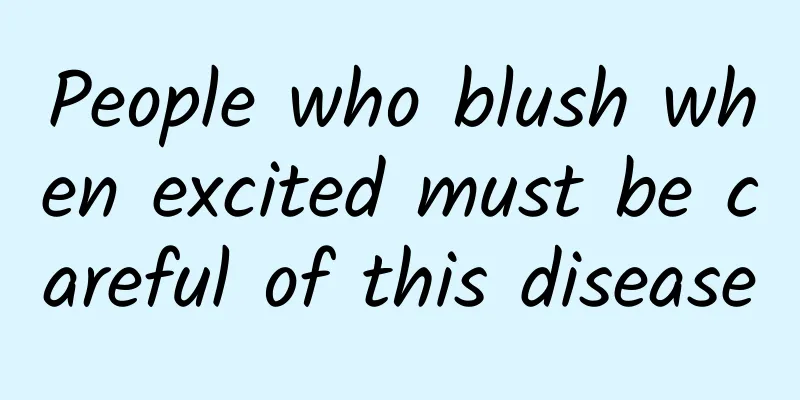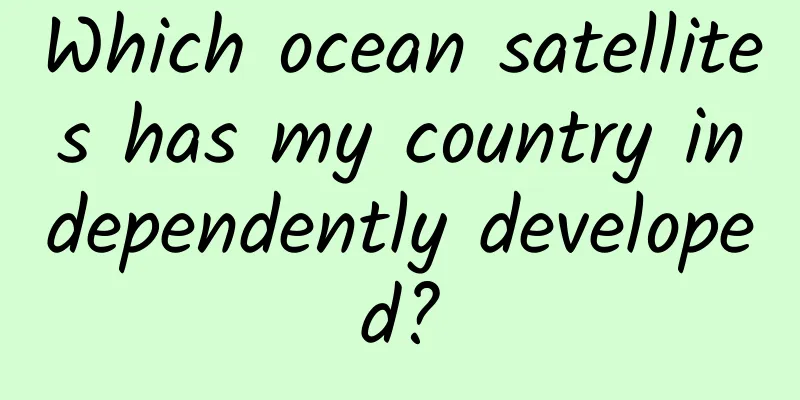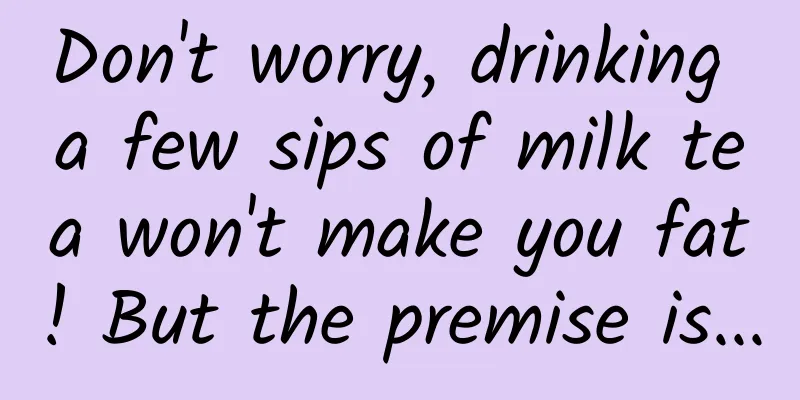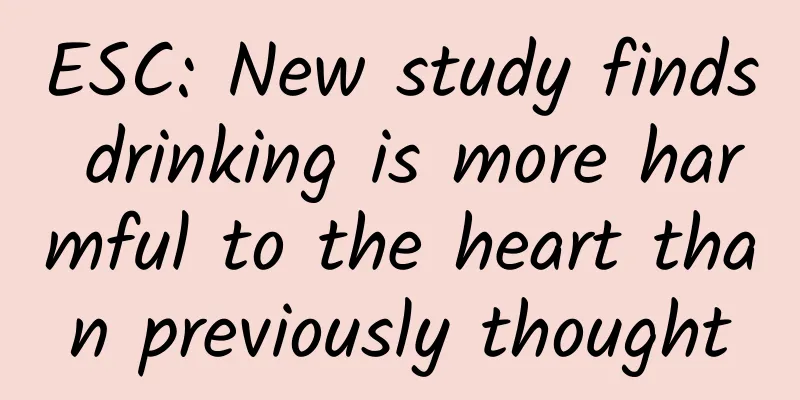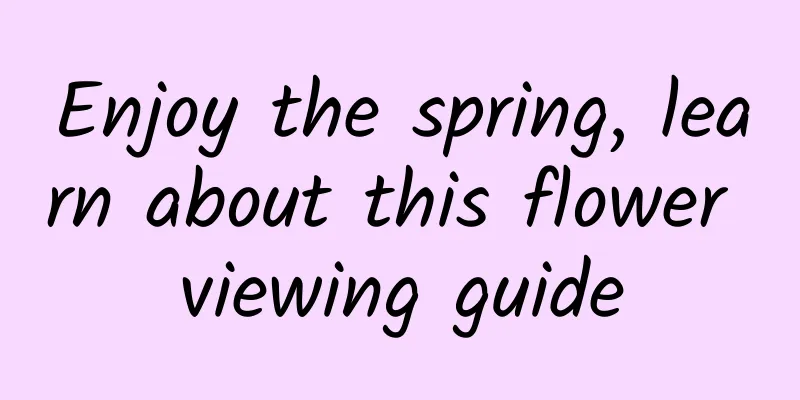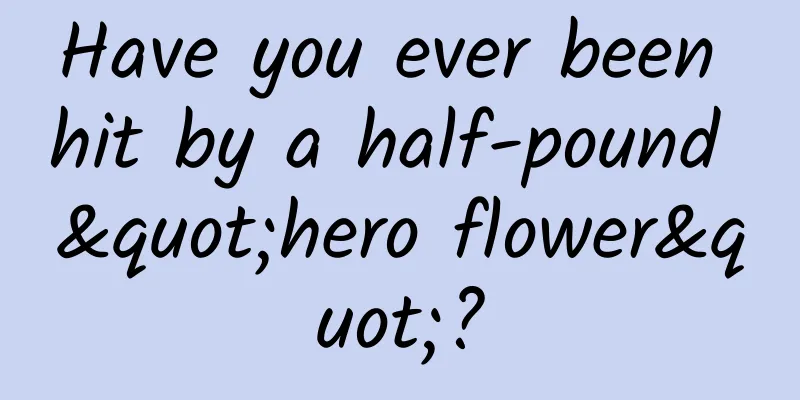Android Data Adapter Optimization: Efficient ViewHolder
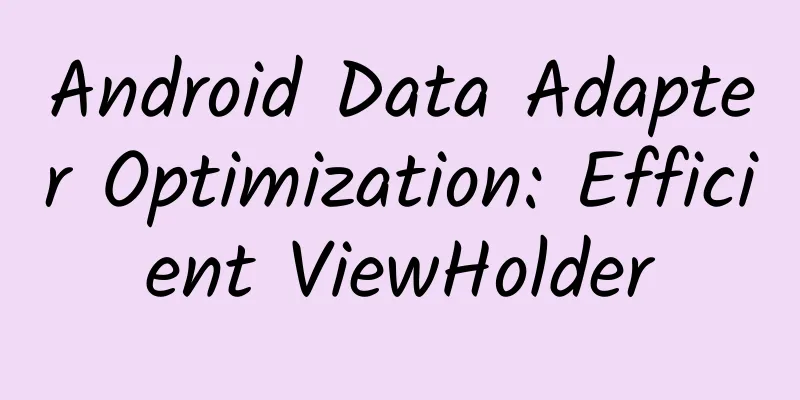
|
When using Listview or GridView, a custom data adapter is often required, and getView() is generally overridden. There is a convertView parameter in this method, which is the View used to load data. Simple but inefficient way for beginners
Every time you load a view, you have to recreate a lot of view objects. If a listview contains 10,000 items, this loading method will fail. Using convertView By using Android's Recycler mechanism and convertView to recycle View, the efficiency is substantially improved. Each creation of View is relatively time-consuming, so the judgment of convertView passed in by the getview method should be fully utilized.
Using ViewHolder ViewHolder encapsulates the views that need to be cached, and setTag of convertView is used to cache them for the next call. When your listview has a diversified layout, the role of viewholder is obvious, and the efficiency is improved again. The findViewById() method of View is also time-consuming, so you need to consider calling it only once, and then use the View.getTag() method to obtain the ViewHolder object.
Elegant use of ViewHolder When using ViewHolder, you have to findViewById again and again, and add the definition of View in ViewHolder again and again. When there are many views, it feels annoying. The base-adapter-helper class library seems to solve this problem perfectly. The design idea is to use SparseArray to store view references instead of the original ViewHolder, without declaring a large number of Views, which is concise and clear. I also wrote a simple version of ViewHolder myself.
It is super simple and concise to use:
|
<<: How to develop an Apple App of the Year? See what the founder of Replay said
>>: Android Wear is also about to be upgraded to 5.0, and the watch face display mode is turned on
Recommend
Electric Technology Car News: Luxury car collision creates fierce sparks, Volvo S90 vs. Jaguar XFL, who is the real king?
With the upgrading of consumption and the improve...
What does a tree sparrow look like?
When it comes to wild birds, sparrows are probabl...
Mini Program Log
In order to help Dongguan mini program developers...
Product analysis, function analysis | Bilibili Live!
Editor's Note: Since its listing , Bilibili (...
Xindong Takeaway franchise phone number, can “Xindong Takeaway” stimulate ByteDance’s ambition?
On July 14, according to Tech Planet, ByteDance&#...
Ocean Figures | Academician Yang Desen: "Following the Sound" in the Deep Sea for Forty Years
(Photo source: Ocean Archives WeChat Official Acc...
Back to school season, these safety tips should be kept in mind! - Traffic
The new semester is about to begin. Children on t...
Scientists weighed the glaciers and found out they were so thin...
In December 2022, the United Nations General Asse...
To solve the mystery of headphone cord entanglement, scientists put the cord in a box and shook it more than 3,000 times
Review expert: Luo Huiqian, Associate Researcher,...
"Who says only those standing in the light are heroes?" Approaching the "underground dragon" - China's giant shield aircraft
When it comes to major national weapons What can ...
APP front-line practical summary: How to operate a product line externally from 0 to 1?
Before I start writing, let me explain my backgro...
Adjustment of individual income tax withholding method to be implemented from July 1, 2020
On July 29, the State Administration of Taxation ...
Blizzard is online! Why do we need artificial snow?
It’s snowing again! The previous snow has not yet...
How did Tik Tok short video achieve rapid growth?
The core of user operation is to manage users in ...
Long Text Decryption Convolutional Neural Network Architecture
introduction Let me be honest here. For a while, ...