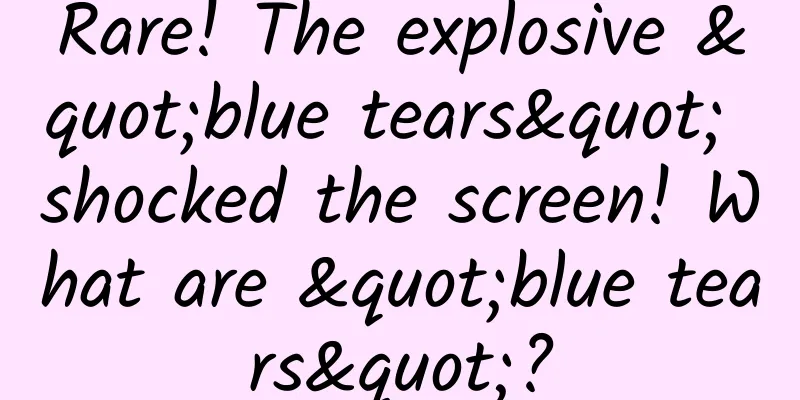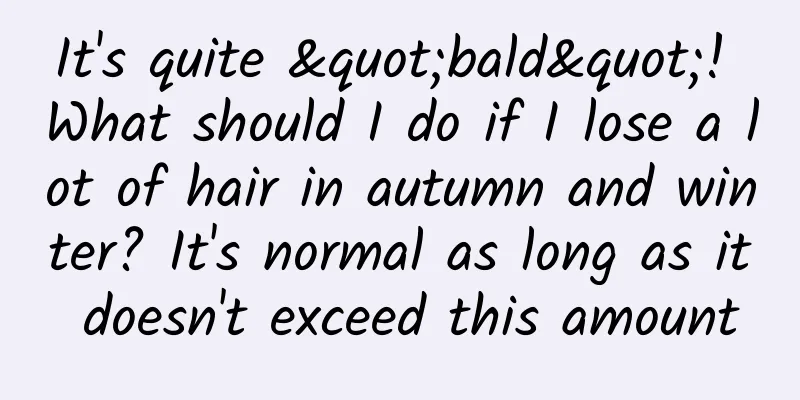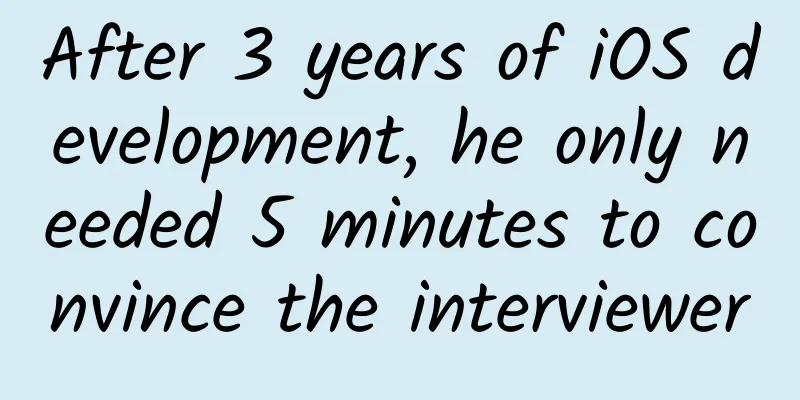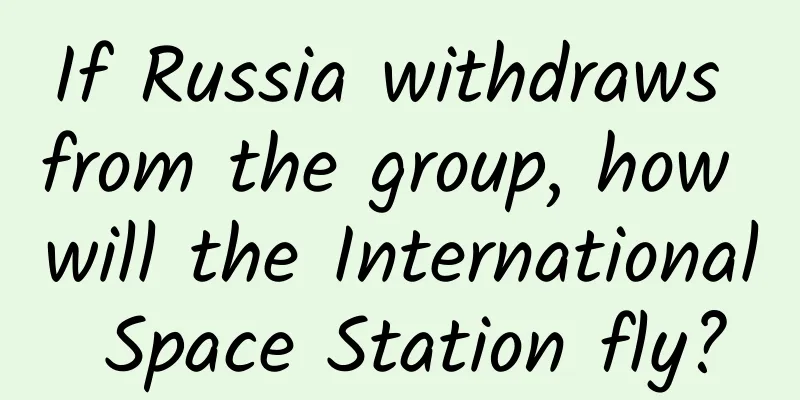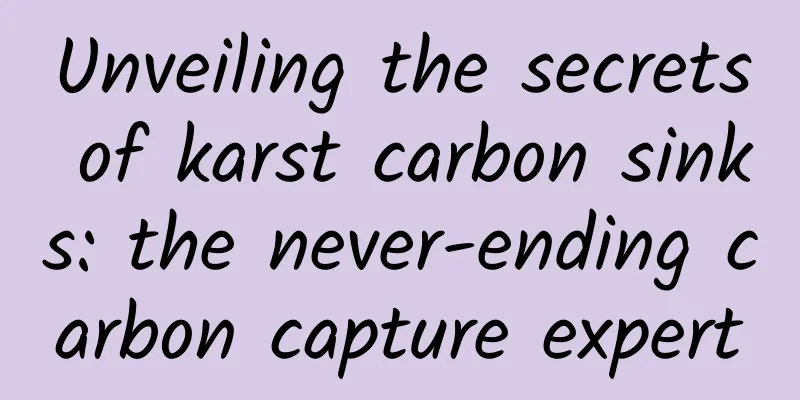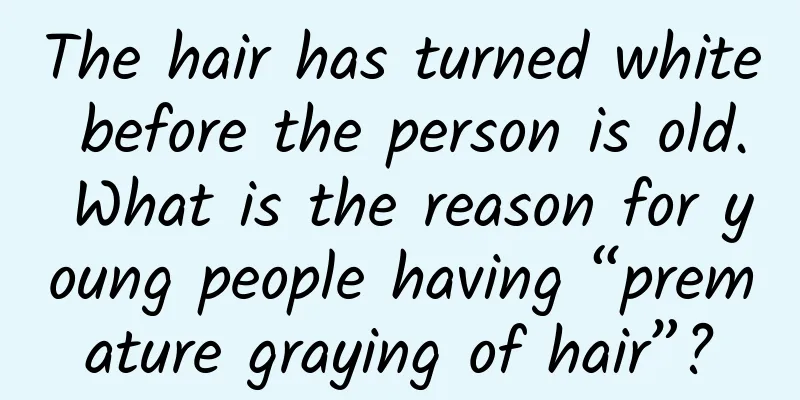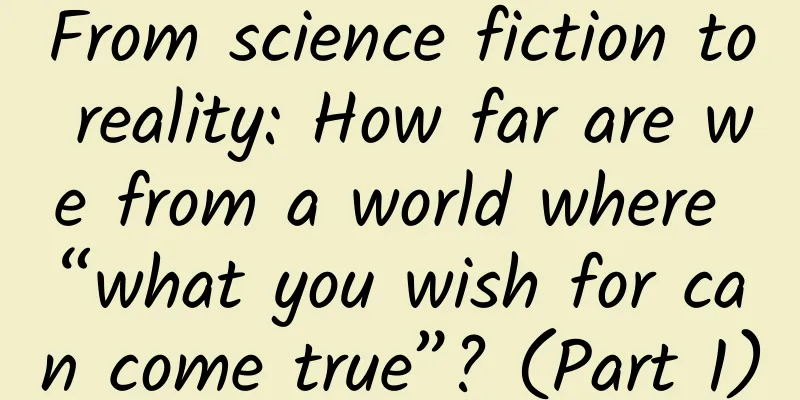Android Activity Security
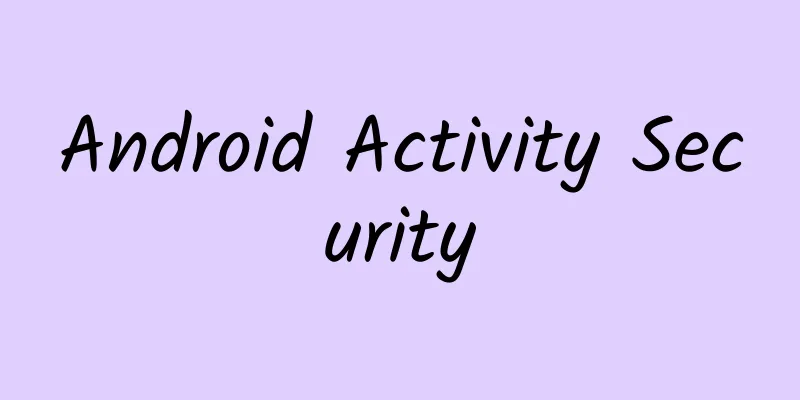
|
Each Android Application is composed of basic Android components such as Activity, Service, Content Provider and Broadcast Receiver. Among them, Activity is the main body of the application. It undertakes a lot of display and interaction work. It can even be understood that an "interface" is an Activity. An activity is a visual user interface that is presented for the user to interact with. For example, an activity can present a list of menu items for the user to choose from, or display a collection of photos with captions. A text messaging application might include an activity that displays a list of contacts to send a message to, an activity that composes a message to a selected contact, and activities that scroll through previous messages and change settings. Although they together form a cohesive user interface, each of these activities remains independent of the others. Each is implemented as a subclass of the Activity class. An application can have only one activity, or, as in the case of the SMS application just mentioned, many. The purpose of each activity, and the number of activities, naturally depends on the application and its design. Usually, there is always one activity marked as the first thing the user sees when the application is started. The way to go from one activity to another is to start the next one with the current activity. 0x01 Key points Reference: http://developer.android.com/guide/components/activities.html life cycle Startup method Display Startup Register components in the configuration file
Directly use the intent object to specify the application and activity to start
The action attribute of intent-filter is not configured, and the activity can only be started explicitly. It is recommended to use display startup for private Activities. Implicit Startup Intent intent = new Intent(Intent.ACTION_SEND); intent.putExtra(Intent.EXTRA_EMAIL, recipientArray); startActivity(intent); Launch mode Activity has four loading modes: standard: Default behavior. Each time you start an activity, the system creates a new instance in the target task. singleTop: If the target activity instance already exists at the top of the target task's stack, the system will use that instance directly and call onNewIntent() of that activity (without recreating it). singleTask: Creates an instance of the activity at the top of the stack of a new task. If the instance already exists, the system will use it directly and call onNewIntent() of the activity (it will not be re-created) singleInstance: Similar to "singleTask", but no other activities will run in the target activity's task, and there will always be only one activity in that task. The setting location is in the android:launchMode attribute of the activity element in the AndroidManifest.xml file:
Activity launch mode is used to control the creation of task and Activity instances. The default is "standard" mode. In standard mode, a new Activity instance is generated once it is started and no new task is created. The launched Activity and the launching Activity are in the same stack. When creating a new task, the content in the intent may be read by malicious applications, so it is recommended to use the default standard mode without configuring the launch mode attribute if there is no special requirement. launchMode can be overwritten by the flag of Intent. taskAffinity In the Android system, tasks manage activities. The naming of tasks depends on the affinity of the root activity. By default, each activity in an app uses the app's package name as affinity. The assignment of tasks depends on the app, so by default all activities in an app belong to the same task. To change the assignment of tasks, you can set the affinity value in the AndroidManifest.xml file, but doing so will risk the information in the intent carried by activities started by different tasks being read by other applications. FLAG_ACTIVITY_NEW_TASK An important flag in intent flag When launching an Activity, you can change the launch mode by setting the flags property of the intent through the setFlags() or addFlags() method. The FLAG_ACTIVITY_NEW_TASK flag represents the creation of a new task (the launched Activity is neither in the foreground nor in the background). The FLAG_ACTIVITY_MULTIPLE_TASK flag can be set at the same time as FLAG_ACTIVITY_NEW_TASK. In this case, a task will be created, so sensitive data should not be carried in the intent. Task Stack: Activity undertakes a lot of display and interaction work. From a certain perspective, the application we see is a combination of many Activities. In order to make these many Activities work together without confusion, the Android platform has designed a stack mechanism to manage Activities. It follows the principle of first-in, last-out. The system always displays the Activity at the top of the stack, which is the last opened Activity. Task: refers to grouping related Activities together and managing them in the form of Activity Stack. From the user experience point of view, an "application" is a Task, but fundamentally speaking, a Task can be composed of one or more Android Applications. If the user leaves a task for a long time, the system will clean up the activities below the top of the stack so that when the task is reopened, the top activity of the stack is restored. Intent Selector When multiple Activities have the same action, a selector will pop up for the user to choose when the action is called. Permissions android:exported Whether an Activity component can be started by an external application depends on this property. If it is set to true, the Activity can be started by an external application. If it is set to false, the Activity cannot be started. In this case, the Activity can only be started by its own app. (It can also be started by the same user id or root) The exported action attribute of an intent-filter is false by default (without a filter, the activity can only be started by a clear class name, so only the program itself can start it). The exported action attribute of an intent-filter is true by default. The exported attribute is only used to limit whether the Activity is exposed to other apps. You can also limit external launch of the activity through the permission declaration in the configuration file. android:protectionLevel http://developer.android.com/intl/zh-cn/guide/topics/manifest/permission-element.html normal: Default value. Low-risk permissions, which can be used as long as they are applied for, and do not require user confirmation during installation. dangerous: permissions like WRITE_SETTING and SEND_SMS are risky because they can be used to reconfigure the device or cause phone charges. Use this protectionLevel to identify permissions that the user may be concerned about. Android will warn the user about the need for these permissions when installing the program, and the specific behavior may vary depending on the Android version or the mobile device on which it is installed. signature: These permissions are granted only to programs that are signed with the same key as this program. signatureOrSystem: Similar to signature, except that system applications also need to be authorized to access it. This allows custom Android system applications to also obtain permissions. This level of protection helps integrate the system compilation process.
0x02 Activity Classification The type of activity and how it is used determine its risk and defense method, so the activities are classified as follows: Private, Public, Parter, In-house private activity Private Activities should not be started by other applications and are relatively safe When creating an activity: 1. Do not specify taskAffinity //Task manages activity. The name of the task depends on the affinity of the root activity. In the default setting, the activity uses the package name as affinity. Tasks are assigned by apps, so activities of an app belong to the same task by default. The intent to start an activity across tasks may be read by other apps. 2. Do not specify lunchMode //Default is standard, it is recommended to use the default. When creating a new task, the content of the intent may be read by other applications. 3. Set the exported property to false 4. Be careful with data received from intents, regardless of whether they are sent internally. 5. Sensitive information can only be operated within the application When using activities: 6. Do not set the FLAG_ACTIVITY_NEW_TASK tag when starting the activity //The FLAG_ACTIVITY_NEW_TASK tag is used to create a new task (the launched Activity is not in the stack). 7. Open the activity inside the application and use the display startup method 8. When putExtra() contains sensitive information, the destination should be the activity within the app 9. Be careful with returned data, even if the data comes from the same application public activities Publicly exposed Activity components can be started by any application Create an activity: 1. Set the exported property to true 2. Handle received intents carefully 3. The returned data should not contain sensitive information Use activity: 4. Do not send sensitive information 5. Be careful when receiving return data For Parter and In-house, please refer to http://www.jssec.org/dl/android_securecoding_en.pdf Safety Tips Private Activities used in the app should not be configured with intent-filters. If intent-filters are configured, the exported attribute must be set to false. Using the default taskAffinity Use default launchMode Do not set the FLAG_ACTIVITY_NEW_TASK flag of the intent when starting the Activity Be careful with received intents and the information they carry Signature verification in-house app When an Activity returns data, be aware of the risk of leaking information in the target Activity. Use explicit launch when the target Activity is clear Be careful when handling data returned by the Activity. The data returned by the target Activity may be forged by malicious applications. Verify whether the target Activity is a malicious app to avoid intent spoofing. Hash signature verification can be used When Providing an Asset Secondhand, the Asset should be Protected with the Same Level of Protection Try not to send sensitive information as much as possible. Consider the risk that the information in the intent of launching a public Activity may be stolen by malicious applications. 0x04 Test Method View the activity: Decompile and view the activity components in the configuration file AndroidManifest.xml (pay attention to those configured with intent-filter and those without export="false") Directly use RE to open the installed app to view the configuration file Drozer scan: run app.activity.info -a packagename Dynamic view: logcat sets the filter tag to ActivityManager Start the activity: adb shell: am start -a action -n package/comonet drozer: run app.activity.start --action android.action.intent.VIEW ... Write your own app to call startActiviy() or startActivityForResult() Browser intent scheme remote start: http://drops.wooyun.org/tips/2893 0x05 Example Case 1: Bypassing local authentication WooYun: Huawei Cloud Disk Android Client Local Password Bypass (Non-root also available) Bypass McAfee key verification and activate for free. $ am start -a android.intent.action.MAIN -n com.wsandroid.suite/com.mcafee.main.MfeMain Case 2: Local Denial of Service WooYun: Local Denial of Service on Kuaiwan Browser Android Client WooYun: Local Denial of Service Vulnerability in Snowball Android Client WooYun: Tencent Messenger(QQ) Dos vulnerability(critical) WooYun: Tencent WeiBo multiple Dos vulnerabilities(critical) WooYun: Android's native Settings app has a crash issue (can cause a denial of service attack) (involving fragment) Case 3: Interface hijacking WooYun: Android uses floating windows to hijack the interface and phishing accounts Case 4: UXSS The vulnerability exists in Chrome Android version v18.0.1025123, class "com.google.android.apps.chrome.SimpleChromeActivity" allows malicious applications to inject js code into any domain. Part of the AndroidManifest.xml configuration file is as follows
Case 5: Implicitly launched intent contains sensitive data There are no public cases yet. The attack model is as shown below. Case 6: Fragment Injection (Bypass PIN + Denial of Service) Fragment is only mentioned here, and I may write another article later.
Case 7: webview RCE
|
<<: How to safely exit multiple Activities on Android
Recommend
How to promote APP and attract new users?
How to promote a primary APP? I personally think ...
How much damage will your body suffer if you drink paraquat?
In China, 78% of paraquat users commit suicide. 7...
The operating secrets of Tik Tok, the international version of Douyin: Let users operate themselves!
Tik Tok, the international version of Douyin , ha...
Stop eating lard to prevent cardiovascular disease! Here are 6 things you should do
According to statistics, there are 330 million pa...
Xiaohongshu promotion strategy, big data + 3 major strategies!
With the development of information technology, t...
Nokia doesn’t need to be replaced for five years, iPhone is used for an average of three years, what about the Android camp?
If there is any product that has completely chang...
Can trigger auroras! What is the origin of geomagnetic storms?
Some time ago, the news reported that the Nationa...
Xiaohongshu KOL promotion: the secret of note ranking and weight algorithm!
Two months have passed since Xiaohongshu’s big pu...
Tesla Model 3 will be the first to adopt innovative glass technology
Recently, according to US media reports on Novemb...
How to correctly place information flow ads?
Many people think that optimizer is a creative po...
How does private domain operation conduct private domain operation?
Burning money, building up scale, raising funds, ...
【WeChat circle assessment period adjustment】V2.0.1
【WeChat circle assessment period adjustment】 V2.0...
Practical information: A first look at the iOS 9 Contacts framework
[[155660]] iOS 9 shows many new technologies and ...
[Tai Er Pickled Cabbage Fish] How much is the franchise fee_How is Tai Er Pickled Cabbage Fish_Tai Er Pickled Cabbage Fish official website phone number
[Details of joining Taier Pickled Fish Franchise]...
What foods don't taste salty, but are high in salt? In fact, every kitchen has them...
Everyone now advocates a low-salt diet Very sensi...