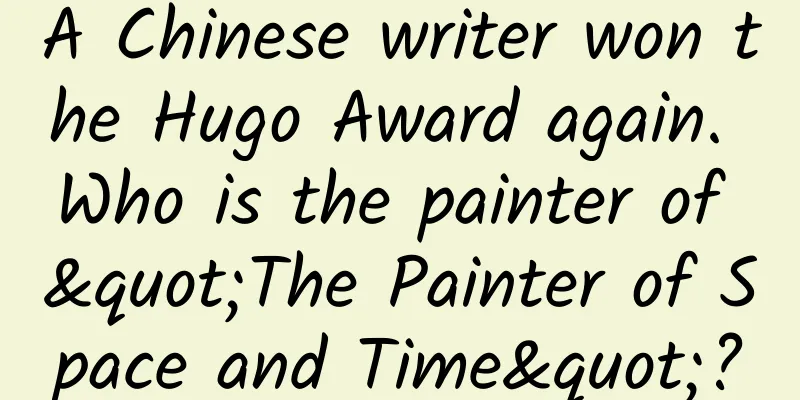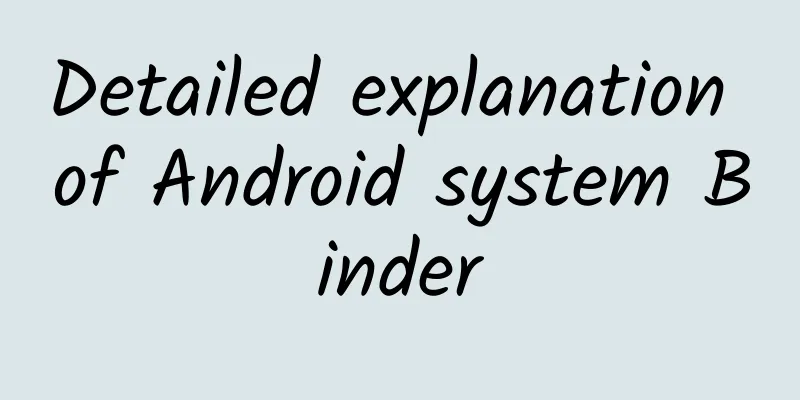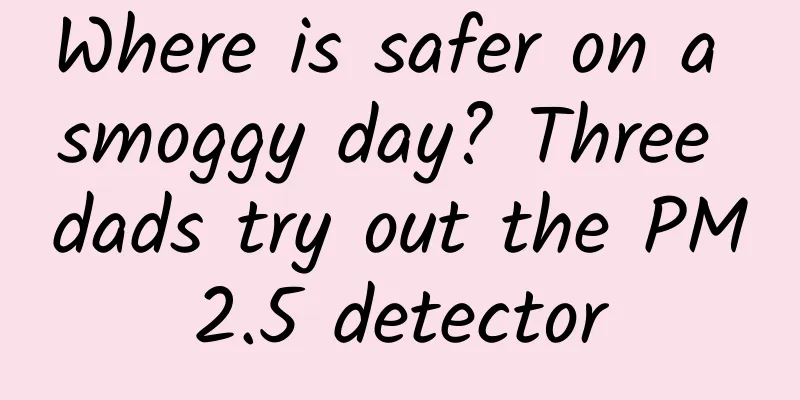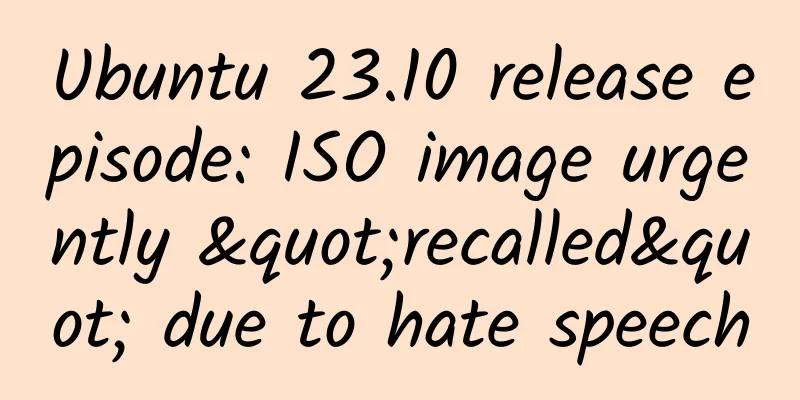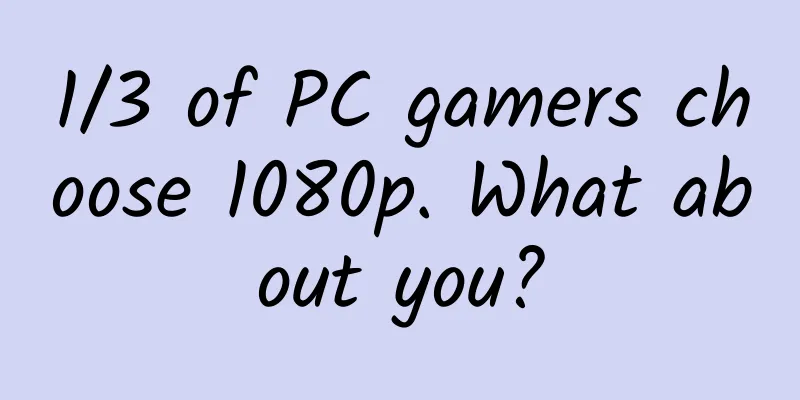How to manually backup your SMS/MMS on Android?
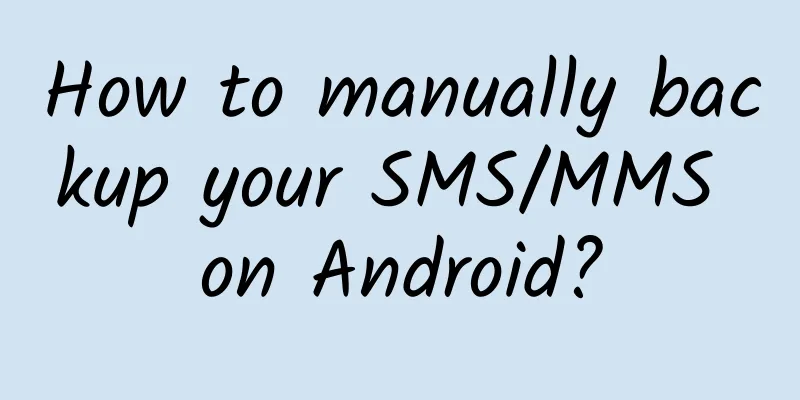
|
If you are going to change a phone or upgrade your system, it is vital to back up your data. One of the places where we store important data is our SMS/MMS, whether it is sentimental value or practical value, it is useful to back them up. However, unlike photos, videos or audio files which can be transferred and backed up relatively easily, backing up SMS/MMS messages is more complicated and usually requires the use of a third-party app or service.
Why do you need manual backup? Although there are many different apps that can help you back up SMS/MMS, you may consider backing them up yourself for the following reasons:
How to manually back up SMS/MMS? To manually back up your SMS/MMS messages, you need to install an Android tool called adb on your computer. Now, it's important to know that Android usually stores SMS/MMS messages in a database called mmssms.db. Because the location of this database may be different on different devices, and other SMS apps will create their own databases, such as GO SMS will create the gommssms.db database, so the first thing you need to do is search for these databases. Open a command line tool (I used Linux Terminal, you can also use Windows CMD or PowerShell) and run the following command: NOTE: Below is a series of commands to accomplish this task, followed by an explanation of what each command does.
explain We start by using the adb root command to start adb in root mode - this gives us permission to read system protected files. adb shell is used to enter the device's shell. Then, find command is used to search the database. (In my case, I found the database at /data/data/com.android.providers.telephony/databases/mmssms.db) Suggestion: If your terminal outputs too many irrelevant results, try using find parameters to streamline the results. (You can check the specific parameters on the search engine) Android SMS/MMS Database We then use the exit command to exit back to our local system directory. ***, use adb pull to copy the database file to a folder on our computer. Now, when you want to restore SMS/MMS, whether it is to a new device or a new system version, just search for the specific location of SMS/MMS in the new system again and replace it with our backed up database. Use adb push to replace it, for example:
|
<<: Android Chronicles (14): Android 2.3 Gingerbread — The first major UI change
Recommend
The overall view of the Internet celebrity product creation model
As the saying goes: Those who do not plan for the...
First experience with Samsung Galaxy Core Max, the new product of S5 worth 1,000 yuan
Looking Ahead As the fifth generation product of ...
Some thoughts on the design of payment platform architecture
My first task in my previous company was to devel...
Lighthouse inheritance | Wu Mengchao: A doctor with a heart of compassion and a heart of bravery
He performed the first liver cancer middle lobect...
Douyin monetization promotion, 7 ways to make money on Douyin!
2018 may be the year when everyone tried out TikT...
China’s top priority: energy structure adjustment and carbon emission reduction
In August , at least 10 provinces in China cut po...
Is getting caught in the rain a life-saving measure to avoid lightning strikes? This study tells you the truth
What do you fear most on a rainy day? Many people...
What technological forces are behind the successful return of Shenzhou-14?
At 20:09 on December 4, the return capsule of the...
10 lessons from Pinduoduo’s suicidal PR
It’s only the first few days of 2021, and Pinduod...
After losing 500,000 yuan in an event, I learned 4 "bloody" lessons
In recent days, a marketing director left a messa...
Understand Toutiao’s information flow ads in one article!
As the largest information flow platform at prese...
Samsung's share of China's mobile phone market shrinks as domestic manufacturers launch overseas expansion
"It is almost impossible for Chinese manufac...
Quantum health products, anti-aging functional foods? Pseudo-concepts, real traps!
Quantum health products dressed in high-tech garb...
AppCan receives RMB 100 million in Series B funding and announces open source mobile engine
Recently, AppCan, the advocate and leader of hybr...
ZTE Grand SII LTE first test
At CES 2014, ZTE officially released and exhibited...