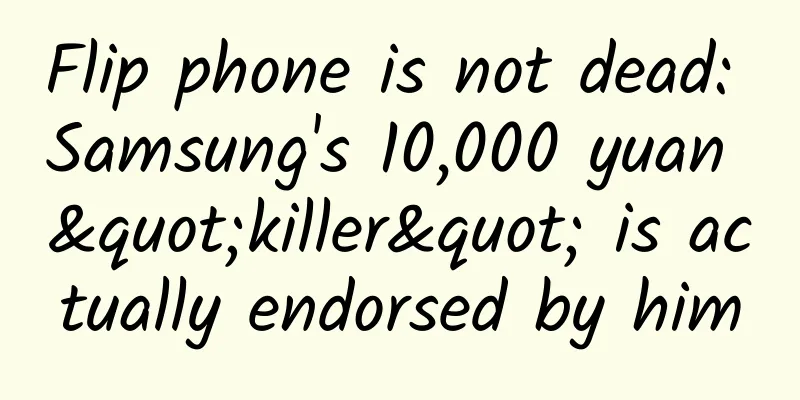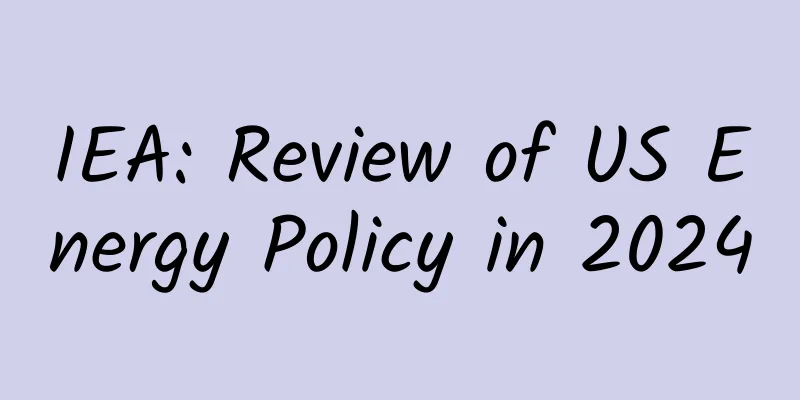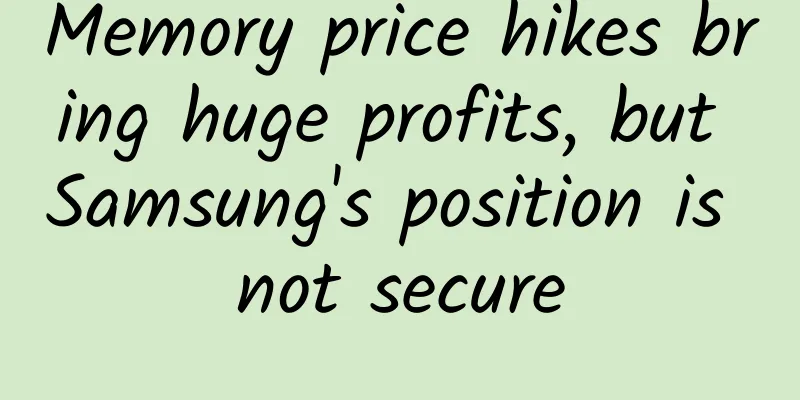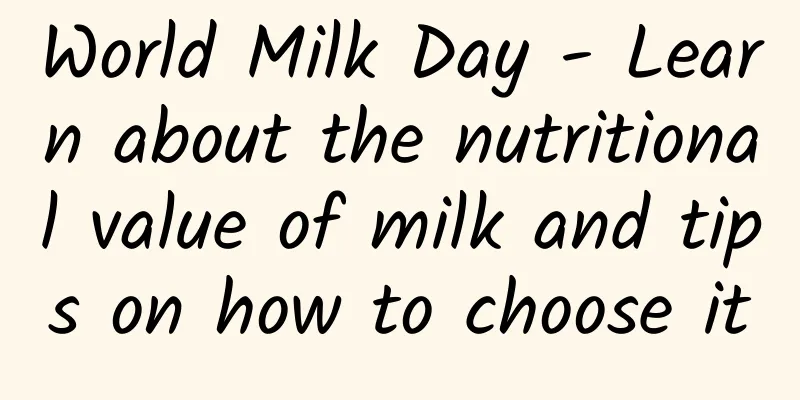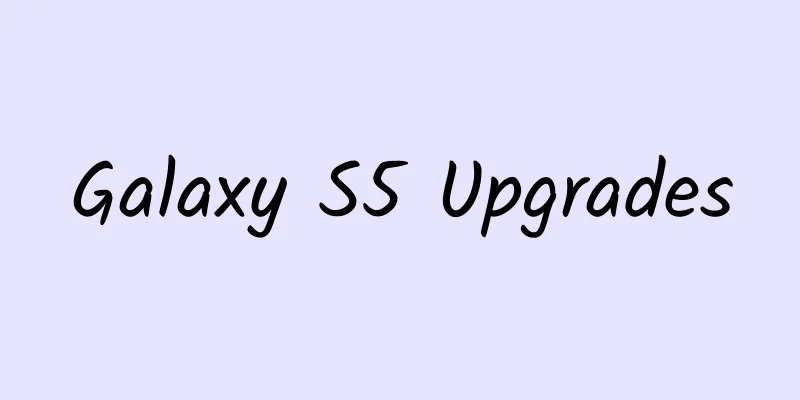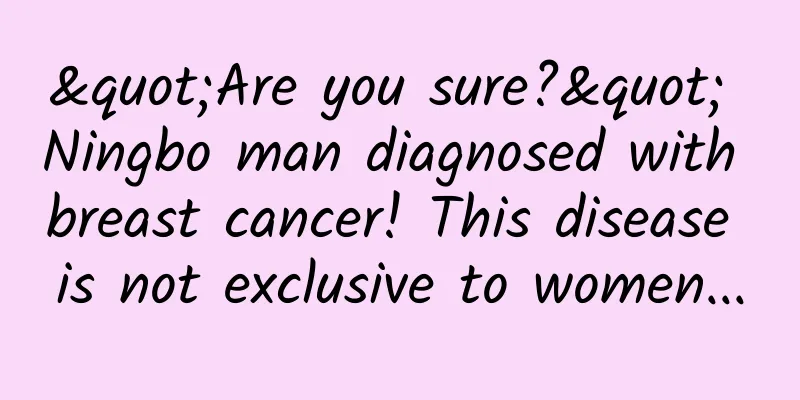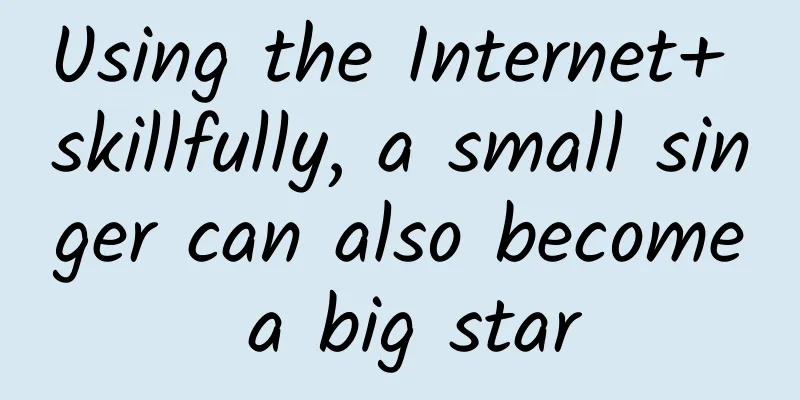RecyclerView implements sliding deletion and dragging functions
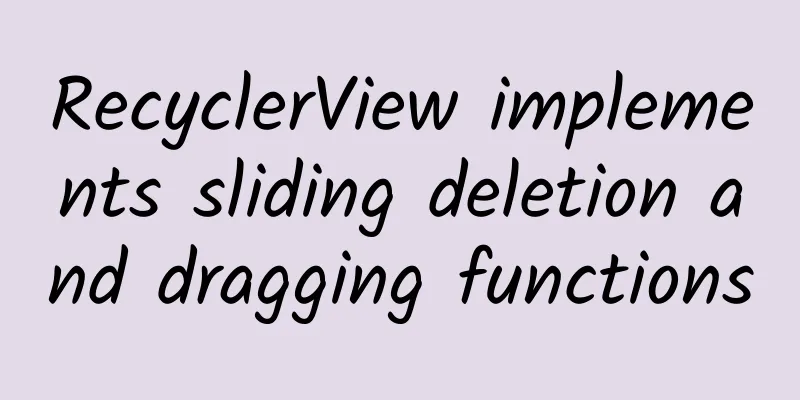
|
Preface Starting from Android 5.0, Google launched a new control RecyclerView. Compared with the earlier ListView, it has many advantages and powerful functions. It also provides great convenience for our developers. Today, I will learn how to easily achieve the effects of sliding deletion and dragging with RecyclerView, as shown in the figure below. I believe that students who have studied RecyclerView should know very well how to achieve such an effect. If using ListView, such an effect may be a bit troublesome to achieve, but in front of the powerful RecyclerView, such an effect only requires very little code, because Google provides us with a powerful tool class ItemTouchHelper, which has handled the implementation of RecyclerView dragging and sliding, and we can implement our own animations in it, as well as customize the effects we want. ItemTouchHelper.Callback has several important abstract methods. We inherit this abstract class and override the abstract methods. It is an important callback for us to implement sliding and dragging.
This method returns an integer that specifies the direction in which dragging and sliding are allowed. Use makeMovementFlags(int dragFlags, int swipeFlags) to return. The first parameter of this method is used to specify dragging, and the second parameter is used to specify sliding. There are 6 direction parameters
The onMove method is the callback of dragging. The parameter viewHolder is the dragged Item, and target is the Item at the target position of the drag. If this method returns true, it means the position has been switched, otherwise it returns false.
The onSwiped method is the Item sliding callback, viewHolder is the sliding item, and direction is the sliding direction. The above three methods are the methods that must be rewritten, of course there are some other optional methods.
It should be noted that if we want to implement dragging or sliding, we must return true to the method above to determine whether dragging or sliding is supported, otherwise the onMove or onSwiped method will not be executed. Functionality
The ItemTouchHelper construction method receives an ItemTouchHelper.Callback parameter, and this Callback is the tool class we mentioned above. After initializing ItemTouchHelper, we associate our implemented ItemTouchHelper.Callback with RecyclerView through its attachToRecyclerView(@Nullable RecyclerView recyclerView) method to achieve our desired effect. The code looks very simple, right? Next, let's take a look at our custom Callback.
By default, dragging and sliding are supported, that is, isLongPressDragEnabled() and isItemViewSwipeEnabled() return true. In this class, we create an interface ItemTouchHelperCallback and create two abstract methods, representing dragging and sliding respectively. In the onMove method, we call back to create the interface method interface onMove(int fromPosition, int toPosition) we created, and pass in the drag and Item's posion and target posion. The posion is obtained through ViewHolder's getAdapterPosition(), and then the onItemDelete(int position) is called back in the sliding callback method onSwiped. At this point, our custom ItemTouchHelper.Callback is created. After completing the above, we only need to implement the RecycleItemTouchHelper.ItemTouchHelperCallback interface in our custom Adapter, and then update the interface in the callback method, as shown in the callback method implementation in Apdater below.
We delete the corresponding posion data in the onItemDelete method, exchange the corresponding item data through the Collections.swap method in the onMove method, and then call notifyItemRemoved and notifyItemMoved respectively to update the UI through the adapter. Well, the function has been implemented here. Did you find that there are very few codes? Of course, it is just more verbose. Functional upgrade Through the implementation of the simple code above, you can already slide to delete and drag. Of course, you may find that there is no animation and no background when sliding to delete. But I want to change the background and a delete icon will appear during the sliding process to give users feedback and let them know that the operation is to delete data. Of course, you will also want to add an animation during the deletion process. In fact, it is not very troublesome to achieve this effect. Next, a new method will be implemented. Oh, no, it was mentioned before.
This method is the callback for drawing the Item during the movement process. When actionState==ItemTouchHelper.ACTION_STATE_SWIPE, we draw the background and delete the image when sliding. initialization
After the above processing, we can see our customized blue and low deletion background by sliding. At this time, we may still have doubts whether this deletion is very abrupt. Then add a transparency animation to it, as shown below.
Well, here we have introduced the sliding deletion and dragging functions of RecyclerView. If you have any questions, please leave a message. Have a wonderful day. Source code portal
|
<<: Are you ready for an in-depth look at Android 7.0?
>>: UI operations in the main thread are not absolutely safe
Recommend
Can this food prevent cancer? Not only can it not, it will also make you smell bad
Recently, the topic of "eating raw garlic&qu...
Financial cloud = public cloud or private cloud? UCloud claims it can be established without breaking down
A survey shows that in recent years, more than 50...
The marketing secret behind Lancôme’s nationwide popular promotions!
Recently, Lancôme's Spring Festival Garden Pa...
Anhui Shexian County College Entrance Examination Chinese and Mathematics Test Papers to be Replaced
Anhui Shexian County College Entrance Examination...
Soul product analysis!
In China, stranger social apps are a mysterious e...
In 200 years, the human body temperature dropped from 37℃ to 36.5℃? Maybe it is the result of human health improvement
As we all know, we humans are mammals, and mammal...
Corolla Hybrid sales have reached nearly 40,000 units. Why is Toyota's hybrid power like the iPhone in the automotive industry?
Friends who are familiar with cars all have a con...
The latest regulations on special additional deductions for care of infants and young children under 3 years old in 2022: What is the monthly deduction standard?
Recently, the General Office of the State Council...
The method of operating data activities is that simple!
E-commerce platform A has been established for ne...
What functions does a hotel management mini program need?
As we all know, mini programs are divided into fr...
How to deploy new accounts in Juliang Qianchuan?
How can a new account conduct massive Qianchuan d...
Super detailed methodology to detonate user growth!
For an enterprise, whether it can grow rapidly de...
Understand Toutiao’s information flow ads in one article!
As the largest information flow platform at prese...
In the name of AI: Can Nvidia really rest easy with its skyrocketing stock price?
Recently, graphics chip manufacturer Nvidia relea...
CES 2015 laptop and tablet preview: Microsoft returns with a bang
On January 5, the US International Consumer Elect...