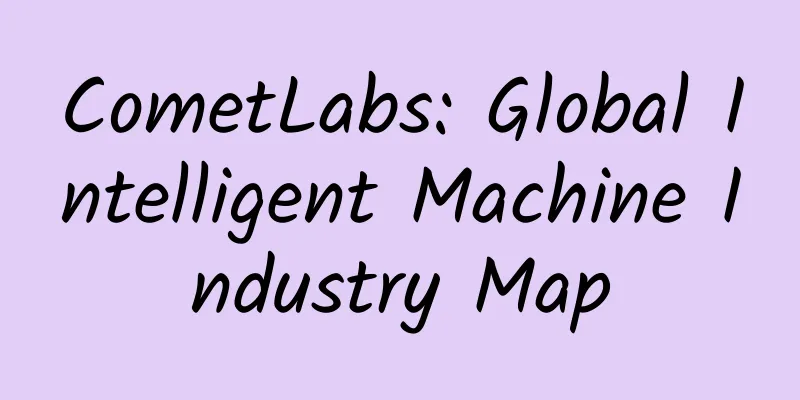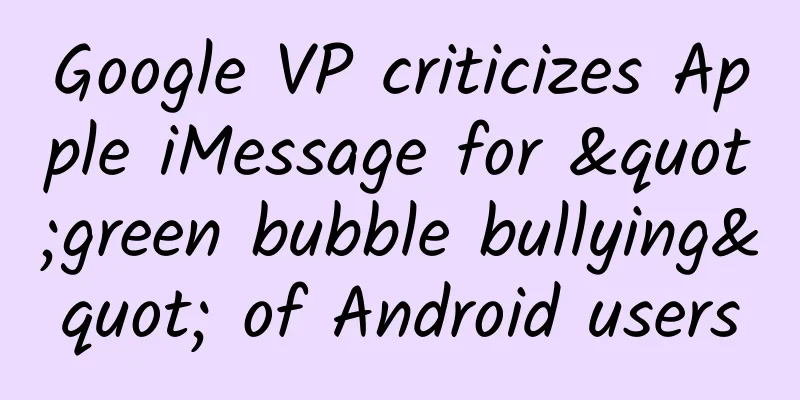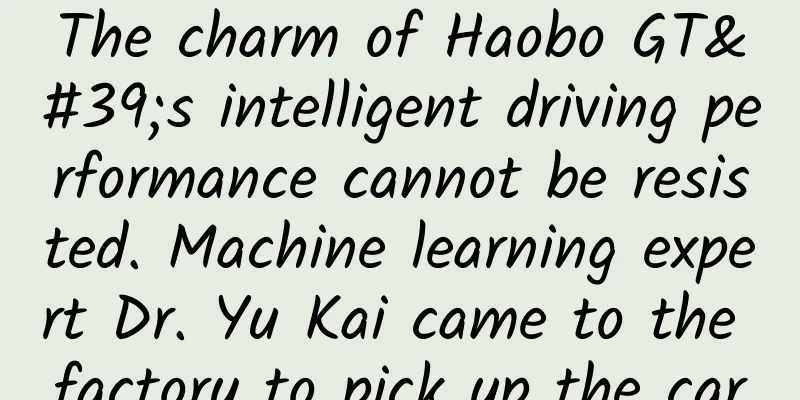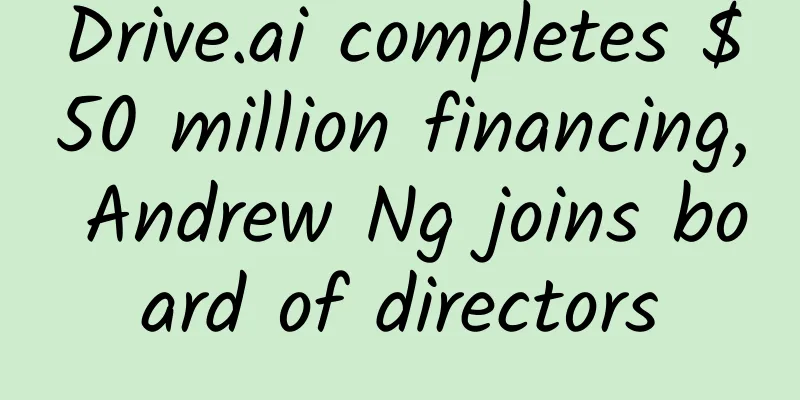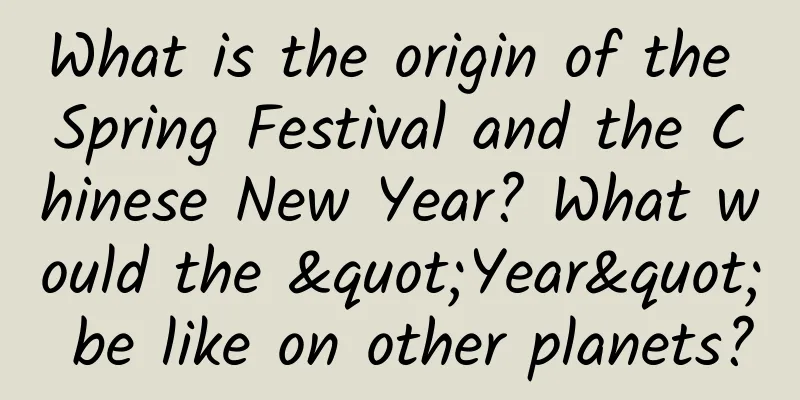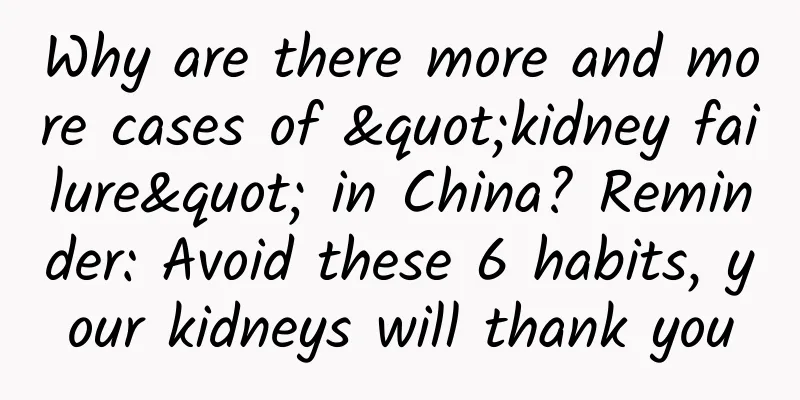Five of the best apps to control your PC from your Android smartphone
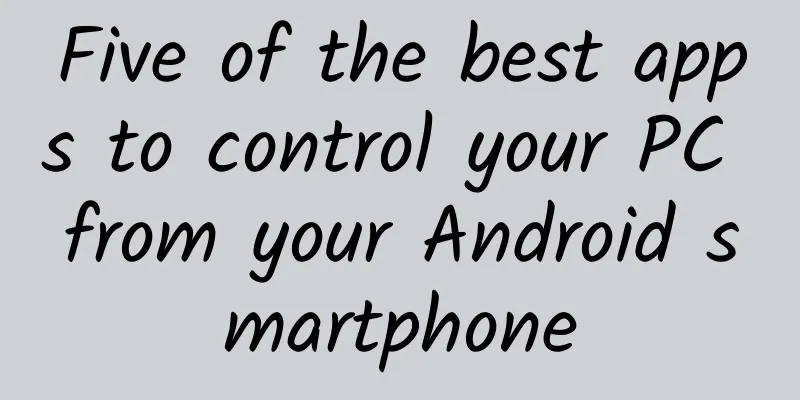
|
【51CTO.com Quick Translation】Think about those lazy weekends when you just don’t want to leave the house, or those lazy winter nights when you just want to curl up on the comfy couch and watch a movie without having to get up to adjust the volume or skip a song. So, you might be wondering “Can I use my Android phone as a mouse?”
Controlling devices with your mind through a brain-computer interface is not possible yet. However, we have Android apps that can handle this situation. Some Android apps can control other devices from anywhere through local wireless, Bluetooth or through the Internet, and they can be used for remote management. The best part is that some Android apps even provide screen sharing capabilities to get full GUI control and control your desktop or laptop. Note: This article is not a ranking, but a compilation of the best Android apps for controlling other devices. It is recommended that you choose one according to your needs. 1. KiwiMote KiwiMote is one of the highest rated apps in the Play Store, which allows you to control your computer over a wireless network. It supports all Android versions from 4.0.1 onwards. The PC server software must be installed on a desktop or laptop and requires Java to be installed on your system. The server is lightweight, weighing only about 2Mb. In addition, the server software is portable and can run on Windows, Mac, and Linux. KiwiMote requires your phone and PC to be connected to the same wireless router or hotspot. This connection is easily established by using your phone to scan a QR code displayed on your desktop. Alternatively, you can enter the IP, port, and unique PIN to connect. Basic functionalities like keyboard, mouse and gamepad are easy to use. In addition, it has an easy-to-control interface for many popular desktop applications such as Adobe PDF Reader, GOM Player, KM Player, Pot Player, VLC Media Player, Windows Media Player, Windows Photo Viewer and many others. However, you cannot view the contents of the computer screen on the device. KiwiMote is free and advertised and can be downloaded from Google Play. 2. Chrome Remote Desktop Chrome Remote Desktop allows you to remotely view and control your computer from anywhere. You need a Google account to use this remote sharing feature. Chrome Remote Desktop supports real-time screen sharing and is fast and responsive. You can use your Android device as a mouse and control your computer through touch response. You need to install the Chrome Remote Desktop app from this Play Store link. You can download the Chrome Remote Desktop plugin for Chrome browser from this link. You can learn more about using Chrome Remote Desktop in our in-depth article. 3. TeamViewer for remote control With Teamviewer, you can control computers running on Windows, Linux, and Mac from your Android device. You can even remotely control other Android devices or Windows 10 portable devices. The app does not require you to be connected to the same wireless or local network, so you can control your computer from almost anywhere. Install the desktop server from here. Once installed, it will provide a unique identification number. Enter this number into your Android device, and then you can control the computer in control mode or file transfer mode. Teamviewer uses 256-bit AES session encryption and 2048-bit RSA key exchange technology, so you don't have to worry about unauthorized access, and you can also lock or restart the computer remotely. It has real-time screen sharing capabilities and provides responsive, reliable and stable communications. Another specialty of Teamviewer is that it facilitates two-way data transfer between devices, and can also transmit audio and HD video. You can download it from the Play Store. 4. Unified Remote Unified Remote has been available in the App Store for years; it's one of the most reliable apps when it comes to controlling your PC from an Android device. The app uses Bluetooth or wireless remote control for your PC and comes pre-installed with support for over 90 popular programs. You can download the server-side desktop program here, and it supports Windows, Linux, and Mac. Unified Remote supports Wake-on-LAN, which you can use to wake up your computer remotely. It even lets you control Raspberry Pi and Arduino Yun. Other useful features include: file manager, screen mirroring, media player control, and basic functions (such as keyboard and mouse support for multi-touch). Its "Floating Remotes" feature lets you control your PC even while using other apps, but it's only available in the paid version, which also includes custom remote controls, widget support, voice commands, and useful features for Android devices. The free version comes with ads and can be downloaded from here. 5. PC Remote PC Remote runs on Windows XP/7/8/10 and can be used to control your PC from Android via Bluetooth or Wi-Fi. The server program is about 31MB. PC Remote is easy to connect and has a ton of features. The app has all the useful features like mouse, keyboard, and Powerpoint control. The most powerful feature in the app is Remote Desktop, which lets you view your desktop screen in real time and control it with touch input. Using this feature, I was able to view the video smoothly without any lags, but there was no way to stream audio remotely. PC Remote has a built-in FTP server software called "Data cable" that you can use to access files on your PC from your smartphone. You can also view all drives and files in your PC from your Android device and open anything. One of the most attractive features of PC Remote is that it has more than 30 classic console games that you can launch on your desktop with a single click and play using a game controller in the app. Many default gamepad layouts are available. You can even design your own layout. PC Remote is free, with ads, and can be downloaded from Google Play. Did you find this article on the best apps to control PC from Android helpful? If we missed anything, feel free to leave a comment. Original title: 5 Best Applications To Control PC From Android Smartphone, Author: Abhilekh Das [Translated by 51CTO. Please indicate the original translator and source as 51CTO.com when reprinting on partner sites] |
<<: Things you need to know about Android push notifications
>>: Battery loss Apple decides on the frequency reduction for you, just get used to it
Recommend
Bilibili’s 2020 marketing plan!
Bilibili (English name: bilibili, referred to as ...
Rather than shaking alone, it is better to shake together
From April 20 to 21, Alibaba Pioneer Channel Taob...
Count down 8 types of operation tools you must learn
As the saying goes, if you want to do your work w...
APP promotion tips: What do we do before the APP goes online?
Nowadays, people tend to divide product operation...
When learning to cook, the beasts are not afraid of burning the bottom of the pot, but are afraid of scalding themselves! Get these first aid skills
Starting from September this year, the Ministry o...
Huawei Hongmeng continues to open up: Ark JS runtime is officially open source
[[422334]] In order to survive in the gap between...
Become a technical person who can lead a team and provide you with a management framework that can be used out of the box
Become a technical person who can lead a team and...
Let's talk about the relevant strategies for operating tourism product channels from three dimensions: industry analysis, functional framework, and channel operation.
Based on the "Theme Tour" channel in th...
Summary of common questions about placing Toutiao ads?
Toutiao ads are information flow ads, which are r...
Fenda was once very popular, but then faded out of users’ sight. Why?
In 2016, when knowledge payment platforms were on...
The latest Douyin live streaming sales operation manual in 2020!
Live streaming sales has never been an easy task....
What features did iOS 12 and Android 9.0 learn from each other?
Recently, the latest version of Android 9.0 has b...
You can stand guard and take care of babies. It turns out you are this kind of mongoose!
Do you still remember this photo? In the previous...
Why are brand marketing budgets tilted towards e-commerce?
This article is going to talk about: Why are more...