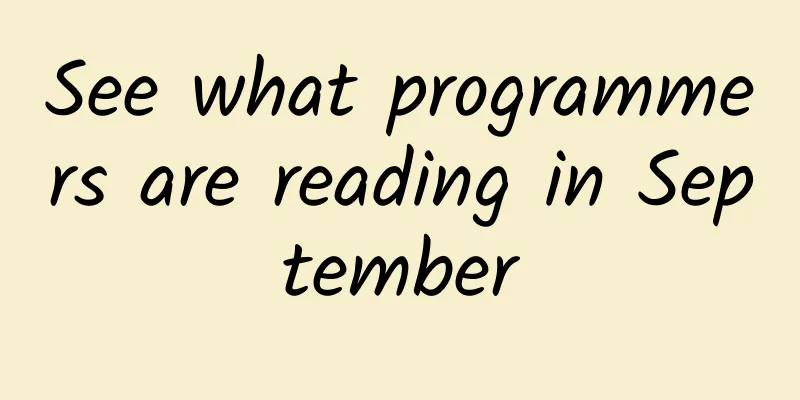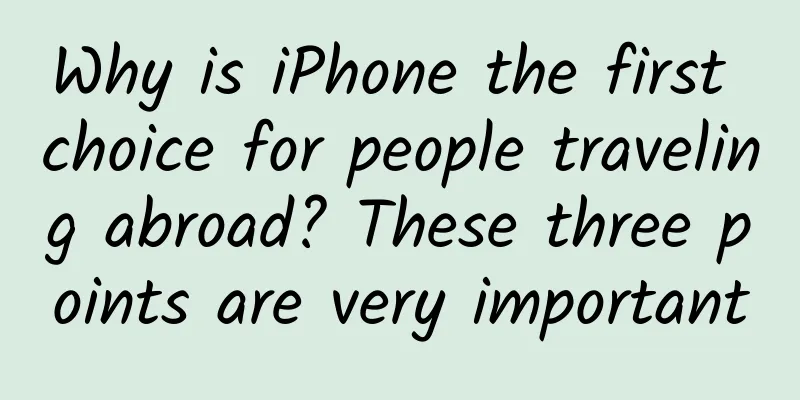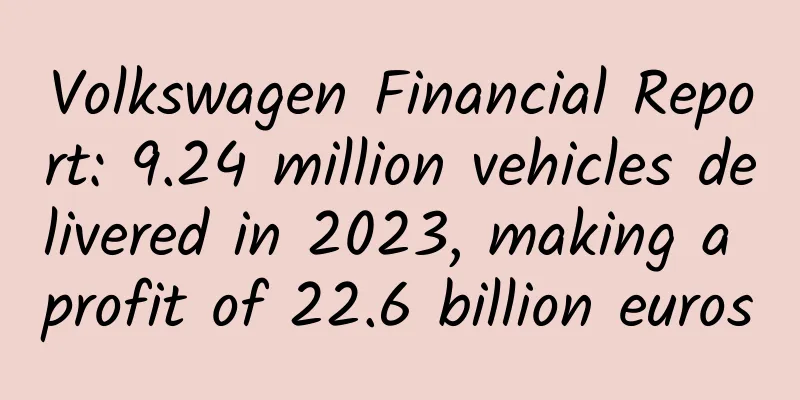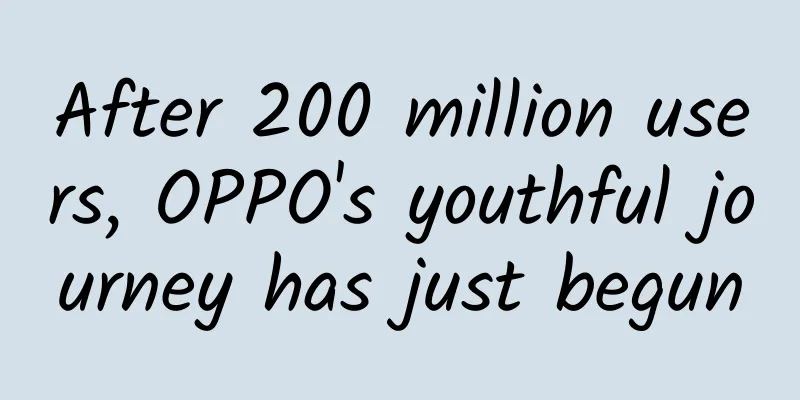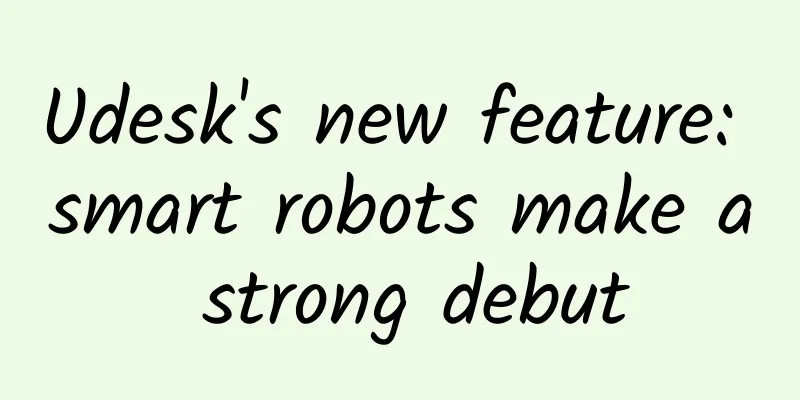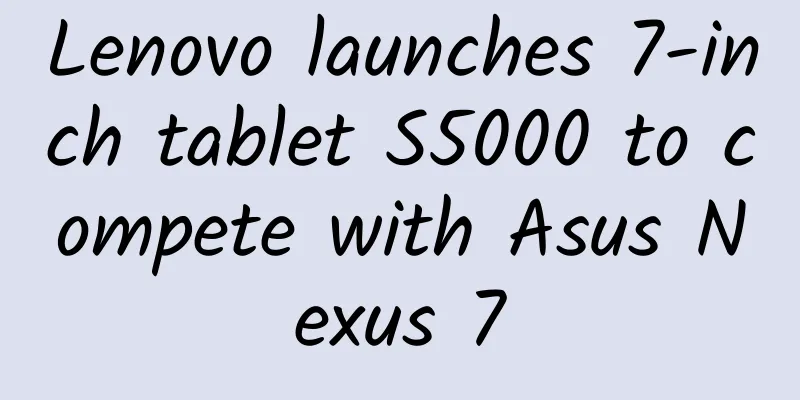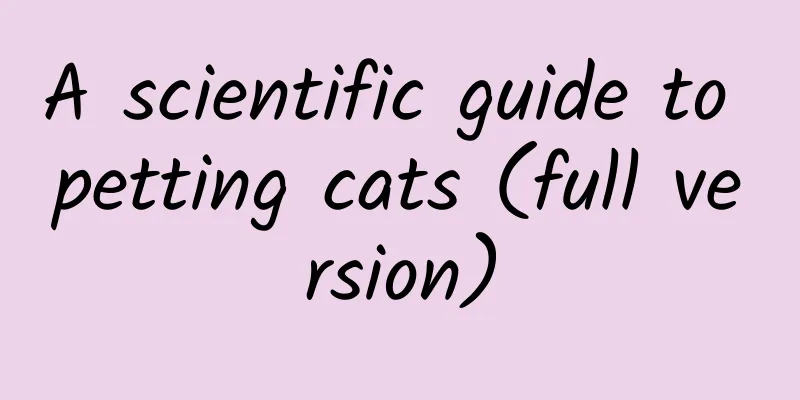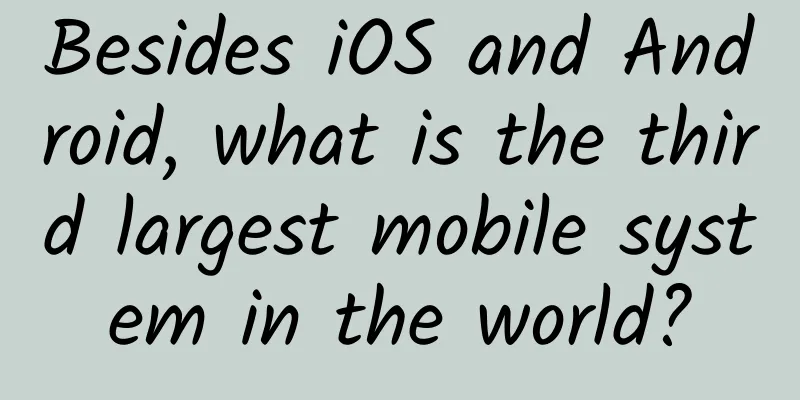iOS componentization exploration: creation of private libraries
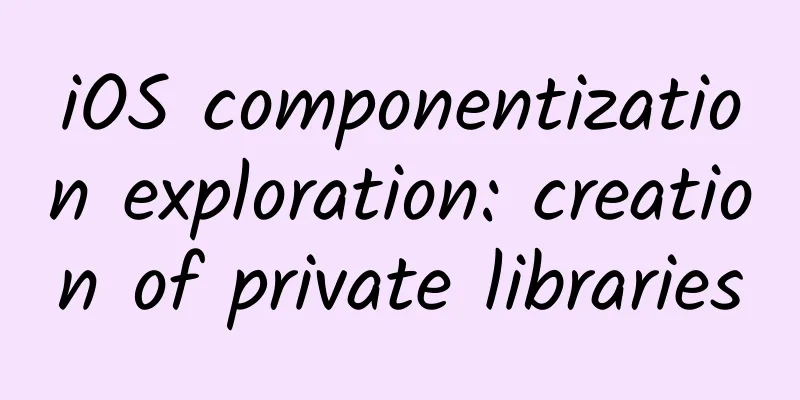
|
iOS componentization is basically based on cocoapods. How to use cocoapods to create your own component library is the most important factor in realizing componentization. The following will fully present the specific process of making a private library through gif pictures. Ready? Let's get started together~ 1: Create an index library for private libraries Creating an index library for a private library is a bit confusing, so let's look at it separately:
For example, the index library is like a pointer, and the private library is like an object. The pointer stores the address of the object, and the object can be found through the address! 2: Add the created index library to the local cocoapods repository 1.cocoapods local warehouse path
2. Add your own remote index library locally
The above is to simply place the index library we created ourselves in the warehouse managed by cocoapods. By default, there is only one master warehouse, and the local indexes of SDWebImage, AFNetWoking, etc. that we commonly use are in this warehouse. Now we create our own warehouse through Code Cloud, so we need to create our own index warehouse, which only stores the index files of each component, not the code! Three: Create a template Command to create a template
This command will automatically create a template project, which contains the index file we need in the spec format. Next, we can use this template file to make our own components. Four: Put our own components into the specified directory
In the template file, you will see a Development pods folder, which represents the local component library. Here we put the Tool file (that is, the component we made ourselves) in the specified folder and then introduce it into the project. So far, our local third-party component has been made. Now we can run pod install in the terminal to see the effect! Of course, we will definitely not be limited to the local, and the next step is how to make an online component library! 5. Upload the prepared components to Code Cloud 1. Execute the following three commands to upload the template file
Here you will find that I have created a new project, which is different from the index library project I created before. This is where we actually put the encapsulated code. Here we choose to import an existing project. After clicking Create, some command prompts will be generated. We find the three commands at the bottom and upload the local template to the warehouse! See the figure below: 2. Upload the component code. In the previous step, only the template file was uploaded.
-m 'initialization' is the submitted note information, which can be filled in according to your needs. At the same time, you can go to the website to check the changes in the warehouse at any time! See the figure below: 6. Change the template file related information We open the Xcode project, find the file with the .podspec suffix, change s.summary, which is the brief description displayed in pod search, s.version is the version number, the default is 0.1.0, no need to modify it, and then mainly modify the address in s.homepage and s.source to create the address of the component warehouse for us! 7: Verify the spec file
Here we verify our spec file to see if it meets the requirements! If an error is reported here, it means that there is a problem with your configuration of the spec file! 8: Make a branch for the version
The branching step is very important. It directly determines whether the following steps can continue. When we have a version update, we need to change the version number. The default here is 0.1.0. It must be consistent with the s.version number we saw in Xcode before! 9. Establish association
Through this step, we have synchronized the remote and local index libraries. At this point, the private library has been created! 10: Use your own private library When we want to use the private library we created, we need to reference the index warehouse address we created in the first step, that is, the pointer warehouse address, as shown above! |
<<: WeChat's new iOS version hides a tech Easter egg: scan and translate a whole page of English
>>: iOS 12's major feature upgrade plans to give developers full access to NFC chips
Recommend
Avoid these 5 pitfalls when placing Google ads in 2019!
When placing Google ads, we sometimes choose diff...
6 tips for attracting new customers in 2020!
During the epidemic, affected by the epidemic, ma...
There is a huge fire pit that has been burning for nearly 50 years. It is difficult to extinguish it.
Nature always brings us incredible surprises. In ...
The recurrent laryngeal nerve that “takes a detour”, is this irrefutable evidence from fish to humans?
Many friends have heard that thyroid surgery can ...
The most comprehensive guide to B station information flow advertising is online
BillBill is abbreviated as Bilibili. As the platf...
Be careful when shopping online! Here is a guide to preventing fraud on Double Eleven online shopping!
The annual Double Eleven is here again! Have you ...
Do you know all the new features of iOS 10?
[[172403]] What did Apple release at the just-con...
Exclusive analysis: 4 ways to monetize mobile Internet! (Down)
Before the analysis, let me briefly explain my de...
I was aware that I was dreaming and I could even control it...
Dreaming is a confusing, hazy experience that is ...
TSMC: 3Q20 revenue of NT$356.43 billion, net profit increased by 36%
On October 15, 2020, TSMC released its third-quar...
Nature cover: Humans lose to AI again, this time in a racing game
Written by: Cooper Editor: Kou Jianchao Typesetti...
Want to be the next hit? See Youtui CEO tell you how to double your app users through social media promotion
From the explosion of Faceu and Moman Camera to t...
6 truths about Taobao short videos!
Double Eleven is coming soon, and Taobao is makin...
The slow-moving sloths were descended from giant beasts that could snatch food from tigers’ mouths?
The sloth family has a say in matters like "...
6 ways to use countdown posters, how many have you seen?
Starting from July 21, Mr. Jia Yueting, Chairman ...