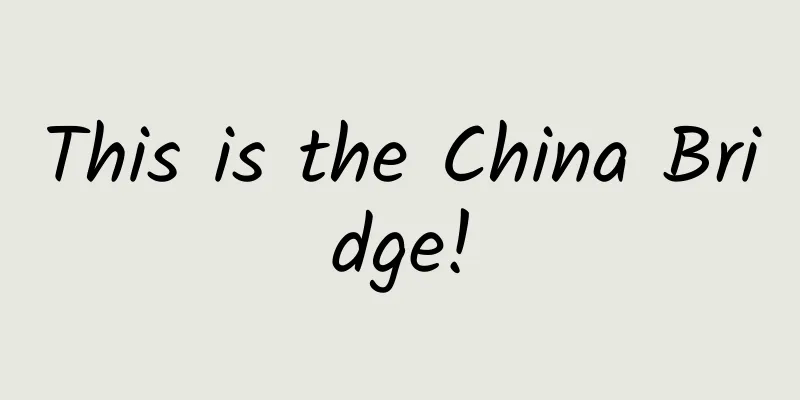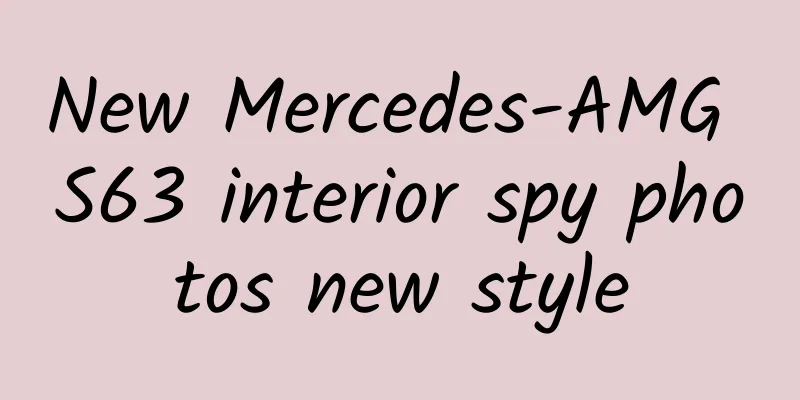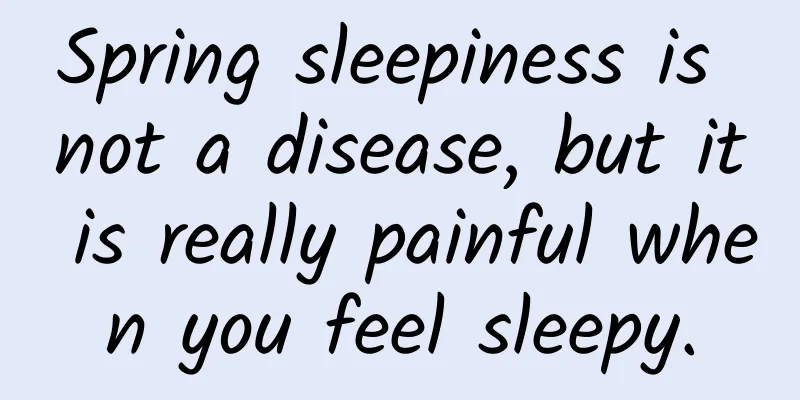How to call for help with your iPhone?

|
Travel safety, especially women's travel safety, has recently become the focus of attention. What should we do when danger comes? When we discuss buying self-defense tools from Taobao, we actually ignore the most necessary method - asking friends and family for help. Modern technology has provided us with a very convenient one-click help function, and this life-saving function at a critical moment is hidden in your mobile phone. Instead of worrying about your travel safety, you might as well learn how to call for help with one click on your mobile phone. The iPhone with the most complete one-click rescue function If you are using an iPhone, congratulations, your chances of successfully calling for help when in danger will be much higher. Because after my actual experience, the one-touch call for help on iPhone is at the benchmark level among mobile phone manufacturers in terms of functionality and ease of use. First is the "SOS Emergency Contact" that comes standard on all iPhones. According to Apple's official instructions, when you activate the SOS Emergency Contact function, the iPhone will automatically dial the local emergency number. The local emergency number here is specific to China, and you can choose the police, fire or ambulance. To make a call on an iPhone X, iPhone 8, or iPhone 8 Plus, follow these steps:
Of course, if the situation is critical and it is inconvenient for you to operate the screen with your hands, Apple also provides another way to operate: if you continue to hold the side button and volume button instead of dragging the slider, the system will start a countdown and sound a prompt. When the countdown ends, the iPhone will automatically call emergency services. This method can be summed up in one sentence:
If you are not using the latest iPhone, such as iPhone 7 or earlier models, the specific calling method is as follows:
iPhone emergency help trilogy: one-click call for help, send location SMS, disable Touch ID By using the iPhone's one-touch call for help, you're just making a call for help. In the worst case, you may not have time to explain your location clearly. Apple has taken all of this into consideration. After you finish your call, your iPhone will send a text message containing your current location to your emergency contact. I am an obsessive-compulsive person who is worried about my iPhone running out of battery, so I often turn off the location service on my iPhone. According to Apple's instructions, if the location service is off during a crisis when I am calling for help, it will be temporarily turned on. And the text messages sent are real-time, so if my location changes, the emergency contacts will receive updated information. In other words, after I dial the emergency contact number, the iPhone automatically turns on a feature called "Share Emergency Contact Location." In the settings, you can choose whether to turn on automatic calling. It is worth noting that in order to ensure that you are not discovered when calling for emergency help, it is recommended to turn off the countdown warning sound in the settings. Of course, the premise of using this feature well is to create a medical emergency card in the iPhone's built-in "Health" app. In the emergency card, you can add multiple emergency contacts. According to Apple's official instructions, the specific steps are:
In the event that you call for help urgently, your iPhone is also likely to fall into the wrong hands. To increase the difficulty of unlocking the iPhone, Apple also automatically disables Touch ID or Face ID after you activate the emergency contact function, and you can only unlock it with a password. In addition to iPhone, you can also use the "SOS Emergency Contact" of Apple Watch. The method is similar to that of iPhone. Press and hold the side button of the watch until the "SOS Emergency Contact" slider appears. When the countdown ends, the watch will automatically call emergency services. iPhone can also find your friends' locations in real time If you unfortunately missed all the above steps, there is actually a feature "hidden" in your iPhone that can let your family or friends know your location - Find My Friends. Turn on "Share My Location" in the settings in advance, and add your friends in the "Find Friends" app, and your friends will be able to see your location in real time. According to Apple's official description, you can share your location with up to 100 friends. Since this feature involves privacy, you can also choose to turn off "Share My Location". Few Android phones have a one-button emergency call function If you are not using an iPhone, you can still make emergency calls on an Android phone when you are in danger. However, there are few phones that can activate SOS by pressing a physical button like the iPhone. In my actual use, the four domestic mobile phones of Huami, OV all provide the "Emergency Call" function on the lock screen page. Huawei supports adding emergency contacts. Searching the Xiaomi forum, someone suggested that MIUI add this function in 2015. On the Xiaomi 6X running MIUI 10, it is still not possible to add emergency contacts. On the Samsung Galaxy S9 and OnePlus 6, you can directly call emergency contacts by pressing the power button five times in a row. In addition, the one-click emergency function on the 360 mobile phone is quite unique - it does not make a phone call, but directly sends a text message. In the "Security Center" built into the 360 mobile phone, you can add the "One-click SOS" function by opening the toolbox. Users can set up to three numbers. When encountering an emergency, press the power button four times in a row. The phone will vibrate, indicating that the default SOS message has been sent successfully. The message will include the current real-time location for easy search. One-click calling of emergency contacts is a feature that mobile phone manufacturers need to pay attention to. Source of some title pictures: Apple official |
<<: From payment, purchase to after-sales service: Google Play Shopping Guide
>>: Top 10 Arduino Embedded Development IDEs, Must-Haves for Hardware Engineers!
Recommend
China Automobile Dealers Association: Overview and Form Analysis of Used Car Market [Part 2]
This article will continue to share with you some...
I really didn't expect that this would be easy to use when traveling.
During holidays, if you want to travel, visit sce...
Are you still worried about your body shape? Look at how others have resisted the mass extinction by relying on their extra flesh!
Produced by: Science Popularization China Author:...
15 key activity designs in the social network operations of 5 major brands
When it comes to community operations , many peop...
Is Print Media Really Over? The Death of Computerworld…
At the end of this month, a new paper media will a...
How to enter the Daily Specials Factory Store?
How to open a "Tiantian Factory" store ...
There are 3 basic ways to get traffic when promoting APP!
I have been working in operations for a year, and...
These Soviets dug the world's deepest hole just to see what's underneath
On Russia's Kola Peninsula, in the wilderness...
Low-cost customer acquisition techniques for education and training information flow advertising!
This article shares two information flow placemen...
Ji Zhongzhan: 13 Quick Winning Lessons in the Workplace Your Boss Won't Tell You
Course Catalog: Lesson 1-Is it better to work in ...
China Association of Automobile Manufacturers: A brief analysis of the sales of the top ten car manufacturers from January to September 2022
According to statistics and analysis by the China...
Brother Nan: The Theory of Cause and Effect Followed by Successful People
Course Contents: 01How successful people set goal...
How can I improve video quality? How to make high-quality videos?
Improve video quality in four aspects: picture, t...
Nature Trumpet丨When the Asian river dolphin plays with the snake, an indescribable scene happens...
Welcome to the 8th issue of the Nature Trumpet co...