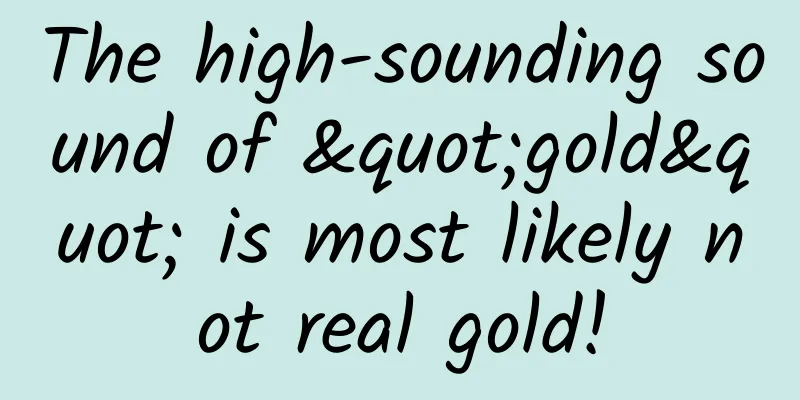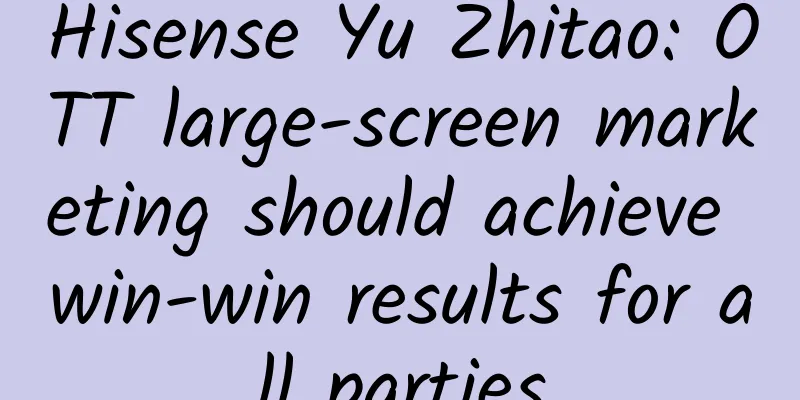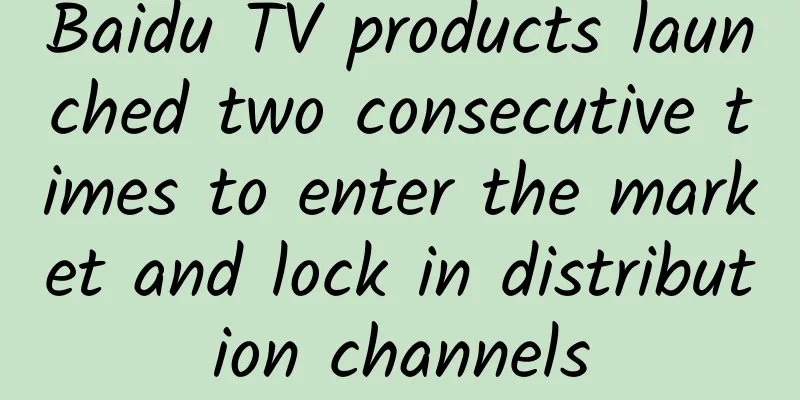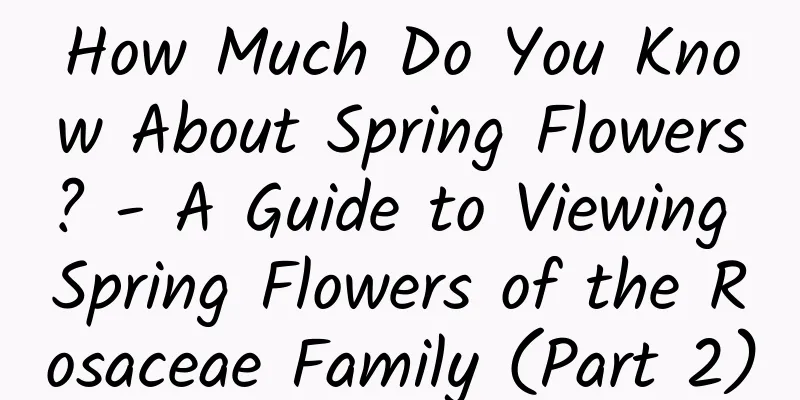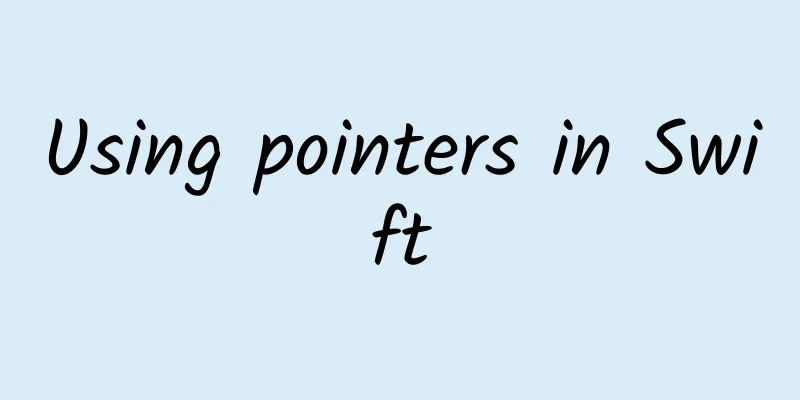Analogous to WeChat, how to compress Apk to the extreme, talk about the 8 steps of Android compression
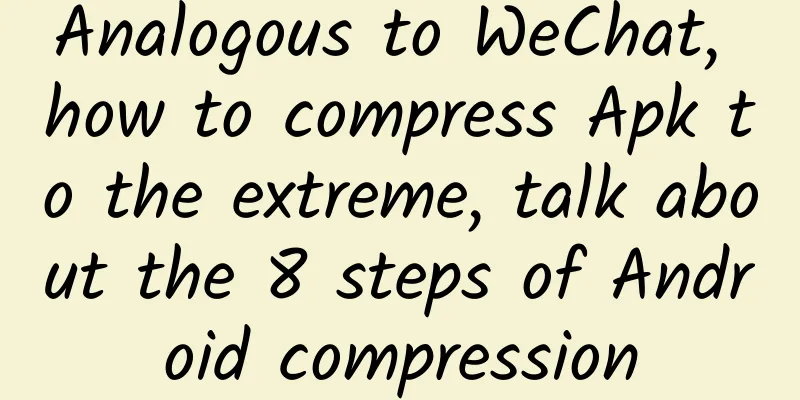
|
Introduction As the project continues to iterate, the amount of code and resource files continue to increase. Then the packaged APK file will become larger and larger. If your boss or leader suddenly asks you to optimize the APK size one day, and you still don’t know how to optimize it, it’s a bit unreasonable. In this article, let’s analyze and optimize the APK size together. Analyze APK resource usage Notice: I found a popular open source project on GitHub. If you need it, you can click to download it and try it yourself. From the above figure, we can see that assets > classes.dex > res > lib, among which resource files occupy the largest space. Now let's take a look at how to reduce the APK size. Eight steps to optimize APK size 1. Convert the image to webp format Webp Concept WebP is an image file format that provides both lossy and lossless compression, derived from the video encoding format VP8. WebP was first released in 2010 with the goal of reducing file size while achieving the same image quality as JPEG, hoping to reduce the time it takes to send image files over the Internet. On November 8, 2011, Google began to support lossless compression and transparent color in WebP. According to earlier tests by Google, WebP's lossless compression reduces the file size by 45% compared to PNG files found on the web. Even if these PNG files are processed using PNGCRUSH and PNGOUT, WebP can still reduce the file size by 28%. For now, WebP can reduce the image size by an average of 70%. WebP is the future development trend of image formats. PNG / JPG to Webp Right-click the image or folder and select Convert to Webp format to compress the png/jpg image into webp format. In the end, we only reduced it by less than 200 kb. It is possible that the project image resources were not very large, but there were too many small images. Application scenarios and advantages
2. Remove multilingual Add in app/build.gradle
3. Remove unnecessary so libraries By decompiling the Android WeChat version, we know that WeChat is only adapted to the armeabi-v7a architecture, so let's delete the support of other libraries.
4. Remove useless resources Link check (delete with caution) concept Lint is a code scanning and analysis tool provided by Android Studio. It can help us find code structure/quality problems and provide some solutions. This process does not require us to write test cases manually. When there are many code iterations, it is easy to leave some useless code and resource files. We can use Lint to clear them. How to use Link Check Open the AS tool and go to Analyze > Run Inspection By Name > unused resources optimization We found that our link was optimized by about 700 kb. Notice Because link checks whether there are references to determine whether the resource is used, if this is the case, you must be careful when deleting it.
5. Turn on obfuscation 6. Remove useless resources shinkResource Enable shinkResource = true
This may be because the link deleted useless resources, so it is not optimized. 7. Enable deleting useless resources (strict mode and normal mode) - I cannot test this here, but you can test the effect later. Normal mode is also called custom mode If you have specific resources that you want to keep or discard, create an XML file in your project that contains tags and specify each resource to keep in the tools:keep attribute and each resource to discard in the tools:discard attribute. Both attributes accept a comma-delimited list of resource names. You can use the asterisk character as a wildcard. For example:
Save the file in your project resources, for example, in res/raw/keep.xml. The build does not package the file into the APK. Specifying resources to discard might seem silly since you could just remove them, but it can be useful when using build variants. For example, if you know that a given resource will ostensibly be used in your code (and therefore not be removed by the shrinker) but will not actually be used in a given build variant, you can put all resources in a common project directory and create a different keep.xml file for each build variant. Build tools may also not correctly identify resources as needed because the compiler adds inline resource IDs and resource analyzers may not know the difference between a truly referenced resource and an integer value in the code that happens to have the same value. Strict Mode Normally, the resource shrinker can accurately determine whether a resource is used by the system. However, if your code calls Resources.getIdentifier() (or any of your libraries make this call - the AppCompat library does), this means that your code is looking up a resource name based on a dynamically generated string. When you make this call, by default the resource shrinker takes defensive action and marks all resources with matching name formats as potentially used and cannot be removed. For example, the following code will mark all resources prefixed with img_ as used.
The resource shrinker also looks through all string constants in your code and various res/raw/ resources, looking for resource URLs of a format similar to file:///android_res/drawable//ic_plus_anim_016.png If it finds strings like that, or other strings that look like they could be used to construct URLs like that, it does not remove them. These are examples of safe shrinking mode, which is enabled by default. However, you can disable this "safety first" approach and instruct the resource shrinker to only keep resources that it is sure are used. To do this, set shrinkMode to strict in the keep.xml file, as shown below:
If you do enable strict compression mode, and your code also references resources that contain dynamically generated strings (as shown above), you must manually preserve those resources using the tools:keep attribute. 8. AndResGuard WeChat resource compression solution What is AndResGuard AndResGuard is a tool to reduce the size of APK. Its principle is similar to Java Proguard, but it only targets resources. It will shorten the original lengthy resource path, for example, res/drawable/wechat will be changed to r/d/a. Why use AndResGuard In previous development, we usually only obfuscated the code, but the resource files were exposed to others, and all the file names under the res folder were too readable. Effect after use AndResGuard Configuration In build.gradle in the project root directory, add the plugin dependency:
In the app directory, create the and_res_guard.gradle file.
Add to the build.gradle file under the app module:
Effect picture after packaging Summarize The larger the project and the more resources it has, the more obvious the effect will be. If you use Link to delete resources, you must be cautious and make backups in advance. Since the project itself is only 22 MB, we finally optimized it down to 4.5 MB. It is still not easy. |
<<: Google officially mentions Android 11 for the first time
>>: APP interface layout "little experience"
Recommend
How did Starbucks resolve the crisis of rumors in just 24 hours?
The highest level of public relations is to go wi...
How to follow the hot topics of Qixi Festival with new media operators?
Chinese Valentine's Day is here again~ Some p...
Mobike and TikTok actually did this. What do you think of Ofo?
After ofo cooperated with the Minions to launch t...
CATL announced that it will cooperate with Tesla
There have been rumors about the cooperation betw...
Android Wear summary: Making smartwatches cool
David Singleton, Director of Engineering at Google...
QQ is really tough! Updated 4 new features to target primary school students
Today, QQ on PC and QQ on mobile suddenly had an ...
Apple vulnerability does not affect Alibaba APP
SourceDNA, an American application analysis servi...
Tao Ge's "Love Map" Baidu Cloud Download
Tao Ge's "Love Map" Resource Introd...
Should companies develop WeChat mini-programs?
Should companies develop WeChat mini-programs? Do...
Someone is talking about Samsung's foldable phone, but it's better to increase the screen-to-body ratio.
In most cases, doing something different should b...
A Douyin video makes a brand popular! How to use information flow to achieve wild growth?
Growing up is often painful, but learning smartly...
Be careful! Don’t let the windows of your soul have holes
today #22-year-old girl preparing for postgraduat...
The national standard for pre-prepared dishes is here! Are you still worried about pre-prepared dishes?
Recently, the State Administration for Market Reg...
7 months to get 10 million fans on Douyin_Free online viewing
From the beginning to profitability, we will brea...