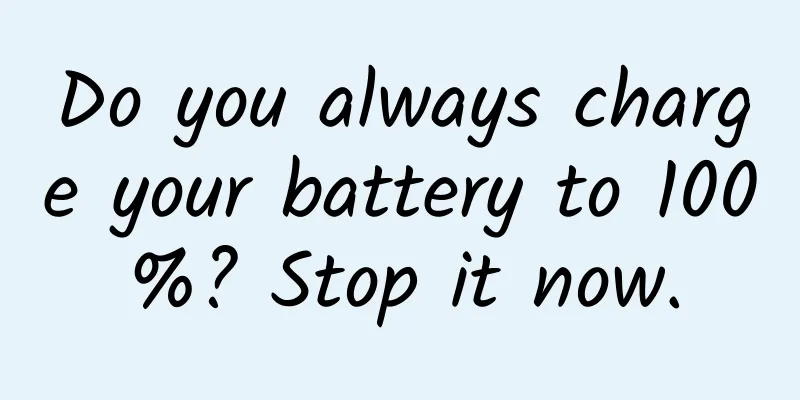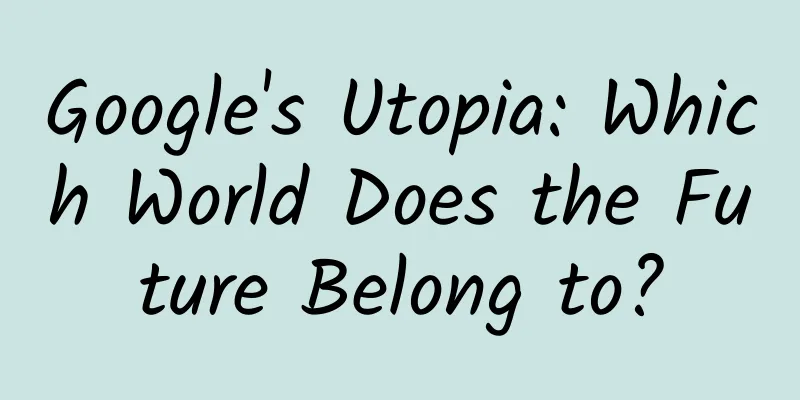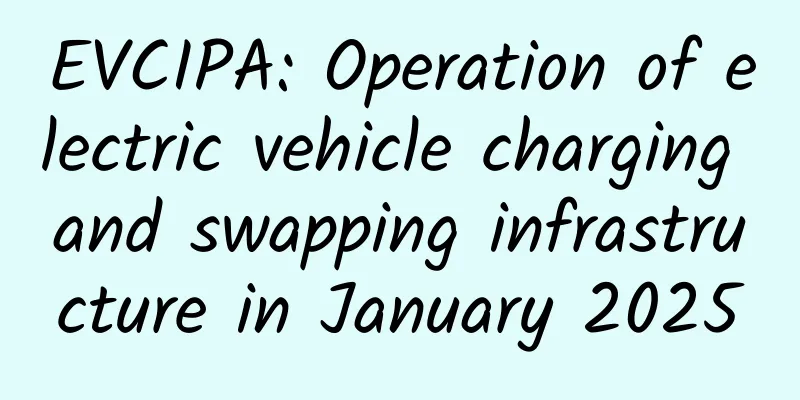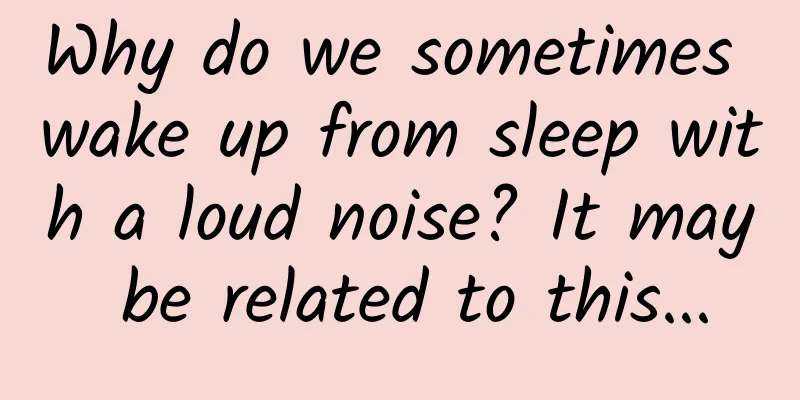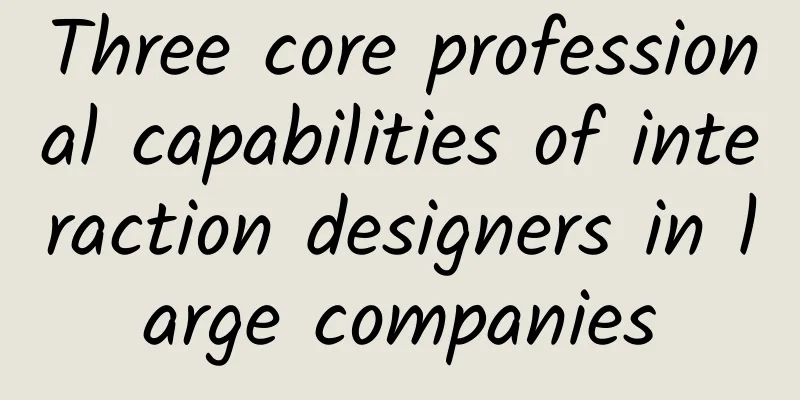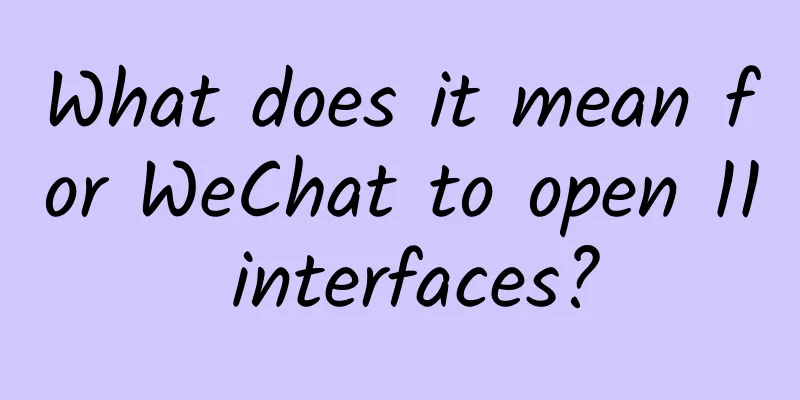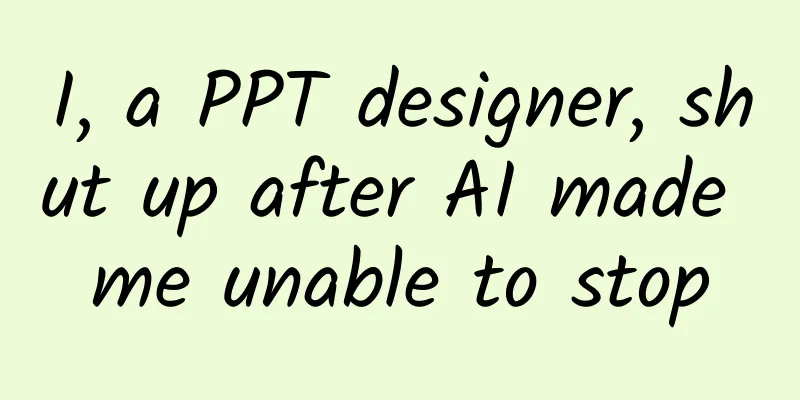Read QQ messages using Python
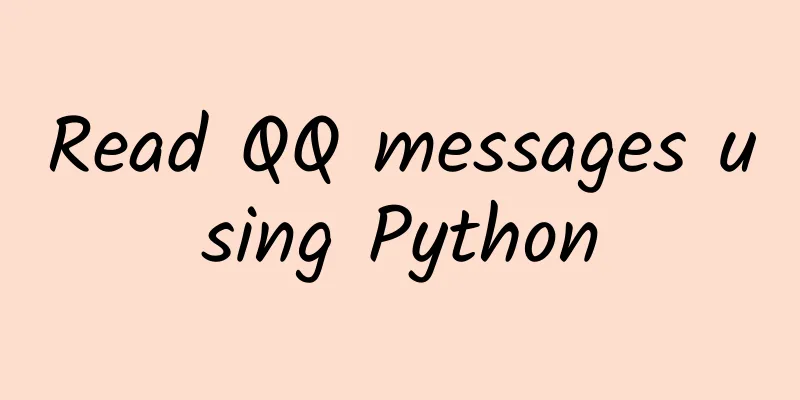
|
Read QQ messages using Python After the last article "Using Python to automatically send QQ messages" was published, many friends were very interested. Some friends also asked if there was a way to get QQ messages, and whether it was necessary to use screen capture or OCR methods? Actually, it is not necessary. Microsoft has defined a set of interfaces, UI Automation, to automate the testing of interfaces or provide them to accessible software for people with disabilities to use Windows programs. Since it can automate the testing of interfaces, it means that it can get everything in the interface. Otherwise, how can it be tested? However, not all software supports UIA. Software from large foreign companies or programs using standard interfaces all support it. In order to facilitate the use of software by people with disabilities, supporting this interface is mandatory or recommended by law in some countries. However, there are no relevant regulations in China, and almost no domestic software supports it. However, Tencent's QQ actually supports it! Tencent's software is still very good, at least in China it is still very standardized. I'll put a lightning rod first, maybe Tencent will delete this article one day. Thanks to yin kaisheng for uiautomation, which makes UIA encapsulation so easy to use. First install the required libraries
Then open the QQ message window. This is just a demonstration. It would be more troublesome to open the message window using a program, so I won’t introduce it here. #Import required libraries
#Find the message window. The ClassName of the message window is 'TXGuiFoundation', but the class name of the QQ main window is also this. So we need to add another parameter Name='哈哈' to distinguish them. This is the name of the message window, which is the same as the other party's QQ nickname.
#First try to find the edit box where the message is entered to see if you can get the text inside. If the QQ window is merged, there may be multiple edit boxes. In this case, you need to set the foundIndex of the EditControl function to get other edit boxes.
#Historical messages in QQ are a list, and the list will have many Children. The Name of the Children is the text part of the historical message.
Now you can see the effect. This example is just a simplified example, please try it. Maybe this article will be deleted one day. Please follow me! Save it! Thank you!! |
<<: Will base station signal radiation affect health?
Recommend
Cocos Developer Salon——Cocos Studio V2.1 Open Plan
In the era of mobile Internet, the mobile game in...
Geely Auto: Geely Auto's total sales in 2022 will be 1.433 million vehicles, an increase of about 8% year-on-year
Recently, Geely Automobile announced on the Hong ...
"Fan Hua" made pork ribs and rice cakes popular. Although they are delicious, what should you do if you eat too much? Do you know?
Question: In the hit drama "Flowering",...
Price inquiry for customized Altay glasses mini program. How much does customized Altay glasses mini program cost?
In order to better penetrate into various industr...
Android performance optimization: rendering
Google recently released an online course on Andr...
4 essential elements of an event operation plan!
A complete activity plan should have the followin...
WeChat launches new feature: converting public account QR code into public account business card with one click
[[393108]] When operating public accounts, many n...
What! The magical conch is actually a "live broadcast expert"?
Take a walk along the beach, pick up a conch carr...
iOS14: The spring of the beggar version of iPhone is here!
Due to the disappointment caused by iOS13 to Appl...
What are the things to pay attention to when designing long forms on mobile devices? This article summarizes them all!
With the rapid development of the mobile Internet...
WeChat makes over 100,000+ a day by collecting orders at high profits. IP accurate traffic black hole and three-axe transaction skills can help you get on the right track quickly (completed)
Lesson 01: Introduction to WeChat Wealth Creation...
A guide to entering and starting broadcasting on Douyin Box!
My friends, will you use Douyin box instead of Ta...
Exclusive interview with BroadLink's Liu Zongru: Let intelligence change people's minds
[[121352]] As the current wave of smart hardware ...
Dong Mingzhu won the Russian World Cup order and counterattacked Lei Jun's 1 billion bet. Can she win?
Recently, the handover ceremony of Gree's high...
Scientists have discovered another habitable planet, which is expected to become the next "Earth"?
Produced by: Science Popularization China Author:...