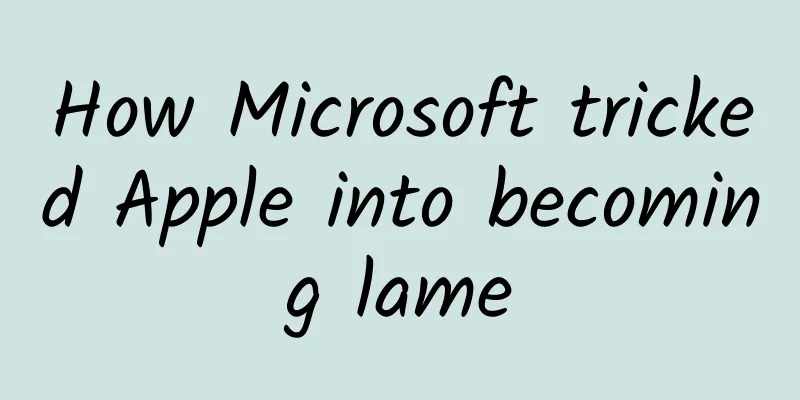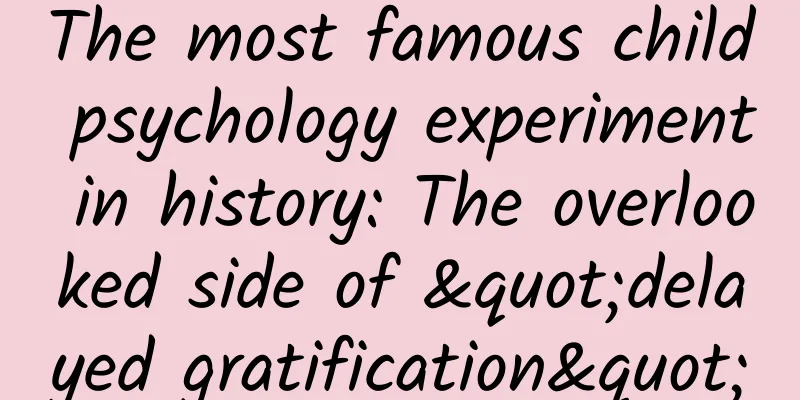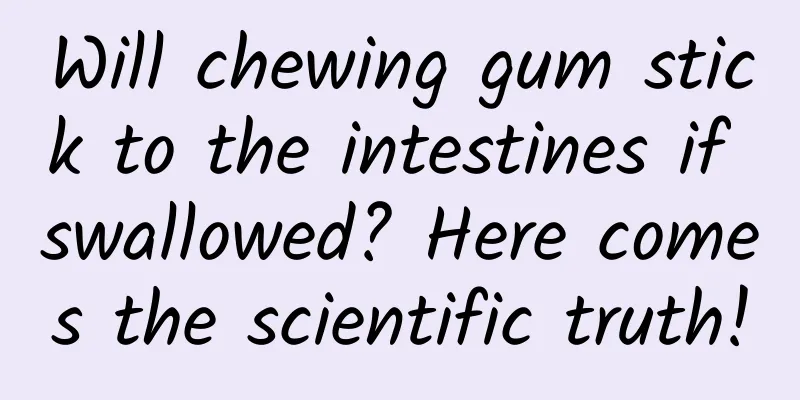No data cable is required, mobile phones and computers can transfer files to each other, which is faster than QQ and WeChat file transfer
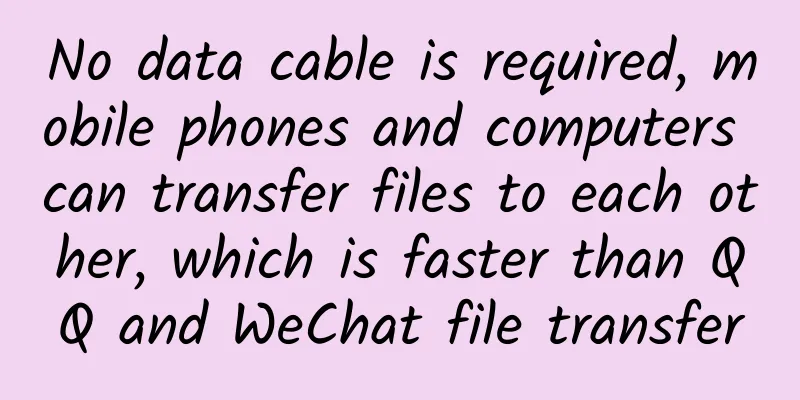
|
At work, we often use mobile phones and computers to transfer files. Usually, we either transfer files through data cables or through QQ or WeChat. If it is a Huawei phone, we can also use one-touch transfer or multi-screen collaboration. In fact, we can also use the network neighborhood function that comes with the Windows system to transfer data between mobile phones and computers. Here we take the win10 system and Huawei phones as an example. Step 1: Create a new user on your computer. This step is not necessary. If you have already created a user on your win10 computer, you don't need to create one again. The user created here is for demonstration purposes. Press the win+i keys to open the settings panel of the win10 system, as shown below. Click "Account", then click "Other Users", as shown below. Then click the "+" sign in the picture above, a new window will pop up (as shown below), click "User" on the left, and all users will be displayed on the right. Then right-click on the right side, and then click "New User" in the right-click menu. A new window will pop up (as shown below). Fill in the user name and password, then check the two red items in the icon below, and then click "Create", and the user will be created successfully. Step 2: Set up a shared folder on your computer. Open "This Computer", enter a drive letter (here we take Drive F as an example), and create a folder for sharing in Drive F. I named it "Shared Folder", as shown below. Then right-click on the folder name, and in the pop-up right-click menu, click "Properties", and a new window will pop up (as shown below). Click "Share" in the top menu of the new window, and then click the "Share" button to pop up a new window (as shown below). In the input box above, enter the user name you created in the first step, or everyone (all users), and click "Add" to add the user to the list (as shown below). We can set the user's permissions for this shared folder. The default is "read-only". If we want to transfer files between the mobile phone and the computer, we have to change it to "read/write", and then click the "Share" button below to complete the creation of the shared folder. Step 3: Enable the SMB protocol on your computer. In Windows 10, if you cannot access a shared folder on your phone after creating it, it may be that the SMB protocol is not enabled, so you need to enable it manually. Open the Windows 10 settings panel. Click "Apply" and maximize the window. Then we can see "Programs and Features" in the upper right corner. Click on "Programs and Features" and a new window will pop up (as shown below). Click "Turn Windows features on and off" on the left, and a new window will pop up (as shown below). In the window above, find "SMB 1.0/CIFS File Sharing Support", check it, and then click "OK" to start installing this system tool. After the installation is complete, the computer may restart. Step 4: Access the computer shared folder on the mobile phone. After completing the above 3 steps, we can access this shared folder through the mobile phone. Put the mobile phone and computer in the same local area network, and then open the "File Management" of the Huawei mobile phone. Click “Network Neighborhood” in the picture above (the names of other mobile phones may be slightly different, such as Xiaomi calls it “Remote Management”), then you will enter the “Network Neighborhood” interface, and the phone will automatically scan the neighbors in the local area network. The red area in the picture below, PC-202001061028 is the computer name of my computer. Click on the network neighbor marked in red PC-202001061028 in the picture above, and a login interface will pop up. Enter the user name and password we created in the first step (you can also use other users on your computer), click OK, and you can see the shared folder we just created (as shown below). Through the above operations, we have realized the function of transferring files between mobile phones and computers. We can copy files in the mobile phone to this shared folder and transfer them to the computer; we can also put files in the computer into this shared folder, and the mobile phone will copy the files in the shared folder to the mobile phone memory. As long as we set it up once, we can use it all the time, and the speed is much faster than QQ and WeChat transmission. |
Recommend
New consumer brand marketing strategy layout!
The emergence of the new consumption wave has led...
15 messaging platforms worth trying in 2019
【51CTO.com Quick Translation】As we all know, the ...
I was wrong. It turns out that iPad can really install Windows and MacOS systems
To be honest, as a dual-user of Apple and Android...
How to apply for long video permission on TikTok?
We all know that the videos on Tik Tok are genera...
How to choose mooncakes for Mid-Autumn Festival? Five things to know about eating mooncakes
Key Points ★ When choosing mooncakes, check the n...
Medical App product disassembly and operation ideas!
1. What services does the medical app provide? Th...
Reviewing the history of interactive design: returning to humanity and regaining simplicity
[[127848]] The development history of human-compu...
"New Year Customs" collect five blessings, and briefly analyze the marketing techniques of Alipay!
• Introduction• As the saying goes, brands levera...
In-depth analysis of Tik Tok’s recommendation algorithm!
As the saying goes, only by knowing yourself and ...
The design inspiration for mankind's first helicopter came from the bamboo dragonfly?
Today in Science and Technology History | 1907·11...
Gaia's "Zero-Basic Novice Short Video Monetization Training Camp" new account has a million traffic in 3 days and breaks the weight
Course Contents: Chapter 1 How to monetize short ...
Facebook Advertising Guide!
If your issue is that your ads aren't serving...
Tik Tok promotion, tips on selling products in home page window!
For individuals who use Douyin accounts, the mone...
Capital Winter: Which projects have become new hot spots?
Meituan merged with Dianping, and the theory of &...
What are the functions of the dry cleaners’ WeChat ordering mini program? How much does it usually cost to develop a laundry app?
As people's quality of life continues to impro...