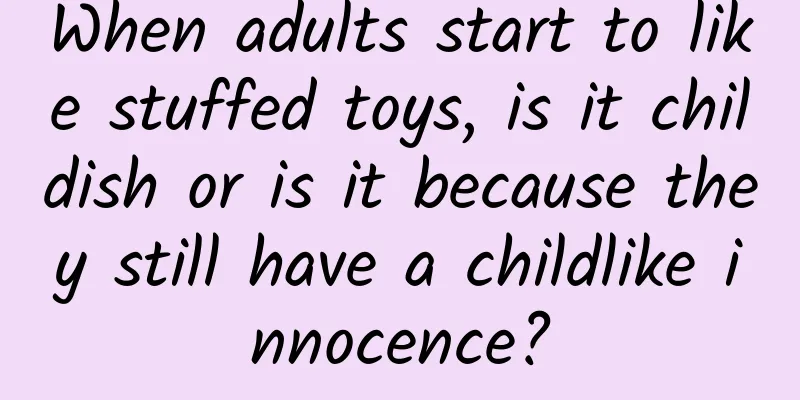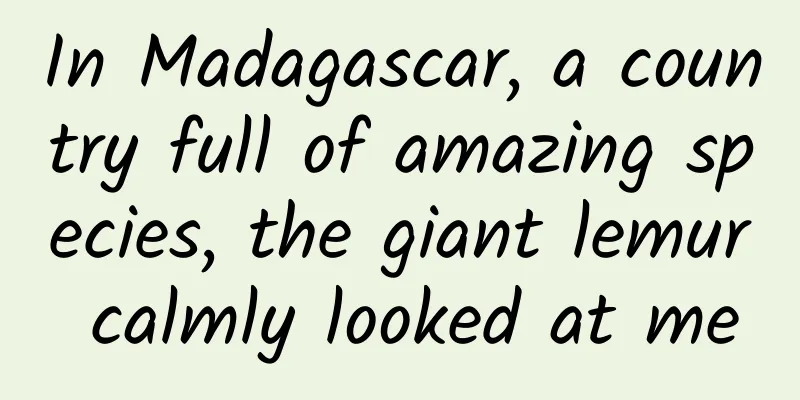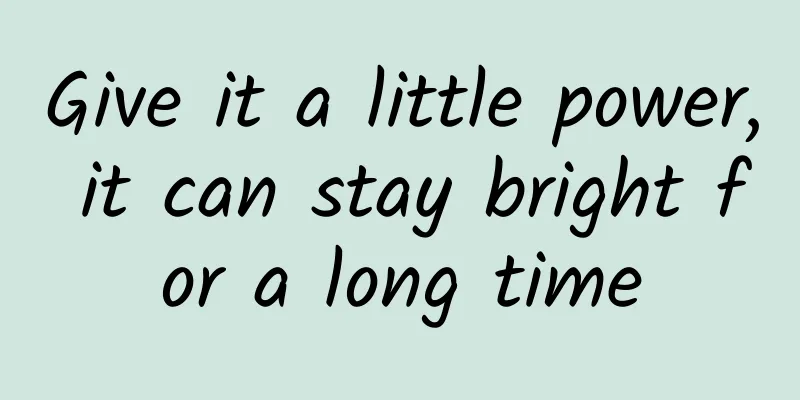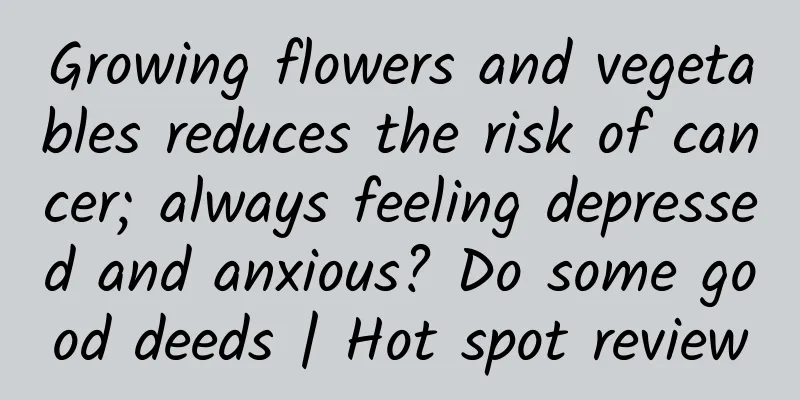Easy to use and learn! iOS widgets from the beginning to the pit
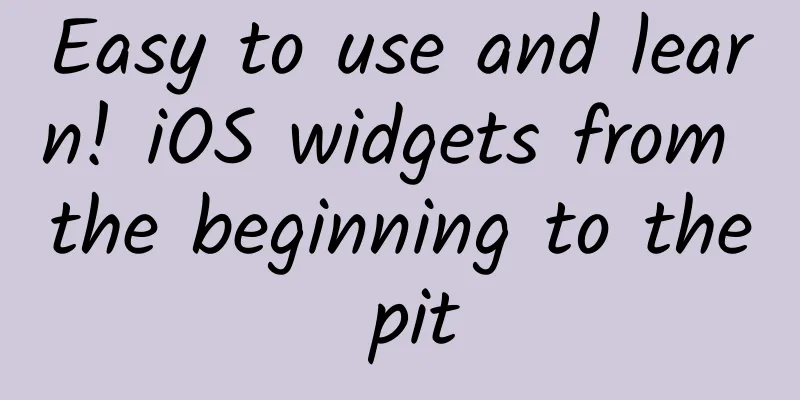
|
After the iPhone is upgraded to iOS 14, it not only brings a resource library, but also a widget function, making the originally monotonous iPhone desktop more playable. The article does not recommend many widget tools, but is more about understanding and learning how to use widgets from a novice's perspective, so that the iPhone desktop can meet your own aesthetic and usage needs. Before we learn about the settings of widgets, let’s take a look at what the widgets do. According to the official website, “With widgets, you can get the latest information of your favorite apps at a glance.” In addition, the core function of the widget is to realize different quick operations according to different software. For example, the most common Alipay payment code, ride code, etc. can be quickly accessed through the desktop widget. Next, we will introduce how to use widgets according to different levels of difficulty. Getting Started Widget Long press on the desktop, then click the "+" in the upper right corner (the full-screen iPhone is in the upper left corner), and then select search for the APP you want to add. There are four common widgets in Alipay, including common functions, Ant Forest, Ant Farm and market dashboard (funds). After adding the four different widgets, you can directly enter the Scan and Ant Forest functions by clicking, and you can also check the rise and fall of the fund directly on the desktop. Of course, the widgets that can be added depend on the adaptation of the APP manufacturer. Without installing other widget apps, Weibo can display hot searches, Xiaohongshu can display today's recommendations and hot discussions; Toutiao can display hot lists and featured recommendations, and music apps can display common functions and recent plays. The national social software WeChat currently cannot add widgets directly, and can only add some functions through other widget apps. Advanced Widgets After installing other widget apps (see the end of the article for app download), we can not only add more widgets, but also unlock more different ways of playing. The widgets it can add include photos, countdown (progress), control center, clock, weather, quick launch, and other software that originally do not support widgets. When adding these widgets, you can choose different sizes, fonts, backgrounds, borders, etc. There are also many selected cases for reference and many free gallery collections to choose from. Operation steps: Select small, medium or large components, add the desired component type, and click Save after modifying the font, background and other settings. Return to the desktop, long press to add a widget, the size needs to be the same as the one selected during the setting. Long press to edit the created widget, set transparency and shadow text blur, etc. Finally, click outside the widget to complete the addition of the widget. In addition, there is a trick to set up transparent widgets. Enter the edit mode on the desktop, take a screenshot on a blank page, return to the widget app, select the transparent widget in the lower right corner, and select the screenshot you just took. The rest of the adding methods are the same as above, except that you need to modify the transparent position when setting it. Pit entry widget The first highlight of the widget is to add the widget to the "Today" view (negative one screen). In the upper right corner of the APP, click More, select Negative One Screen Widget, and click "Edit" and "Add" below to modify the widget display content of the negative one screen. Then go back to the negative one screen, click Edit, add widget No. 1 and move it to the top position, then click Done to exit the editing, and go back to the negative one screen again to see the widget you just added. The second highlight of the widget is modifying the application icon. Follow the instructions to download the description file. After installing the description file, return to the desktop and you will see that the icons of the APPs have been modified. These icons (bookmarks) can be deleted directly, but the original APPs will not be deleted. You can also use the original widgets to beautify the iPhone desktop. Reply to APP to get the download link of the widget APP. If you are interested, please like and follow us. We will add advanced tutorials for widgets for those who are practical and those who like good looks later. |
<<: Android WeChat can modify the reminder tone, the operation is simple and practical
Recommend
The world is talking about room temperature superconductivity. Does it have anything to do with you? Yes, it does!
Planning: Little Dandelion, 91 This issue's c...
Can you earn 80 yuan by posting a picture in an article? ! The benefits of making money for self-media people are here!
As a new media editor, have you ever taken any ad...
What can you see at the Potala Palace?
Potala Palace, Tibet Seems to be out of touch wit...
Why are other people’s information flow ads so effective? You can also do this...
Information flow advertising is developing in ful...
In the era of isolation, how can facial and fingerprint recognition “previous to failure”?
With only one month left until the end of 2020, d...
What are the functions of the Guangzhou agricultural products mini program? How much does it cost to create an agricultural products mini program mall?
As the country vigorously supports rural economic ...
Should I replace my power bank after six years of use? What is its service life? How can I check it?
Editor: Sunny Morning Recently, a blogger posted ...
Seven ways to avoid dizziness in virtual reality
Throw away your keyboard and mouse for 10 minutes...
A must-have file search tool for your computer, better than Everything
Overview In daily work and life, a common operati...
2017 Digital Marketing Mid-Year Observation Report
2/1 of 2017 has been marked off. Riding on the wa...
Tea polyphenols may cause liver toxicity. The EU has introduced new regulations to limit intake. Can we still drink more green tea?
First of all, green tea is a good thing. Green te...
Who can become the "Alipay" of the United States? Alibaba and Apple are trying, but the problem is that Americans may be too "old-fashioned"
Technology giants all want to open up new markets...
Smartisan smartphones are popular, but Luo Yonghao’s English is out of fashion
This month, the Hammer phone was officially releas...
Essential: 126 tools and 15 promotion channels for a complete event planning
"What tools are needed for a complete event?...
Product Analysis | Zhihu App product operation analysis report!
From a niche elite community to a knowledge mento...