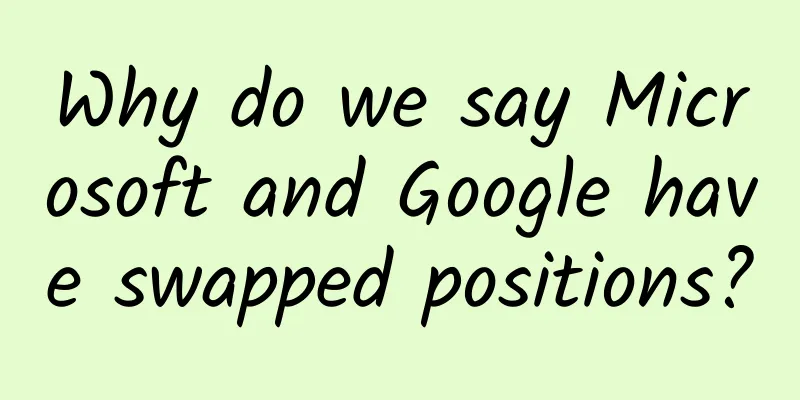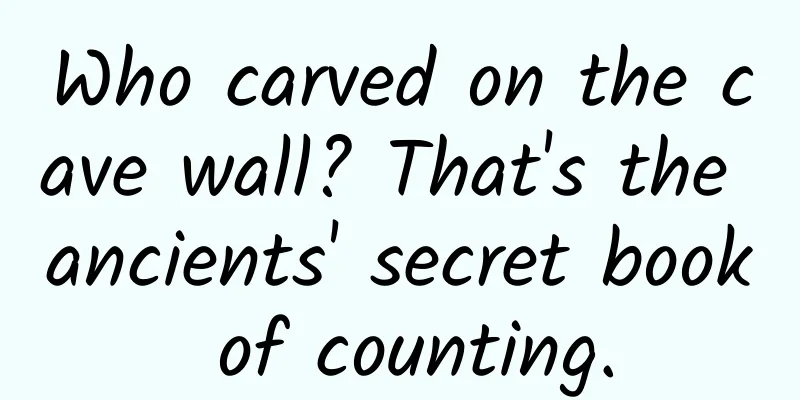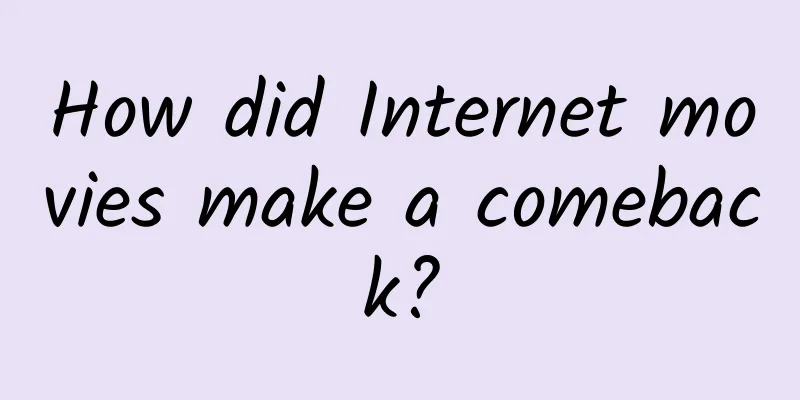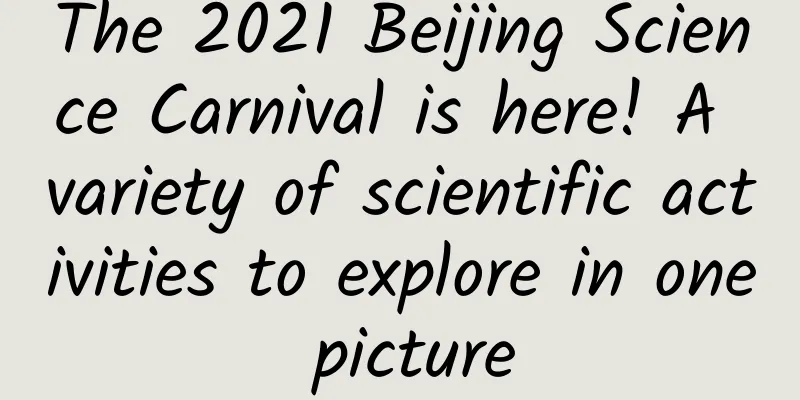Android advanced background tasks and timed services, abandoning AlarmManager and fully embracing WorkManager
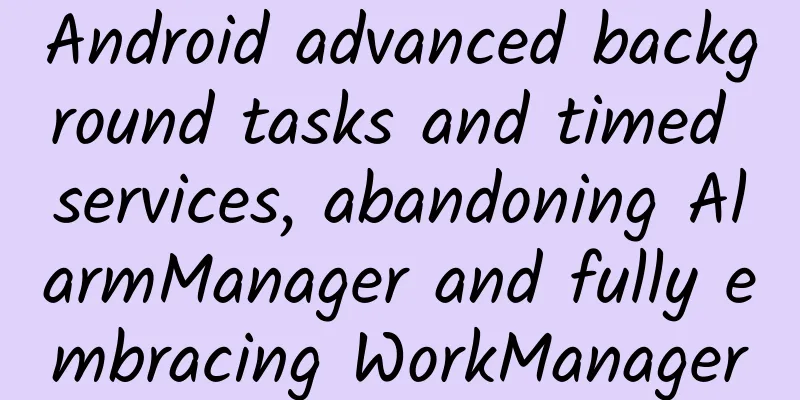
|
This article is reprinted from the WeChat public account "Android Development Programming", the author is Android Development Programming. Please contact the Android Development Programming public account for reprinting this article. PrefaceWorkManager is a management framework for asynchronous execution of tasks provided by Google. It will select the appropriate method to execute tasks according to the API version of the phone and the status of the application. When the application is running, a thread will be opened in the application process to execute the task. When the application is exited, WorkManager will choose to call JobScheduler or Firebase JobDispatcher or AlarmManager to execute the task using the appropriate algorithm based on the API version of the device; Today we will introduce; 1. Introduction to WorkManager1. What is WorkManager
2. Advantages
2. Use of WorkManager1. Add dependencies
2. Create a background taskUpload pictures:
2.1 Create a workrequest
2.2 Execution of tasks
3. Complex task processing3.1 Create task execution constraints
3.2 Adding constraints to tasks
3.3 Passing parameters to workers
3.4 Get Parameters
4. Worker StatusIn the doWork function, we return Result.success(); We assume that the uploadPic task is successfully executed, so it returns a success status. However, in the actual development process, it may fail due to various problems, and then it cannot return success; Description of various statuses of Worker
5. Observe the status of the WorkerGet WorkInfo After getting the ID, you can use WorkManager.getWorkInfoById(UUID) or WorkManager.getWorkInfoByIdLiveData(UUID) to get WorkInfo by WorkRequest id;
To obtain through tag, you can use WorkManager.getWorkInfosByTag(String) or WorkManager.getWorkInfosByTagLiveData(String) to get the WorkInfo object of WorkRequest;
6. Sequential execution of multiple workersYou can use WorkManager to create and queue work chains. Work chains are used to specify multiple related tasks and define the order in which these tasks are run. This is particularly useful when you need to run multiple tasks in a specific order; 6.1 Execute individual tasks sequentiallyFor example, if there are three tasks workA, workB, and workC, and the execution order can only be workA---->workB---->workC, it can be handled as follows;
The above workA, workB, and workC are all subclass implementation objects of WorkRequest. WorkManager will execute workA, workB, and workC in the order above, but if one of the three tasks fails during the execution, the entire execution will end and return Result.failure() 6.2 Execute multiple tasks in sequenceSometimes you may need to execute one set of tasks before executing the next set of tasks. You can use the following method to accomplish this.
7. Perform repetitive tasksIt is to execute tasks regularly at given time intervals, such as reporting location information every hour, backing up a log every 3 hours, etc. This time interval cannot be less than 15 minutes;
8. Cancel task executionThe task ID can be used to obtain the task and cancel it. The task ID can be obtained from the WorkRequest; cancelAllWork(): cancel all tasks; cancelAllWorkByTag(String tag): cancel a group of tasks with the same tag; cancelUniqueWork(String uniqueWorkName): cancel the unique task;
Note that not all tasks can be canceled. When a task is being executed, it cannot be canceled. Of course, it is also meaningful to cancel the task after it is completed. That is to say, the task can be canceled only when it is added to the ManagerWork queue but has not been executed. 9. Problems encountered when using WorkManager9.1 Use PeriodicWorkRequest only once, not repeatedly
Reason: The default time interval of PeriodicWorkRequest is 15 minutes. If the time is set to less than 15 minutes, problems will occur; Solution: The default time must be greater than or equal to 15 minutes. Also, please note that even if the time is set to 15 minutes, it does not necessarily mean that the execution will be executed every 15 minutes; 9.2 Updating the UI in the doWork() method causes a crashCause: The doWork() method is executed in the background thread managed by WorkManager. UI updates can only be performed in the main thread. SummarizeIn this materialistic and impetuous society, let us study together and encourage each other. |
>>: Revealing analysis: We all know that WeChat takes up a lot of space, what exactly is it?
Recommend
Galaxy S4 exploded while charging at night: Woman almost disfigured
If you think that cell phone explosions only happe...
How much does it cost to be an agent of Shaoguan Coupon Mini Program?
How much does it cost to be an agent for a coupon...
User Operations | Why do users have pain points?
What are the real pain points of users? Why do us...
Xiaomi App Store keyword optimization? Find out about these!
According to incomplete statistics, the traffic o...
Popular Science | Little-known facts about Mandarin: How did the ancients speak “Mandarin”?
People who love costume dramas must have had a dr...
iOS 16.5 update is pushed, users cannot upgrade OTA!
Early this morning, Apple pushed the iOS 16.5 Bet...
Meizu App Store information flow advertising promotion, the delivery material requirements are standardized!
Meizu information flow map Material format: JPG /...
This most fascinating experiment in the history of science solves the mystery of the earth's "movement" and "stillness"
© Trinity College Dublin Leviathan Press: Foucaul...
A brief analysis of how to create an online high-conversion traffic-generating course
You have polished a high-quality traffic-generati...
C4D Zero-Based Introductory Course
This course is designed for students with no basic...
Zhang Xinmin's Financial Statement Analysis Course is a Must-Take for Bosses and Executives
The course explains in detail the three statement...
Want to fly over rooftops and walls? Being Spider-Man in the "city" is no longer just a dream, be a hero for your "heart"!
I believe everyone is familiar with Spider-Man. W...
Disassemble Xiaohongshu's competitive keywords and master the brand placement strategy
Xiaohongshu’s brand marketing cannot be separated...
The United Nations also celebrates the Spring Festival! The General Assembly resolution designates the Spring Festival as a United Nations holiday
On the 22nd local time, the 78th United Nations G...
Hypertension medication varies from person to person. Genetic testing can help you shorten the "hard road" of choosing hypertension medication.
Author: Chen Congqin, Sha Zihua, and Ni Erru, Chi...