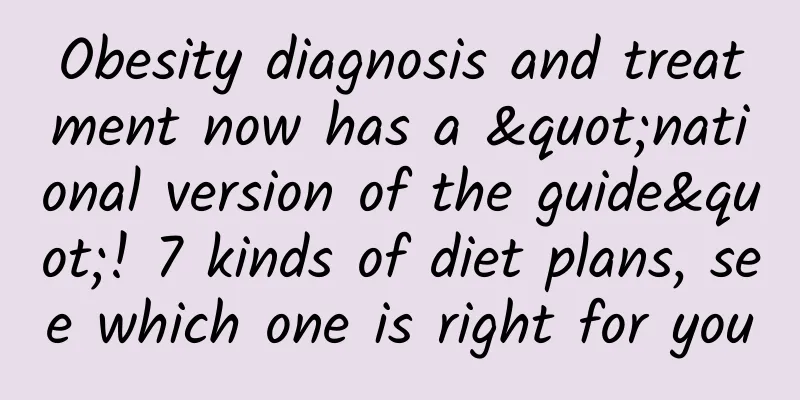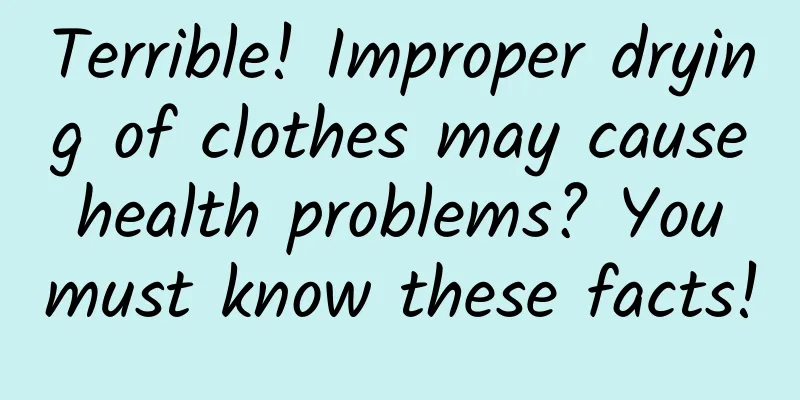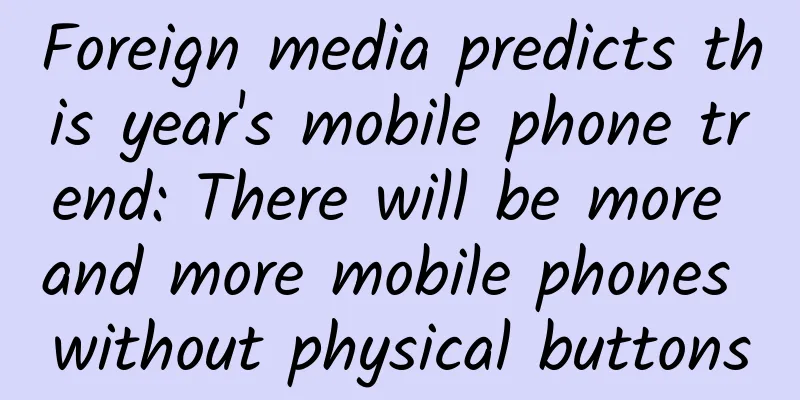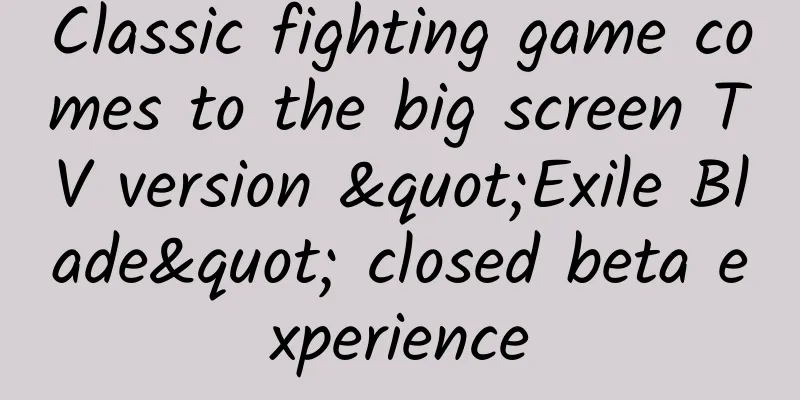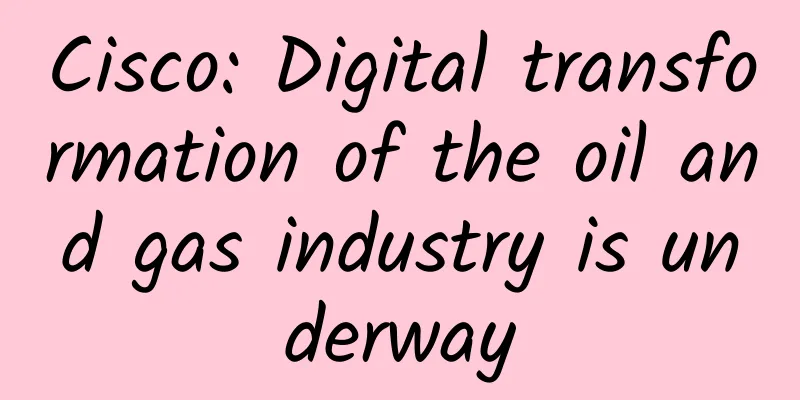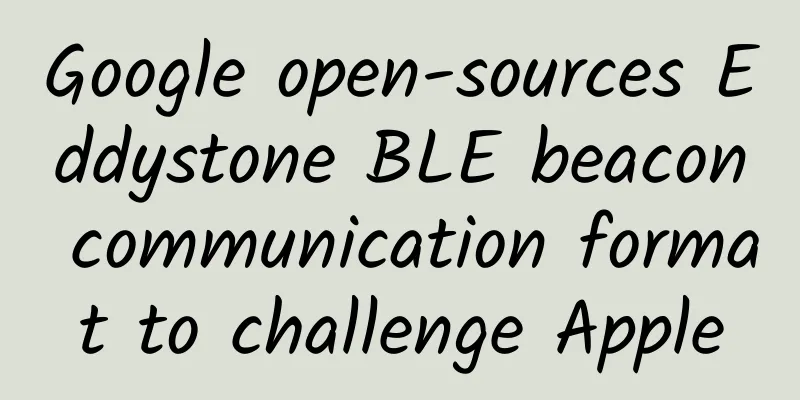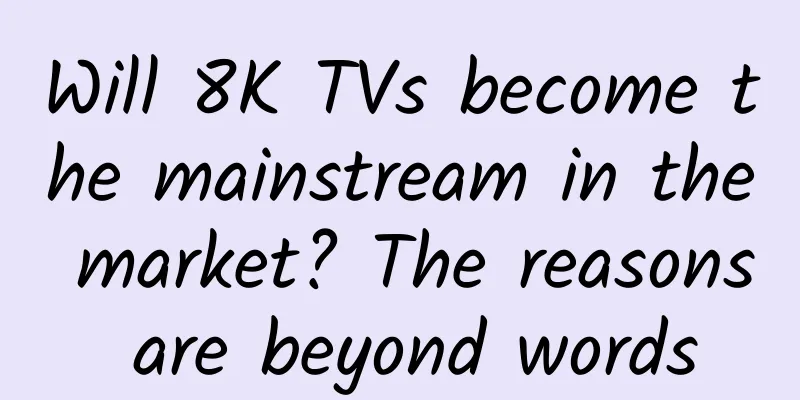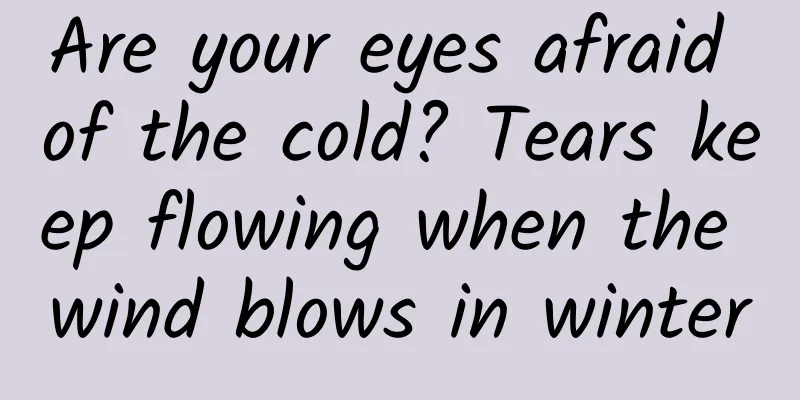Free! Batch! No need to connect to the internet! Extract text from images with this app!
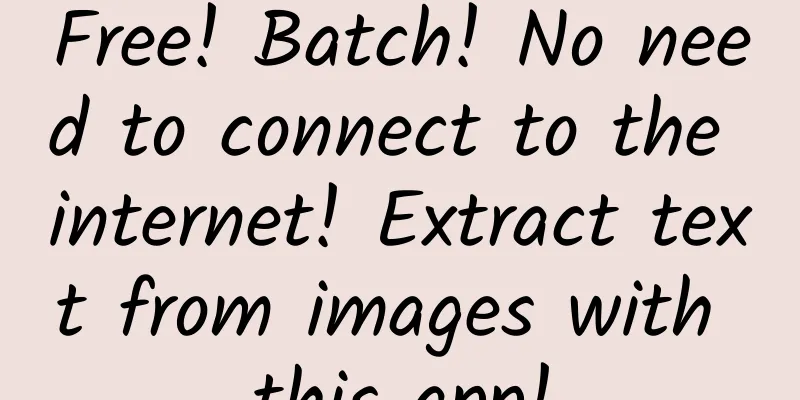
|
Which method do you use to extract text from images? WeChat, some paid OCR software, or typing it manually? Here, I would like to introduce a free software that can batch extract text from images without the need for an internet connection - Umi-OCR. Umi-OCR is relatively easy to use. You can download it and unzip it to use. By default, it only supports simplified Chinese and English. After downloading the expansion pack, it can support recognition operations of Traditional Chinese, Japanese, Korean, German, and French. Figure 1 You can download the expansion pack to support more language recognition Umi-OCR Download Address Simple interface, try to extract text from picturesOpen the Umi-OCR main interface, you can see a simple and easy-to-use operation interface. Users only need to click the "Browse" button or directly drag the picture that needs to be recognized text to the Umi-OCR window to import the picture, and then press the "Start Task" button to extract text from the picture. It supports batch image recognition and does not require an Internet connection. Figure 2 Umi-OCR main interface The recognition accuracy of Umi-OCR is quite good. For example, in the unclear newspaper image below, Umi-OCR can correctly recognize and extract most of the text. Figure 3 Example Figure 4 Umi-OCR recognition results For clear images like the one below, Umi-OCR has a higher recognition rate. Basically, the extracted and recognized text content can be used without modification. Figure 5 Example Figure 6 Umi-OCR recognition results No need to save locally Clipboard recognition functionUmi-OCR supports clipboard reading function. When you see a picture while browsing the web, you don't need to save it before performing the recognition operation. Just copy the picture and click clipboard reading in Umi-OCR, and Umi-OCR will complete the recognition operation. Of course, you can also use this function to perform text recognition directly after taking a screenshot. Ignore watermarks Identify area management functionsIf there is a watermark on the image, the text content with the watermark will be recognized, and you have to delete it one by one, which is too troublesome. Umi-OCR has prepared an ignore watermark function for users, which can automatically ignore the text recognition in the specified area when recognizing text. To enable the ignore watermark function, you must first import the image to be recognized, and then select "Add Area" in the Umi-OCR setting options. At this time, an area setting will appear. At this time, you only need to select the watermark area to ignore the text recognition in that area. Figure 7 Adding a region Figure 8 Identification area settings Summarize Umi-OCR uses the PPOCR-v3 model library by default. In addition to being able to accurately recognize regular text, it also has a good recognition rate for unconventional fonts (handwriting, artistic characters, small characters, irregular directions, messy backgrounds, etc.). It does not require an Internet connection to upload images for recognition, and its performance is quite good. Netizens who need it can try it. |
<<: Apple responds: iOS 16 paste pop-up must be fixed, or next week!
>>: iOS 16.1 beta: The battery progress bar is back! No longer showing full charge
Recommend
Is the investment promotion fee for Tongchuan Real Estate Mini Program high? Tongchuan Real Estate Mini Program Investment Fees and Process
How much is the investment price in Tongchuan Rea...
7 challenges facing Apple Watch app developers
The Apple Watch, which goes on sale for the first...
Zero-based flat texture style commercial illustration tutorial
In modern society, commercial illustrations are a ...
I, an owl, a bird of prey!
owl Undoubtedly the most underrated raptor Has th...
SwiftUI State Management System Guide
Introduction SwiftUI differs from Apple’s previou...
Jiangsu's latest maternity leave 2022 policy document: When will the extension of 158 days be implemented?
Starting from the end of 2021, many provinces hav...
Could it be possible that the original sculptor of the Sphinx was not a human?
The ancient pyramids and the Sphinx are probably ...
NASA releases more cosmic images from Webb Space Telescope
After US President Biden released the first full-...
Second-tier e-commerce marketing | Secrets to creating hot-selling products in the jewelry and watch industries!
In the past two years, jewelry, accessories and w...
When will the 2020 Dalian High School Entrance Examination results be announced? Dalian High School Entrance Examination paper marking has started
On July 30, the Dalian Municipal Government Infor...
IDC: "Out of stock" has once again become the norm in the domestic tablet market
At noon today, the latest tablet quarterly tracki...
Xiaohongshu promotion: Xiaohongshu’s growth path from 0 to 100-200 million users!
With the three major players in the industry and ...
AR Technology Part 2: Visiting the Hefei Advanced Light Source
The Hefei Advanced Light Source (HALF) is a fourt...
Is menstruation for expelling toxins from the body? Is menstrual blood waste blood? Stop misunderstanding women's menstrual periods!
gossip I believe you have seen this statement on ...
User operation: user growth system design!
The user growth system is crucial for a product. ...