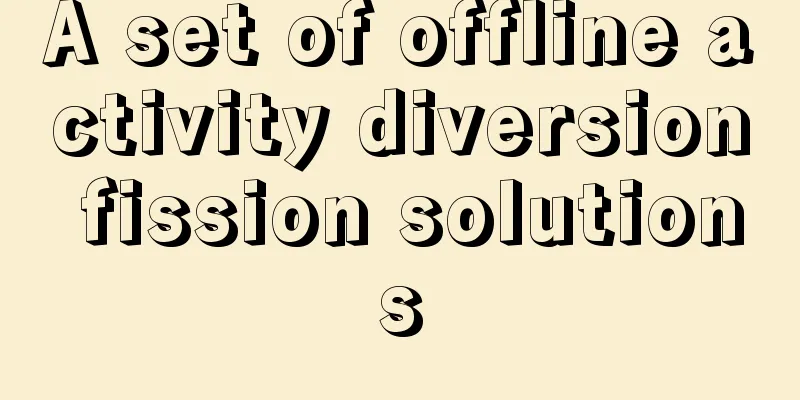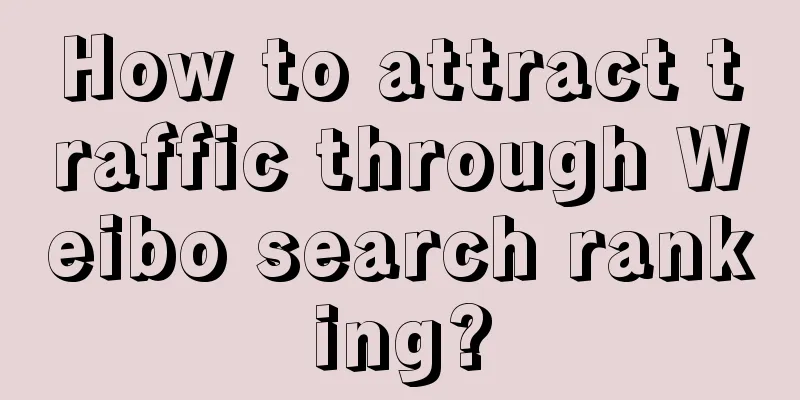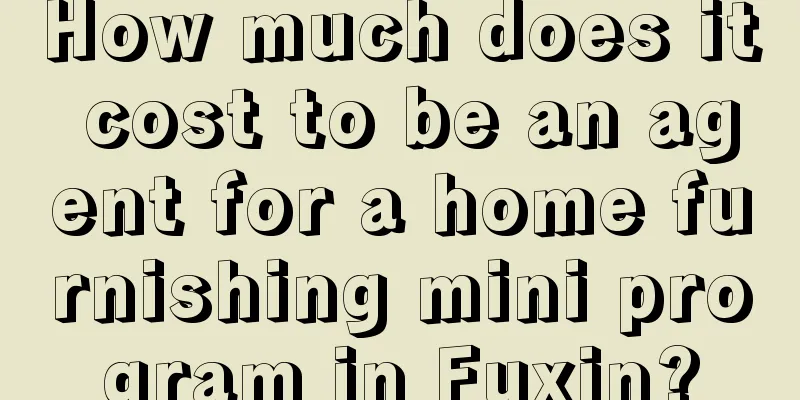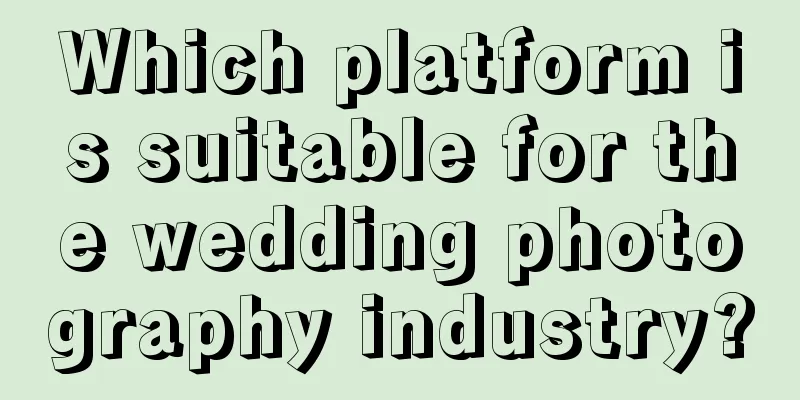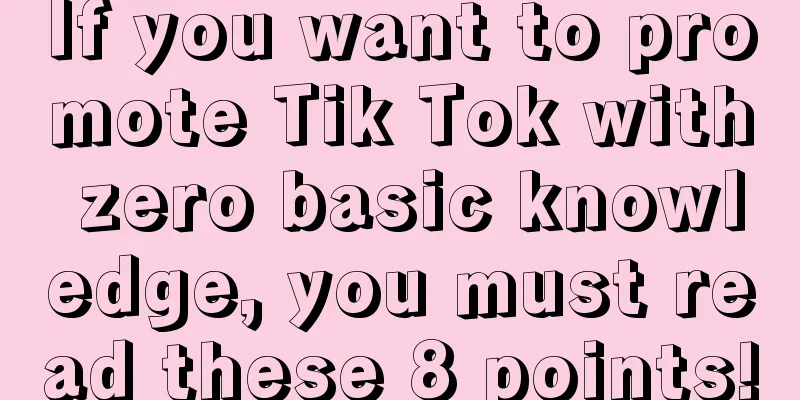iOS Development Tutorial: Gesture Recognition Method
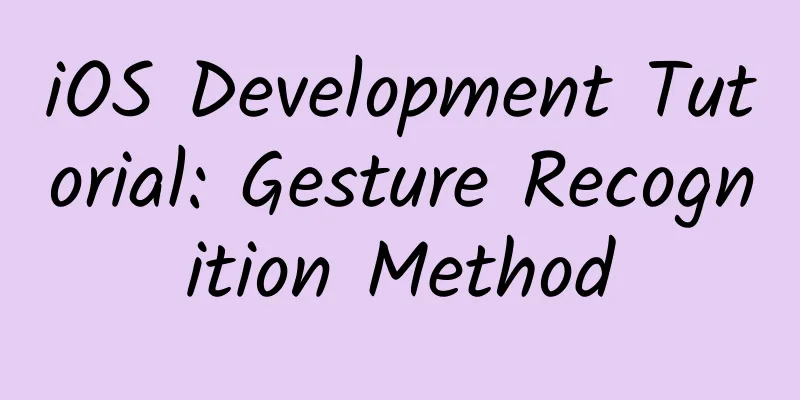
|
I feel it is necessary to make a brief summary of gesture recognition in iOS development. In the previous blog post on iOS development of custom emoji keyboard (component encapsulation and automatic layout), a tap gesture was used, which is to return from the emoji keyboard to the system keyboard when tapping the TextView. The hand in the TextView was added using storyboard. The following will first show how to add gestures to the corresponding controls using storyboard, and then add gestures to our controls in a pure code way. The usage of gestures is relatively simple. Similar to the usage of buttons, it is also a target action callback. Without further ado, let's get to the point of today. There are a total of six gesture recognitions: tap gesture (TapGestureRecognizer), swipe gesture (SwipeGestureRecognizer), long press gesture (LongPressGestureRecognizer), drag gesture (PanGestureRecognizer), pinch gesture (PinchGestureRecognizer), rotation gesture (RotationGestureRecognizer); In fact, these gestures can be fully realized with touch events. Apple encapsulates common touch events into gestures to provide them to users. Readers can use TouchesMoved to write drag gestures, etc. First, use storyboard to add gesture recognition to the control. Of course, you need to take a screenshot when using storyboard. 1. Use storyboard to add gesture recognition. The steps are the same as adding a Button. First, we have to find the corresponding gesture and drag the gesture recognition control to the control where we want to add the gesture. The screenshot is as follows 2. Adding a callback event to the gesture we dragged out is no different from adding a callback event to the Button. Just add the business logic to be implemented in the callback method. The screenshot is as follows: 2. Add gesture recognition with pure code Using storyboard can greatly simplify our operation, but we still need to know how to use pure code, just like editing a web page with Dreamwear (of course, the drag and drop function of storyboard is much more powerful than that of Dreamwear). Using pure code is more flexible and easier to maintain. However, using storyboard can reduce our workload. The two must be used together to greatly improve our development efficiency. Personally, I feel that it is better to use pure code to build the framework (the relationship between controllers) and small things with storyboard. The following shows how to add gesture recognition to our controls using pure code. 1. Adding TapGestureRecognizer The code for initializing TapGestureRecongnizer is as follows:
Add the corresponding business logic in the callback method:
2. Long Press Gesture (LongPressGestureRecognizer) Initialization code:
Add the corresponding method in the corresponding callback method (executed when the gesture starts):
Code description: The common states of gestures are as follows Start: UIGestureRecognizerStateBegan Changed: UIGestureRecognizerStateChanged End: UIGestureRecognizerStateEnded Cancellation: UIGestureRecognizerStateCancelled Failure: UIGestureRecognizerStateFailed 3. Swipe Gesture (SwipeGestureRecognizer) When initializing the swipe gesture, you need to specify the swipe direction, up, down, left, and right. If you want to add multiple swipe directions, you have to add multiple swipe gestures, but the callback method is the same. Add swipe gestures, one to the left and one to the right. The code is as follows:
The callback method is as follows:
4. Pinch Gesture Recognizer Pinch gesture initialization
Method to trigger pinch gesture (zoom in or out):
5. Drag gesture (PanGestureRecognizer) Initialization of drag gesture
The method to be used for drag gestures (getting the moving point through translationInView, similar to the TouchesMoved method)
6. Rotation Gesture (RotationGestureRecognizer) Initialization of the rotation gesture
The method called by the rotation gesture:
Link to this article: http://www.cnblogs.com/ludashi/p/3983008.html |
<<: How do interaction designers understand information architecture?
Recommend
Can we genetically modify pests to make them 're-insects'?
Produced by: Science Popularization China Author:...
Losing money to gain publicity? The business logic behind LeTV's motherboard upgrade for 570,000 users
"For the past three years, LeTV has always h...
Now that we have a direction, how should traditional media and emerging media be integrated?
Recently, Xi Jinping presided over the fourth mee...
High-end OLED TV market share exceeds LCD: Is LCD going to be out of fashion?
At this year's CES, new TV display technologi...
Why does covering your ears make your own speech louder?
In daily life I wonder if you have noticed a stra...
Electric Motorcycle News: Honda Vezel dominates the small SUV market, and Dongfeng Kicks emerges to change the situation
In recent years, the competition in the joint ven...
Why does your phone become slower and slower as you use it? There are three main reasons. I think those who understand will understand.
No matter what phone you buy, after a few years o...
What are the benefits of using mercury to make a liquid telescope?
Astronomical telescopes are the eyes of human bei...
Who was the first person to discover global warming? The answer is…丨Hand-drawn weather
March 23rd of each year is World Meteorological D...
The mini-programs are 2 years old and the mini-games are 1 year old, what should we expect on WeChat’s 8th anniversary?
There are still 14 days left until 2019, and WeCh...
How to create a high-conversion enterprise-level TikTok account?
In fact, when most people choose promotion channe...
After the box was “banned”, the living room fell into the hands of the license holder
Since the official listing of China Radio and Tel...
The membership models of the 9 major e-commerce platforms are fully revealed
As it becomes increasingly difficult to acquire c...
Case analysis | Interpretation of activity operation and new customer acquisition
In order to continuously explore ways to activate...
How to set up TikTok to reject other people’s comments? How to reject comments on TikTok
This article mainly introduces how to set up Douy...