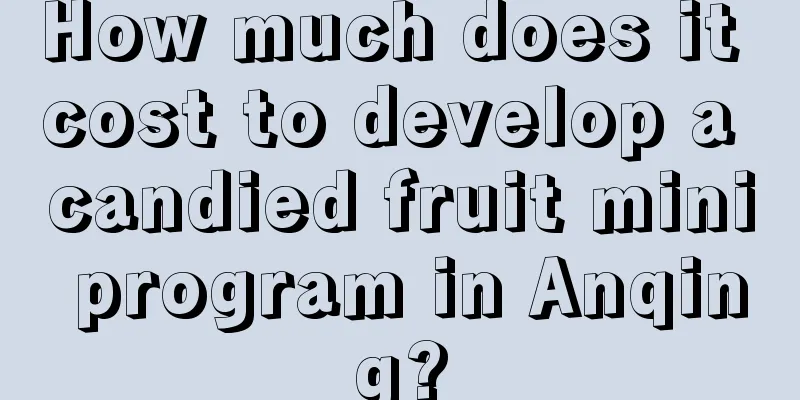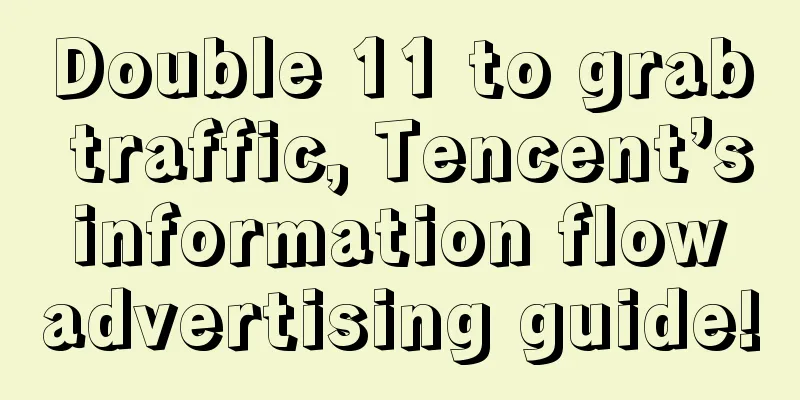Detailed explanation of all common git commands
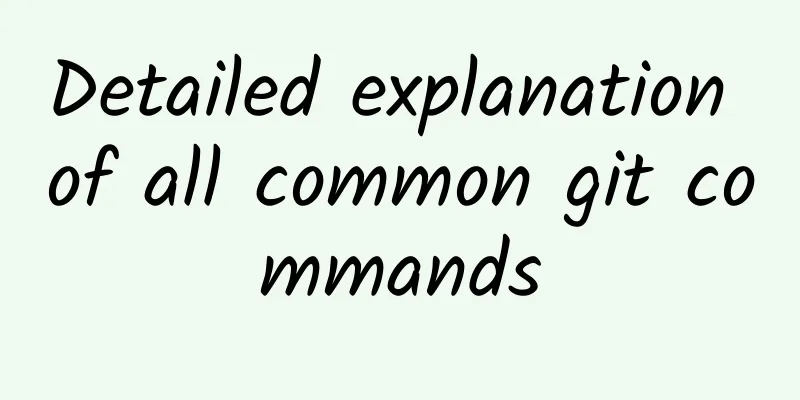
|
Preface After studying Git for a while, I feel that the operations are git commit, git pull, git push, git add, git submodule, git stash, git branch, git checkout, git merge, etc. The following summary is classified and relatively clear. Clone an already created repository: $ git clone ssh://[email protected]/blog.git Create a new local repository: $ git init Local Modifications Display the modified files in the working directory: $ git status Show the differences between the last submitted version of the file: $ git diff Add all current changes to the next commit: $ git add . Add changes to a file to the next commit: $ git add -p <file> Commit all local changes: $ git commit -a Commit previously marked changes: $ git commit Additional message submission: $ git commit -m 'message here' Submit and set the commit time to a previous date: git commit --date="`date --date='n day ago'`" -am "Commit Message" Modify last commit: Do not modify published commits! $ git commit --amend Move uncommitted changes in the current branch to another branch git stash search Search for text in all files in the current directory: $ git grep "Hello" To search for text within a revision: $ git grep "Hello" v2.5 Submission History Starting from commit ***, display all commit records (show hash, author information, commit title and time): $ git log Show all commits (show only the commit's hash and message) : $ git log --oneline Show all commits for a user: $ git log --author="username" Show all changes to a file: $ git log -p <file> Who modified what in the file, when, and how? $ git blame <file> Branches and Tags List all branches: $ git branch Switch branches: $ git checkout <branch> Create and switch to a new branch: $ git checkout -b <branch> Create a new branch based on the current branch: $ git branch <new-branch> Create a new traceable branch based on the remote branch: $ git branch --track <new-branch> <remote-branch> Delete the local branch: $ git branch -d <branch> Tag the current version: $ git tag <tag-name> Updates and Releases List currently configured remotes: $ git remote -v Display remote information: $ git remote show <remote> Add a new remote: $ git remote add <remote> <url> Download the remote version but do not merge it into HEAD: $ git fetch <remote> Download the remote version and automatically merge it with the HEAD version: $ git remote pull <remote> <url> Merge the remote version into the local version: $ git pull origin master Publish the local version to the remote end : $ git push remote <remote> <branch> Delete the remote branch: $ git push <remote> :<branch> (since Git v1.5.0) Release Tags: $ git push --tags Merge and reset Merge the branch into the current HEAD: $ git merge <branch> Reset the current HEAD revision into the branch: Do not reset published commits! $ git rebase <branch> Exit Reset: $ git rebase --abort Continue with the reset after resolving the conflict: $ git rebase --continue Use the configured merge tool to resolve conflicts: $ git mergetool After manually resolving conflicts in the editor, mark the file as resolved $ git add <resolved-file> Revocation Abandon all changes in the working directory: $ git reset --hard HEAD Remove all files from the stage (ie undo the last git add): $ git reset HEAD To discard all local changes to a file: $ git checkout HEAD <file> Reset a commit (by creating a new commit that is distinct from the previous one) $ git revert <commit> Reset HEAD to the specified revision and discard all changes after that revision: $ git reset --hard <commit> Reset HEAD to the last committed version and mark subsequent changes as modifications not added to the stage: $ git reset <commit> Reset HEAD to the last committed revision, keeping uncommitted local modifications: $ git reset --keep <commit> Use of git submodule During the development process, there are often some common parts that you want to extract and make into a public library to provide to other projects for use. In this way, the git submodule command of git is used. To add a submodule to the current project, use the following command: git submodule add warehouse address path For example: git submodule add helloworld.git Others collaborate git clone /path/to/repos/helloworld_parent.git Remove 1. Delete git cache and physical folders 2. Delete the contents of .gitmodules (or the entire file) Since this example only has two submodules, delete the file directly 3. Delete the submodule configuration source file of .git/config 4. Commit changes |
<<: Programmers: How to protect your eyes
>>: How to survive programming 80+ hours a week?
Recommend
She protected 242 gorillas and spent her life alone in the forest
In the early morning of December 27, 1985, zoolog...
What is the mortgage interest rate in July 2020? LPR mortgage interest rate analysis and forecast
China's loan prime rate (LPR) has remained un...
Double 11 "return": a secret battle between official event operations and private domain traffic
After the Double Eleven “100 billion” shopping ca...
Why do we feel more energetic the more we stay up late?
Reviewer of this article: Chen Haixu, Deputy Dire...
Google Fiber's 1Gbps Internet speed is accused of hype
According to foreign media reports, the tradition...
iOS 17.0.1 battery life test results are out, and it crashes again!
A few days after the official release of iOS 17, ...
A must-see for newbies! How can an account with 0 followers sell goods through live streaming?
A few days ago, in an article about the practical...
How to correctly and completely disassemble an App
We all know that Internet workers, especially tho...
Game Framework Construction - Setting the Vision
By Wu Rui Preface: Game planning is to games as s...
In her two years at Tencent, she learned these 15 content management tips
Two years ago, I graduated with a master's de...
Event promotion method: 4 steps to design an event to attract new customers using old customers!
Nowadays, it is becoming more and more expensive ...
The Weird Science and Art Behind Fighting Culture
Leviathan Press: Few people would say that they l...
Vocational skills training advertising plan!
With the continuous high-quality development of m...
Do hollow strawberries contain hormones? Are "big" strawberries sprayed with pesticides? Can we still eat strawberries safely?
Review expert: Wang Kang, Director of the Science...
[Practical Collection] A comprehensive list of efficient tools necessary for operating Meow and Market Wang
As the saying goes, "If you want to do your ...


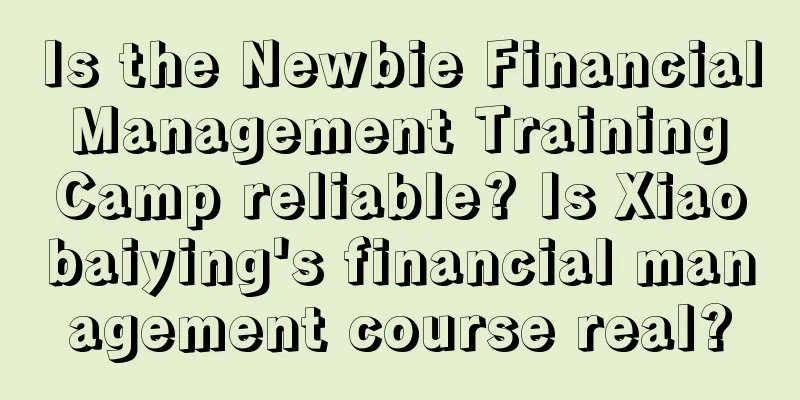

![[One Belt, One Road Story] The "pioneers" heading towards the sun](/upload/images/67f2334158cd9.webp)