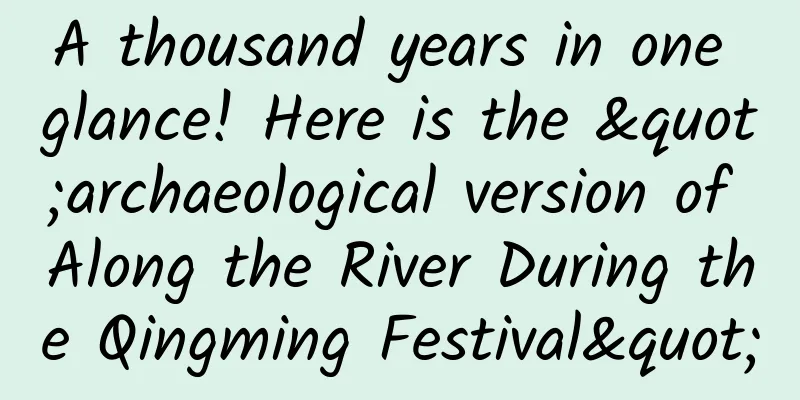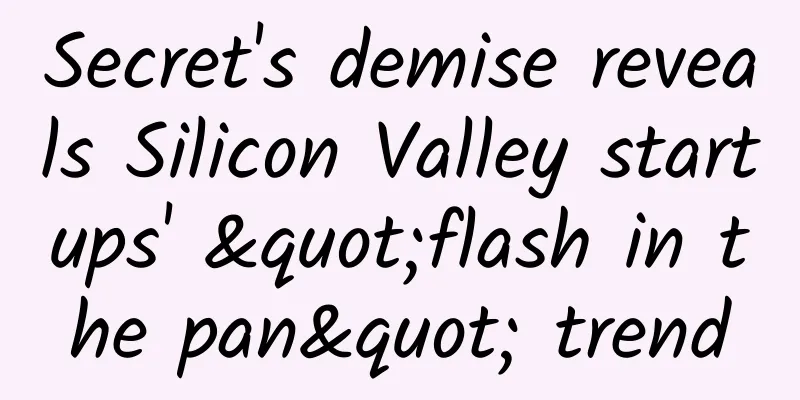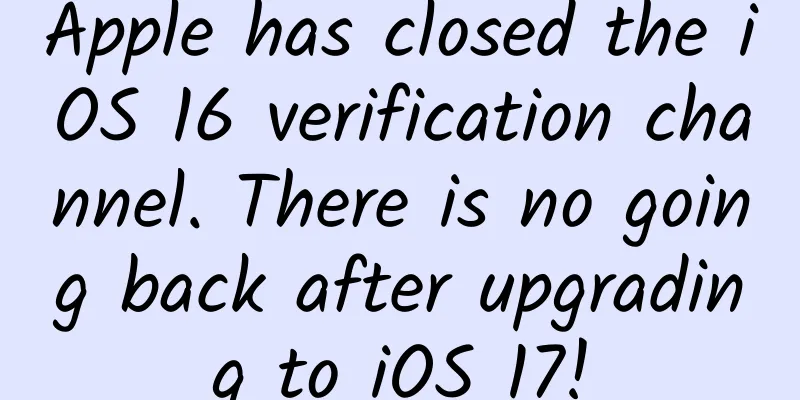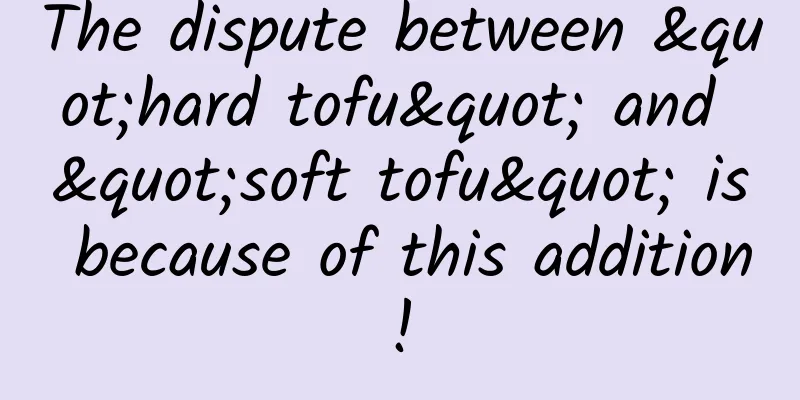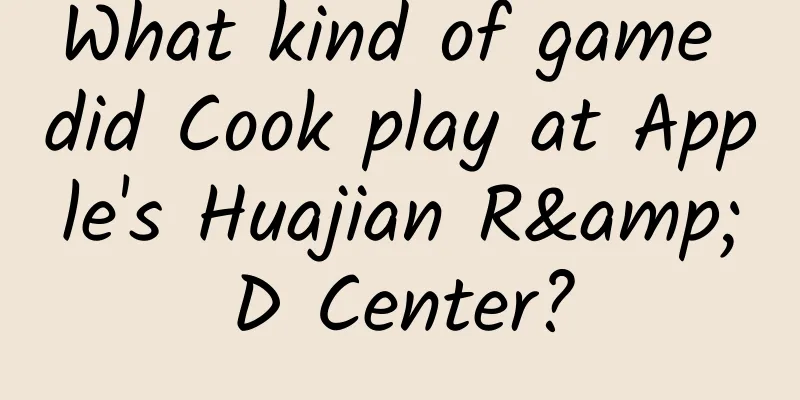How to design a suitable icon for your product on Android
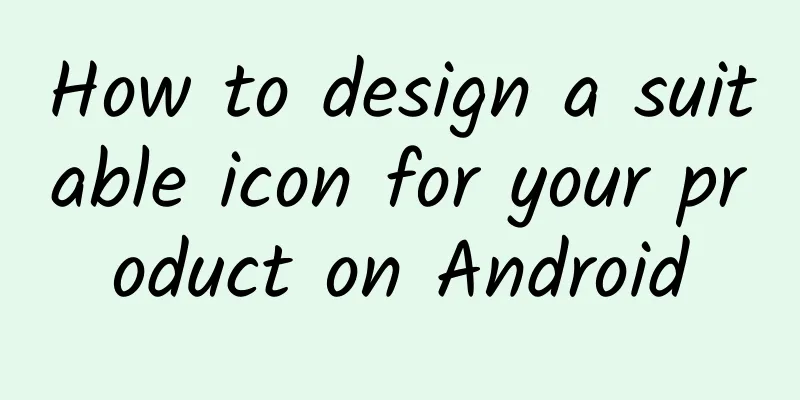
|
If you have finished your app, you will definitely announce it to others immediately. But you need to pay attention to one very important issue, that is the app icon. Your icon may have been designed before the project started, but I don’t like this. If the app is not finished, the icon is actually useless. If you are not a designer, icons are really a headache. But there are always ways for engineers to design good icons independently. Let's take Android applications as an example and design a suitable icon for your product. Prepare Before designing, you should check out the iconography reference guides, which are a tutorial on icon design on the Android Developers website.
Android L generates icons in a different style from KitKat. Material Design simplifies the design, focusing on clean typography and simple layout, while incorporating rich colors and having stronger directionality. In addition, it also supports a variety of devices, such as mobile phones, tablets, computers, TVs, etc., covering almost the entire Android product line, with a high degree of uniformity. Let's create an icon based on the Android L style. Create an Icon At this point, let's assume that we already have a rough icon model. Here I decided to use a more special icon. I found the Open labs icon in the open source library, as shown in the figure below. I plan to make an Android L style based on it. We don't need these texts, just cut out the icons. Then what we need to do is to choose the color. There are many considerations for the choice of color. Too many colors may cause confusion. We must take care of the icons at any size. Everyone should know that the most troublesome ones are the small icons on the label cards. We change it through space and color. We will use icons in various situations, so it should also have several icons with different details. For example, when displaying icons in the notification bar, it is not appropriate to have borders. The first icon in the picture below will be a good choice. We may also need rounded edges and filled square borders, and we can enhance the effect through shadows, which is to darken the color of a certain area. After simple processing, the icon becomes like this: As you can see, you can choose the appropriate icons in different places, and they look very three-dimensional. *** can be saved in 512*512 PNG format (the highest icon resolution available in Android). You can use some third-party tools to save it in versions of various sizes. You can also use the Android version of Eclipse to automatically generate icons of different sizes directly in the resource folder. How to implement? Using Material? It has to be said that we still need to wait for a few months to enjoy the charm of Material design and Android L. But you can prepare in advance and think about which app you want to design an Android L-style icon for and what it will look like. |
>>: Apple Pay Development Guide and Human Interface Guide
Recommend
Geely Auto Financial Report: In 2023, Geely Auto's revenue reached a record high of 179.2 billion yuan, and its net profit increased by 51%
According to recent news, Geely Automobile Holdin...
Is “children’s food” more suitable for children? Don’t rush to buy it!
A few days ago, I went shopping with a friend who...
Su Xiaotang’s private domain traffic operation secrets are fully revealed!
At every offline get out of class, there are alwa...
What do you think if the next generation iPhone keeps the big bangs design?
At the beginning of last month, Apple officially ...
How to configure large server rental? Is it expensive to rent a large server?
How to configure large server rental? Is it expen...
Is it a pitfall for brands to build private communities?
In 2020, the emergence of cases such as Perfect D...
China's "King of Deserts" is covered in snow, and netizens are furious to find out the truth...
Recently, the Taklimakan Desert in Xinjiang welco...
What should I do if the bidding promotion effect is not good? Why does your bidding promotion burn money quickly but has poor effect?
In fact, the fundamental problem is the lack of t...
Why do bicycles also love "magnesium"?
What? Bicycles love magnesium too? It turns out t...
Why can't I hear people clearly when I take off my glasses?
People with myopia often feel that after taking o...
A must-go place for tea drinking and tasting in Kunming, with its own high-end studio
Kunming tea tasting has its own studio. Recommend...
Product operation and promotion: plan a real event!
Planning is also a basic ability of operation. No...
Krusier Character Illustration Class 2019 Course
krusier character illustration class 2019 Course ...
The key to the second half of the App is to win users’ time. What are the ways to play?
In 2017, the second half of the Internet official...