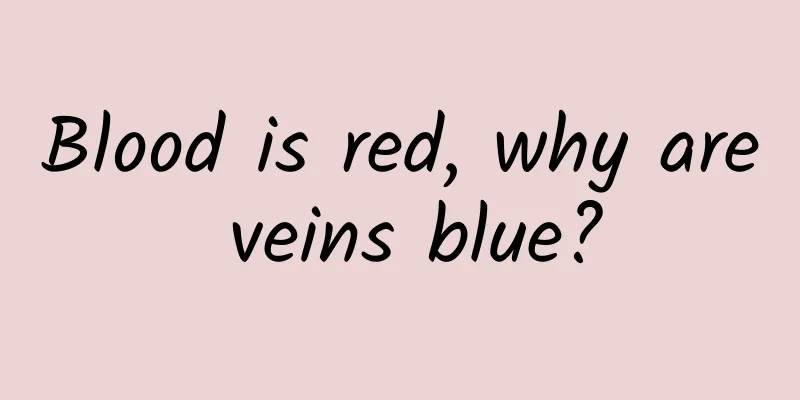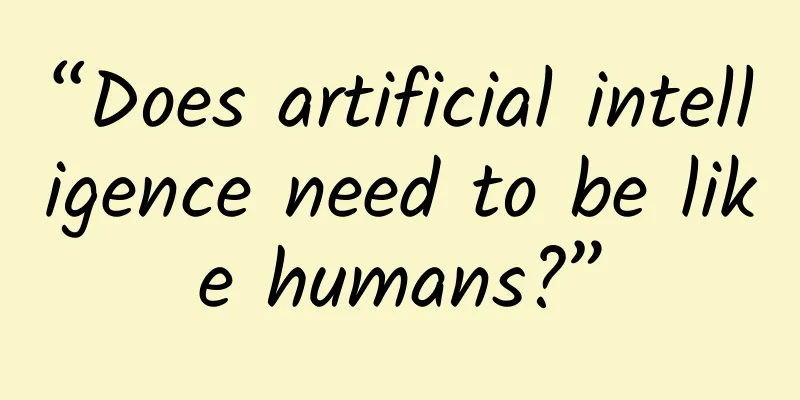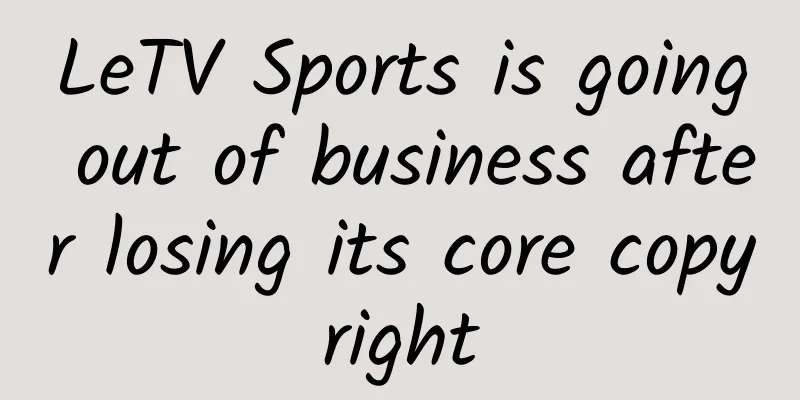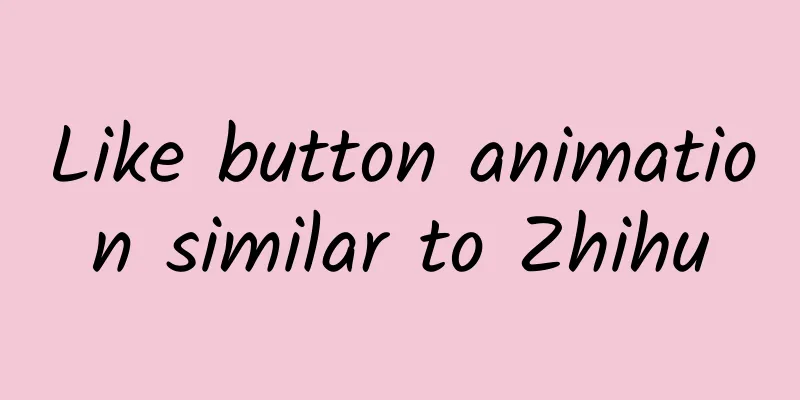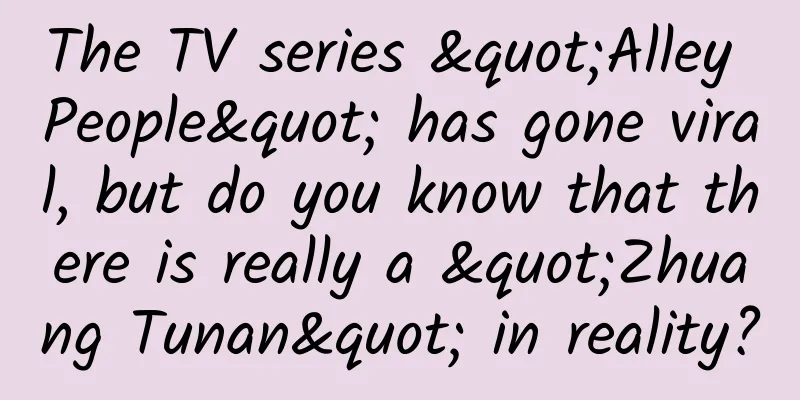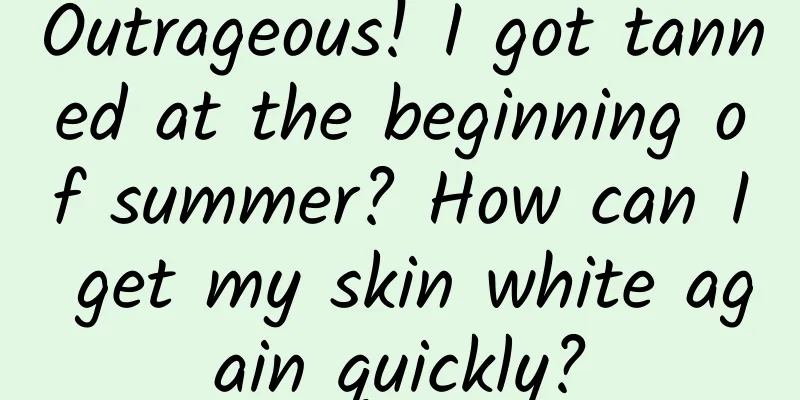XCode6.0 iOS certificate-free real machine testing method (valid for both MAC and Hackintosh)
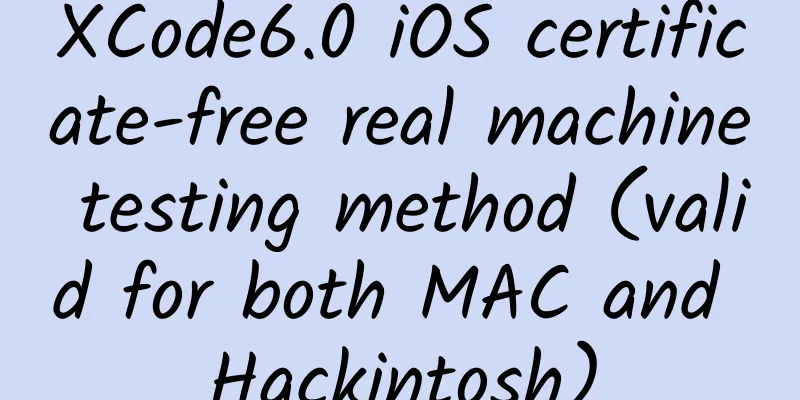
|
Currently, iOS programs developed on XCode can only run in the simulator. If you want to test them on a real device, you need an Apple-certified developer account and purchase a developer certificate iDP, which costs $99 a year! As a novice who just started learning iOS programming, it really hurts to spend such a large amount of money... After a lot of trouble, and referring to the posts of various masters, I finally succeeded in compiling and running it on a real machine! I will share the method with you here. My operating environment is: [Computer] XCode6.0.1 + OS X 10.9.5 [Real iPod Touch] iOS6.1 Preparation: 1. First, you need to have a jailbroken iPhone/iPod/iPad. The jailbreaking method is not provided here. 2. Add the source http://apt.weiphone.com to the Cydia of the real device used for testing, and download AppSync suitable for the system version of the real device. 3. Create a certificate on your computer to sign the generated program. Create a certificate The process of creating a certificate is relatively simple. Open "Others-Keychain Access" on your computer. Then click "Keychain Access-Certificate Assistant-Create Certificate..." in the menu bar to open the wizard. Pay attention to the three places here. You must name it iPhone Developer, set the type to code signing, and select "Let me override these defaults". You don't need to change anything in the subsequent steps. Click "OK" and "Continue" all the way to complete the wizard. 4. If Xcode is running, press Command+Q to completely close it. Then open "Others-Terminal". We need to use some UNIX commands, which may seem cumbersome, but believe me, this saves $99 per year! ① Enter the iPhone SDK directory, the instructions are as follows:
Note: Different versions of Xcode*** have different version numbers. In Xcode 6.0, it is iPhoneOS8.0.sdk. Future versions may have higher versions, and earlier versions may have lower versions. Please change it according to the actual situation. (If you really don't know your version number, you can use the "ls" command to view all files.) ② Back up the original file. If the computer has a password, the system will prompt you to enter the password (it will not be displayed after entering, just press Enter)
③ Edit the configuration file SDKSettings.plist In order to facilitate modification, we can directly open this file with Xcode. First, open the directory where this file is located:
Double-click SDKSettings.plist in the pop-up Finder window. This will launch the Xcode graphical interface. Expand the DefaultProperties branch and change the following ENTITLEMENTS_REQUIRED and CODE_SIGNING_REQUIRED properties to NO. Note: You may encounter a system prompt [“SDKSettings.plist” is locked for editing…], which is due to file read and write permission issues. The solution is as follows: First, modify the folder permissions. At this time, we are in the directory iPhoneOS8.0.sdk. If we enter the command "cd .." to return to the parent directory, and "ls -al" to view all files, we will find that the system displays iPhoneOS8.0.sdk -> iPhoneOS.sdk, which means that iPhoneOS8.0.sdk is a shortcut to iPhoneOS.sdk, so the real folder we want to modify is iPhoneOS.sdk. The command is as follows:
Then, modify the read and write permissions of all files in the folder: sudo chmod 777 * Now double-click to open SDKSettings.plist, and you will find that the properties that could not be modified just now can be modified! ④ Edit another configuration file Info.plist
Double-click Info.plist in the Finder window that pops up. Change all XCiPhoneOSCodeSignContext to XCCodeSignContext in three places: DefaultProperties, RuntimeRequirements, and OverrideProperties. Note: Same as step ③, you may encounter permission issues. Just modify the permissions of the Platforms folder and all files in the folder. Follow the same steps as above. 5. Prepare a custom post-generation script (this step needs to be done online)
6. Modify project settings Note: Modifying configuration files and preparing scripts before this stage only needs to be done once. However, the operations in this stage must be done for each project that requires real machine debugging. ① Disable Xcode's automatic signing operation Set all Code Signing options in the project configuration "Build Settings" to Don't Code Sign, as shown in the figure. ② Add a custom post-build script In Build Phases, click the "+" sign in the upper left corner, add a "New Run Script Phase", and enter the following script:
via:LiuLiu's notebook Now the configuration is complete!!! Connect your iPhone/iPod/iPad, compile and run, and when you see the program running on the real screen, you will have saved $99!!! I would like to thank the great post for providing a complete guide to Xcode 5 + iOS 7 certificate-free (iDP) real device debugging and generating IPA. |
<<: Those UNIX classics forgotten by the years
>>: Hammer cuts prices, is sentiment bankrupt?
Recommend
World Water Day: Here’s what you need to know about groundwater
There is a kind of water, deep underground It is ...
The return capsule of the Shenzhou XIV manned spacecraft landed successfully. The Shenzhou XIV manned flight mission was a complete success.
Xinhua News Agency, Jiuquan, December 4 (Reporter...
Science Museum丨Why can we hear mosquitoes buzzing when the lights are turned off, but can’t hear them when the lights are turned on?
Summer is coming, and as the temperature rises, m...
What procedures are required for the Zhongshan local classified information mini program?
With the increasing popularity of mini programs, ...
Introduction to Xiaomi MiMeng advertising resources
Introduction to Mimeng Advertising Resources MiMe...
5 ideas for writing an executable plan for APP online promotion
When I was setting the topic, I wanted to write “...
China Automobile Dealers Association: Automobile consumption index in July 2022 is 81.6
On August 1, 2022, the China Automobile Dealers A...
Glass-hearted? App Store removes PP Assistant and 360 Mobile Assistant
When you work in someone else's place, you ha...
Are the facial masks we use every day useful? Are they just a waste of money?
Facial masks, as one of our daily skin care produ...
Samsung S5 screen test
Bulgarian website Smartphone.bg praised the Galaxy...
Are ultra-processed foods such as hamburgers, French fries, and cakes a feast for the taste buds or a health hazard?
Drink milk tea when you are depressed Eat a small...
Wearing the same clothes is not a big deal, but whoever is ugly will be embarrassed! Okapi is very embarrassed
We have counted many animals wearing the same clo...
The Hubble telescope can see stars 9.3 billion light years away, so why can't it see a person on the moon?
Someone asked, can a person on the moon be seen w...
Seeing the "bones" of the cosmic ghost hand
Seeing the "bones" of the cosmic ghost ...
HTML 5 melee: Chrome, Safari, Firefox, IE and Opera each show their strengths
Chrome and Opera are better at supporting the lat...