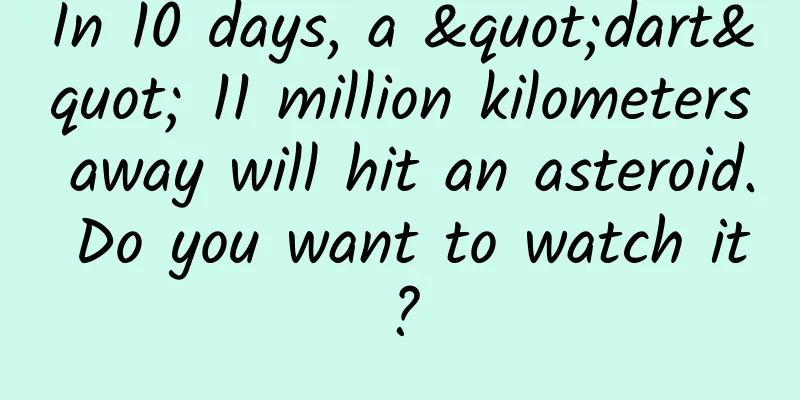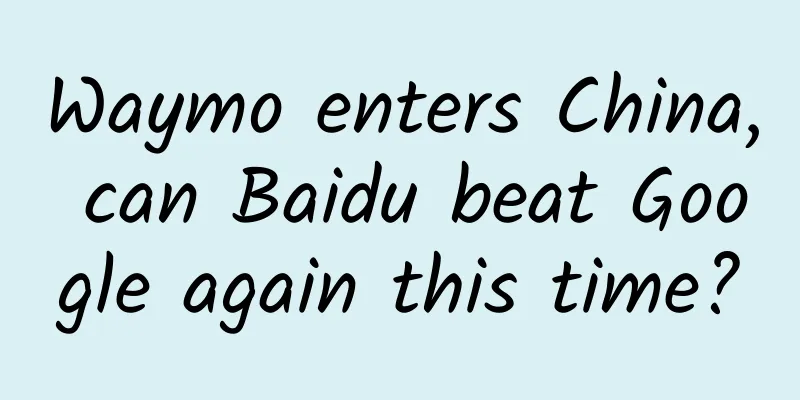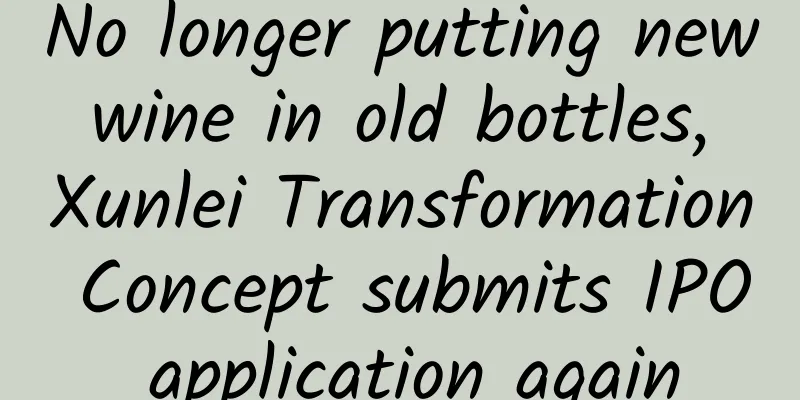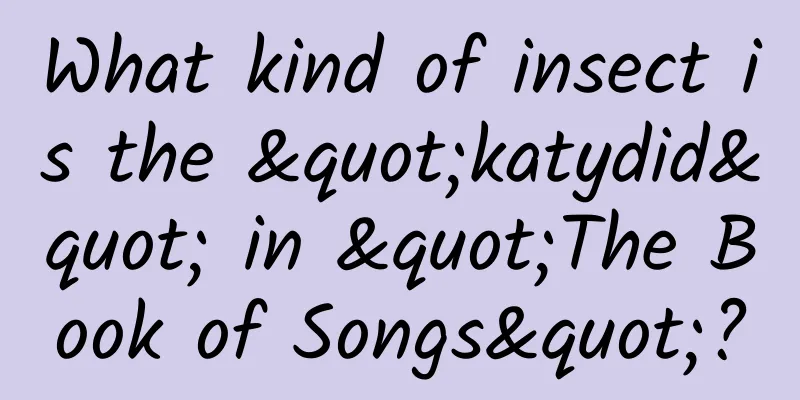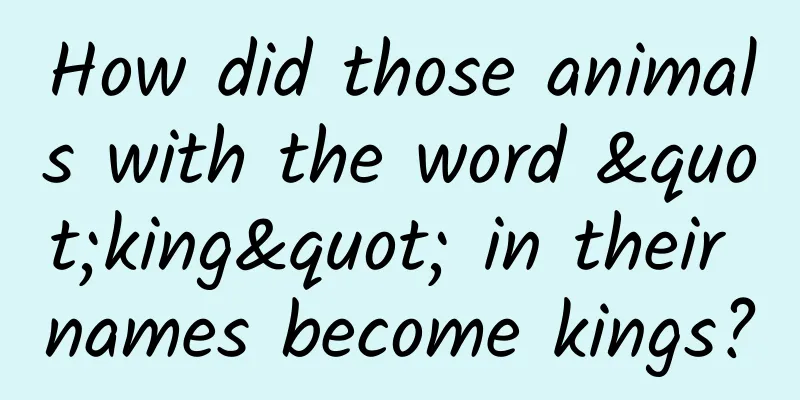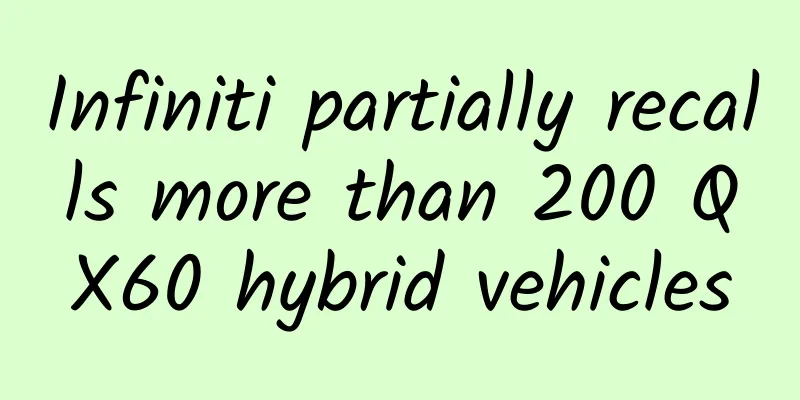Top 10 Tips to Optimize Android App Performance
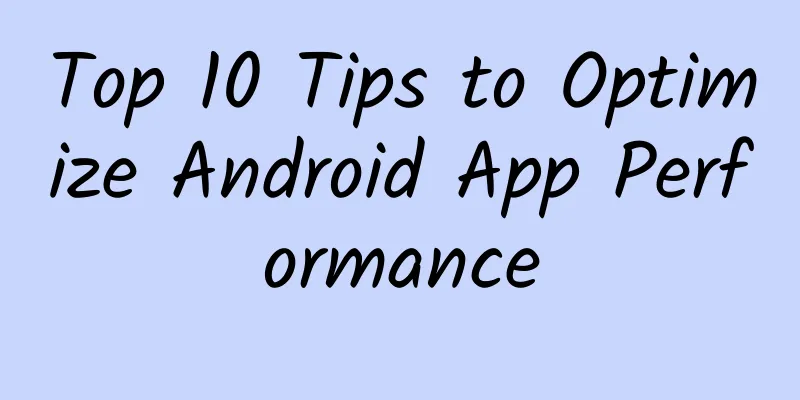
|
Regardless of the emergence of Hammer and Eggplant phones, the market share of Android phones is still the largest, so the number of apps developed based on Android is also huge. So, how can we develop higher-performance Android apps? I believe this is a big headache for software development companies and programmers. Today, I will provide you with several tips to improve the performance of Android apps. Efficient use of threads 1. Cancel actions in some threads in the background We know that all operations during the running of the App are performed in the main thread (UI thread) by default, which will affect the response speed of the App, causing the program to freeze, crash, or even cause system errors. In order to speed up the response, you need to move time-consuming operations (such as network requests, database operations, or complex calculations) from the main thread to a separate thread. The most efficient way is to complete this operation at the class level. You can use AsyncTask or IntentService to create background operations. If you choose to use IntentService, it will start when needed and then process the request (Intent) through a worker thread. There are a few limitations to note when using IntentService:
2. Keep responding without ANR Removing time-consuming operations from the UI thread can also prevent the user from seeing the system not responding (ANR) dialog box. All you need to do is inherit AsyncTask to create a background worker thread and implement the doInBackground() method. Another way is to create a Thread class or HandlerThread class yourself. Please note that this will also slow down the App, because the default thread priority is the same as the main thread priority unless you explicitly set the thread priority. 3. Initialize the query operation in the thread When the query operation is being processed in the background, the display of data is not instant, but you can use the CursorLoader object to speed up the process. This operation can keep the interaction between Activity and user unaffected. After using this object, your App will initialize an independent background thread for ContentProvider to query, and when the query is completed, it will return the result to the Activity that called the query. 4. Other aspects that need attention
Optimize your device's battery life If your app consumes a lot of battery, please don't blame the user for uninstalling your app. For battery usage, the main battery consumption is as follows:
5. Optimize the network
6. Optimize the application's work on the front end
7. Optimize the application of work in the foreground
8. Other matters needing attention
Implementing low memory usage UI 9. Find layout display problems When we build UI for layouts alone, we are creating apps that abuse memory and cause terrible delays in the UI. To achieve a smooth, low-memory UI, the first step is to search your app for potential bottleneck layouts. Use Safe.ijiami and the Hierarchy Viewer Tool in the Android SDK/tools/. Another good tool is Lint, which scans the source code of the application to find possible bugs and optimizes the control results. 10. Problem Solving If you find problems with the layout display results, you can consider simplifying the layout structure. You can convert the LinearLayout type to the RelativeLayout type to reduce the layout hierarchy. Pursue more excellence and continuous optimization I hope that each of the above tips can become part of your daily code, and then you will see unexpected results. Let Google Play see more outstanding, smooth, faster, and more power-saving applications, and take a step towards the goal of Android's development. Original article address: Optimizing Android App performance? Top ten tips |
<<: Statistical analysis of mobile game players’ payment behavior in 2014
>>: Chukong's Cocos has completed integration with Google AdMob advertising platform
Recommend
Three questions about users: Who are the users? Where do users come from? What does the user want to do?
There are three ultimate questions in philosophy:...
Drones are still a niche toy industry or may usher in a blue ocean era
There is a question on Zhihu, an online Q&A c...
Confronting gender discrimination in academia: Too few female scientists will affect the health of all women
Eternal feminine, lead us upward. Das ewige weibl...
The basic idea of information flow data analysis, what data should be considered for Baidu information flow optimization?
Information flow advertising often encounters var...
Is high blood pressure untreatable? Will you have to take medicine for the rest of your life? Here comes the authoritative answer from experts
There are usually no symptoms in the early stages...
Bidding promotion training institution, how long does bidding training take?
This depends on the organization. Different insti...
How much does it cost to attack a server, and what is needed to attack a 200g server?
How much does it cost to attack a server, and wha...
WeChat launches a new round of ban on Alibaba Group
The conflict between Alibaba and Tencent has esca...
Constipation at a young age? A reliable doctor will teach you some effective methods
Have you tried your best but still can't hear...
6 indicators to teach you how to formulate financial supermarket operation strategies!
In this article, the author proposes five operati...
Wu Zunyou died of pancreatic cancer. How dangerous is this "king of cancer"?
On October 27, Wu Zunyou, a well-known public hea...
GitLab acquires GitHost, making cloud management more convenient
[[132946]] On April 26, GitLab acquired GitHost. ...
[Popular Science of Chinese Military Technology] How difficult is it to prevent drone swarms? How to break through the drone counterattack?
In modern warfare, drones are mainly responsible ...
Tik Tok practical operation notes!
Tik Tok is a new world, and every world has its o...
Wired Magazine: Data from March 2025 shows that Tesla has sold only 46,096 Cybertrucks in 14 months, far below the annual sales forecast of 250,000
Recently, Wired magazine published an article tha...