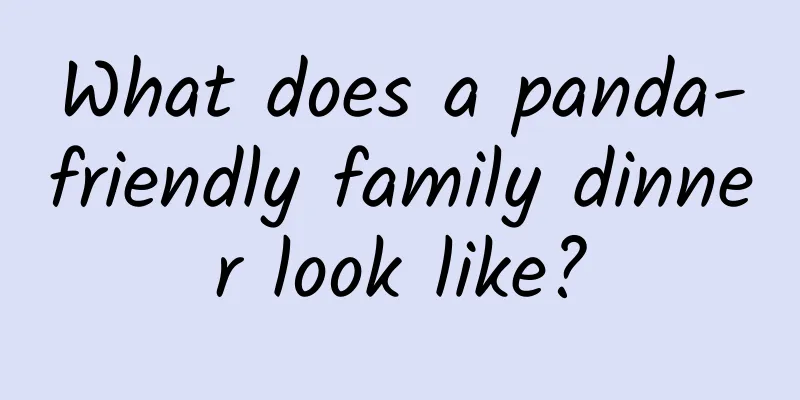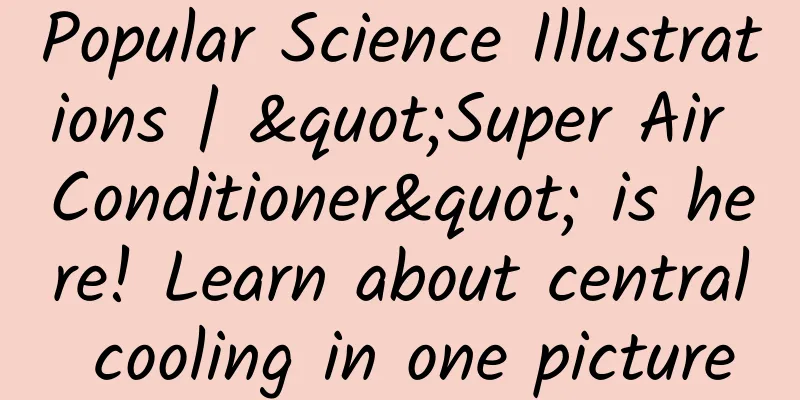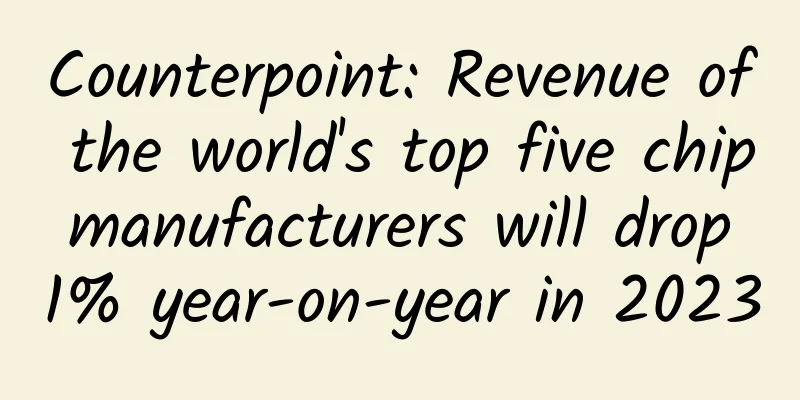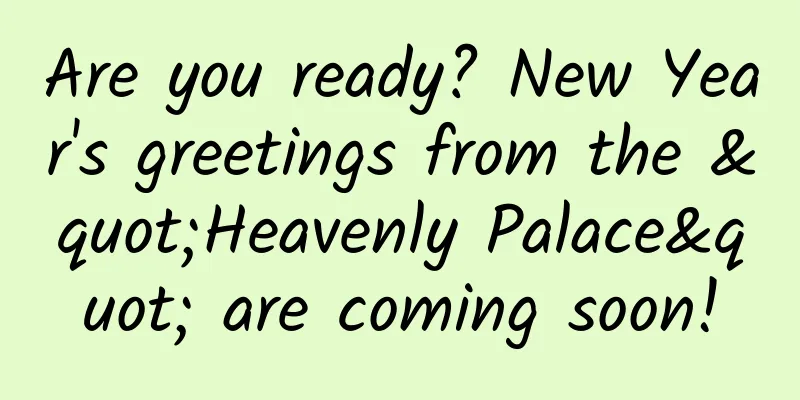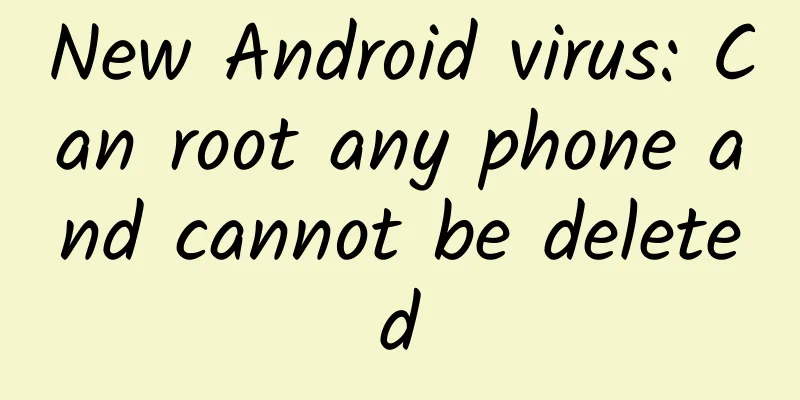Playing with Xcode: Modifying the comment template generated by the system
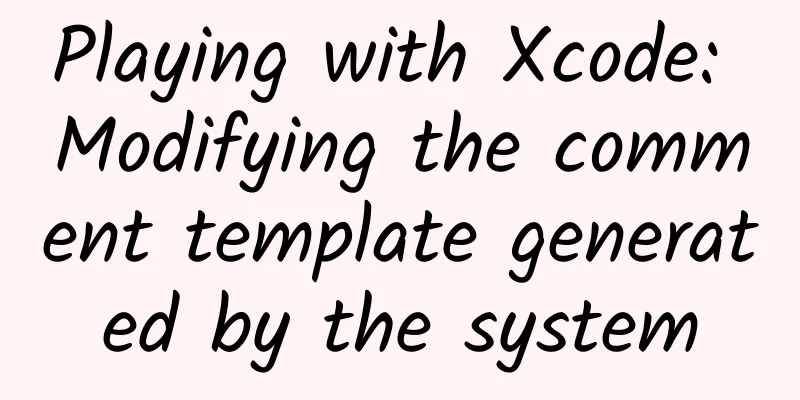
|
When using Xcode to create a project or a new class, there will be some comments generated by Xcode at the top.
For example, the above paragraph, but sometimes we want to add some content to this part of the comment, such as our own blog address, github address, company information, etc. Especially when you want to open source some tools or write some frameworks yourself. If you can’t find this folder, you can search in Contents: Cocoa Touch Class.xctemplateThere are two folders in the Templates folder Among them, File Templates is what we want to modify, and Project Templates is some descriptions we see when we create a new project, which are fixed codes automatically generated. I will talk about this part later. The above is the selection interface that pops up when we create a new class, and the following is the content in File Templates. Is it clear at a glance? Let's go to Source and take a look Snip20150812_1.pngThere are many folders in the Cocoa Touch Class.xctemplate under the Source folder (as shown below). As the name suggests, I believe everyone should know what it means. Snip20150812_5.pngI will take modifying the files in NSObjectObjective-C as an exampleThe source file is
The comments above are where we want to modify. How to modify it depends on your own preferences. ___xxx___These three underscores are equivalent to the booth symbol,
Here are the changes I made:Snip20150812_9.pngBecause _ has a special meaning in Markdown syntax, this paragraph is too painful to edit, so I just took a screenshot in the end. After the modification is completed, use Xcode to create a new class that inherits NSObject. The default generated comment template is as follows Snip20150812_7.pngI believe everyone should know what to do later~ |
<<: MIUI head Hong Feng tells you why MIUI7 is like this
>>: New features of iOS 9 SDK that developers need to know
Recommend
The Gate of True Love Hero "The Law of Creation (From Scarcity to Abundance)"
The Gate of True Love hero "The Law of Creat...
What kind of "black technology" is needed to build a power station at an altitude of 3,000 meters?
In the Tibetan area of Ganzi, Sichuan 2 km down...
Bean, I am the meat that grows from the ground! (Part 1)
The hemp leaves are layered and the ramie leaves ...
10 insights into brand marketing!
The importance of insight is actually a helpless ...
There are 5 places on a girl's body where hair grows, which is a good thing! Don't shave them!
As the weather gets warmer, many sisters will beg...
Introduction to Xiaomi Information Stream Advertising Resources
Introduction to information flow advertising reso...
Sun Mingzhan: Teach you how to choose insurance step by step
Sun Mingzhan: Teach you how to choose insurance s...
Intel's big change in mobile chips: Ignore the immediate and only care about poetry and distant places?
There are rumors in the industry that Intel will ...
4G user survey report released: 60% of users want price cuts
On May 17, according to a user survey recently la...
How to remove the crayfish thread? Can I eat shrimp without removing the shrimp thread? Introducing four tips for cleaning shrimp threads!
Every May, crayfish start to be available on the ...
Why hasn’t there been a second “WeChat” in Europe and the United States?
Recently, it was reported that Ted Livingston, th...
Douban Competitive Product Analysis
As a gathering place for literary and artistic yo...
Is the iPhone X, which was sold for 20,000 yuan when it was first launched, a form of hunger marketing?
According to US media reports, whether it is the ...
What is the meaning of Wenchang Tower? What is the function of Wenchang Tower?
Wenchang Tower can promote academic success. Many...
Creation and operation of short video traffic pool
01 Changes in the communication model: from manua...