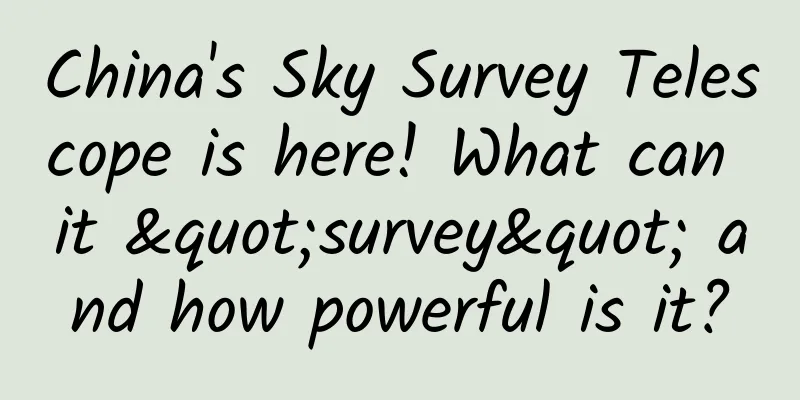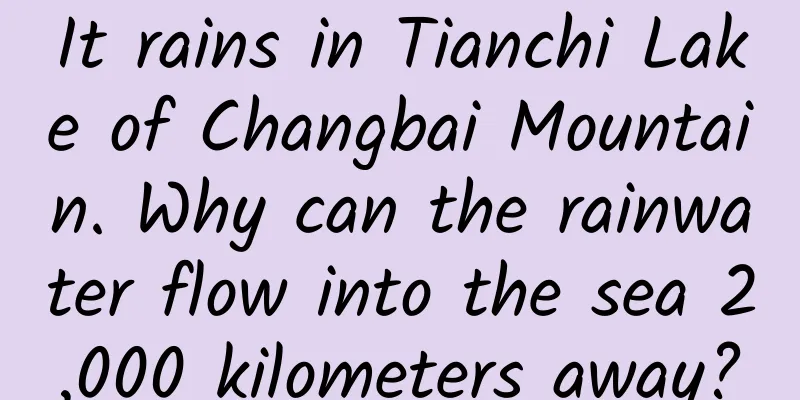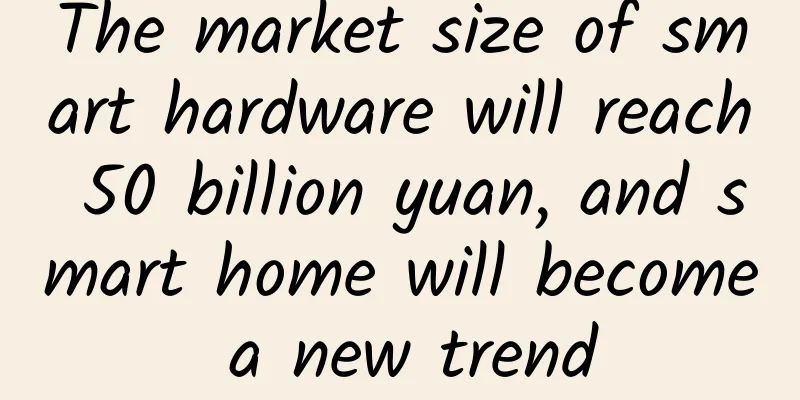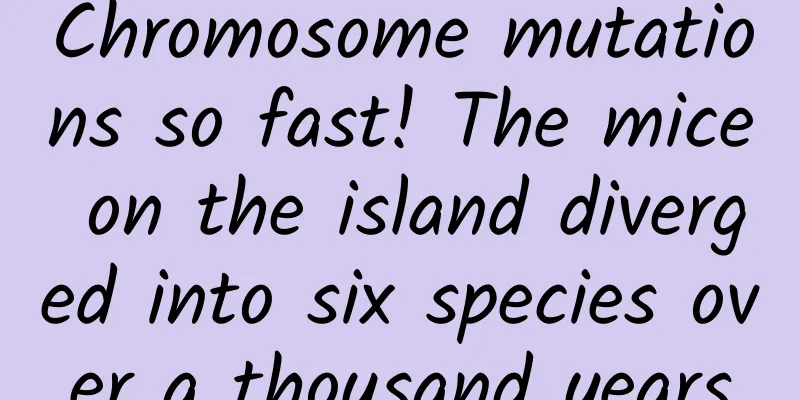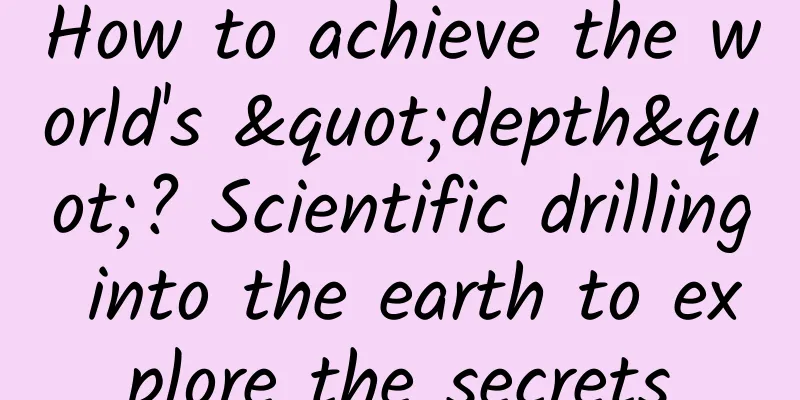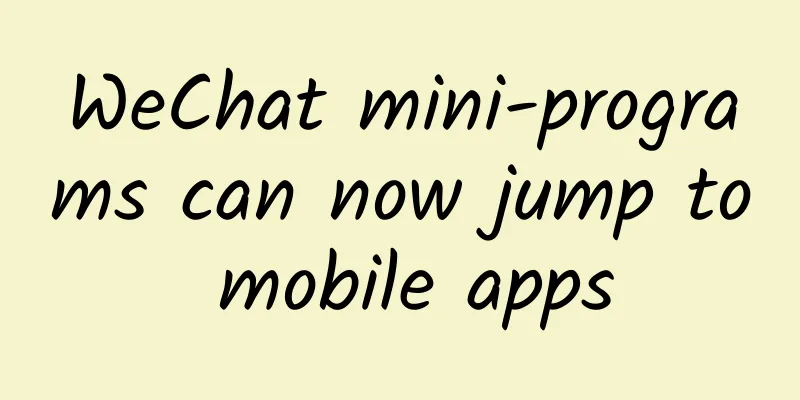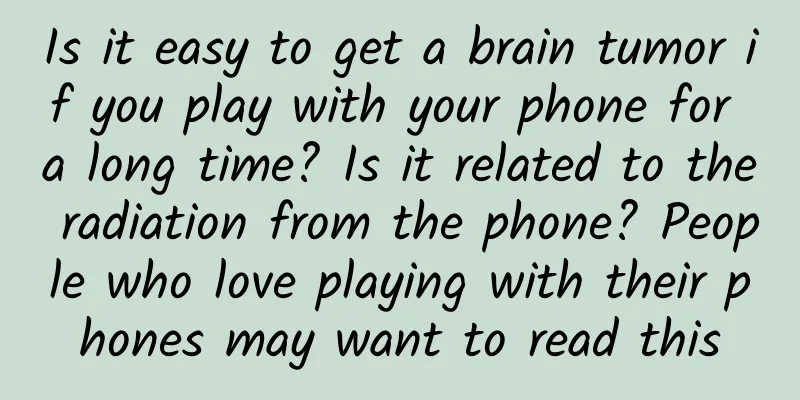React Native Getting Started Project and Analysis
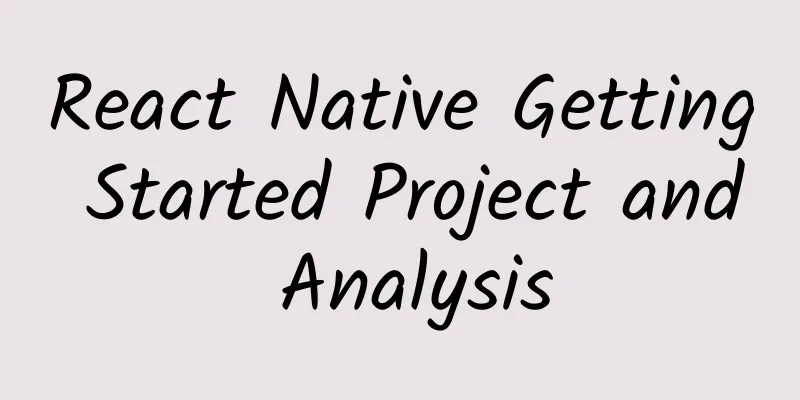
|
You can successfully create a new project by setting up the React Native environment and creating a project (Mac), that is, directly create it using the following statement:
After the creation is successful, we, the beginners, mainly focus on two files: 1) AppDelegate.m in the iOS project directory It is the entry point for connecting the iOS project to the js file and related initialization operations. 2) index.ios.js in the root directory This is the js entry file corresponding to iOS. 1. Parsing AppDelegate.m in iOS project 1. The AppDelegate.m code is as follows:
2. RCTRootView RCTRootView encapsulates the React Natvie view into a native component. (Everything the user can see comes from this RootView, and all initialization work is done in this method.) Analysis: You can pass arbitrary properties to the React Native app through the RCTRootView initializer. The initialProperties parameter must be an instance of NSDictionary. This dictionary parameter will be converted internally into a JSON object that can be called by the JS component.
In the js file, the parameters defined above are called through this.props.images. this is the component registered by AppRegistry.registerComponent (described below) RCTRootView also provides a read-write property appProperties. After appProperties is set, the React Native app will re-render according to the new properties. Of course, the update will only be triggered if the new properties are different from the previous properties. (Note: 1. You can update properties at any time, but the update must be done in the main thread, and the read can be done in any thread. 2. When updating properties, it is not possible to update only part of the properties)
2. Parse the js entry file (index.ios.js) 1. The index.ios.js code is as follows:
2. Operation effect: Simple running effect.png 3. Explanation of basic concepts 1) Components Text, View, and TouchableOpacity in the code are all basic components. AwesomeProject is a self-created component, which also serves as the entry component of the project. In the React Native project, all displayed interfaces can be regarded as a component, but the complexity of functions and logics is different. Each one is composed of many small components, and each small component has its own corresponding logic. 2) Component status and properties Components are essentially state machines. If the input is certain, the output must be certain. Components match states with results one by one. Components have state and prop (state and property). Props are the attributes in the tag. Components pass data through the attributes of the tag, from the parent component to the child component (one-way attribute transfer). If some states of a component are determined externally and affect the render of the component, then these states should be expressed as props. For example, the menu items of a drop-down menu component are determined by the user and usage scenario of the component. Therefore, the state of "menu item" should be represented by props and passed in from the outside. State is the state in a subgroup. Internal event methods or lifecycle methods can call this.setState to change it. When the state changes, the component will also trigger the render function for rendering updates. If some states of a component need to be changed and will affect the render of the component, then these states should be represented by state. For example, a shopping cart component will display different prices based on the products and quantities added by the user to the shopping cart. The "total price" state should be represented by state. |
<<: IDE for React Native Development
Recommend
In 2018, I saw 3 operational trends!
Operations in 2018 have actually just begun, but ...
ExoPlayer supports multiple media formats and streaming protocols
ExoPlayer Introduction ExoPlayer is an open sourc...
Why do doctors also think spring is the golden season for growing taller?
Spring is the season for all things to grow, incl...
Master the necessary skills to make money online in 12 days, with 5 small money-making projects for beginners
Master the necessary skills to make money online ...
Wuhan Three Towns Tea Tasting Farm Drinking Tea Sn Red Square Recommended
Wuhan Tea Red Square recommends 132-7243-3196. Th...
Introduction to 3 bidding modes for Kuaishou advertising promotion
When it comes to short videos, there are only two...
How much does it cost to customize the Xianyang Big Roulette Mini Program? What is the price quote for the customized Xianyang Big Turntable Mini Program?
How much does it cost to customize the Xianyang B...
How to plan the core selling points of a brand? One model to get it done
The company's new brand is about to enter the...
7 steps to recall users of cash loan products!
This article mainly takes cash loan products as a...
9 thoughtful details! WeChat 7.0.9 new version detailed experience
WeChat has been updating very frequently recently...
Toutiao 2019-2020 Marketing Plan
About the marketing plan of Toutiao platform Tout...
Guangzhou server hosting costs, Guangzhou server rental service providers
In this era of Internet big data, fewer and fewer...
Monkey stories: The Three Kingdoms of Sichuan golden monkeys
Produced by: Science Popularization China Author:...
"Variants that need attention"! Here's what you need to know about the new coronavirus JN.1 variant
1. What is the JN.1 variant? JN.1 is the second-g...
Physical examination = illness? No physical examination = no illness? Is it necessary to have a physical examination to prevent cancer? Let's find out all at once!
gossip A healthy person was found to have cancer ...