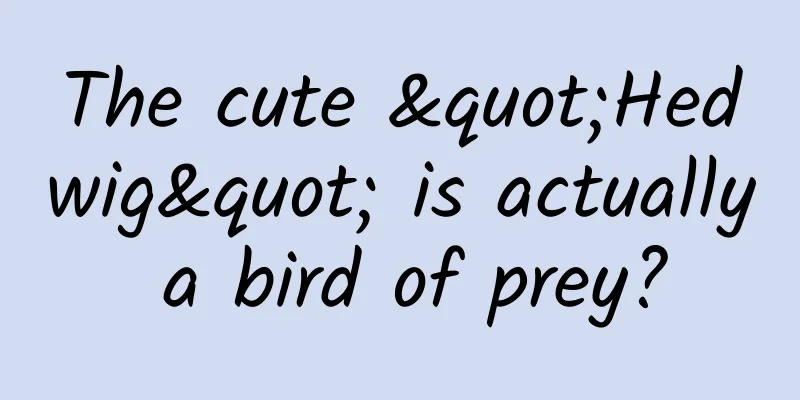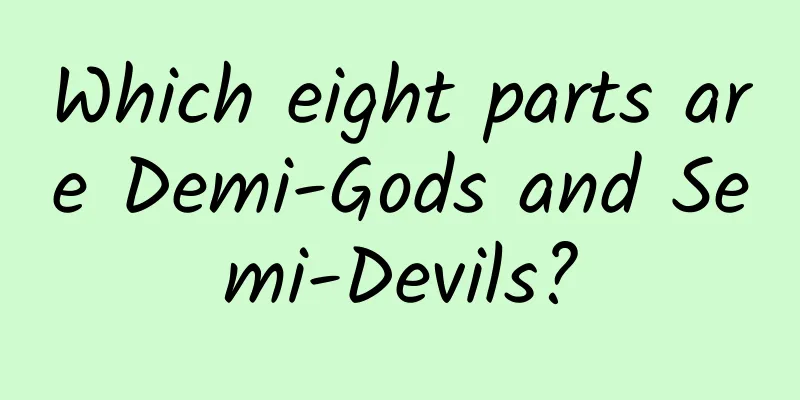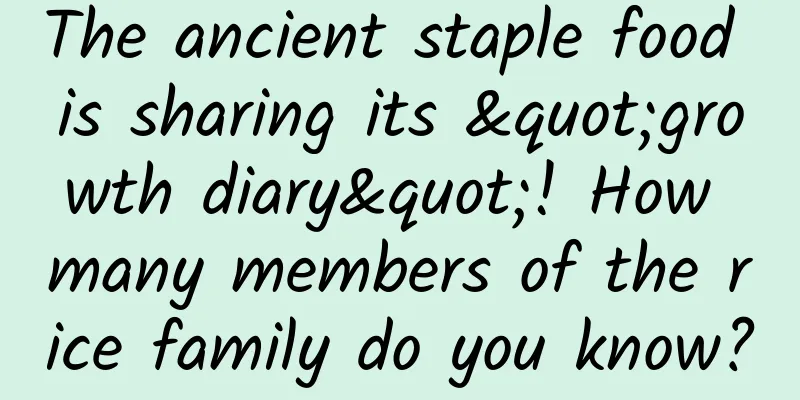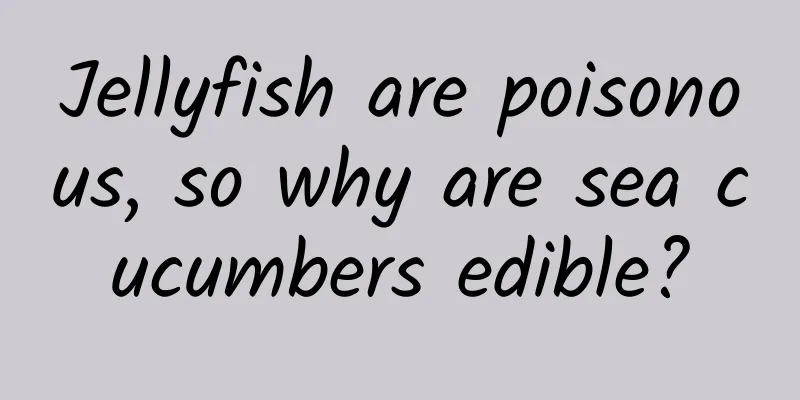Use Jenkins to build iOS/Android continuous integration packaging platform
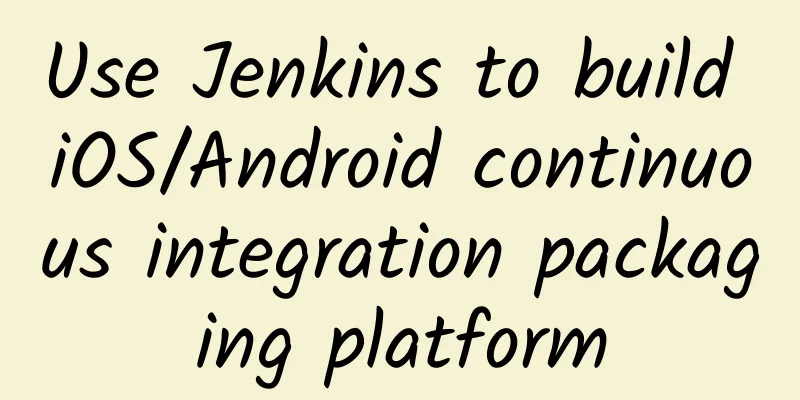
|
Background Description According to the project requirements, we need to build a unified packaging platform within the team to package iOS and Android projects. In order to facilitate the distribution of test packages within the team, we hope to generate a QR code after packaging is completed, so that experience users (product, operation, test, etc.) can directly install the test package by scanning the QR code with their mobile phones. This requirement is universal, and basically all teams developing apps may use it. Therefore, I organized the entire process of implementing the requirement into this article, and truly achieved zero-based start, ready to fly and use out of the box. I hope it will be helpful to everyone. GitHub address: https://github.com/debugtalk/JenkinsTemplateForApp First of all, let me show you the overall effect after the platform construction is completed: The platform mainly implements three functions:
Next, this article begins to give a detailed introduction to the complete implementation process of platform construction. Install Jenkins Jenkins relies on the Java runtime environment, so you need to install Java first. There are many ways to install Jenkins. You can run the installation package for the corresponding system type, obtain the image through Docker, or run the war package directly. I personally prefer to run the war package directly. After downloading jenkins.war, run the following command to start Jenkins.
If you do not specify httpPort, Jenkins uses port 8080 by default. Jenkins plugin Jenkins has many plug-ins that can extend various functions. For the iOS/Android continuous integration packaging platform I built, I used the following plug-ins.
The installation method is also relatively simple. Just search for the above plug-in on the Jenkins plug-in management page and click to install. Create a Job In Jenkins, build projects exist in the form of jobs, so you need to create a job for each project. Sometimes, there may be multiple branches in a project being developed at the same time. In order to build them separately, you can also create a job for each branch. There are many ways to create a job. This time, you only need to create a Freestyle project type.
For a continuous integration packaging platform, each packaging consists of four steps: triggering the build, pulling code, executing the build, and post-build processing. Correspondingly, these configurations are also included in each Job. Configure Git code repository To build the project, it is necessary to configure the project's code repository. Since our project is currently hosted in a GitHub private repository, Git needs to be configured here. Under the [Source Code Management] configuration section, if the GIT plugin was installed successfully before, the Git option will appear. When configuring a Git code repository, there are three items that must be configured: the repository URL, the repository permission verification method (Credentials), and the code branches that the current job needs to build (Branches to build). When configuring the Repository URL, you can choose either HTTPS URL or SSH URL. However, it should be noted that the Credentials must correspond to the Repository URL, that is:
If you are still confused about the concept of Git permission verification, you can refer to "Git Permission Verification in Simple Terms". When configuring Branches to build, you can use a variety of forms, including branch name (branchName), tagName, commitId, etc. Among them, the branch name form is the most commonly used. For example, if you build the master branch, fill in refs/heads/master, and if you build the develop branch, fill in refs/heads/develop. In addition to the above mandatory configuration items for Git, sometimes you may need to modify the default configuration items of Jenkins according to the actual situation of the project. A common situation is to modify the configuration of the clone. In the default configuration of Jenkins, when cloning code, all historical versions of the code will be pulled, and the default timeout is only 10 minutes. This results in some projects, due to the large amount of code itself, many historical versions, and poor network environment, Jenkins simply cannot pull all the code within 10 minutes, and the task will be automatically terminated after the timeout (error status code 143). The solution to this problem is also very simple. There are only two ways to solve it: either pull less code (do not get historical versions) or increase the timeout limit. The corresponding configuration is in Advanced clone behaviours:
Configuring build triggers The code repository is configured, which means that Jenkins has access to the GitHub code repository and can successfully pull the code. So when does Jenkins execute the build? This requires configuring the build trigger strategy, that is, the build trigger. The configuration item is located in the [Build Triggers] column. Triggers support multiple types, the commonly used ones are:
The build trigger selection is a composite option. If you select multiple types, the build will be executed when any type meets the build condition. If none of the types are selected, the Jenkins Job will not perform automatic builds, but you can manually trigger the build by clicking [Build Now]. The format of the timer (Schedule) is briefly described as follows: MINUTE HOUR DOM MONTH DOW
Usually you need to specify multiple values, in which case you can use the following operator (priority from top to bottom):
In addition, to avoid multiple tasks triggering builds at the same time, you can use the H character when specifying a time period. After adding the H character, Jenkins will randomly select a time point in the specified time period as the starting time, and then add the set time interval to calculate the subsequent time points. Until the next cycle, Jenkins will randomly select a time point as the starting time again, and so on. To make it easier to understand, here are a few examples:
Configuration build mode After the trigger strategy is configured, Jenkins will automatically execute the build according to the set strategy. However, how to execute the build operation still requires us to set it by configuring the build method. The common construction method is to install the corresponding plug-in according to the specific type of the construction object, and then use the corresponding construction method. For example, if you are building an Android application, after installing the Gradle plugin, you can select Invoke Gradle script, and then use Gradle to build; if you are building an iOS application, after installing the Xcode integration plug-in, you can select Xcode, and then select Xcode to build. The advantages of this method are simple operation, UI visualization, and it can quickly meet the needs when the scene is not complicated. However, the disadvantage is that it relies on the existing functions of the plug-in. If the scene is more complicated, a single plug-in may not be able to meet the needs, and other plug-ins need to be installed. In addition, some plug-ins may still have some problems, such as poor compatibility with certain operating system versions or XCode versions, which will make us passive when problems arise. I personally prefer another way, which is to write a packaging script by myself, customize all the build functions in the script, and then execute it in Execute Shell. This method is more flexible, can meet the build requirements of various scenarios, and can quickly fix problems when they occur. In addition, when building iOS applications, there is another point that requires extra attention, which is the configuration of the developer certificate. If you use the Xcode integration plug-in to build, the configuration will be more complicated. You need to import the development certificate in Jenkins and fill in multiple configuration items. However, if you use the packaging script to build, the situation will be much simpler. As long as the developer certificate is installed on the computer where Jenkins runs, and the packaging command can work normally in the Shell, there will be no problem executing the packaging script in Jenkins. Post-build processing After the build is completed, the generated compiled product (ipa/apk) will be located in the specified directory. However, it is quite troublesome to install the ipa/apk file directly on the mobile phone. Not only do you need to transfer the installation package of several tens of megabytes when distributing the test package, but the experience user also needs to connect the mobile phone to the computer via a data cable when installing, and then use tools such as PP Assistant or Wandoujia to install it. Currently, a more elegant way is to use platforms such as pgyer or fir.im. After uploading the ipa/apk file to the platform, the platform will generate a QR code. Then you only need to distribute the QR code link. After the experience user scans the QR code with their mobile phone, they can quickly install it, which greatly improves efficiency. Upload the installation package file and generate a QR code Both Dandelion and fir.im have corresponding Jenkins plug-ins. After installing the plug-in, you can upload the installation package in Post-build. In addition to using the Jenkins plug-in, fir.im also supports command upload, and Dandelion also supports HTTP Post interface upload. I personally recommend using the command or interface upload method and calling it in the build script. Flexibility is one aspect, and the greater advantage is that if the upload fails, you can retry, which is extremely necessary when the network environment is not very stable. After Jenkins successfully uploads the installation package, the pgyer/fir.im platform will generate a QR code image and return the URL link address of the image in the response. Display QR code image Now that we have the URL link of the QR code image, how can we display the QR code image in the historical build list of the Jenkins project? Here we need to use another plugin, description setter plugin. After installing this plugin, there will be a description setter function in the [Post-build Actions] column, which can set the description information of the current build after the build is completed. This description information will not only be displayed on the build page, but also in the historical build list. With this premise, it seems that it is possible to display the QR code image in the historical build list. The most intuitive way is to use the HTML img tag and write <img url='qr_code_url'> into the build description information. The idea of this method is correct, but doing so will not achieve the desired effect. This is because for security reasons, Jenkins uses the Plain text mode for all description information's Markup Formatter by default. In this mode, the HTML code in the build description information will not be parsed. It’s easy to change, just go to Manage Jenkins -> Configure Global Security and change the Markup Formatter setting to Safe HTML. After changing the configuration, we can use the HTML img tag to insert images in the build description. There is one more point to add. If you use the Pyger platform, you will find that the QR code image returned after uploading the installation package is a short link. The amazing thing is that this short link is fixed (for the same account). This short link always points to the most recently generated QR code image, but the platform does not return the ***URL address of the QR code image in the response. In this case, it makes no sense to save the URL link of the QR code image after each build. The solution is to download and save the QR code image locally through the returned QR code image short link every time the installation package is uploaded, and then reference the Jenkins address of the image in the build description information. Collecting Compilation Artifacts After each build is completed, many files are compiled and generated, but not all files are what we need. Normally, we may only need some of the files, such as .ipa/.app/.plist/.apk, etc. At this time, we can collect these files separately and display them on the build page so that they can be downloaded when needed. To implement this function, you need to add Archive the artifacts in the Post-build Actions column, and then specify the path of the artifact file using a regular expression in Files to archive. After the settings are completed, after each build is completed, Jenkins will use the set regular expression to search and match in the Console Output. If the file is successfully matched, it will be collected. Summarize This article mainly introduces the basic concepts and implementation process of how to use Jenkins to build an iOS/Android continuous integration packaging platform. For the sake of length and reading experience, the execution commands, build scripts (build.py), and detailed configuration of Jenkins involved are not elaborated in detail in this article. In order to achieve true out-of-the-box use, I extracted Jenkins' configuration files and build scripts to form a set of templates. You only need to import them into Jenkins, and then modify a small amount of configuration information for specific projects to run this continuous integration packaging platform and achieve the same functional effects as in the illustration at the beginning of the article. |
<<: Summary of common configurations of Android gradle
>>: Good news for debugging database in mobile phone: Android-Debug-Database
Recommend
The third lecture on application performance management of Tingyun shared practical experience
On May 16, Lingxiu New Silicon Valley welcomed th...
Nowadays, people eat sea cucumbers when they have a disagreement...
The reason why I put up the high-energy warning p...
The desert turns into a "lake"! What happened to the Taklimakan Desert?
Produced by: Science Popularization China Author:...
What is the cosmic microwave background radiation? Was it created after the Big Bang?
What is the cosmic microwave background radiation...
Tencent’s three 10 billion ecosystem empowerments, how to master social advertising!
This month, Tencent announced that it will build ...
You are also using this kitchen gadget! Be careful of "explosion"
Air fryer As a new kitchen "artifact" H...
President of NIO: New cars will be launched by the end of the year, and models below 300,000 yuan will not be launched in the near future
Since its birth, the domestic new energy vehicle ...
Guide to optimizing advertising landing pages in the dental industry!
As we all know, in actual operation, some subtle ...
Internet Promotion: How to Master Internet Traffic in 3 Steps?
Traffic is a very critical issue for Internet com...
How to quickly and effectively improve keyword rankings?
1. Identify a Niche Topic To attract high-quality...
Did Newton ever get hit on the head by an apple?
Before the 17th century, the mainstream view in E...
Financial industry event planning program
Without further ado, let's get straight to th...
Alipay: More than 400 county offices across the country have moved to "Citizen Centers" to handle affairs via mobile phones
More residents in counties and villages can now u...
Will air purifiers be a breakthrough in Internet hardware?
2013 is known as the first year of the explosion ...
The top ten car brands with the lowest engine failure rate are released: BMW and Audi are out of the list, and the Civic ranks first
The automotive industry has the habit of selectin...