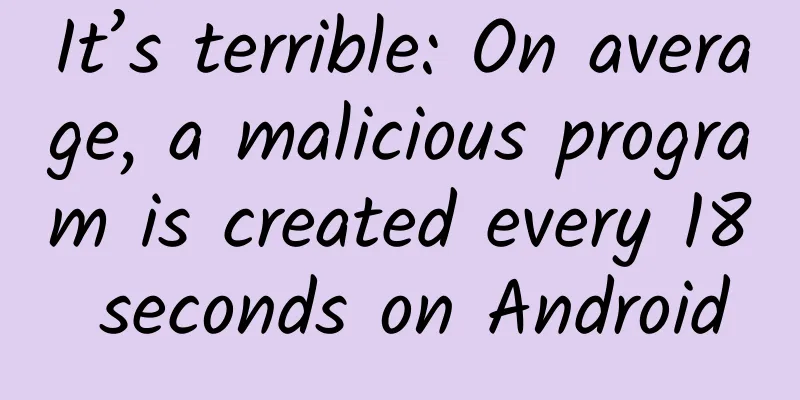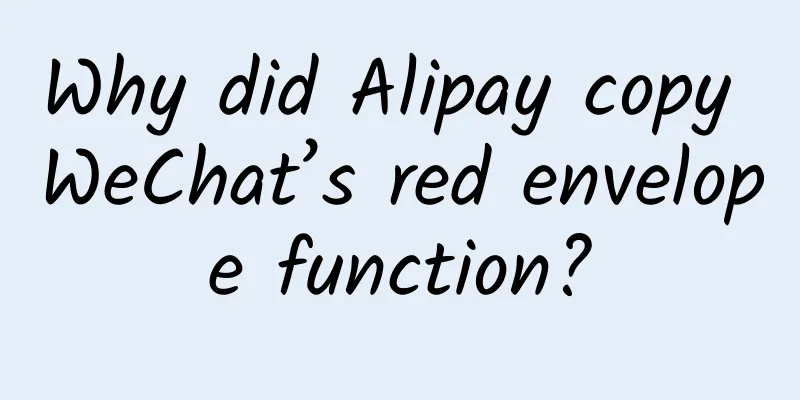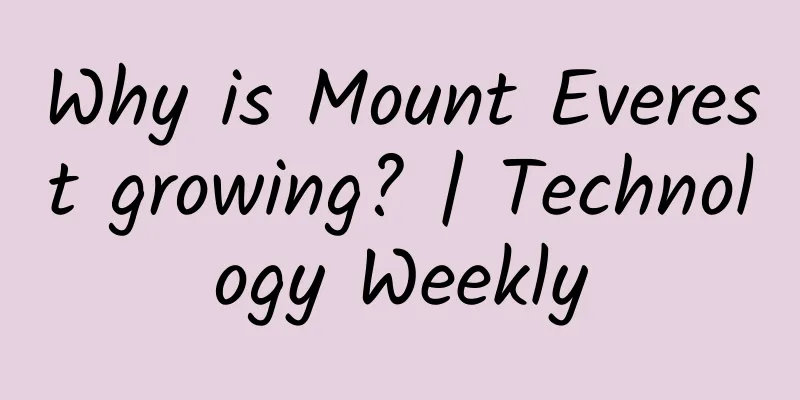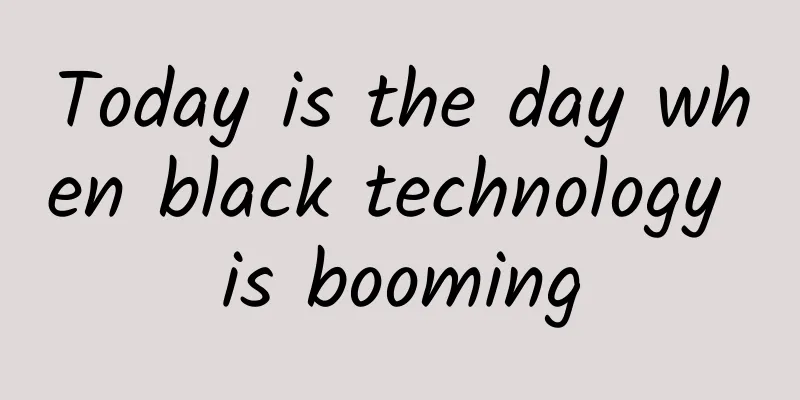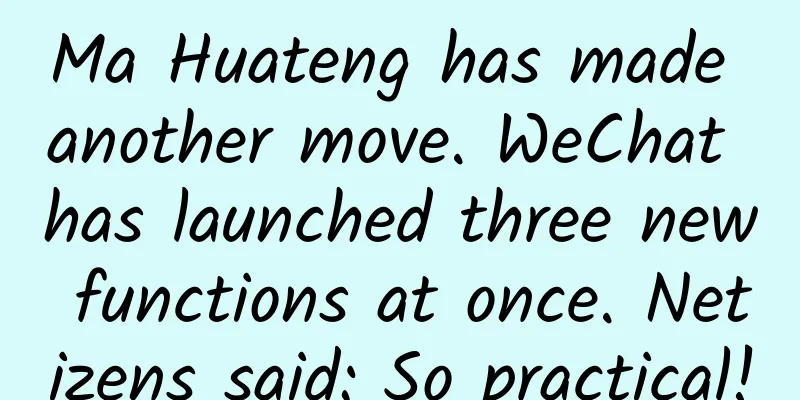StateBackgroundUtil - Use only one resource image to set a background with a pressed effect for View

|
This article mainly introduces how to use a resource image to set a background drawable with a pressed effect for View. origin Some time ago, when developing a new version of the project, the designer came up with a set of specifications for the project's press effects. The specifications are roughly like this. For general buttons, there are only two different implementations of the button press effect. 1. Press this to darken the background image. Specifically, add a 20% black mask on the normal drawable. 2. After pressing, reduce the transparency of the front background resource. Specifically, change the transparency of the normal state drawable to 70% of the original when pressed. Obviously, this set of specifications will bring the following benefits.
Implementation In fact, I had this thought before during the development process, wondering how to set the background of a View based on a picture and make it have a pressed effect. At first, I naturally thought of handling the touch event of the View, and then dynamically setting the background resource after pressing according to the normal background when pressing. But later I found it was still troublesome, and sometimes some Views themselves needed to handle touch events, which would cause conflicts, so I just gave up at that time. After some searching and thinking, I finally used StateListDrawable to achieve the desired effect. StateListDrawable has a method addState that is used to set the drawable in different states, including pressed, focused, unavailable, and all other states. Therefore, combined with the needs, here we only need to calculate the drawable of the pressed state based on the drawable in the normal state, and then set it to the pressed state, and we can realize a set of resources to realize the pressed state of View. Specific implementation The solution has been explained clearly, and the implementation is actually very simple. The code is as follows.
Process the pressed drawable according to different pressing modes
The implementation of this solution has been placed on GitHub, StateBackgroundUtil . You are welcome to observe and support it. Some details When setting the pressed state drawable,
The resource res used by normal and pressed here has the same id. However, during the drawable loading process, if the same res resource is loaded into the memory once, the state corresponding to the drawable will remain consistent, so pressed needs to be set variable here.
Official description of the mutate method This is especially useful when you need to modify properties of drawables loaded from resources. By default, all drawables instances loaded from the same resource share a common state; Note: Since the pressing effect of View can only be seen when clickable is set to true, you should know what to do if you use StateBackgroundUtil to set the background for View but find that there is no pressing effect. insufficient
***, if you find any problems, please point them out in the issue or comment area, and you are also welcome to PR a better solution. |
<<: Gradle for Android Part 4 (Build Variants)
>>: Tremble, humans! After AlphaGo, there is the Cold Poker Master
Recommend
How to build a community of 700,000+ from scratch?
The author of this article tries to combine the p...
FAW-Volkswagen's volume and price have collapsed. It's time for Chinese companies to rescue it.
FAW-Volkswagen, once the king, sold 124,000 vehic...
Let’s talk about the “unspoken rules” that must be understood and faced in community operations work!
There are three forms of rules: explicit rules, i...
The driving force behind polar cold waves: How does the jet stream shape the Earth’s climate and weather?
Tuchong Creative The westerly jet stream is a pow...
Will smart homes be a passing fad?
When the four words "smart home" come ou...
How long does it usually take to review a Tik Tok video? Tik Tok video review mechanism rules summary
Now more and more friends are joining the ranks o...
HTC makes a comeback, and the spy photos of the tablet with a design similar to HTC One are exposed
[September 10 news] There were rumors that HTC wil...
What does keyword stacking mean? What are the dangers of keyword stacking?
Keyword stacking is the most common mistake made ...
The so-called capital winter is nothing but the collapse of wishful thinking
Last year, we mentioned that winter is coming. Th...
When LeTV's pole hits "Red Sparrow 2", domestic FTG sparks a craze for large-screen arcade fighting games
For many players, it is hard to resist the thrill...
Resembling the Big Dipper! This is the most flaming volcano in the Yitong volcano group!
It turns out that this is the most fiery volcano ...
What are the functions of the office rental mini program? How much does it cost to develop a rental app?
Nowadays, many companies choose to rent an office...
Tianlan's Viewpoint | How to judge whether the air quality in the house is good or bad? There is a new basis~
Author: Wang Qiuyi, Analyst at the Center for Cle...
2021 e-commerce product selection skills and cases!
In the field of performance advertising, I have c...
Love books: "The Man's Way" PDF Baidu Cloud Download
Introduction to the Mystery Method A book of meth...