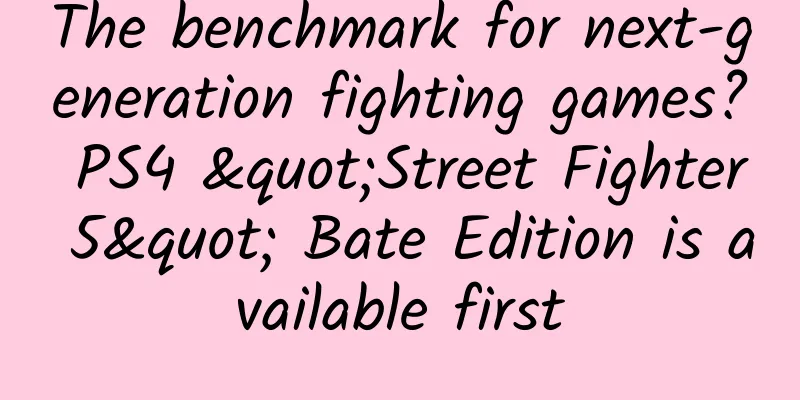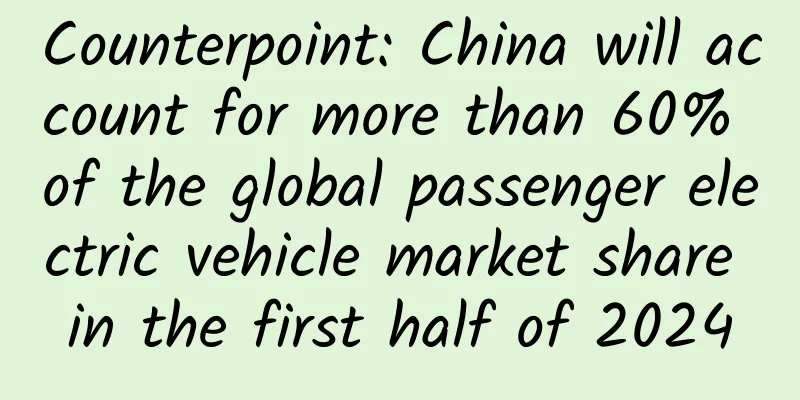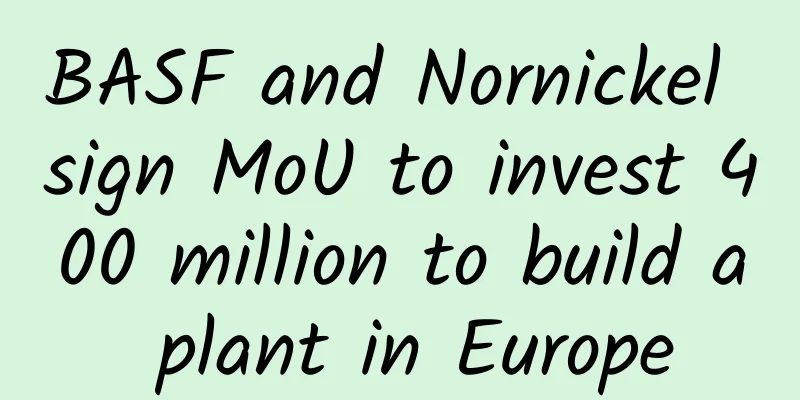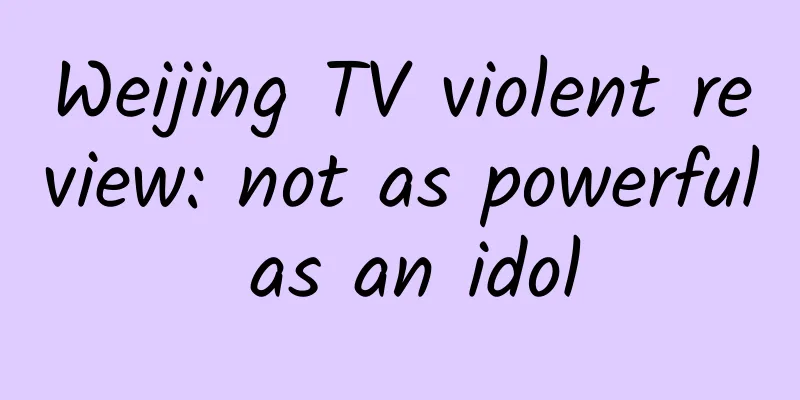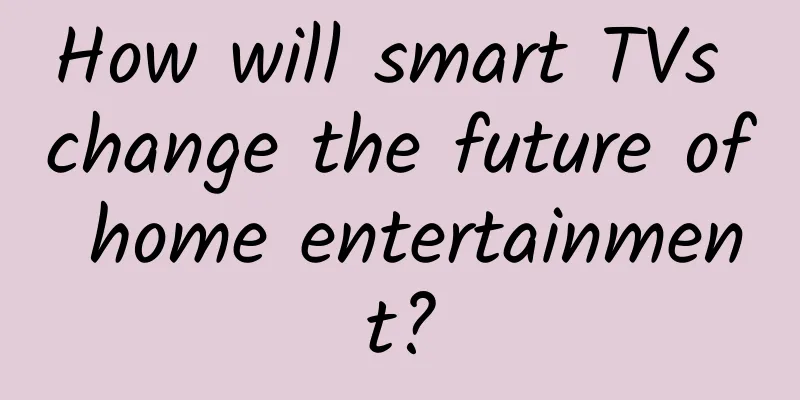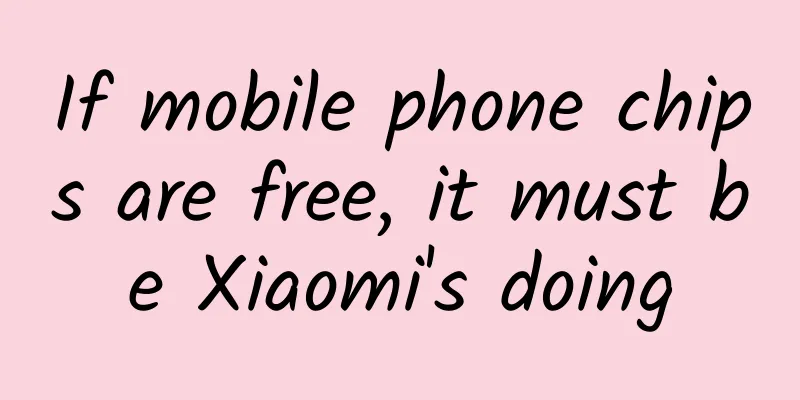Android takes you to analyze ScrollView-imitation QQ space title bar gradient
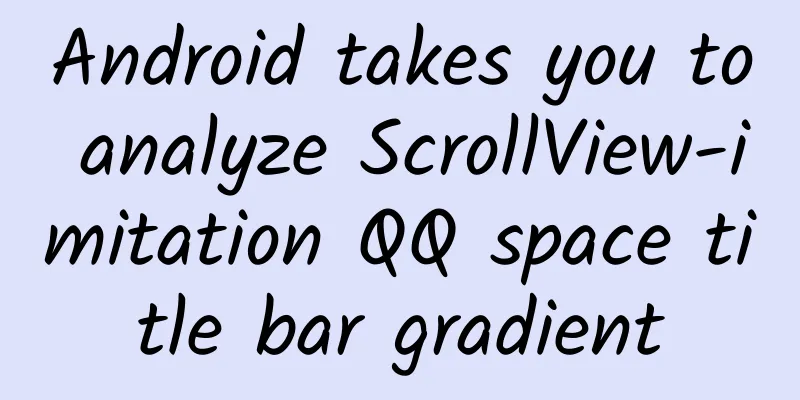
|
introduction Today we are going to study ScrollView, which is divided into horizontal scroll view (HorizontalScrollView) and vertical scroll view (ScrollView). Today we will mainly study the vertical scroll view. I believe that everyone often uses it in development. The function of ScrollView is already very powerful, but it still cannot satisfy our UI designers with wild imagination, so we need to customize it... This article mainly talks about monitoring the sliding of ScrollView to achieve the gradient of the QQ space title bar. Let's take a look at the effect picture first: Okay, let’s get to the point. ScrollView properties you may not know
Set the scroll bar display. None (hide), horizontal (horizontal), vertical (vertical)
Set the scroll bar style and position. Setting value: insideOverlay, insideInset, outsideOverlay, outsideInset
Sets the drawable for the horizontal scroll bar.
Set whether there is a sound effect when clicking or touching
Set the direction of the border gradient when the scroll bar is pulled. None (border color remains unchanged), horizontal (color fades horizontally), vertical (color fades vertically). Refer to the fadingEdgeLength effect diagram android:fadingEdgeLength to set the length of the border gradient
Set the horizontal scroll offset in pixels. This effect can be seen in the GridView.
Set the vertical scroll offset in pixels.
Set whether to always display the vertical scroll bar
Sets the time in milliseconds after which the fade will start. If you are interested in the above properties, you can study them. I won’t go into detail here. Many properties are not commonly used. Let’s talk about the ones we often use. How to monitor the sliding of ScrollView and realize the gradient of the title bar? ScrollView sliding monitoring: Google does not provide us with a method to determine the sliding distance of ScrollView or whether to slide to the bottom or top of the layout, but it does provide an onScrollChanged method:
By viewing the source code comments,
We can know that the parameters of this method are: l: Current horizontal sliding distance t: current vertical sliding distance oldl: previous horizontal sliding distance oldt: previous vertical sliding distance But we cannot call this method. We can rewrite the interface or rewrite ScrollView to expose this method:
Set title gradient Now that the scroll listener is exposed, we should set the title bar to change the transparency of the title bar to achieve a gradual change as the ScrollView slides: Let's take a look at the layout first:
The outermost layer is our custom ScrollView, which wraps a background image and a ListView (ListView is rewritten to not be able to slide), and then there is a TextView on the layout as the title bar. You can also use the layout. Then we need to get the height of the image and set the scroll listener to set the color transparency of the title bar and the transparency of the font color according to the scroll distance.
OK, this achieves the effect you see at the top. In fact, it is not difficult, it’s just that we haven’t implemented it ourselves. I believe that if we do it more ourselves, we can achieve what the UI wants. |
<<: Computing power on data platforms: Which GPUs are better suited for deep learning and databases?
>>: Android image zooming animation is so simple
Recommend
Promotion methods and strategies for video live broadcast rooms
The most discussed issue in our communication gro...
Talk about XP is a pirated user after April 8
Microsoft will officially stop technical support f...
Foreign Academician Liu Ke: There are six misunderstandings about carbon neutrality. Electric vehicles are actually increasing carbon emissions.
Due to concerns about global carbon emissions, ma...
The higher this index is, the greater the risk of Alzheimer's disease! Stick to these 4 good habits and get benefits early
Reviewer of this article: Wang Wenxiang, Professo...
Case analysis: Marketing and promotion methods of an offline education and training institution
The case analysis brought is the marketing promot...
The underlying methodology of Mr. He's short videos, and the value of methods under them
The underlying methodology of Mr. He's short ...
Does nutrition have "density"? The 10 most nutritious fruits and vegetables worth eating in winter
Some foods can provide a lot of nutrition with ju...
How are the movies and videos on TikTok edited? Where can I find the materials for TikTok movie editing?
How are the movies and TV videos on Douyin edited...
Everyone wants to make the next "The Debaters". Can it be done by moving the satellite TV's super variety show to the Internet?
There are more and more super variety shows movin...
How to play and case analysis of limited-time flash sales in the community
Limited-time flash sales are a marketing applicat...
How much does it cost to develop an audio and video mini program in Ningbo?
How much does it cost to develop a Ningbo audio-v...
There are only two types of marketers: experts and operators!
I have read an article published by Diao Ye befor...
WeChat Moments ads cannot be closed and are named. Official response: Strengthen ad review
On December 16, the Shanghai Consumer Council rel...
Cancer-causing! Stop eating this little green fruit with "infinite powers"!
Author of this article: Dou Pan, deputy director ...
Advertising Cases | Traditional lending and driving test industry advertising cases and data references!
Today, I would like to share with you some invest...