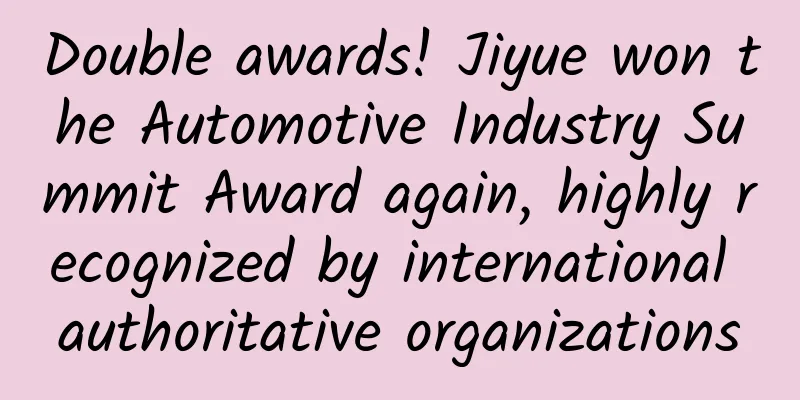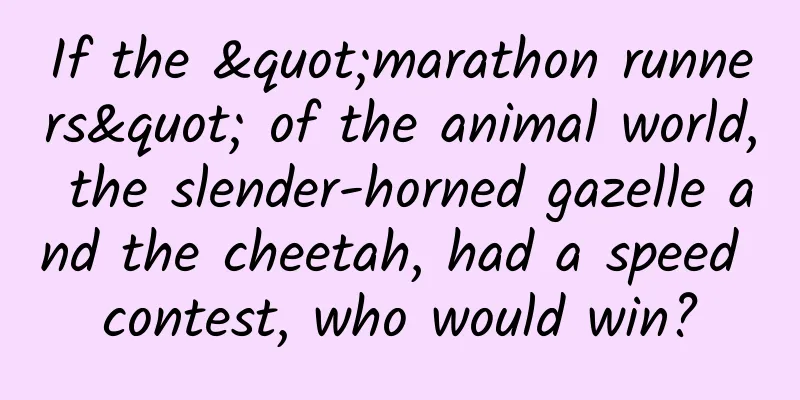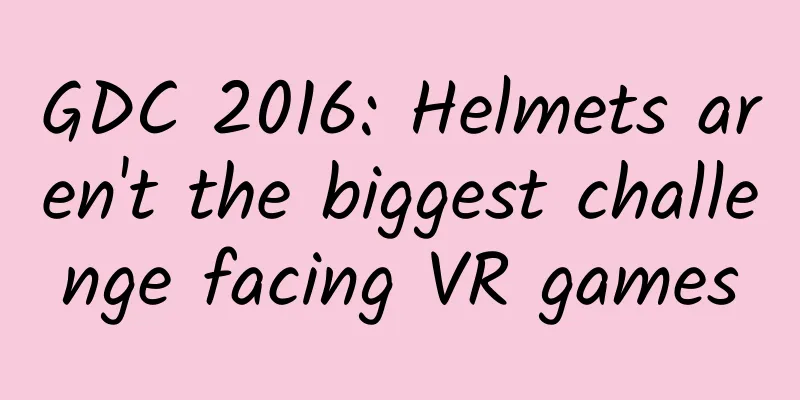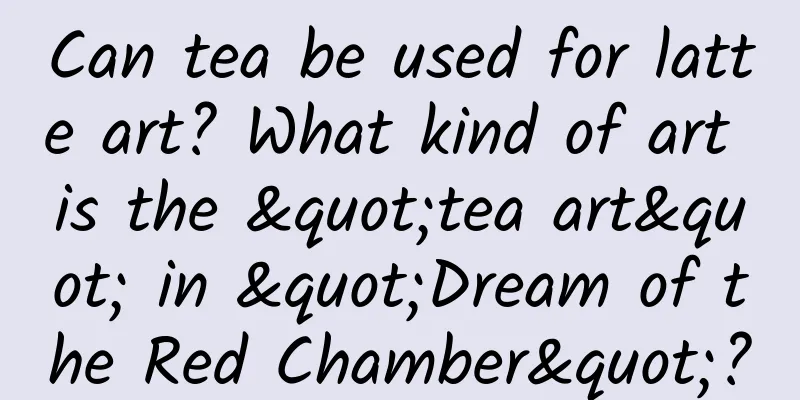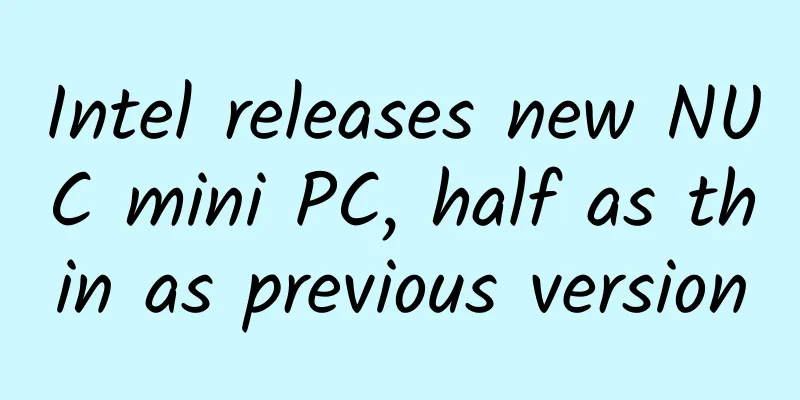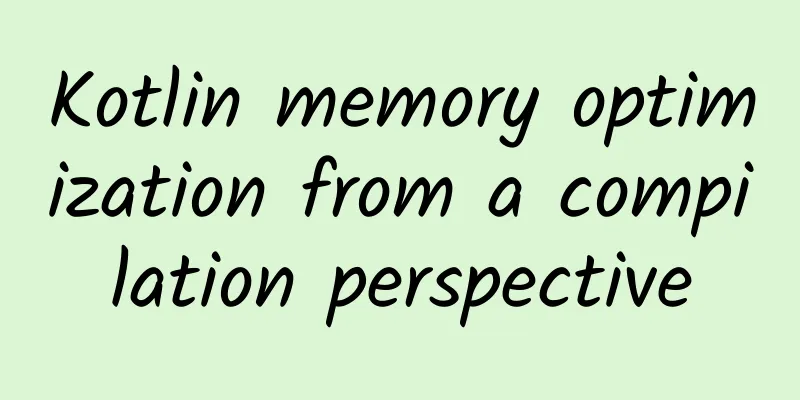9 hidden features in Android Pie: some great tricks you might have missed
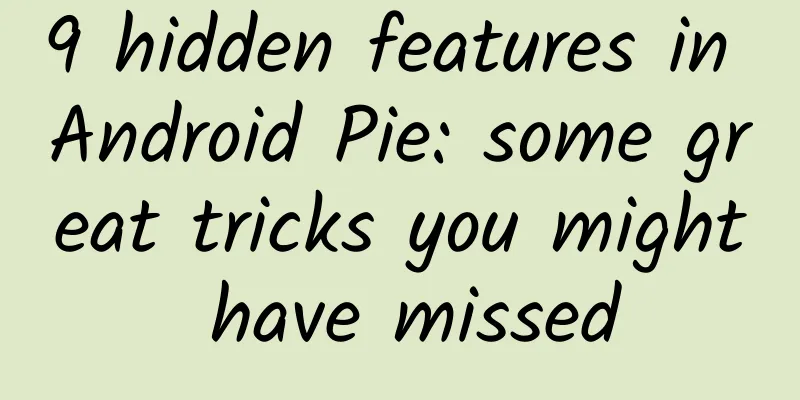
|
【51CTO.com Quick Translation】Android Pie is now available, and there are many exciting features to enjoy. While some features are easy to find, others may be overlooked or completely forgotten in our daily use. For example, did you know you can go back to a three-button navigation system from the new Android Pie gesture navigation? Here are a few of the unnoticed, easily overlooked Android Pie features that might be important to you.
1. Get rid of the annoying auto-spin Of course, you can’t remove the auto-rotate icon from the notification panel. But at least now you never have to toggle it on again. Android Pie subtly displays an animated rotation icon on the navigation bar whenever you rotate the screen to landscape mode. Best of all, you don't have to toggle auto-rotate very often. To use the new adjustment method, just click the navigation bar icon in the lower right to enter landscape mode. 2. Press the button to mute/vibrate Similar to the well-received OnePlus Alert Slider, Google has unified the "set device to silent/vibrate" function with a physical button. Just go to Android Settings → Sound Settings → Shortcut to prevent ringing → Press Power and Volume Up at the same time → Select Silent or Vibrate or do nothing. Now, pressing the Power and Volume Up buttons will put your device into vibrate/silent mode. Sadly, this feature doesn't work when the screen is off. 3. Remove animations to increase speed If you’ve tried Developer Options, you know how important this tool is. Now, the feature is in the Accessibility menu for easy access. Why do you need it? The reason why it is important is that not every Android device can work without lags. So, removing the animations will make the device run super fast, but the graphics will be a bit crude. To use this feature, go to Android Settings → Accessibility → Toggle the “Remove Animations” button. 4. Digital health In keeping with its Digital Wellbeing initiative, Google's new features will go a long way toward helping you step away from your devices more often. Currently, the Digital Wellbeing setting is only available by signing up for the beta. Once installed, the new setting will automatically appear in your Android device settings. To use Digital Wellbeing, go to Android Settings and scroll down to "Digital Wellbeing." Once you tap on it, you'll find a bunch of tricks under Dashboard Settings. Key features of digital health: Firstly, we have App Timers, which let you set time limits on apps and fade out their icons on the home screen. You can set App Timers under Dashboard settings.' And then we have the new Do Not Disturb, which now also limits screen distractions. Now, you won't see notifications on the screen. If you want to get a good night's sleep, there's a new Wind Down option that turns on night mode (which reduces blue light) and the Do Not Disturb feature, turning the screen to grayscale before bed. 5. Stop system UI notifications If you no longer need battery notifications, screenshot notifications, etc., go to the System UI application settings and turn off some system reminders. To access the System UI app, go to Android Settings → type System UI in the search bar → tap on the app, go to Notifications → turn off the notifications that bother you the most. What you see here is just a preview, Android Pie contains a lot of notification updates. 6. Fixed screen and split screen in one place If you can’t find split screen, that’s because Google has moved the feature to the recent apps screen. You'll see the app icon on each card in the recent apps menu. Tapping on the app icon will open a pop-up window showing split screen, screen pinning, and app information. 7. Emergency Lock If you don’t trust your surroundings or are too cynical, this feature is perfect for you. Emergency Lock instantly disables the fingerprint scanner and face recognition, and hides all sensitive content on the lock screen. To set up an emergency lock, go to Settings → Security & location → Lock screen → Toggle on Show lock option. The emergency lock button is accessible from the Powerbox and pops out when you hold the power button. 8. Function release control Google Chrome already has this option for feature release controls (feature flags), and now it's coming to Android smartphones. Feature Release Controls are experimental tweaks that allow users and developers to test features that may appear in the next update. To use Android feature release control, you must first enable developer options. Go to Settings → System → About phone → Build number and tap five times to enable developer options. Now go to Developer Options under System → Scroll down to Debug Options → Click on Feature Release Control. As of now, there isn't a whole lot of feature release controls, but the new "Use Bluetooth While Driving" seems interesting. What it does is, it adds a new setting in the Bluetooth options that automatically turns on Bluetooth while you're driving. 9. Standby Application Android Pie introduced "Standby Buckets," which organize apps into categories to limit their access to device resources like the CPU or battery. The four categories are: Active, Working set, Frequent, and Rare. Now, suppose that the priority of each category is ranked from high to low. For me, Facebook would be active, but the Health app is rare (haha! I just downloaded it). Anyway, with this new feature, you can manually set up each group for all apps. Just go to Developer Options → Find Standby Apps → select any app you want to put into a different group. To learn more about Application Groups, click here. Original title: 9 Android Pie Hidden Features: Best Android 9 Tricks You Might Have Missed, Author: Charanjeet Singh [Translated by 51CTO. Please indicate the original translator and source as 51CTO.com when reprinting on partner sites] |
<<: Android 9 Pie gesture operation test: Apple iPhone X is still better
Recommend
Li Jiacheng's personal profile: Regularly checking dead links is a responsible attitude towards SEO
For an SEO supervisor, most employees are only re...
How should an APP build a user growth system? Share 6 points!
Just as KOL corresponds to the herd effect in psy...
Ah? Music can actually heal injuries!
In order to ensure the popularization effect of l...
Hongmeng Ecosystem Enters Second Phase, Accelerating Hongmeng Application in Thousands of Industries
[Shenzhen, China, January 18, 2024 ] Today , Huaw...
Most people have never tasted the true flavor of cooking oils because they are originally smelly.
Key Points ★ The edible oil we eat does not stink...
Can the geese and ducks in "Goose and Duck Killing" fart? Goose & Duck: We don't fart at all
If we talk about the most popular games this mont...
Japan collects millions of data points per second for 3D maps of self-driving cars
Fifteen Japanese companies , including Toyota, Ho...
Marketing promotion planning: 80% of event planning mistakes are easy to make!
Every marketing planner hopes that his or her act...
Short video live streaming has entered the second half. Is there still a bonus period for joining now?
In 2020, live streaming of goods via short videos...
Nokia's comeback is not impossible
Nokia recently released its third quarter financi...
What should operators do before and after the App is released?
This article is my own summary, which is suitable...
What kind of meat is in the beef balls that cost 9.9 yuan per pound?
Audit expert: Wang Guoyi Postdoctoral fellow in N...
New Baojun XiaoBiu smart car released, Suning XiaoBiu takes the lead in realizing "smart interconnection between people, cars and homes"
"People, Cars, Homes, Life", on Septemb...
The 16th astronauts of Shenzhou 100 exited the spacecraft safely! Some photos of the return capsule are black and some are gold. What's going on?
Shenzhou 16 returned home successfully, and many ...
Some works of the first 51CTO Developer Competition have been revealed, waiting for you to add to it!
/* Live to change the world Here, every work may ...