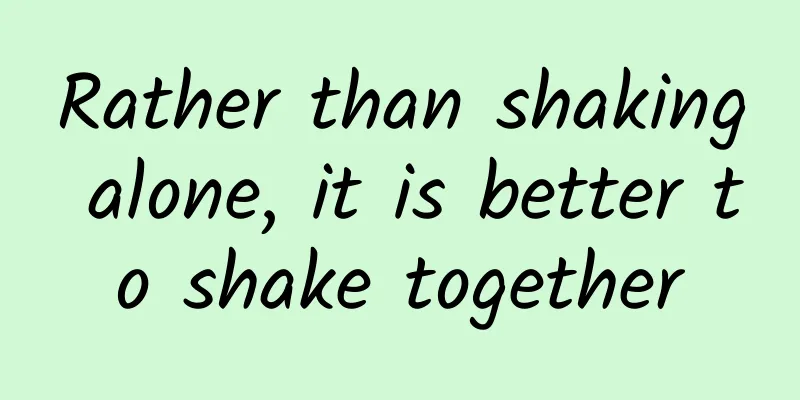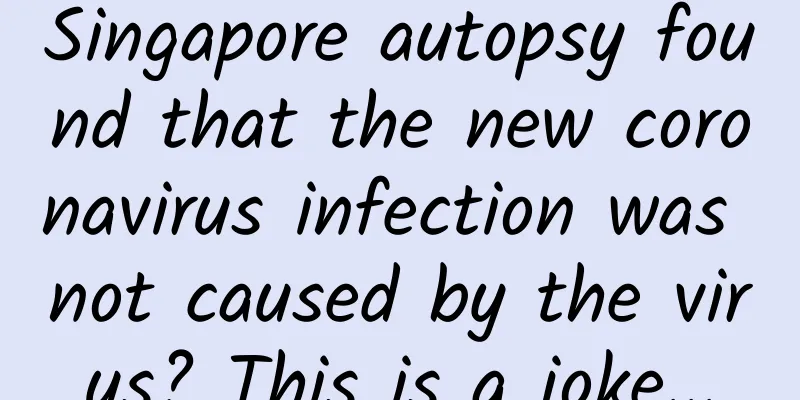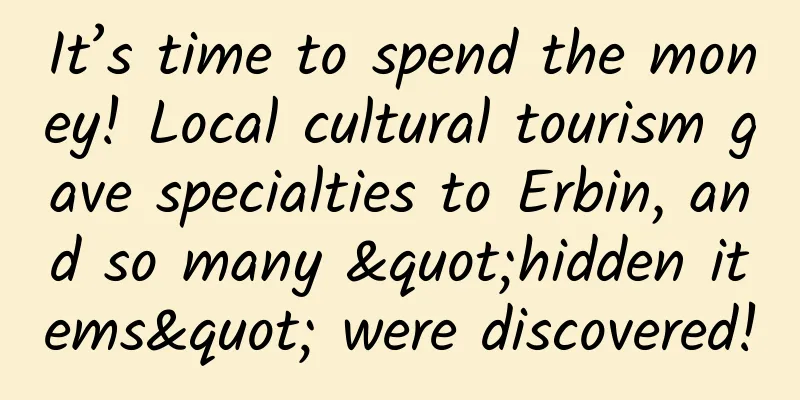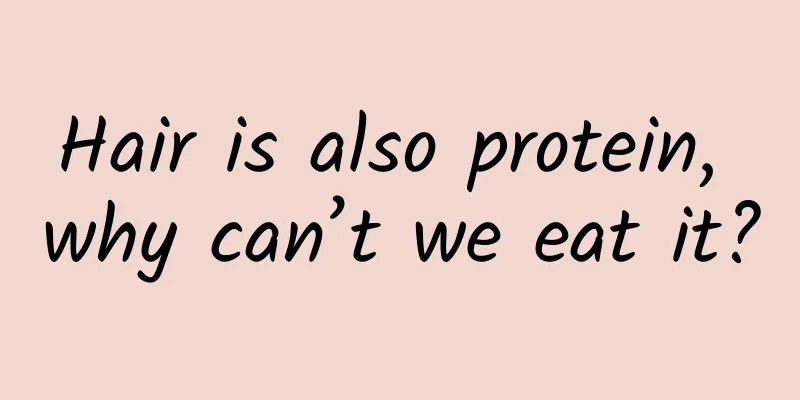Refuse to steal your iPhone passwords! 6 practical tips to create a more secure iPhone password library
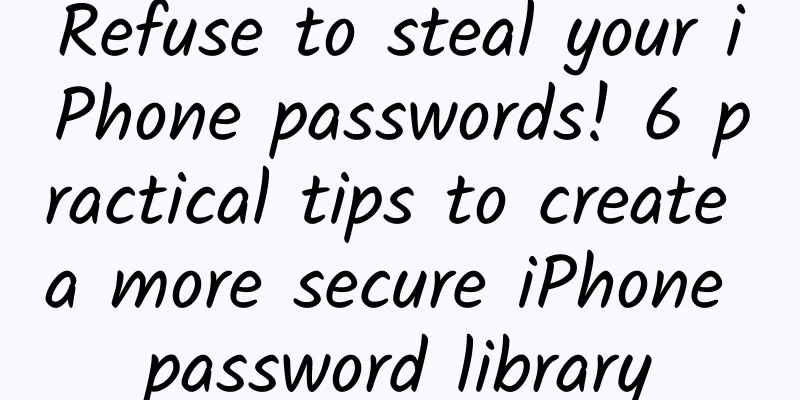
|
Mobile payment and online payment are becoming more and more important in our lives. Once a password is leaked, it means more than just losing a social software account or a game account. However, there are still many simple passwords such as "admin", "1234567", "0000000" and so on being used. In fact, in addition to adding new features such as shortcuts and screen time management, iOS 12 also updates the password management function. After the update, it is more convenient to use and the functions are more powerful than before. We also hope that everyone can take a little time to follow the tips below to reorganize their passwords and rebuild a password management system that is both secure and convenient. Lazy Directory
Creating a Password Vault A password that is too complex is hard to remember, and a password that is too simple is not safe. Creating multiple passwords is easy to confuse, and using the same password for all of them is even more dangerous if it is leaked. Is there any method that is both safe and convenient? Yes, use the iOS "Keychain" password management system. In fact, this "Keychain" feature was added as early as iOS 7, but in previous versions of iOS, the entrance to this feature has always been integrated into the keyboard, and few users pay attention to it and use it. In iOS 12, once the system detects that you create a password in a browser or some apps, a prompt will pop up directly, prompting you to use this feature to automatically create a strong password. This randomly created password is strong enough and is stored in your iCloud. When the system detects that you are logging into a website or app that has been registered using this method, you only need to verify it through Face ID or Touch ID to automatically fill in the password for login.
Alternatively, you can choose not to create a random password and use a self-selected password, so that you can create your own password and save it in iCloud. The next time you need to log in, you can also verify and automatically fill in the password in the same way as above. So can the previously registered account be saved in the keychain? The answer is yes. You just need to log out of this account and log in again, and the system will ask you whether you want to save this number. Share Password What do you do when you need to share a password? Most people would copy or type it into a third-party software and then send it to the person who needs it. But there is actually an easier way, which is to share it through AirDrop. First open Settings > Select "Accounts & Passwords" > Select "Website & App Passwords" > After verification, find the account you want > Long press and select "AirDrop" After the AirDrop is completed, the other party will automatically save the changed password into their own device, and can directly call it out next time when needed without sharing it again. Retrieve Password After knowing how to automatically create and store passwords, I believe everyone will save all their passwords to iCloud. But once you want to share a password, or when you want to directly enter the password on a device that cannot be AirDrop, how can you quickly retrieve and view the password? Siri can help you. Call out Siri and tell Siri the name of the account you want to open as shown below. Siri will then automatically retrieve the password and open it.
Change duplicate passwords As mentioned at the beginning of the article, many people save trouble by setting the same password in multiple accounts. In this way, once the password of one account is leaked, the other accounts will be at high risk. So how can you easily change these duplicate passwords? First open Settings > Select "Accounts & Passwords" > Select "Website & App Passwords", then you will find that some accounts in the list will have exclamation marks, and these passwords are repeated passwords. Select these accounts and click "Change password on the website" and your phone will jump to the login page. Then, you can change your password according to the steps on the website and use the "Automatically create password" trick mentioned above to recreate your password when entering your new password. Integration with third-party password managers If you have used password management software before, the update of iOS 12 will make these software easier to use, because iOS 12 opens the password management API to third-party password management software. In other words, password management software such as 1Password and LastPass can generate new passwords directly on the word selection keyboard or automatically fill in passwords previously set in third-party software, just like the native keychain function of iOS. It is worth noting that before using it, you need to go to Settings > "Passwords & Accounts" > "AutoFill Passwords" > check the third-party password management app you want to add. In addition to the password management mentioned above, iOS 12 also makes two new optimizations for Wi-Fi passwords and SMS verification codes, which I will introduce to you here. Wi-Fi password sharing and verification code filling The first is Wi-Fi password sharing. If one of your devices is already connected to a Wi-Fi network, when another device logged in to the same Apple ID selects the same Wi-Fi network, the system will ask you whether you need to share the password. Click Share and the device will directly receive the password and connect without having to enter it separately. The second one is the automatic filling of verification codes. In fact, many Android users have already used this feature, and it is late for iOS to add this feature until now. However, some Android systems currently only support copying the verification code for you, and you still need to manually paste it into the verification code input box. In iOS 12, after receiving the verification code SMS, the verification code will appear directly in the keyboard selection box. You only need to click it and it will be directly filled into the input box, which is more convenient than the Android system. As mentioned at the beginning of the article, don’t take password security lightly. Once a leak occurs, the consequences are likely to be disastrous, especially for passwords related to financial security. So I hope everyone will take it seriously and spend some time to build a more secure password library. In addition, in addition to protecting these passwords, protecting your Apple ID is also a top priority. After all, once the Apple ID is leaked, the passwords stored in the keychain above may also be leaked. The Apple ID theft incident that was exposed earlier also sounded the alarm for us. |
<<: Is this Apple’s “disaster” point or turning point?
>>: Understanding the “Identity” of AI Core in One Article
Recommend
It's been more than a decade! Why can't I control my hands when Double Eleven comes?
A few days ago, the Double Eleven pre-sale starte...
Xiaohongshu Product Analysis
Go to Xiaohongshu to see which brand is better&qu...
Be careful of burns when using a warm baby in winter
Every cold winter Human beings are all related to...
Why do you always feel that the way out is long, but the way back is short? This may be a good omen for traveling!
"Why hasn't it arrived yet?" "...
Functions and characteristics of the construction site real-name gate system
The construction industry is an important materia...
How to retain users through membership system? A brief analysis of the Ele.me Super Membership Card!
As a veteran office takeout delivery buyer, I oft...
It’s time to learn the strategies for attracting new customers in the data age!
There are two kinds of problems in this world. On...
Sylvester Stallone's "First Blood" series of 5 collections with English subtitles Baidu cloud download, Sylvester Stallone's movie "First Blood"
Sylvester Stallone's Rambo 5 movies collectio...
Research shows that pure 3D TVs are facing extinction and are hard to find in home appliance stores
3D movies are no longer the novelty they once wer...
Shenzhou 17 is about to set off! Reviewing the "Shenzhou" series and paying tribute to China's space program
The China Manned Space Engineering Office learned...
If you throw an egg from the space station towards the earth, will it hit the earth successfully?
This article is based on answering similar questi...
2022 Chengdu Tea Tasting Studio is a good place for appointments and exchanges of tea
Chengdu Tea Studio Reservation: 135-5021-2450 Sen...
【Cold Wind】Rent an account to play the box v1.0_Non-toxic software
I see there are a lot of people needing it recent...
AlixPartners: China's global share of automobiles is expected to reach 1/3 by 2030
AlixPartners' latest report predicts that Chi...
If you are sick, can intravenous infusion help you get better quickly? The answer may not be what you think
Author: Zhao Zhigang, Chief Pharmacist, Beijing T...