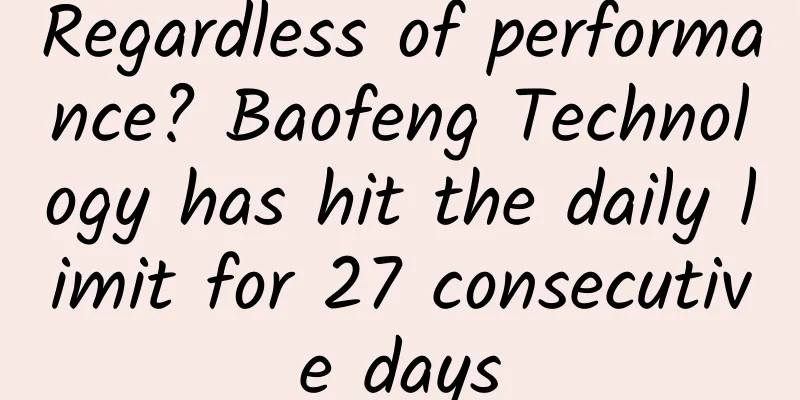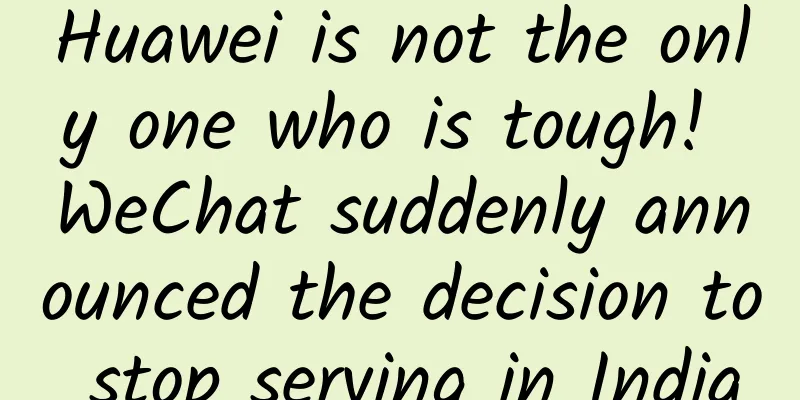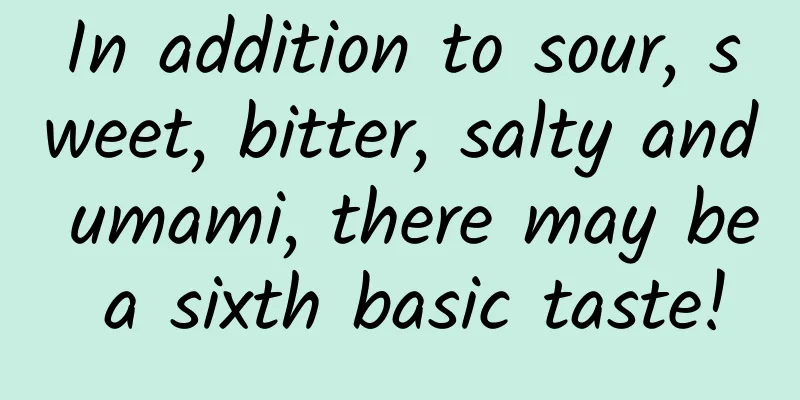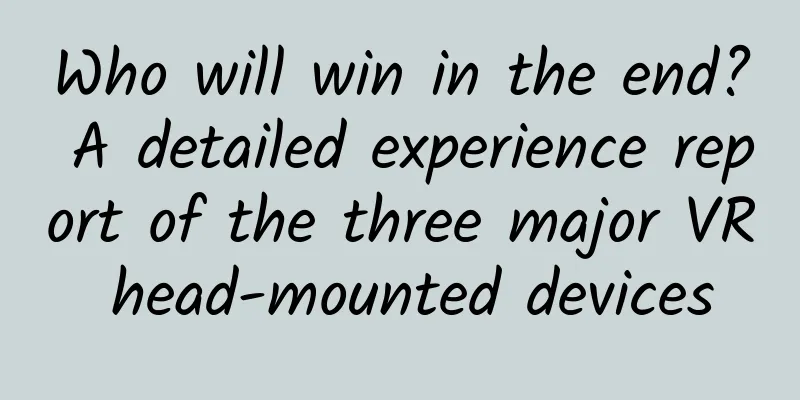The entire process of listing on the App Store
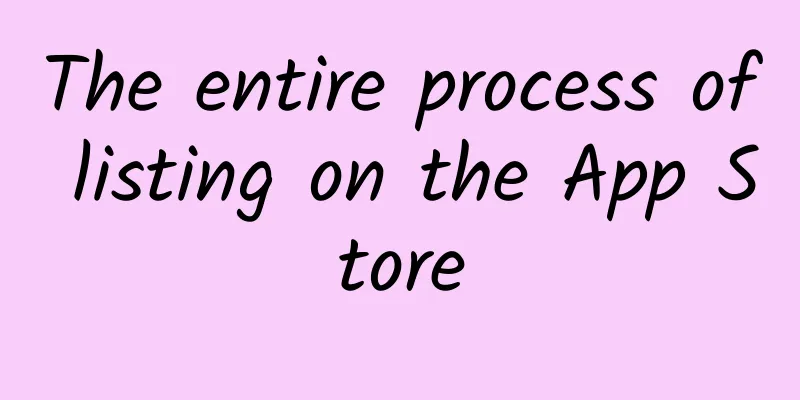
|
App Store listing refers to the entire process of iOS application from application submission to online launch. Its purpose is to display the application on the App Store to gain traffic and users. 1. The overall process of iOS listing 1. Apply for a developer account Apple's developer accounts are mainly divided into three types: personal accounts, company accounts, and enterprise accounts. The fees and permissions of the three are different. The application process for a developer account generally takes about a week. Generally, developers apply for personal or company accounts, because applications with enterprise accounts cannot be published to the App Store and can only be used within the company. However, after the enterprise account is signed, the app can be directly published to the distribution platform or placed on its own server for users to download without Apple's review. Then, through the channel link, users are directed to the platform or server to download, and the statistics are recorded. At present, due to policy reasons, it is not as easy to apply for personal developer accounts and company developer accounts as before. However, as long as the information is complete, you can apply for it. There are many accounts on the market, and basically every development company has one or more. However, enterprise developer accounts have always been difficult to apply for. Apple has raised the threshold for applying for enterprise developer accounts a lot. Even a group company with thousands of people or a listed company will have to apply for a minimum of three months before having a chance to get it approved. The account application of companies and enterprises requires a Dun & Bradstreet code. If you have not applied for a Dun & Bradstreet code, please apply for a Dun & Bradstreet code first. This process takes one to two weeks. After the Dun & Bradstreet code is applied, an email will be sent to tell you that it is best to use it after 14 working days, because it takes time for Apple to synchronize data. If you want to use it in advance, the number of failures cannot exceed 3 times. 2. Create an App ID, apply for a certificate, and generate a description file To create an App ID, you first need to log in to your developer account and configure the App bundle ID. The format of the xplicit App ID is: com.company.AppName (with two dots). Then log in to your iTunes connect and create an App using your BUNDLE ID. To apply for a certificate, you need to use Mac's key tool to generate a certificate (including development certificate, download certificate, and push certificate). It should be noted that the downloaded certificate can only be used on the computer that requested the certificate. If you want to give it to other developers, you need to export the imported certificate to the format of personal information exchange (.p12) for others to use; and there is a limit on the number of certificates that can be applied for. If the number exceeds the limit, you cannot apply. After that, you can create a description file, which is used to associate the certificate with the Bundle Identifier. 3. Configure App related information in iTunes Connect in the Developer Center Main title: The main title is the localized name of the App displayed in the App Store, which generally includes the title theme part and the suffix part. It simply and fluently displays the functions and features of the App. The vocabulary of the main title has a high weight. You should try to choose high-profile words related to the App, but it is not advisable to use popular competitor brand words, otherwise the review will be easily rejected. Subtitle: The subtitle is a brief introduction to the App, which is a supplement to the App name and has a certain weight added to the App phrase. Therefore, the content of the subtitle should try to cover some important keywords that are not in the main title. Similarly, popular competitor brand words should not appear in the subtitle. The copy should be concise and attractive, showing the unique side of the App, and the word count should be controlled within 30 characters. Privacy Policy URL: Starting October 3, 2018, the privacy policy will be mandatory for all new apps or app updates. You can only update the link or text when submitting a new version. When filling in the privacy policy, you can observe the privacy policy templates of competitors as a reference. Product Description: App description is limited to 4,000 characters and is a required field. You can fill in different languages according to the language version. The app description is a detailed introduction to the features and functions of the app. Try to show the core features of the product in the first three lines of the description to attract users. Currently, the app description can only be modified when the app is updated. It should be noted that special characters are not allowed in the app description. Keywords: Keywords can be filled with 100 characters. Make good use of the 100 characters and fill them up as much as possible. Although Apple's official recommendation is to separate each keyword with a comma, in order to make the App cover more keywords, developers can choose to use as few commas as possible in keywords. If there are keywords that need to be emphasized, they can be separated by commas separately. The setting of keywords affects which search results the App will be displayed in and the basic ranking in these search results. App rating: App rating is a required attribute of the app in the Apple developer backend. The rating will change instantly based on the results of the 13 questions, including 4+, 9+, 12+, 17+, and no rating. Apps with no rating cannot be sold on the App Store. The questions should be consistent with the actual situation of the app, otherwise it is easy to be rejected by the review. You need screenshots of each version, run the simulator, and a 1024*1024 icon. The icon cannot have rounded corners. App pre-order: For those apps that support pre-order, users can view the product page on the App Store and pre-order the product before the App is launched. After the product is launched, users will receive a notification. This function can be used to preheat the product before it is officially launched. Developers can make appropriate adjustments to product-related content in advance based on market feedback. 4. Package and upload App Correctly configure the certificate and description file applied in step 2 into Xcode, and set some properties of Xcode:
5. Submit for review After the app is packaged, you need to upload it to App Store Connect. Follow the steps below:
Things to note for review:
2. Some suggestions for iOS listing
|
<<: A conversation with the world’s early UI designers: We created more than just the hamburger icon
>>: 5G is so fast that WiFi will be phased out? You are really too young
Recommend
2021 Jiebao linkage system course "Leopard Brother Short-term Practical System Course" and "Jiebao Trading System Advanced Edition" video + handouts
2021 Jiebao linkage system course "Leopard B...
These electrical appliances have also been targeted by "hackers"? Please be careful!
In an ordinary home in Minnesota, lawyer Daniel S...
Black holes can't even escape light, so why can they still be seen and photographed? Science tells you the truth
A black hole is an extreme source of gravity that...
Can onychomycosis really spread to two people? If you don't pay attention to these things, you may also be infected!
With the slogan "If you have onychomycosis, ...
A brief analysis of the charm of the "Canyon Treasure Hunt" event planning in King of Glory
The 2nd anniversary celebration of Honor of Kings...
Wu Xiaoping New Thinking Financial Live Annual Card Baidu Cloud Download
Wu Xiaoping New Thinking Financial Live Annual Ca...
Lin Yao | Reaching more possibilities through scientific research
At the beginning of 2023, the Chronic Disease Man...
Microsoft and TomTom launch smart maps for driverless cars
According to foreign media reports, Microsoft rec...
Is it difficult to activate new users? Learn these 6 tips to improve user retention!
User activation is the first step after acquiring...
Railways, a genius system
Editor's note: The history of railway develop...
Learn more about IOS9 every day 2: UI testing
Automated testing of user interface tools is very...
7 essential skills for operators - Business analysis is a high-level capability for operators
1. What is business analysis capability? Business...
Spring is the right time to lose weight, but how can you effectively reduce excess fat in your body?
With the end of winter, many people are planning ...
Liu Zhanwen | Standing tall and shouldering the mission of intelligent transportation Fu Fanghua
As a female young scientist born in the 1980s who...