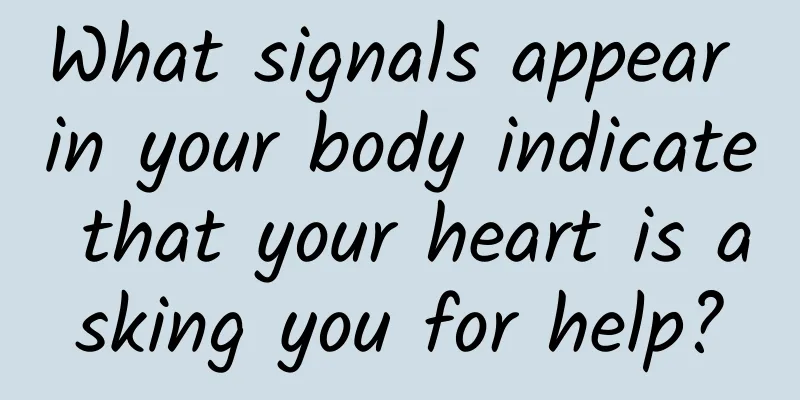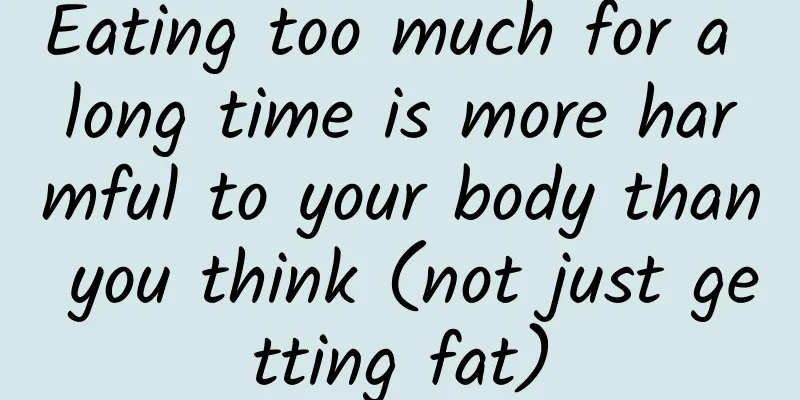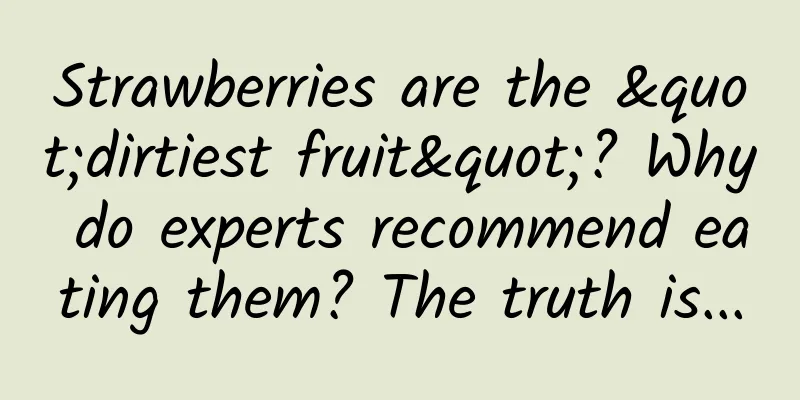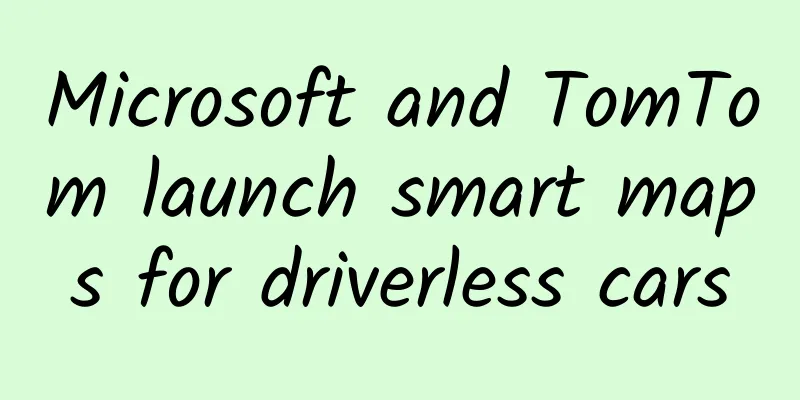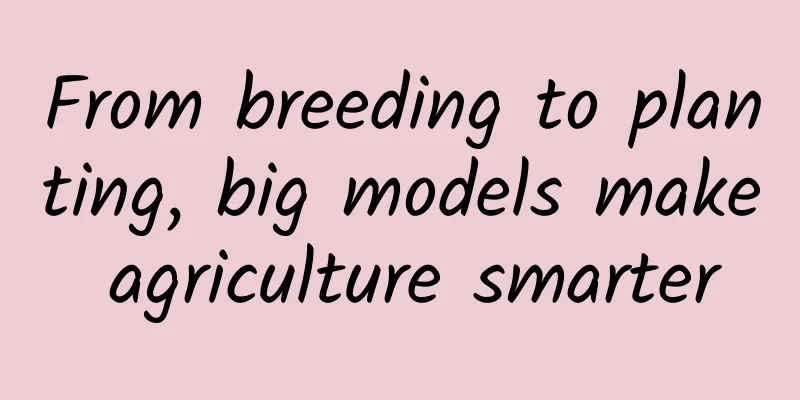Several ways to transfer data from Android devices to iOS, master one and you can change your phone without worries
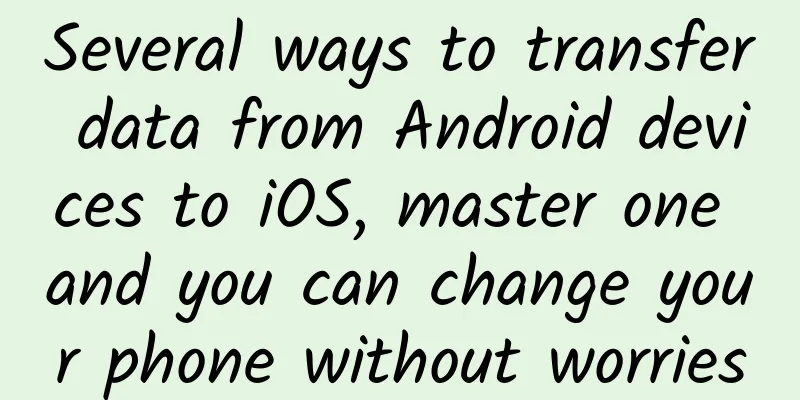
|
Now the price of Apple is getting more and more affordable. The original high price has been reduced. This has attracted many Apple fans to chase after it. It has also caused many Android users to change their phones. But the question is, how to transfer the data of the old phone to the new phone? There are several ways. Apple to Apple and Android to Apple will teach you. Apple to Apple Data Migration When switching from Apple to Apple, the easiest way is to use your ID to back up your data. Most people have this. Just log in to iCloud on the new phone and sync your data, and the information will be transferred over. The second method is to use the phone switching assistant. Download it on both the old and new phones, click send, scan the code to connect the two phones, and click receive to quickly synchronize the data. Another one is phone cloning, which is launched by Huawei and can also be used on iOS devices. On the old phone, select "This is old phone", and then a QR code will appear. Download one for the new phone and click "This is new phone". Scan the code to connect and select the required data transfer. Android to Apple Data Migration There are several ways to switch from an Android phone to an Apple phone, and there will be some differences due to different devices. If the devices are different, the cloud synchronization function cannot be used. You can use the phone switching assistant. But the phone clone does not support it. It is mainly used to transfer from other phones to Huawei. Apple to Apple is possible. But don't worry, there are other ways. You can use the "Transfer to iOS" app to migrate Android data to iOS. iPhone needs to be migrated on the first startup interface. When activating your iPhone, tap "Continue" on the "Transfer Data from Android" screen and wait for the ten- or six-digit code to appear; Enter the code on your Android device and wait for the "Transferring Data" screen to appear; then select the content you want to transfer on your Android device and tap "Next" and leave both devices alone until the loading bar on your iOS device is finished. Even if your Android device says it's done, wait until your iOS device says it's done. The entire transfer process may take a while, depending on how much content you're transferring. If it has been activated, you can only erase and restore it to factory settings before migrating, which is the useless part of Apple's migration. If you don't want to erase and reactivate, you can also use the computer-side tool to migrate, back up the old phone on Aisi Assistant, and then restore it to the new phone. Of course, there are more ways to transfer data than these. The specific method to use depends on the specific situation. If you have any questions, please leave a message. |
<<: Why do 5G mobile phones support more frequency bands?
>>: iOS 13.4.1 upgrade or not? Comparison review is here
Recommend
Implementing system sound recording in Android-RK3399 development board source code modification
Preface I have been recording system sound these ...
We have summarized ten changes for you to understand in iOS 10 beta 4
On the morning of August 2, Apple released the fo...
Which brand leverages Christmas marketing in 2017 is the most exciting?
Christmas is coming. As the most lively festival ...
I am under home quarantine, my dog doesn’t poop and my cat hates me, what should I do?
Due to the epidemic, many friends have to stay at...
How to choose Wenchang Tower?
1. First of all, the jade Wenchang Tower has the ...
26 satellites in one rocket! Lijian-1 Yao-2 carrier rocket successfully launched
At 12:10 Beijing time on June 7, 2023, the Lijian...
Today is Minor Cold | The plum blossom, a symbol of winter, is actually a southern plant?
The cover image and the images in this article ar...
up to date! Tencent social advertising traffic dynamics & internal testing case data
The golden September and silver October are the m...
World Wildlife Day丨This kind of animal, which is often used as an emoticon, is actually rare
There is an animal that, with its harmless appear...
After the "battery gate" comes the "chip gate", how long can Apple's stock price last?
Fresh off the news of the “battery scandal” in whi...
If large carnivores become extinct, will ecosystems inevitably collapse?
Produced by: Science Popularization China Author:...
Apple selected 9 particularly outstanding apps in 2019
I've never been to a "press conference&q...
2021 social e-commerce gameplay guide!
Nowadays, more and more mobile Internet products,...
“Jike APP” UGC community operation skills!
Community is a good product, but it is also a com...
Fried! Grilled! Smoked! Why is it so delicious?
The process of cooking food is also the process o...