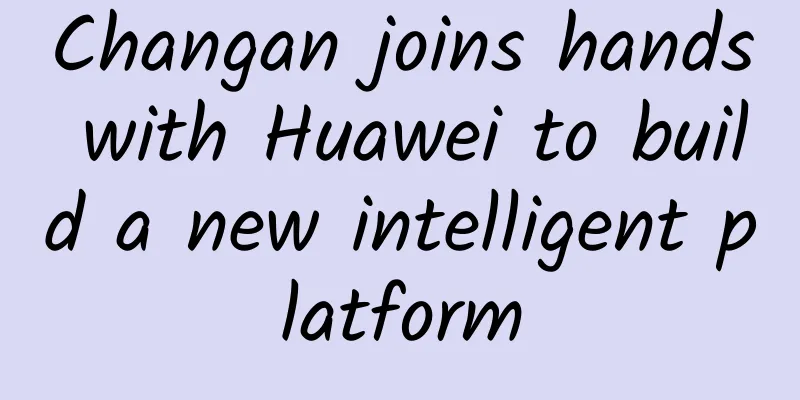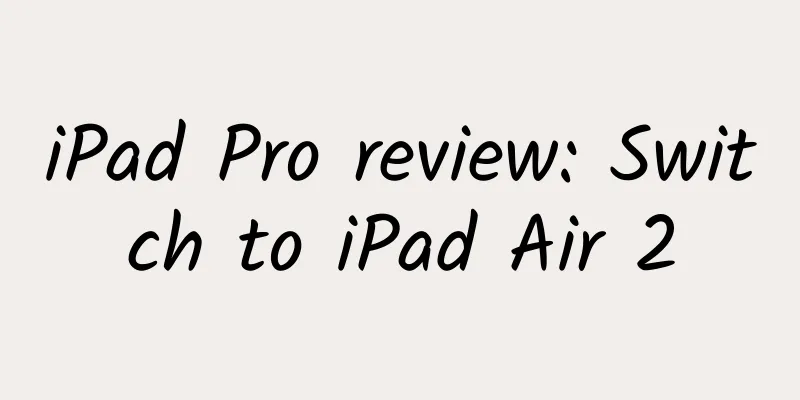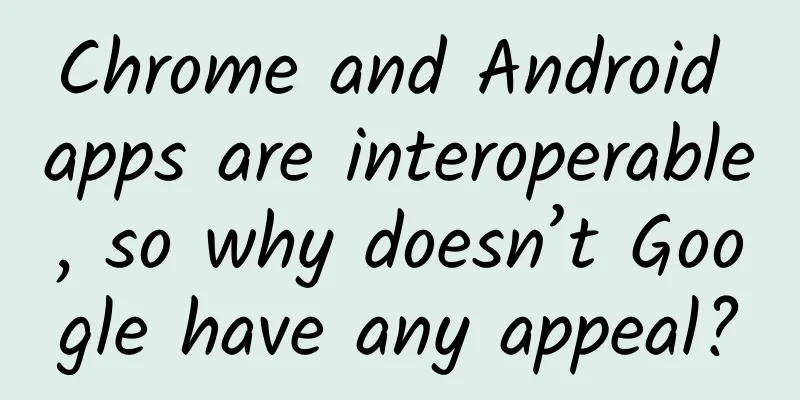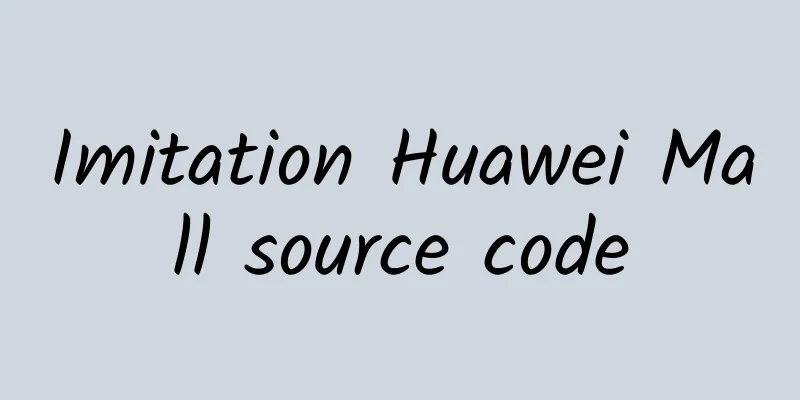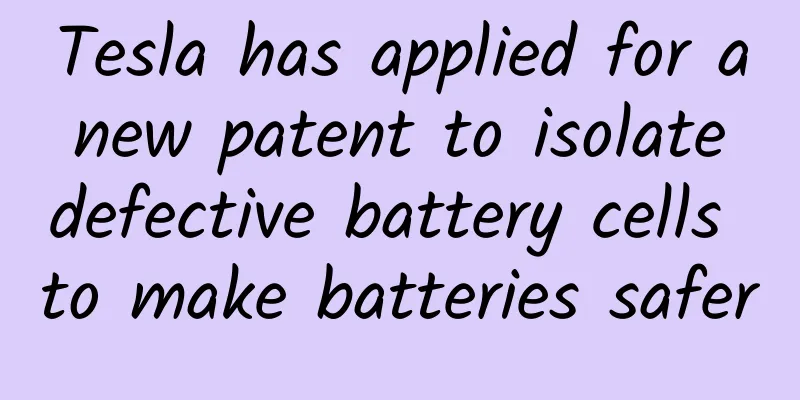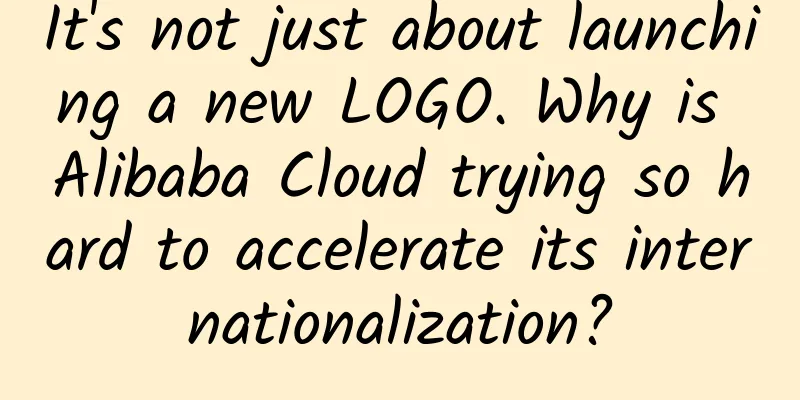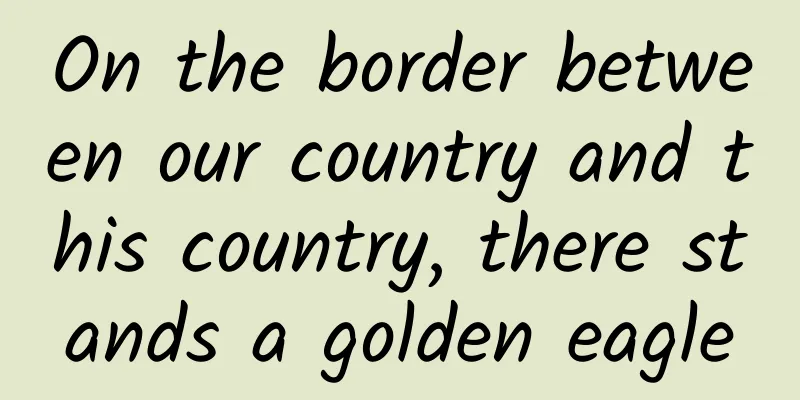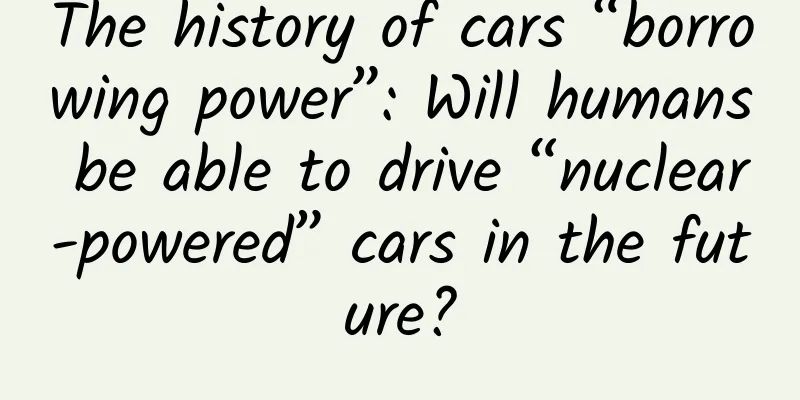Five basic security checks for your Android phone
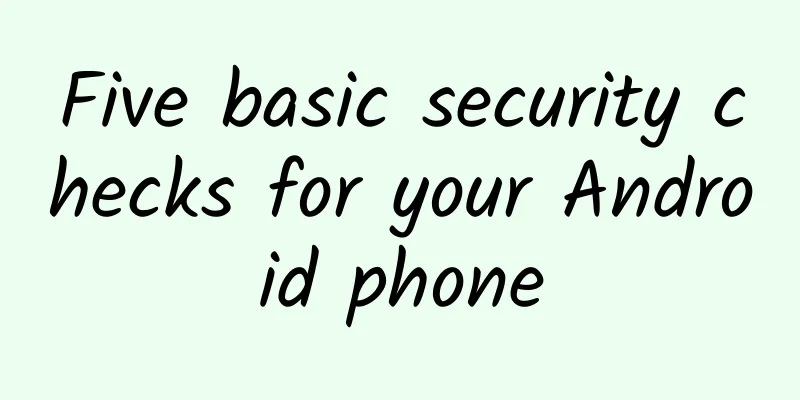
|
[51CTO.com Quick Translation] Are you looking for a security protection application for your Android phone to avoid the intrusion of various mobile malware? Currently, there are many high-quality security applications available in the market. Whether they are free software or paid products, they basically do not require complicated configuration.
However, as the saying goes, "it is better to rely on yourself than on others." Instead of relying on those Android anti-malware software to continuously scan and disinfect for us, it is better to improve our own security protection skills while strengthening the overall security posture of the phone through security checks and settings. Below, we discuss five feasible security checks and their basic operations. 1. Test your phone’s anti-malware protection level As mentioned above, the basic function of Android security applications is to be able to detect and isolate potential threats before they can cause any harm. You can use a free tool like F-Secure AV Test (see) to test the security posture of your phone. This software uses an anti-malware test file developed by EICAR (European Institute for Computer Anti-Virus Research) to evaluate the protection of your phone and the operation of its installed applications. The EICAR file was developed as a test virus. Of course, it is not a virus per se. Binary signatures of such scripts are included in the virus pattern files of most antivirus products. As shown below, you can search and install the F-Secure AV Test app from the Google Play Store. If the security app on your phone provides real-time protection, it will continue to work and block AV Test. Otherwise, run a scan manually to detect this type of pseudo-malicious code. If no warnings appear on your phone, your current security app is not capable of detecting potential threats and you should consider switching to a more effective protection software. 2. Scan your phone’s settings Whether you enable unsafe services or disable certain security settings, you may be compromising your phone's security and privacy without realizing it. You can identify and fix such vulnerabilities by installing the free SAFE Me app. The app was created by cybersecurity company Lucideus to raise awareness of online threats. It scans your handheld device and gives you a "trustworthiness" score based on the device's current settings. To learn more about its detection results, click the app's icon at the bottom center of the screen, as shown below. On the "Device" tab, SAFE Me will put a green check next to the options that have been correctly enabled or disabled to reflect the best security. As shown in the picture above, it prompts you with a check mark that you should enable "Screen Lock" and "Device Encryption", but you should not enable "Location Services" and "Show Password". Similarly, on the "Connections" tab, if you have USB debugging, Bluetooth, or NFC turned on, a red cross will appear. If you click on the corresponding entry, more information about the risk will appear on the screen to guide you on how to fix the vulnerability through system settings. However, you can only use the app if you first register and verify your email address. In addition, if you click the incognito icon, you can let SAFE Me check whether your information has been displayed on the dark web. Accordingly, the app also includes hundreds of free lessons on topics such as password usage, phone fraud, SIM hijacking, etc. Each lesson includes a video and a short quiz at the end to help you improve your security awareness. 3. Ensure your app’s permissions are secure Android provides a built-in permission manager. It can help you prevent certain unauthorized apps from accessing the data in your phone. You can find this feature in Android 6 and higher versions. The specific method is: click "Settings->Apps & notifications->Advanced->Permission manager (or called application permissions on some phones)". Although very useful, the permission manager is not only too basic, but also difficult for the average user to find. Therefore, if you want to have a clearer understanding of the current permissions associated with your application, as well as potential risks, search for and install "App Permission Dashboard" (see ). The free app uses a simple table to highlight the permissions currently granted to each app. These include: read call logs, record audio, read contacts, access camera, access precise location, and send SMS. By clicking on the name of the app, you can open its settings and disable any existing permissions that are not needed or those that should be uninstalled. Of course, you can also sort in descending order by permission size or app name, and then select the pre-installed apps included. At the same time, App Permission Dashboard also allows you to export its data as a spreadsheet to permanently save your own permission setting records. 4. Scan Android apps for security vulnerabilities Imagine if the apps you use every day were never modified from their default settings, the data in them could be leaked or stolen. That's why we use tools like Jumbo (see -) to find and fix flaws in Android apps. The tool can also be used for iOS (see) and can scan a variety of popular apps and services including Google, Facebook, Amazon, YouTube and Twitter for various privacy and security issues. During the installation of Jumbo, the app will ask for your email address to determine if it has been leaked in any data breach platforms. If so, Jumbo will list the relevant services involved (as shown below) and prompt you to change their corresponding passwords immediately. After answering a few questions about your privacy and security knowledge, you'll be asked if you want to pay for Jumbo. I recommend choosing the free plan first to make sure the software is right for you. After that, you can subscribe to either Jumbo Plus for $2.99 per month or Jumbo Pro for $8.99 per month. This not only protects more apps, but also unlocks advanced features like in-app tracker blocking. After the paid option, you need to log in to the account of each service to be scanned (see Jumbo's Privacy Policy for details) to ensure that Jumbo can complete a secure connection. After Jumbo checks your accounts, it recommends changes to your settings. You just need to follow the instructions and click on them in the app. You can also scan other newly installed apps as needed. 5. Check what is running in the background The biggest concern is the hidden processes running in the background of your Android phone. They consume battery life and take up a lot of RAM. In addition, notorious malware such as Joker (see) can threaten the security of your device and even cause financial losses. There are many task manager apps on the market that allow you to view and "kill" background processes that are missed by normal security apps. However, I personally think that the best of them are the ones built into Android. You can enable these so-called Developer options by following these steps:
Of course, some rogue and unused processes may continue to restart automatically. In this case, you can uninstall the corresponding applications without hesitation. summary In general, in addition to the five basic security detection tools and skills introduced above, you can also rely on the native security settings of the Android system. They can not only protect the privacy of data on the phone through updates and configurations, but also provide comprehensive system checks to ensure that each application can run healthily and detect potential threats and vulnerabilities in a timely manner. Original title: 5 Essential Security Checks to Keep Your Android Phone Safe, Author: Robert Irvine [Translated by 51CTO. Please indicate the original translator and source as 51CTO.com when reprinting on partner sites] |
<<: Don’t understand UI text design specifications? This article will help you figure it out!
>>: WeChat has hidden Easter eggs! Emojis and symbols can convey "mysterious messages"
Recommend
What kind of content on Tik Tok is most likely to go viral? Tik Tok popular content categories
Today we are going to talk about what kind of con...
What do the two world records of 64-bit and 7.5mm Skyworth GLED Air mean?
January 2 (Reporter Zhang Xiaodong) 64-bit is a n...
App operation, promotion, marketing and planning solutions!
Operation refers to all work related to the post-...
UI interface drop-down menu complete design guide
Editor's note: This article is written by sen...
How to optimize Baidu drop-down box? How much does it cost to optimize a drop-down box?
Baidu drop-down box: It is mainly used when searc...
China Passenger Car Association: In-depth analysis report on the national passenger car market in April 2022
This article is an authoritative in-depth market ...
A "paper airplane" that can be folded in one hour destroyed a fighter jet worth $100 million...
These paper airplanes that look like children'...
More than a year after the Black Soil Protection Law was implemented, what has happened to the "giant pandas" in the cultivated land?
Written by reporter Chen Yongjie Photo and text e...
What is the future direction of SEO? In which directions can SEO develop?
I have become more and more lazy recently. I am t...
Amap and AutoX jointly launched driverless taxis, which are only tested in Shanghai and are equipped with safety personnel.
Recently, AutoNavi and driverless technology deve...
Is it better to cut your nails into a square or round shape? Most people probably cut their nails wrong
In our daily lives, nail trimming seems to be a t...
Lanzhou Hotel Mini Program Development and Production, How to Develop a Hotel Reservation WeChat Mini Program?
With the continuous development of the Internet of...
Chemical pollution cannot be ignored. How much do you know about space station cleaning?
Recently, a study showed that the concentration o...
The growth rate of smart speakers has slowed down. Will Baidu's decision to let Xiaodu become independent create the next wealth-making myth?
Finally, Xiaodu took the first step towards indep...