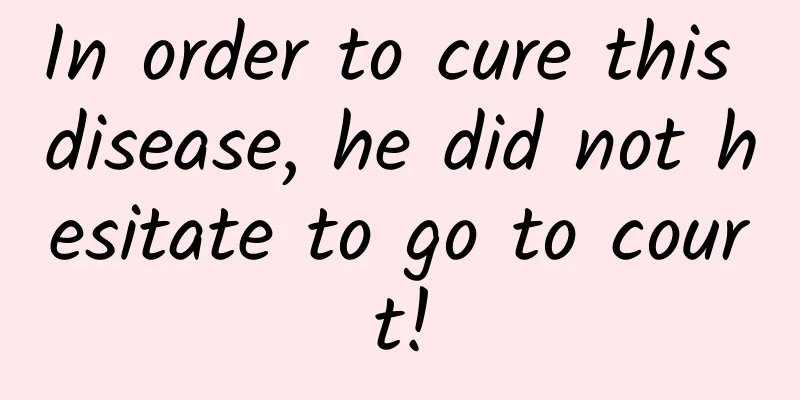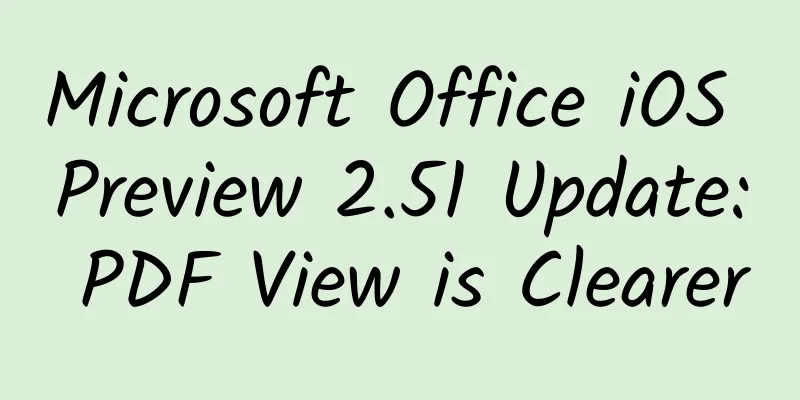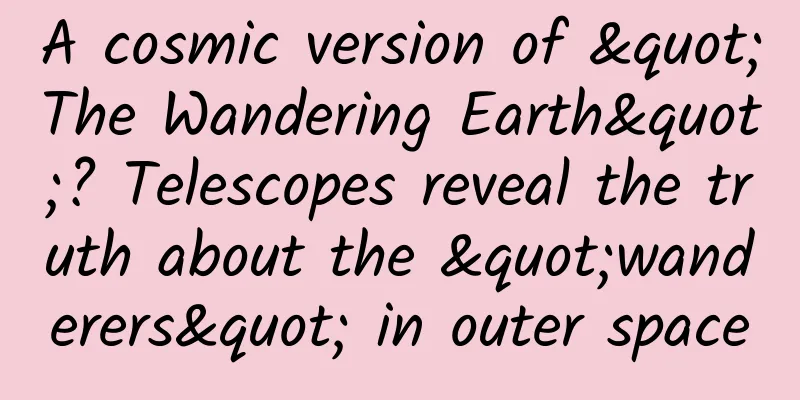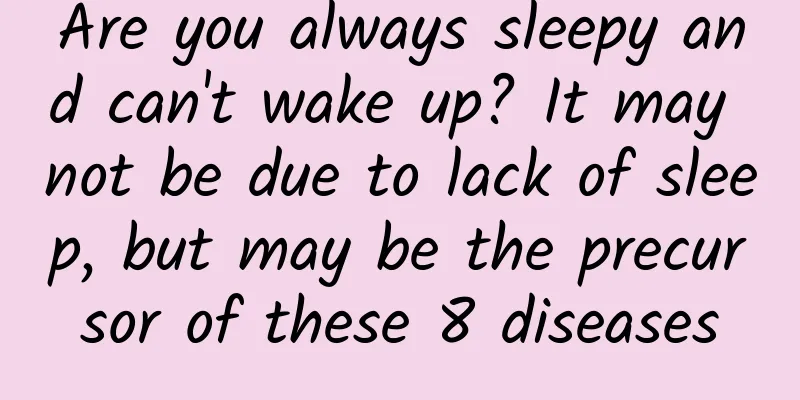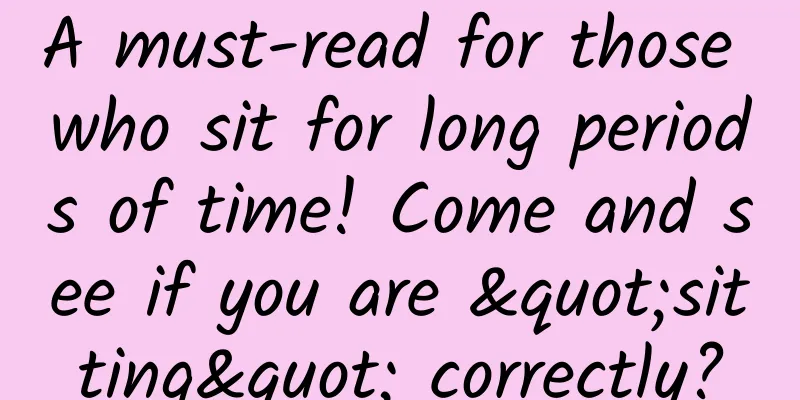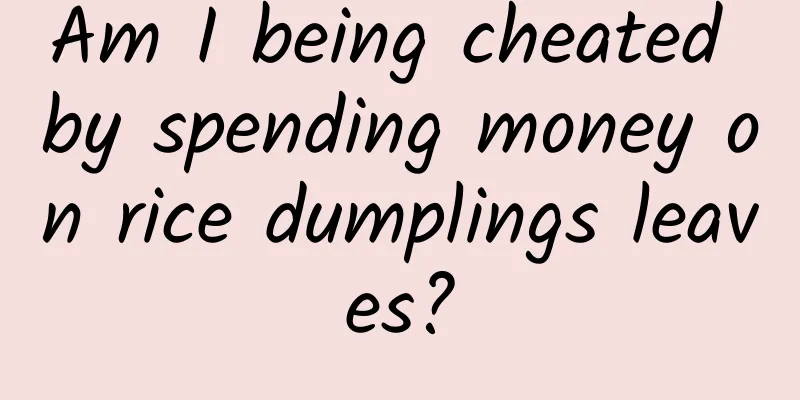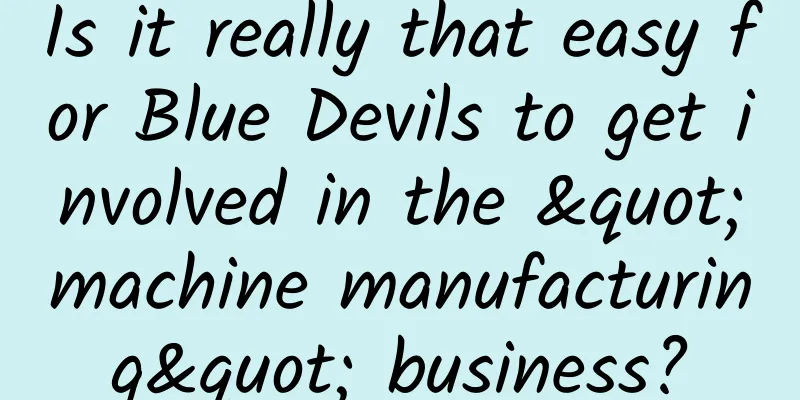Teach you how to customize iOS 14 APP icons
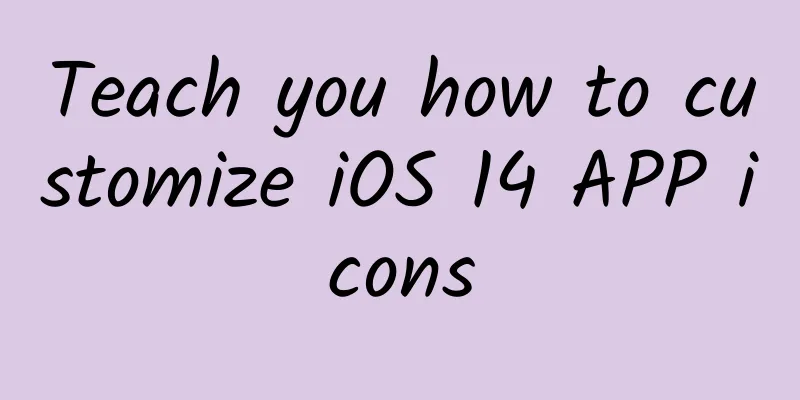
|
Since the release of iOS 14, desktop widgets and shortcuts have once again sparked a DIY desktop craze. Today I will teach you how to change the desktop picture icon. Similarly, this tutorial on changing icons is based on Apple’s official Shortcuts app. If you don’t have this app yet, go to the App Store and search for it to download it for free. In earlier versions of iOS 14, when opening an app through shortcuts, you need to jump in the Shortcuts app before you can open it. Although there will be no loss of functional integrity, jumping the screen in the middle will inevitably cause a huge sense of disconnection. Fortunately, this jump process has been cancelled in the latest iOS 14 version. Now you can open the app directly through shortcut commands without jumping, which is almost the same as the experience of the native app. Shortcut command icon change1. Get the app icon file First, download your favorite icons from the Internet or make them yourself using image editing software. We recommend that you search on free and high-quality websites such as Pinterest, Canva, and icons8. If you have friends who like macOS Big Sur style icons, I recommend an open source macOS Big Sur style icon site macosicons.com. This website provides many user-made Big Sur style icons, which can be used for macOS and iOS for free. 2. Create shortcuts Create a new item in the shortcut command, search for "Open" in the search box below, find "Open App" and add it to the shortcut command, then select the app to open in the item properties. Then give this command a name and save it to complete the creation. 3. Add to Home Screen Select the "Share" button below this shortcut, then select "Add to Home Screen", then name the App (or leave it blank), then click the image on the left and replace it with your favorite icon, then click "Add". Go back to the home screen and compare the original icon and the one you modified. The opening experience is exactly the same. Then move the native app to the App Library and hide it. Another way to change the iconIf you think it is too troublesome to change icons one by one, you can also use a third-party software "moloko" to change icons of different styles with one click. * moloko requires a scientific Internet connection to access properly. Moloko is a completely free software that can download iOS icons and replace them directly with one click, which is much faster than using shortcuts to replace them one by one. Currently, there are more than 40 styles in moloko, and it is still being updated. Select a style you like in moloko. moloko provides two options: replacing system apps and third-party apps. You can choose the option you like and click "Download". The system will then automatically install a description file. Follow the prompts to install the description file to complete the one-click replacement of the icon. The icon replaced from moloko will not jump and can be opened directly. Similarly, finally move the native app to the App Resource Library to hide it. Unlike shortcuts, which can change icons and names at will, moloko cannot customize the name of the icon, nor can it change the icon of a single app. Do you want to delete the moloko icon or change the style? Simply delete the installed description file to restore the default icon. |
<<: Alipay launches epidemic express: 15 types of epidemic services can be handled with one click
>>: WeChat’s turnaround is harder than an elephant
Recommend
Nanny-level tutorial on Tik Tok marketing!
Today I bring you a nanny-level teaching course o...
Texture (ASDK) is a must-try for iOS developers
Preface I will judge the performance issues invol...
In April, domestic mobile phone shipments reached 41.728 million units, with 5G mobile phones accounting for nearly 40%
Data from the China Academy of Information and Co...
A powerful assistant for surgery, coming from the International Space Station?
Aerospace technology is inseparable from medical ...
How will smart TVs change the future of home entertainment?
What is home entertainment? The elderly people bo...
Ctrip and Qunar’s marriage: Can the promised independent development be achieved?
[[153590]] During April Fools' Day this year,...
Yuzu Investment Classroom Series Courses (Third Phase + Fourth Phase + Fifth Phase + Sixth Phase + Highlights Edition)
Resource introduction of the Yuzu Investment Clas...
How to deploy DOU+ most effectively? Chen Jiangxiong: Douyin DOU+ high-end paid courses Baidu Netdisk (worth 9980)
If you chat with a stranger and say, "Brothe...
Illustrated explanation of the hand seals of the Taoist secret technique "Nine-Character Mantra"!
The Nine-Character Mantra is a secret technique o...
Behind Kuaishou’s entry into cities, how to promote in the rural market?
The rural market gives you a long time, and you h...
How to achieve new user traffic across the entire network?
Recently, the E-Commerce Research Center of the C...
Inspired by lizards, scientists design earthquake-resistant buildings →
In the face of the power of nature, humans always...
Toyota is using cow dung to build a power station because Tesla criticized hydrogen fuel cell vehicles for not being environmentally friendly
In addition to Tesla and other manufacturers who ...
Long-distance running can easily lead to sudden death? The truth is...
Rumor: "Long-distance running can lead to su...
WeChat Mini Programs Major Upgrade: Open Cloud Development
After a rare month of silence, WeChat Mini Progra...