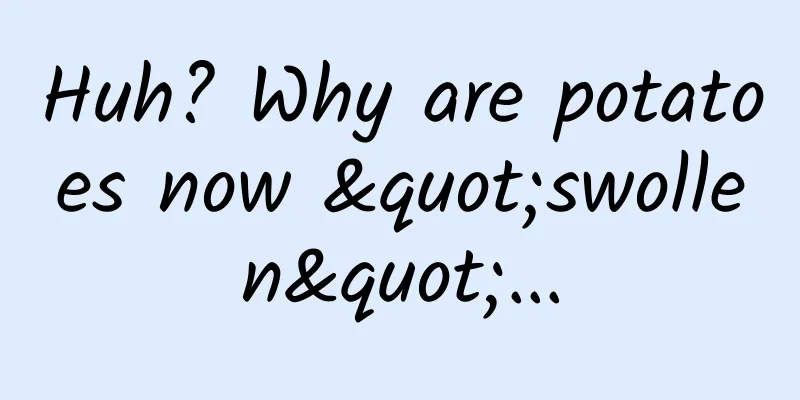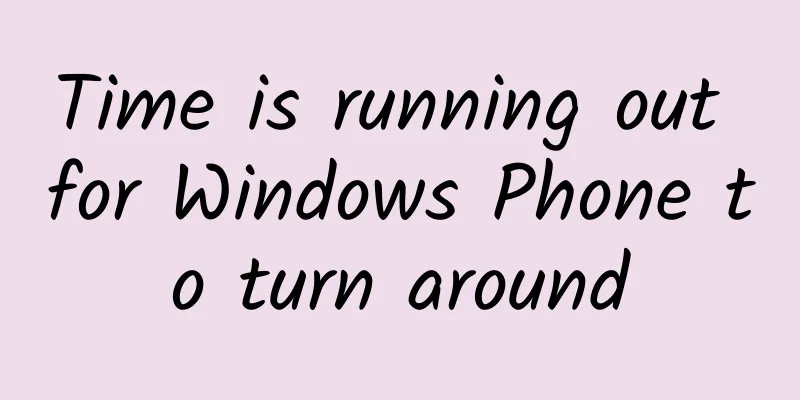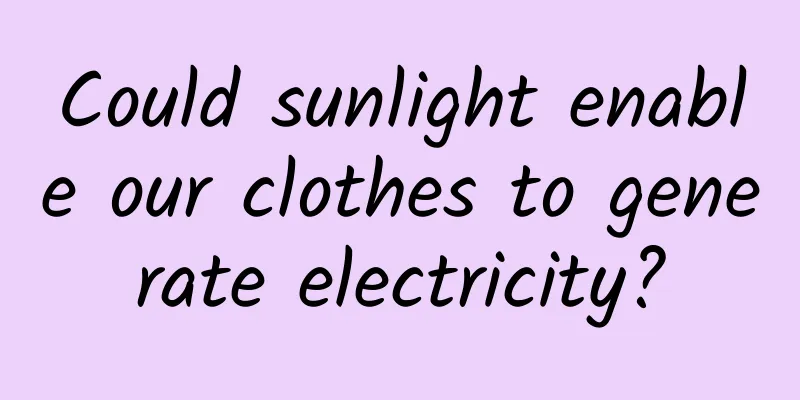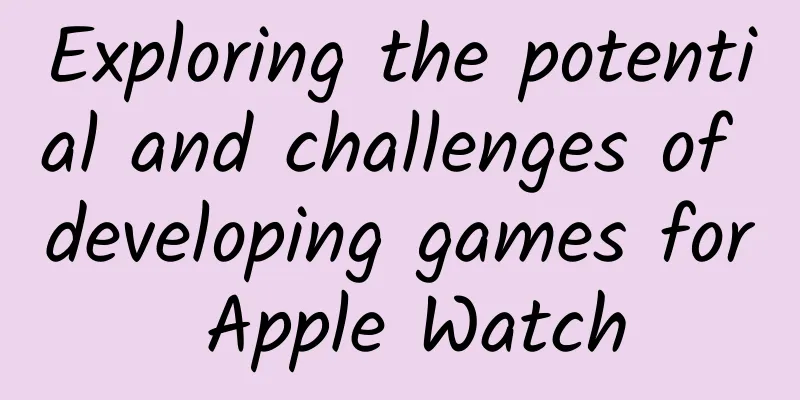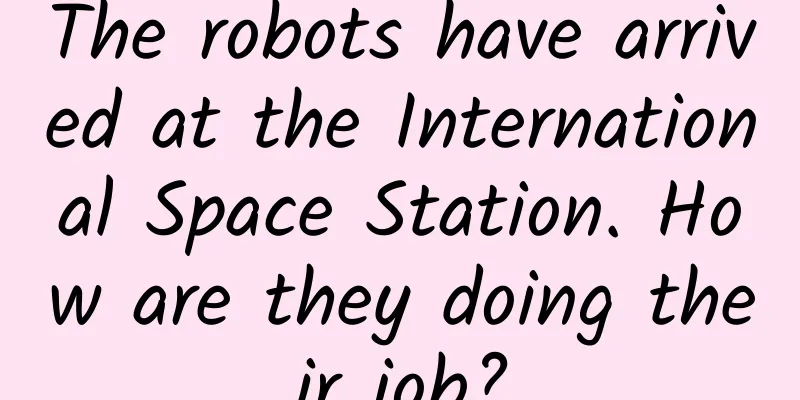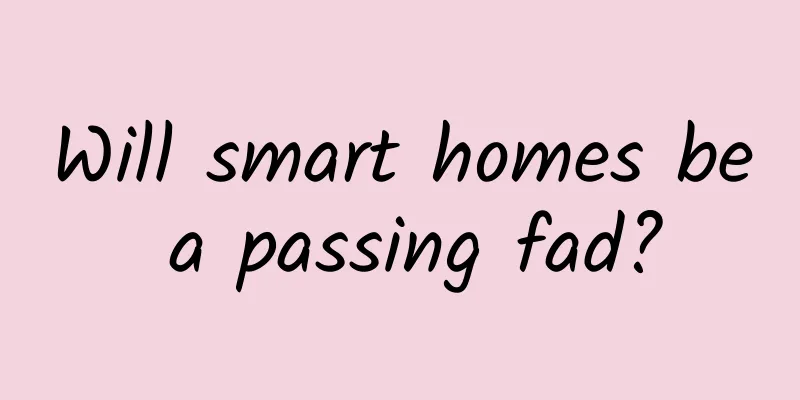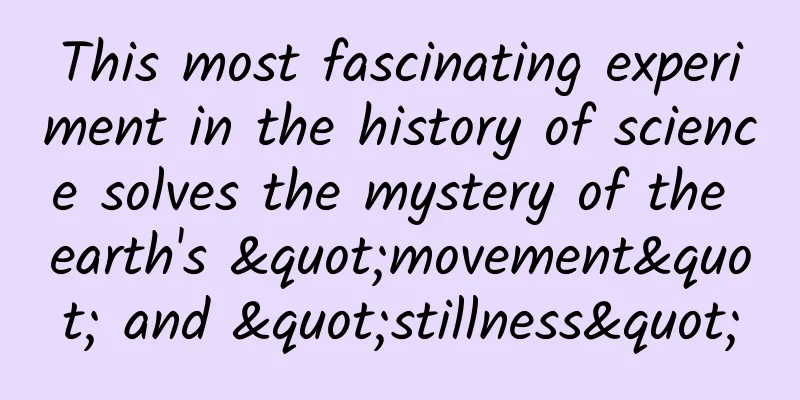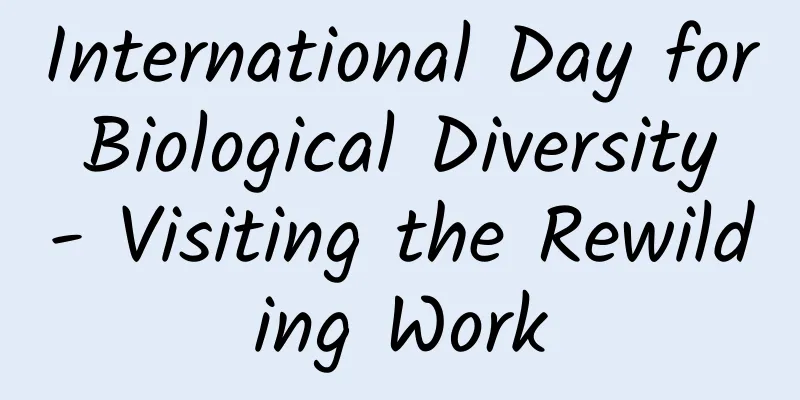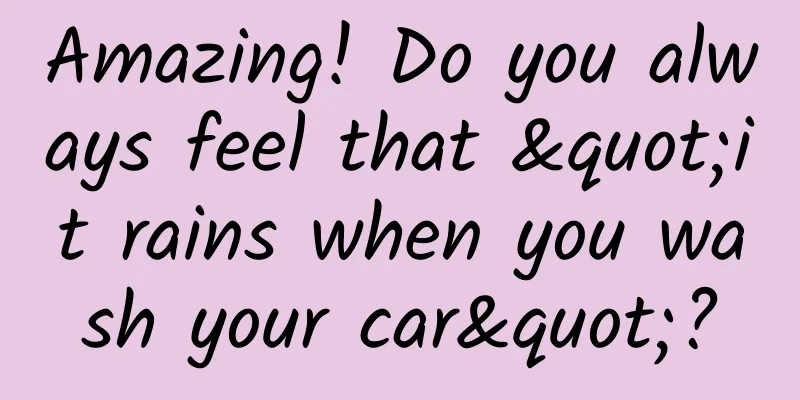How to transfer files between iPhone 12 and Windows without using apps
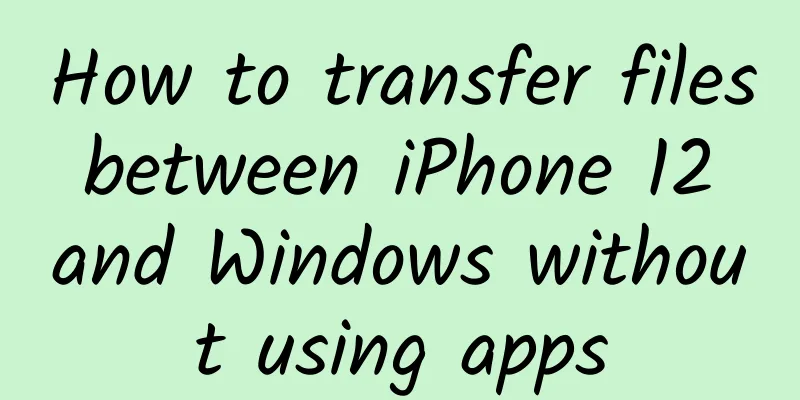
|
For Apple users, in daily work, they often encounter cross-platform transmission situations such as sending photos and files from mobile phones to computers, or transferring data from computers to mobile phones. We know that there is a set of logically convenient transmission systems between Apple devices, such as the AirDrop function, which can easily realize the transmission between iPhone, iPad, and Mac. But what about between iPhone and Windows? What are some relatively quick ways to transfer files? This issue will share with you a little trick that can easily transfer files between iPhone and Windows without using any apps. Let's take a look. To achieve this operation, we first need to perform some simple configuration on the iPhone and the computer. First, on the computer, we can create or find a folder that is convenient for sharing, then right-click the folder, select the "Sharing" tab in the pop-up window, and then select "Advanced Sharing". In the "Advanced Sharing" window, continue to select "Permissions", add Everyone, and enable "Change" and "Read" permissions, and click "OK". Go back to the Sharing tab again, click "Share...", select "Everyone" in the subsequent menu, and then select "Share". At this point, we have completed the configuration work on the computer side. Next, we need to find the IP address of the current network environment and record it, which will be used later when configuring the iPhone. There are many ways to do this. Win10 users can directly click the network icon in the lower right corner, right-click to enter the "Network and Internet" interface, click "Properties" and pull down, you can see the IPv4 address of your computer, just remember this. Of course, you can also view the corresponding information by running the command line. Press the shortcut keys Win+R to pop up the "Run" dialog box, enter "cmd" and click OK. In the terminal that pops up, enter "ipconfig" and press Enter. Then find and remember your computer's IPv4 address in the IP information given by the terminal. With this address, we can let your iPhone search for shared folders on the computer. The above is the configuration method on the computer side, and the next step is the operation on the mobile phone side. Taking iPhone 12 Pro as an example, on the iPhone, first find the file APP. There are three small dots above the "Browse" interface. After clicking, you can see the "Connect to Server" option. In Connect to Server, enter the IPv4 address you just wrote down, then select Connect in the upper right corner. In the pop-up dialog box, select "Register User". The name is the user name of your own computer, and the password is the password of the corresponding account. Remember that it is the account password, not the PIN code, otherwise you may not be able to connect. After confirming that the input content is correct, proceed to the next step. After doing all of the above, the shared folders on Windows will be displayed on the iPhone. At this time, after we put various files into the folders on the computer, the mobile phone will also be synchronized. Similarly, the mobile phone can also store files on the computer. It should be noted that there are some restrictions when using the file sharing function, such as the two must be on the same network. In simple terms, the file transfer between iPhone and Windows can only be achieved in the local area network. Of course, even so, this function is still practical in daily office and home situations, and compared to third-party apps or social software, it has fewer restrictions. If you are an Apple user and happen to use the Windows platform, you might as well give it a try. |
<<: Apple pushes the first public beta update of iOS/iPadOS 15
Recommend
Is text editor too complicated for iOS app development? Twitter launches open source API
Twitter today announced the launch of an "in...
The real mask of fake "upturned buttocks" - pelvic tilt (Part 2)
In the last issue, we shared how to judge pelvic ...
Congratulations! It’s the first anniversary of Chang’e 5’s launch!
Today is November 24th One year ago today, China&...
Guangyuan Mini Program Development Company, how much does it cost to make a logistics mini program?
How much does it cost to use Guangyuan’s logistic...
iPhone 6 will not be available in mainland China within 2020
"The iPhone 6's 'blue label' has...
The traffic ranking of information flow platforms in August, the first place is actually...
Are there always a few days every month when traf...
What is Zhou Hongyi trying to achieve by creating a personal IP in the automotive industry?
A few days ago, car reviewer Yan Chuang released ...
3 levels of thinking in user operations!
Yesterday, I accidentally saw a very professional...
Build a user rating system from 0 to 1
Huahua is a product operator at an e-commerce com...
These new rules will be implemented in December and will affect your life
Source: People's Daily WeChat (ID: rmrbwx), G...
Content Marketing Trends in 2017 (Part 1)
Content Marketing Trends in 2017 (Part 2) Preface...
Officially abandoning the domestic market: LeWa OS will move overseas
March 2 news, I believe many friends have heard o...
How to effectively deliver short video information flow?
This article mainly introduces the preparations b...
National Industrial and Information Security Center: Research Report on Intelligent Connected Vehicle Operating Systems
At present, China's intelligent connected veh...