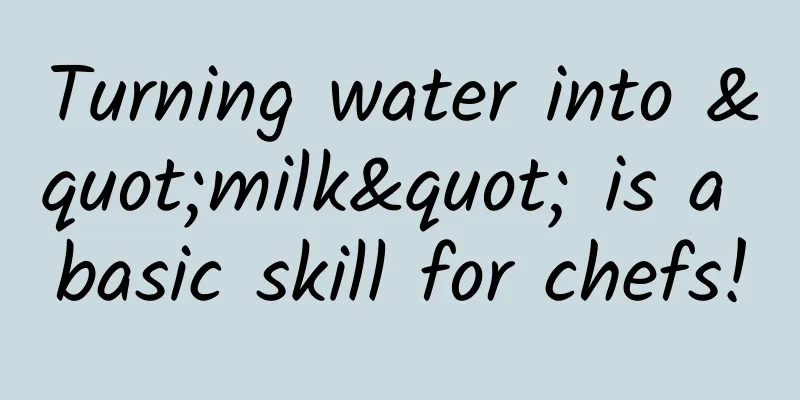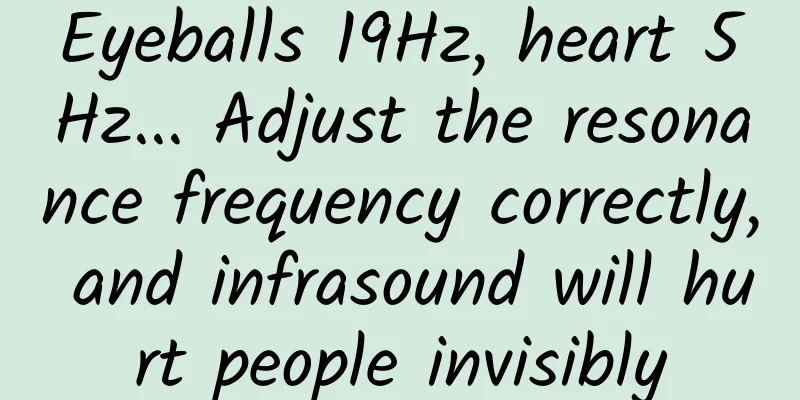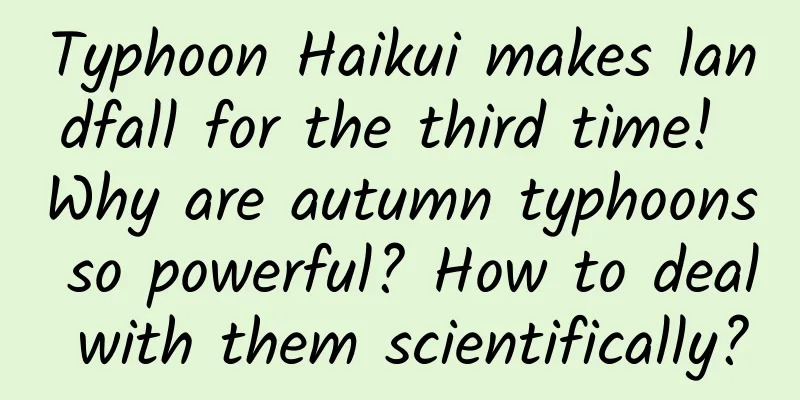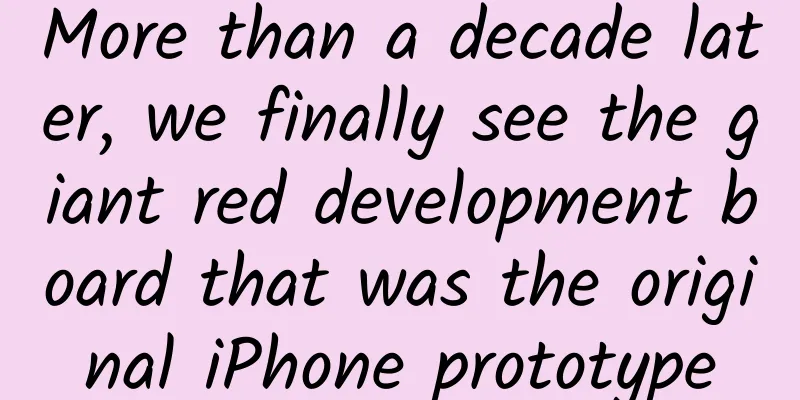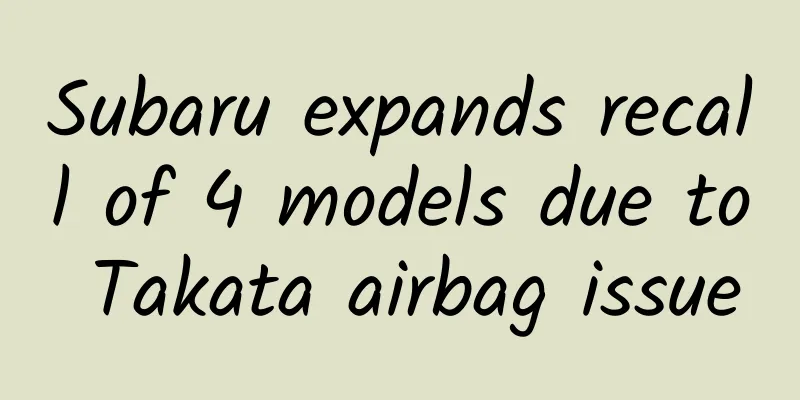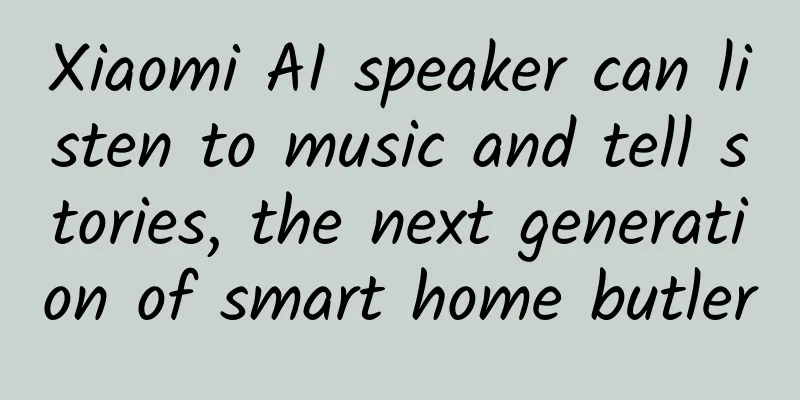Xiaomi phones can improve the security and fluency of their phones through these settings.

1. Close the negative one screen and search boxWhen we slide the phone screen to the right, a desktop like the one below will often appear, and a search bar will appear below the desktop. This desktop not only consumes a lot of power, but also makes our mobile phone more and more stuck! Similarly, we rarely use this search bar, so we need to turn off both of them! How to turn them off? Open Settings Find [Desktop] In the [Desktop], turn off [Smart Assistant], close the [Search Box], and change the [Desktop Mode] to [Classic Mode] After this setting, our mobile phone will be smoother when used! 2. Turn off personalized adsScroll down to find [Password & Security] on the Settings page. Open [Password & Security] and select [System Security] Then turn off [Send diagnostic data] and [User Experience Program], and then click [Advertising Service] again. After opening, turn off [Personalized Recommendations] After turning it off, you will not receive related advertisements pushed by your mobile phone! 3. Turn off the location information in the cameraWhen we use the camera to take pictures, we often retain our location information, so that when we send photos to friends, it is easy to expose our location, so we need to turn off this location information! Open the camera In the camera [Settings], just turn off [Save Geolocation Information]! 4. Enable secure sharing and secure keyboardAlso find [Privacy Protection] in the phone settings page After opening, click [Protect Privacy] in the upper right corner Then select [Secure Keyboard] Then turn on the [Enable secure keyboard] switch. After turning on this switch, our password will be effectively protected when we enter the password! Then go back and find [Interception Network] In [Intercept Network], turn on the [Safe Sharing] switch. Open [Safe Sharing] and we will automatically erase some of the location watermark information retained in our photos when we share them, so that we can effectively protect our privacy information from being exposed! 5. Turn off lock screen pictorialOpen Settings and find [Screen off and lock] Then find [Lock Screen Pictorial] Open [Lock Screen Pictorial] and turn off the switch [Open Pictorial] Because this lock screen poster will consume a lot of power on your phone, you should turn it off! 6. Turn on automatic memory cleaning and turn off the screen displayIn Settings, find [Power saving and battery] and turn it on. After opening, click the [gear] in the upper right corner Then set [Automatically clean up memory after locking the screen] to [After 1 minute] After setting, go back and find [Power Saving Mode] to turn it on. After opening, turn on the two switches in the picture below. Through the above settings, we can make our Xiaomi and Redmi phones smoother and safer to use. I hope it will be helpful to everyone! |
<<: Interesting details of Windows Android subsystem revealed: It even supports Xbox platform?
>>: WeChat always freezes? Just adjust the threshold to 2000! The method is simple and practical
Recommend
"Telekinesis" wins Oscars! Could Michelle Yeoh's multiverse really exist?
The first Asian-American Oscar winner for Best Ac...
If I am nearsighted, do I still have a chance to become an astronaut?
Becoming a cool astronaut is a dream that almost ...
Don't bring these two things with you on the high-speed rail during the Spring Festival travel rush! It is recommended that you do these four things when you return home in the early days →
January 6 The State Council Information Office he...
Remember to look up recently! This life-threatening journey is about to begin
I am a bird-watching enthusiast. However, sometim...
What are the techniques for search bidding mobile promotion? Here are 8 suggestions for you
What are the techniques for search bidding mobile...
Can LeTV's mobile phone, with its open vs. closed ecological model, bring Apple down from its pedestal?
"I believe Apple is still the greatest compan...
The prosperity of the underground world can also bring unexpected treasures
The "fire" in the center of the earth i...
How did life originate? High-energy particles from the sun may be the key
How did life on Earth begin? This is one of the g...
[Jiang Xiaoxi talks about Poyang Lake] "Instruction Manual" of Poyang Lake Water Conservancy Hub
Hello, I'm Jiang Xiaoxi Today I want to talk ...
Chart丨Collection! Two Sessions Knowledge Handbook
Planning: Zhang Weige, Li Zhen Produced by: Qin Y...
Android Developer: Why I Switched to Kotlin
A word of caution, as a person who doesn't st...
Brazil's Vice President welcomes Huawei's participation in the country's 5G bidding (with original text)
Brazil's Vice President welcomes Huawei to pa...
Build a 20W+ private domain traffic pool from 0 to 1!
According to the "2019 Private Domain E-comm...
Why do egg shells come in different colors?
You must have noticed that when you buy eggs, the...
Bidding price adjustment ideas, Baidu bidding price adjustment strategies and analysis!
When we are doing bidding promotion, we must make...

![Chengdu Tea Selection Agent recommends a very reliable one to everyone [Sincere Night View]](/upload/images/67cc0ef45ecc6.webp)